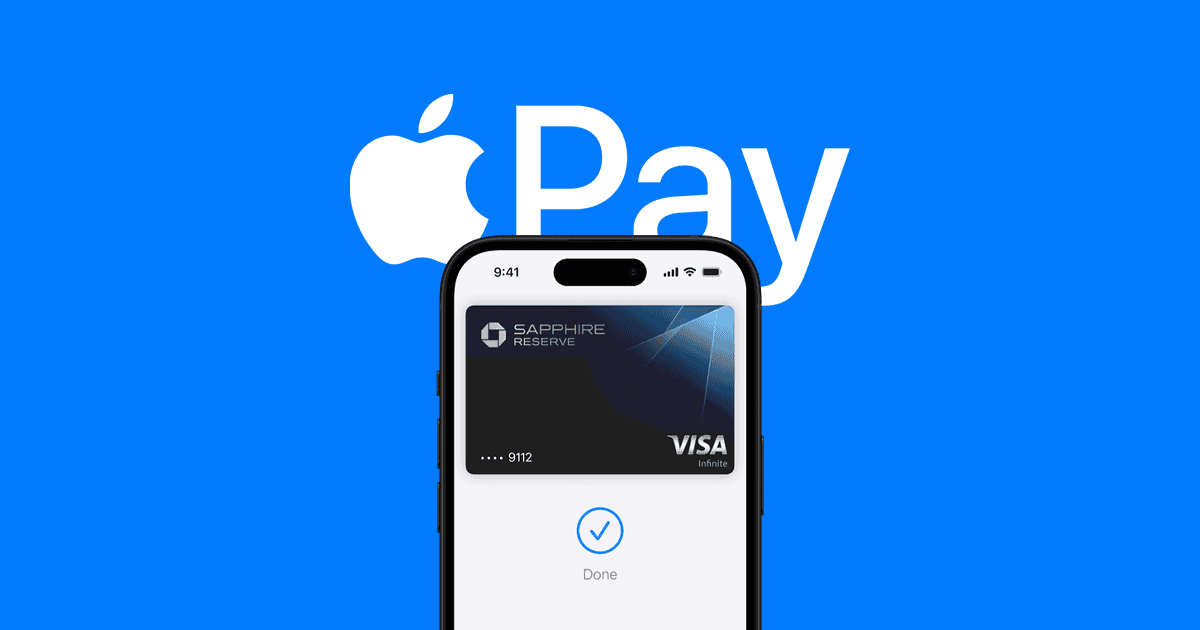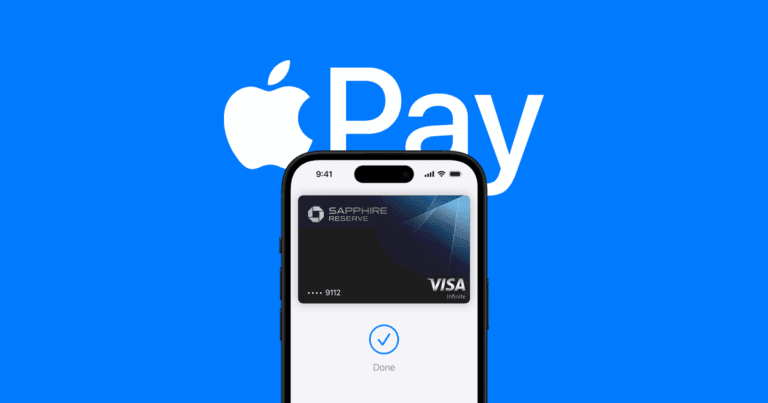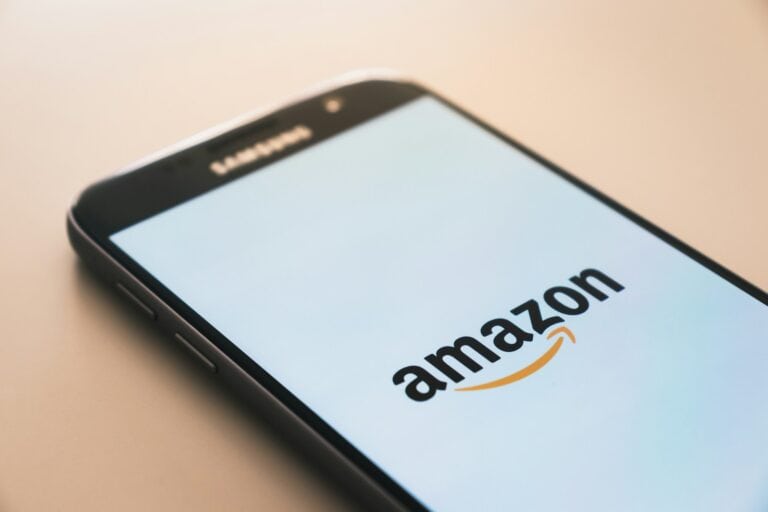Getting money from friends and family through Apple Pay is easier than most people think. Someone can send you money through Apple Cash by opening the Messages app, tapping the plus icon, selecting Apple Cash, entering the amount, and sending it directly to your phone number or email address. You don’t need to share bank details or download extra apps.

The money arrives in your Apple Cash account instantly. You can spend it right away with Apple Pay, send it to someone else, or move it to your bank account. Most people find this faster than other payment apps.
This guide covers everything you need to know about receiving money through Apple Pay. You’ll learn how the process works, what to do if payments don’t arrive, and answers to common questions that pop up when using Apple Cash.
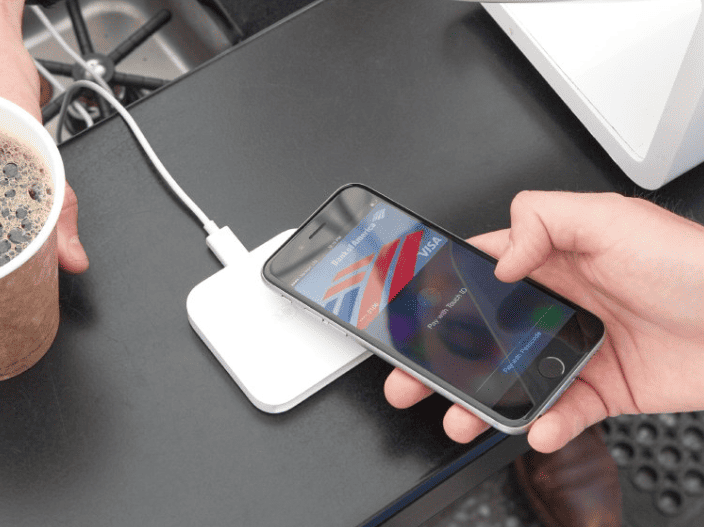
Step By Step Procedure
Receiving money on Apple Pay is typically done through Apple Cash, which is a digital card in your Wallet app. Here’s a step-by-step guide on how someone can send you money using Apple Pay:
Before they send you money, make sure you have Apple Cash set up:
- Open the Wallet app on your iPhone.
- Tap on the Apple Cash card (it might be labeled as “Apple Cash” or just show your balance).
- If you haven’t set it up yet, follow the on-screen instructions to agree to the terms and conditions and activate Apple Cash. You might be asked to verify your identity.
- Make sure you have an eligible debit card linked to your Apple Wallet.
How someone sends you money (from their end):
There are a few ways someone can send you money using Apple Pay/Apple Cash:
Method 1: Through Messages (most common)
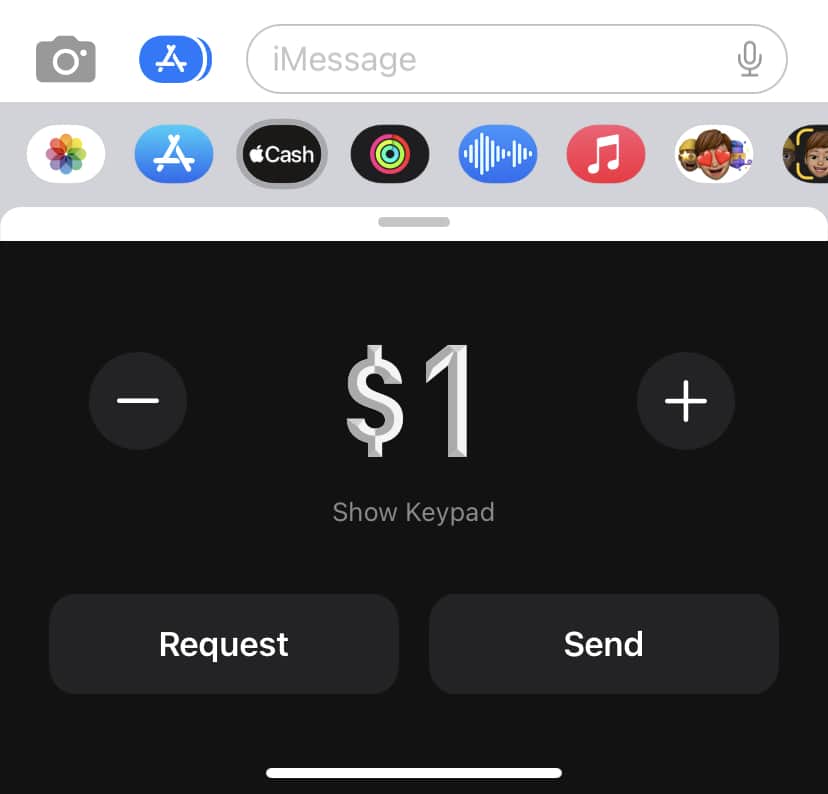
- Open the Messages app on their iPhone.
- Open an existing conversation with you or start a new one.
- Tap the “+” icon next to the message input field.
- Tap Apple Cash.
- They will then enter the amount of money they want to send you.
- They’ll tap Send.
- They’ll review the payment and confirm it using Face ID, Touch ID, or their passcode.
Method 2: Through the Wallet App
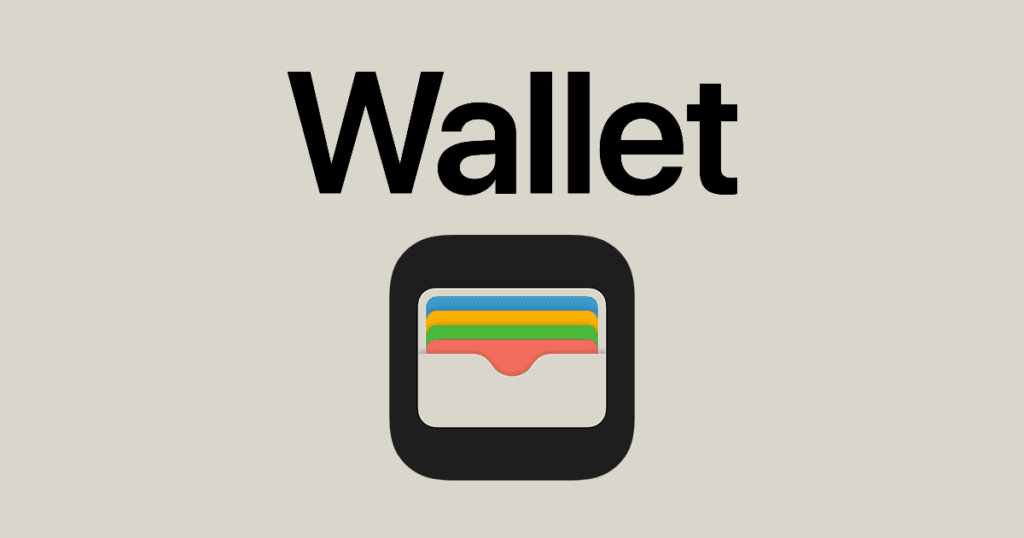
- They open the Wallet app on their iPhone.
- They tap on their Apple Cash card.
- They tap “Send or Request.”
- They’ll select your contact or enter your contact information.
- They’ll enter the amount they want to send and tap Send.
- They’ll confirm the payment using Face ID, Touch ID, or their passcode.
Method 3: Tap to Cash (in-person)
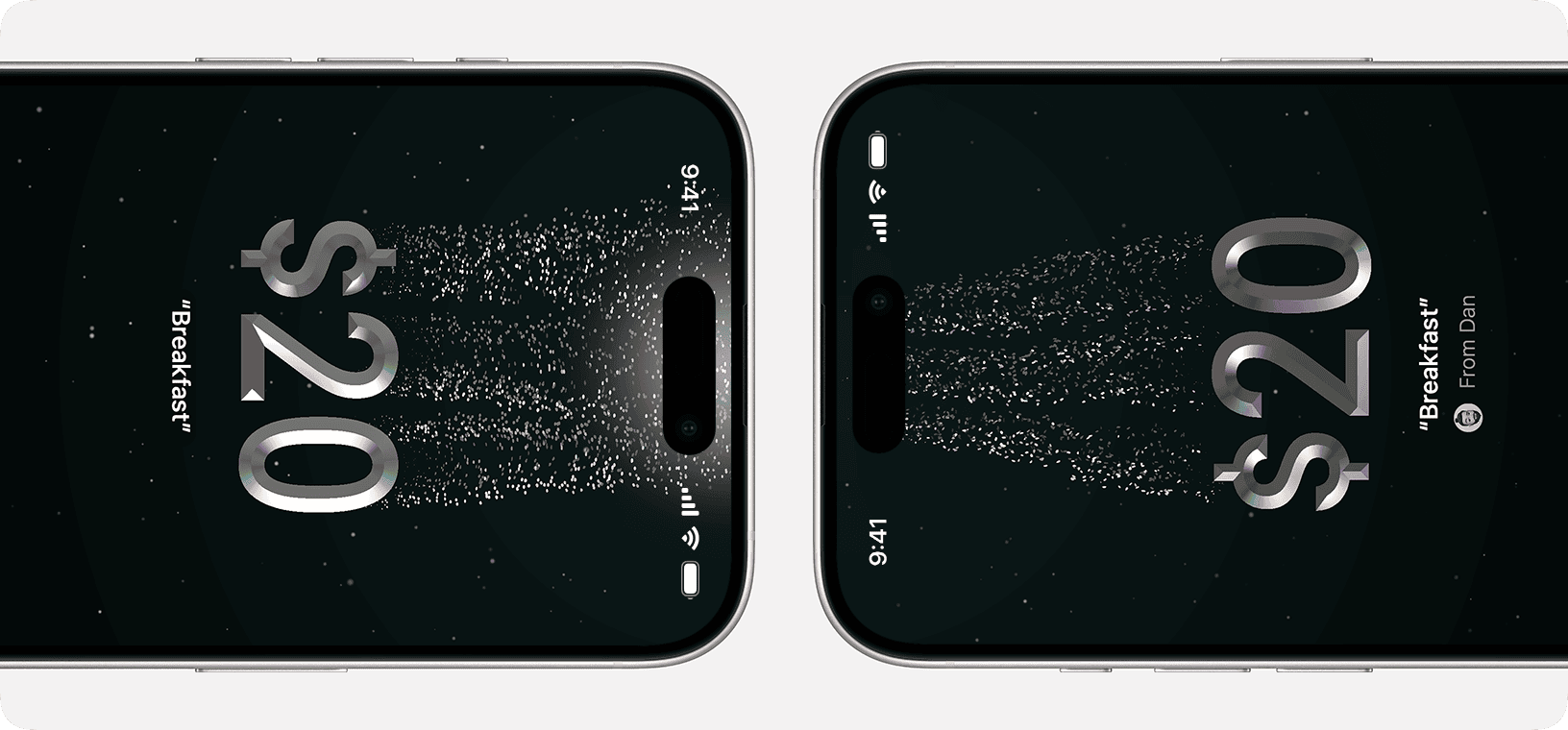
This is a newer feature for in-person transactions:
- They open the Wallet app and select their Apple Cash card.
- They tap “Send or Request” and then “Tap to Cash.”
- They’ll enter the amount they want to send and authorize with Face ID, Touch ID, or passcode.
- They’ll hold their iPhone near your iPhone (or Apple Watch) until the payment information appears on your screen.
- You will then have the option to Accept or Decline the payment.
How you receive the money:
When someone sends you money via Apple Cash, it will appear directly on your Apple Cash card in your Wallet app.
- If it’s your first time receiving money or if you have “Manually Accept Payments” enabled: You might see an “Accept” button in the Messages conversation where the money was sent. Tap “Accept” and follow any on-screen instructions. You have 7 days to accept the payment.
- If you have “Automatically Accept Payments” enabled (default after your first time): The money will automatically be added to your Apple Cash balance. You’ll usually receive a notification from the Wallet app that your balance has changed.
What you can do with the money received:
Once the money is in your Apple Cash balance, you can:
- Spend it using Apple Pay: Use it anywhere Apple Pay is accepted (in stores, in apps, or online).
- Send it to someone else: Use the same methods as above to send money to another contact.
- Transfer it to your bank account:
- Open the Wallet app and tap your Apple Cash card.
- Tap the “…” (More) button.
- Tap “Transfer to Bank.”
- Enter the amount you want to transfer.
- Choose between “Instant Transfer” (for a small fee) or “1-3 Business Days” (free).
- Confirm the transfer.
Important Notes:
- Both the sender and receiver must be using iMessage and have Apple Cash set up to send and receive money through Messages.
- Apple Cash is only available in the United States.
- There are limits to how much money can be sent and received within a certain period.
How To Send Money To Someone Using Apple Pay
You can send money to someone using Apple Pay via Apple Cash, which is integrated into your iPhone’s Wallet app and Messages. Both the sender and receiver need to be in the U.S. and have Apple Cash enabled.
Here are the steps to send money to someone using Apple Pay:
Before you start, ensure:
- You and the recipient are in the U.S.
- You both have Apple Cash set up (this is a virtual card in your Wallet app).
- You have enough money in your Apple Cash balance or an eligible debit card linked in your Wallet app.
- Your iPhone has the latest iOS version.
- You are signed into iCloud with your Apple ID.
Method 1: Using the Messages App (most common)
- Open the Messages app on your iPhone.
- Start a new conversation or tap an existing conversation with the person you want to send money to.
- Tap the ‘+’ icon to the left of the message input field.
- Tap “Apple Cash” from the options that appear.
- Enter the amount you want to send.
- (Optional) Add a comment if you want it to appear in the transaction history.
- Tap “Send.”
- Review the payment details. If you want to use a different payment method (e.g., a specific debit card instead of Apple Cash), tap “Change Payment Method” and select your preferred card.
- Double-click the side button (or use Touch ID/passcode) to confirm the payment.
- The money will be sent, and a confirmation will appear in your Messages conversation.
Method 2: Using the Wallet App
- Open the Wallet app on your iPhone.
- Tap your Apple Cash card.
- Tap “Send or Request.”
- Select or add the person you want to send money to. You can search for them by name, email, or phone number.
- Tap “Next.”
- Enter the amount you want to send.
- Tap “Send.”
- Review the payment and tap the “Send” button again to confirm.
- Double-click the side button (or use Touch ID/passcode) to authorize the payment.
Method 3: Using Tap to Cash (for iOS 18 and newer)
If both you and the recipient have iOS 18 (or newer) and an iPhone or Apple Watch, you can use Tap to Cash for an in-person exchange:
- Open the Wallet app and select your Apple Cash card.
- Tap “Send or Request,” then Tap to Cash.
- Enter the amount you want to send.
- Authenticate with Face ID, Touch ID, or your passcode.
- Hold your iPhone near the recipient’s iPhone or Apple Watch.
- Keep the devices close until the payment information appears on the recipient’s screen. The recipient can then choose to “Accept” or “Decline” the payment.
Important Notes:
- When you send money using Apple Pay (Apple Cash), your Apple Cash balance is used first by default.
- The recipient will receive the money in their Apple Cash balance. For the first payment from a new sender, they may need to manually accept it within 7 days. After that, payments are usually accepted automatically.
- Apple Cash has limits for sending and receiving money (e.g., typically up to $10,000 per message and within a 7-day period for standard accounts).
- You can only send money to others within the United States.
Key Takeaways
- Apple Cash lets people send you money through the Messages app using just your phone number or email
- Money you receive goes straight to your Apple Cash account and can be used immediately or transferred to your bank
- You have seven days to accept payments and may need to verify your identity for larger amounts
Frequently Asked Questions
These common questions cover setting up Apple Cash, requesting payments, and receiving money from others. The answers explain the steps needed to accept transfers and add funds to your account.
What are the steps for setting up Apple Cash to receive funds?
Users need a compatible Apple device with the latest software and two-factor authentication enabled. They must sign in to the same Apple ID on all devices they want to use for payments.
The person opens the Wallet app and looks for the Apple Cash card. If it’s not there, they can set it up when someone sends them money for the first time.
Apple may ask users to verify their identity for full account features. This verification makes the Apple Cash account eligible for FDIC insurance protection.
How can I request money using Apple Pay?
The recipient opens the Messages app and starts a conversation with the person they want to request money from. They tap the plus icon and select Apple Cash.
They enter the amount they want to request and tap the Request button. The system sends the request to the other person through Messages.
The person receiving the request can pay the exact amount or change it before sending. They can also ignore the request if they choose not to pay.
What process should someone follow to transfer funds to me via Apple Pay?
The sender opens Messages and finds the conversation with the recipient. They tap the plus icon and choose Apple Cash from the menu.
They enter the money amount and tap Send. The system shows a review screen where they can confirm or cancel the payment.
The sender uses Face ID, Touch ID, or their passcode to complete the transfer. The money goes to the recipient’s Apple Cash account right away.
Is it possible to accept Apple Pay transfers instantly, and how?
Recipients can set their account to accept payments automatically or manually. They open the Wallet app and tap their Apple Cash card to access these settings.
Automatic acceptance means money appears in their account right away. Manual acceptance requires them to tap Accept within seven days of receiving the payment.
Users can change this setting anytime through the Wallet app. The choice applies to all their Apple devices at once.
Can I receive money on Apple Pay from a non-iOS device, and what is the procedure?
Apple Pay only works between Apple devices and accounts. Android users cannot send money through Apple Pay or Apple Cash.
The sender must have an iPhone, iPad, Apple Watch, or other compatible Apple device. They also need an Apple ID and the Wallet app set up.
Non-Apple users need different payment apps to send money to iPhone users. Apple Pay does not connect with other payment systems.
What should I do to add funds to my Apple Cash card?
Users cannot directly add money to their Apple Cash card from a bank account. The card only receives funds when other people send payments.
They can ask someone to send them money through Apple Pay. This adds the amount to their Apple Cash balance right away.
Money also gets added when someone pays a request they sent through Messages. The funds appear in the Apple Cash card in the Wallet app.