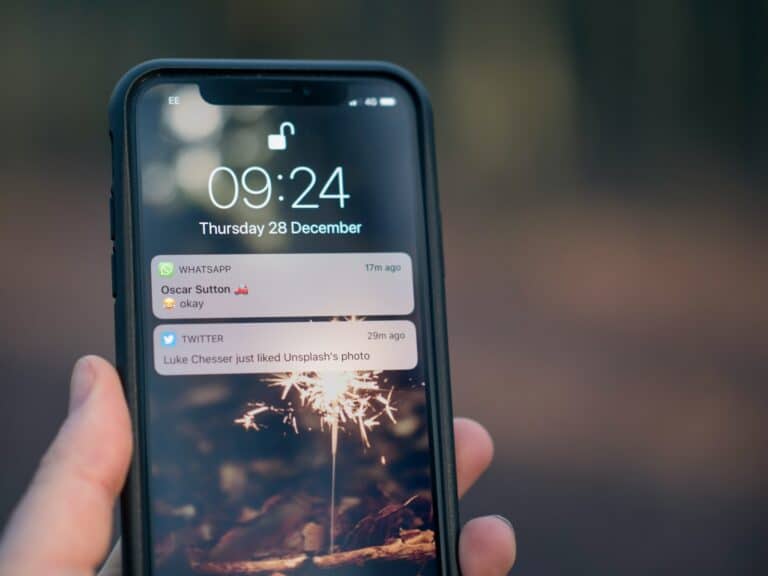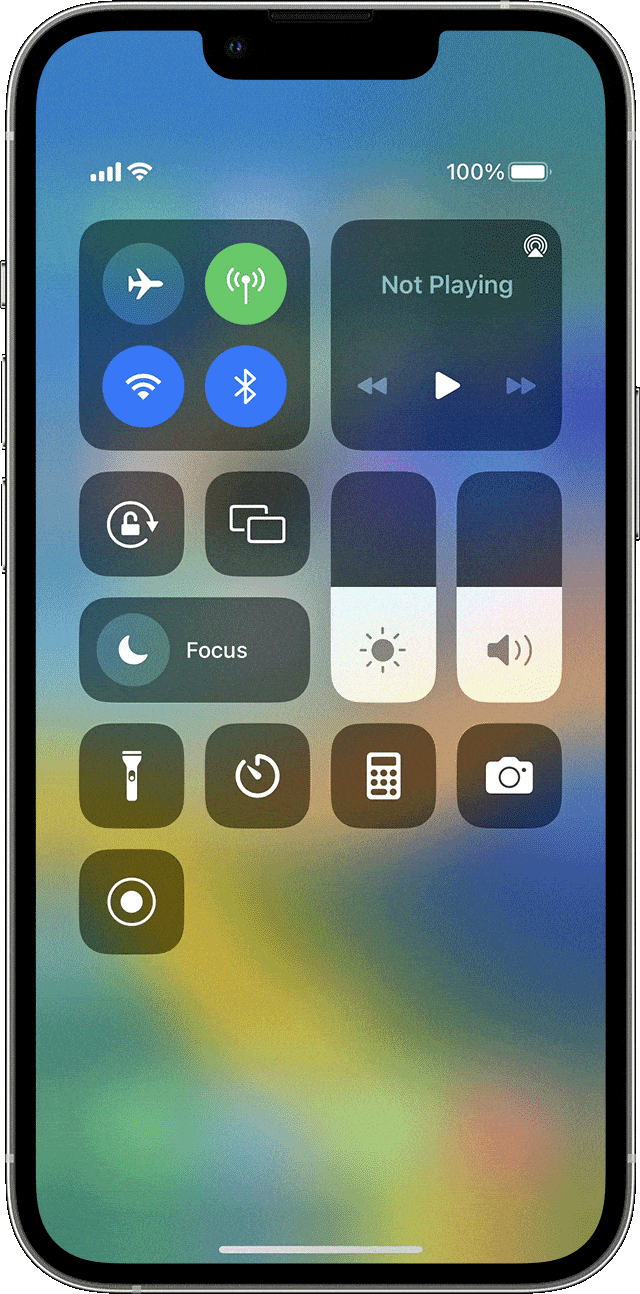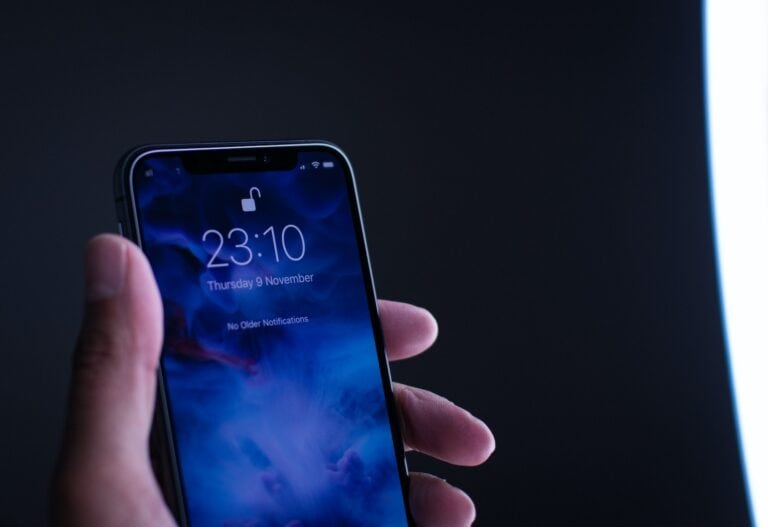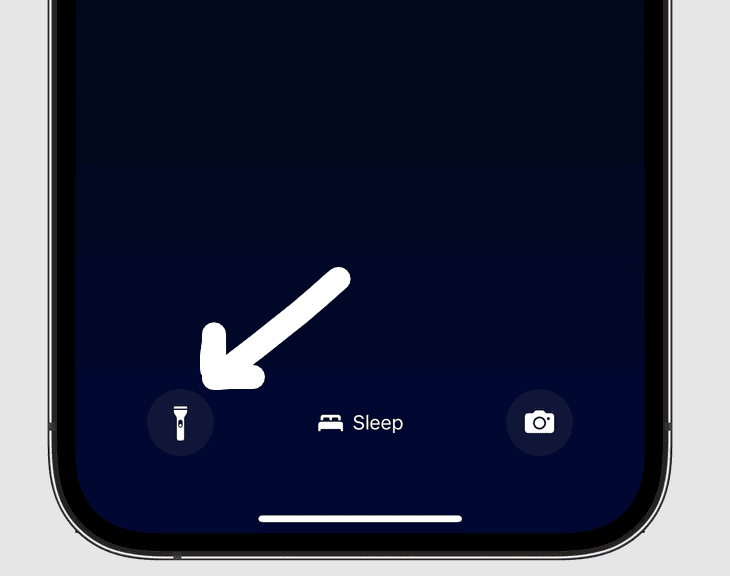AirDrop lets iPhone users share photos, documents, and other files with nearby Apple devices without using email or text messages. This built-in feature works through Bluetooth and Wi-Fi connections to transfer content between iPhones, iPads, and Macs within close range.
Users can access AirDrop through the Share button in most apps or by adjusting settings in Control Center to control who can send them files. The feature offers three privacy options: receiving off, contacts only, or everyone for 10 minutes. Both devices need Wi-Fi and Bluetooth turned on for AirDrop to work properly.
Understanding the basic setup and common troubleshooting steps helps users make the most of this convenient sharing tool. The process involves simple taps and swipes, but knowing the right settings prevents connection problems and protects privacy during file transfers.
Uses For AirDrop On iPhone
AirDrop is one of Apple’s most powerful yet underutilized features, allowing iPhone users to share files wirelessly with other Apple devices instantly. This comprehensive guide explores the many practical uses for AirDrop and how to maximize its potential.
What is AirDrop?
AirDrop uses Bluetooth and Wi-Fi to share files instantly without cables or apps. It works between iPhone, iPad, and Mac devices that are nearby, creating a seamless ecosystem for file sharing.
Setting Up AirDrop
How to Enable AirDrop
Make sure both devices are nearby and have Bluetooth and Wi-Fi enabled. To turn on AirDrop:
- Open Control Center (swipe down from top-right on newer iPhones)
- Press and hold the network settings card
- Tap AirDrop
- Choose “Contacts Only” or “Everyone for 10 Minutes”
Basic Usage Process
Primary Uses for AirDrop
1. Photo and Video Sharing
Quick Family Sharing:
- Share vacation photos instantly with family members
- Send high-resolution images without compression
- Transfer videos without using cloud storage or messaging limits
Professional Photography:
- Photographers can quickly share proofs with clients
- Transfer RAW files between devices for editing
- Share edited photos from iPhone to Mac for further processing
2. Document Transfer
Work Documents:
- Send PDFs, presentations, and spreadsheets between devices
- Share meeting notes from iPhone to Mac
- Transfer contracts or forms for digital signing
Student Applications:
- Share research documents between study group members
- Transfer assignments from phone to laptop
- Exchange class notes and study materials
3. Contact Information Exchange
Networking Events:
- Quickly share contact cards at business meetings
- Exchange information at conferences or social events
- Share multiple contacts at once for introductions
Personal Connections:
- Share contact details with new friends
- Transfer family member contacts to relatives
- Exchange emergency contact information
4. App and Media Recommendations
App Sharing:
- Send App Store links to recommended applications
- Share games with friends and family
- Transfer paid apps between family devices
Entertainment Content:
- Share music tracks or playlists
- Send podcast episodes or audiobook recommendations
- Transfer downloaded content for offline viewing
5. Location and Map Sharing
Navigation Assistance:
- Share specific locations for meetups
- Send directions to restaurants or events
- Transfer saved locations between devices
Travel Planning:
- Share hotel locations with travel companions
- Send attraction locations for trip planning
- Exchange point-of-interest information
Advanced AirDrop Applications
6. Creative Content Sharing
Artistic Collaboration:
- Share digital artwork between creative professionals
- Transfer design files for feedback and collaboration
- Exchange creative assets for projects
Music and Audio:
- Share original compositions or recordings
- Transfer audio files for collaboration
- Send voice memos for transcription or review
7. Emergency and Practical Uses
Emergency Information:
- Share medical information or emergency contacts
- Send location data in urgent situations
- Transfer important documents quickly
Travel Situations:
- Share boarding passes or tickets
- Transfer hotel confirmations
- Exchange currency conversion apps or travel guides
8. Business and Professional Uses
Client Presentations:
- Share presentation files before meetings
- Transfer portfolio samples to potential clients
- Send product catalogs or brochures
Team Collaboration:
- Share project files between team members
- Transfer meeting recordings or notes
- Exchange calendar invites or scheduling information
9. Educational Applications
Classroom Sharing:
- Teachers can distribute materials to students
- Share research papers or study guides
- Transfer educational apps or resources
Study Groups:
- Exchange flashcard decks or study materials
- Share textbook photos or notes
- Transfer language learning resources
10. Personal Organization
Device Synchronization:
- Transfer reminders or note-taking content
- Share shopping lists with family members
- Exchange calendar events or appointments
Backup and Transfer:
- Quickly backup important photos before device changes
- Transfer personal files when switching devices
- Share archived content with family members
Tips for Effective AirDrop Usage
Optimization Strategies
Speed Considerations:
- Ensure devices are within 30 feet of each other
- Check that both Bluetooth and Wi-Fi are enabled
- Close unnecessary apps for faster transfer
Security Best Practices:
- Use “Contacts Only” setting when possible
- Turn off AirDrop when not needed
- Be cautious when accepting files from unknown sources
Troubleshooting Common Issues
Connection Problems:
- Restart Bluetooth and Wi-Fi on both devices
- Check AirDrop settings on both devices
- Ensure devices are compatible and updated
Failed Transfers:
- Check available storage space
- Verify file format compatibility
- Try smaller file sizes for large transfers
AirDrop Limitations to Consider
File Size and Type Restrictions
- Very large files may take considerable time to transfer
- Some proprietary file formats may not transfer correctly
- Battery usage increases during large file transfers
Device Compatibility
- Only works between Apple devices
- Requires relatively recent device models
- Both devices must support the same AirDrop protocols
Creative and Unique Uses
Social Applications
- Share funny memes or GIFs at social gatherings
- Exchange playlist suggestions with friends
- Send recipe photos from cooking sessions
Professional Networking
- Share LinkedIn profiles or professional portfolios
- Exchange business presentations or proposals
- Transfer client testimonials or case studies
Personal Projects
- Share DIY project photos and instructions
- Exchange home improvement ideas
- Transfer craft patterns or templates
Conclusion
AirDrop remains one of Apple’s most useful features, offering countless possibilities for seamless file sharing. From simple photo sharing to complex professional collaboration, AirDrop’s versatility makes it an essential tool for iPhone users.
The key to maximizing AirDrop’s potential is understanding its capabilities and incorporating it into your daily workflow. Whether you’re sharing memories with family, collaborating with colleagues, or managing personal projects, AirDrop provides a fast, secure, and convenient solution for wireless file transfer within the Apple ecosystem.
By exploring these various uses and implementing them in appropriate situations, you’ll discover that AirDrop can significantly streamline your digital life and enhance your productivity across all your Apple devices.
Key Takeaways
- AirDrop shares files between nearby Apple devices using Bluetooth and Wi-Fi without internet connection
- Users control privacy through three receiving settings accessible in Control Center or iPhone Settings
- Both sender and receiver need Wi-Fi and Bluetooth enabled for successful file transfers
Frequently Asked Questions
iPhone users often encounter common issues when setting up AirDrop or sharing files between devices. These questions address the most frequent concerns about enabling AirDrop, troubleshooting problems, and understanding device compatibility.
How can I enable AirDrop on my iPhone to share files?
Users can enable AirDrop through the Control Center by swiping down from the top-right corner of their iPhone screen. They should press and hold the network settings card in the upper-left corner.
The AirDrop option appears at the bottom of the expanded menu. Users can choose between “Receiving Off,” “Contacts Only,” or “Everyone for 10 Minutes.”
Both Wi-Fi and Bluetooth must be turned on for AirDrop to function properly. The devices need to be within 30 feet of each other.
What should I do when AirDrop is not functioning on my iPhone?
Users should first verify that both Wi-Fi and Bluetooth are enabled on their device. They can check this in Settings or through the Control Center.
The receiving device must have AirDrop set to accept files from contacts or everyone. If the devices still cannot connect, users should try turning AirDrop off and on again.
Restarting both devices often resolves connection issues. Users should also ensure both devices are within the 30-foot range requirement.
Is there a way to use AirDrop with an Android device?
AirDrop only works between Apple devices running iOS 7 or later and macOS Yosemite or later. Android devices cannot receive or send files through AirDrop.
iPhone users need alternative methods to share files with Android devices. They can use email, messaging apps, or cloud storage services like Google Drive or Dropbox.
Third-party apps like SHAREit or Send Anywhere provide cross-platform file sharing options. These apps work on both iPhone and Android devices.
How do I receive files through AirDrop on my iPhone?
Recipients must have AirDrop enabled and set to receive files from contacts or everyone. When someone sends a file, a notification appears on the recipient’s screen.
The recipient taps “Accept” to receive the file or “Decline” to reject it. Accepted files automatically save to the appropriate app based on file type.
Photos save to the Photos app, while documents typically open in the Files app. The recipient can choose which app to use if multiple options are available.
Can AirDrop be used between an iPhone and a computer?
AirDrop works between iPhones and Mac computers running macOS Yosemite or later. The process works the same way as sharing between two iPhones.
Users cannot use AirDrop to share files between an iPhone and a Windows PC. Windows computers do not support Apple’s AirDrop technology.
iPhone users need alternative methods to transfer files to Windows computers. They can use iCloud, email, or USB cable connections with iTunes or Finder.
What steps are involved in using AirDrop on an iPhone 13?
iPhone 13 users open the content they want to share, such as a photo or document. They tap the Share button, which appears as a square with an upward arrow.
AirDrop appears in the sharing options menu. Users tap AirDrop to see nearby devices that can receive files.
They select the recipient’s device from the list of available options. The recipient receives a notification and can accept or decline the file transfer.