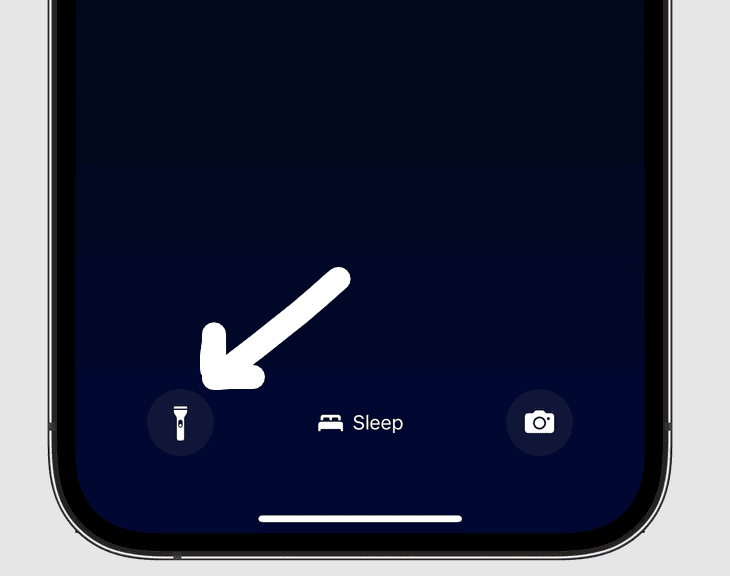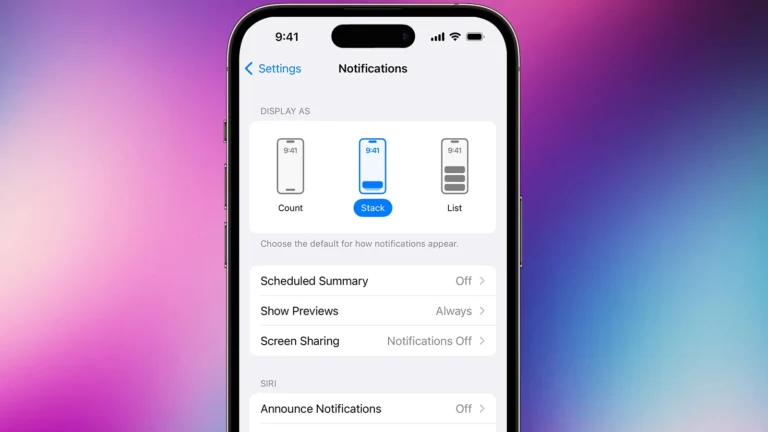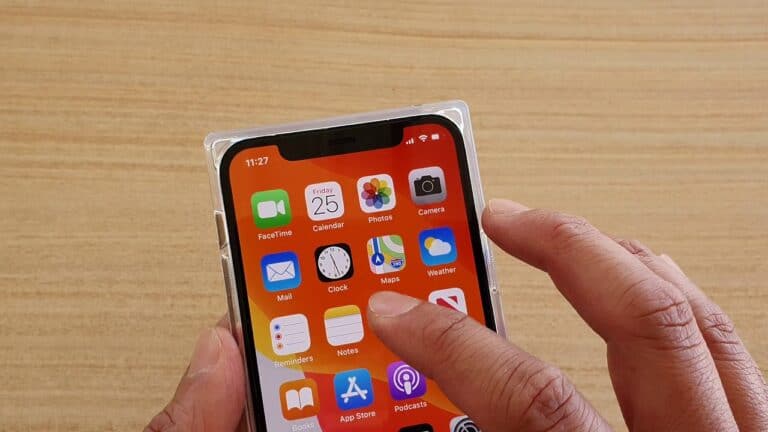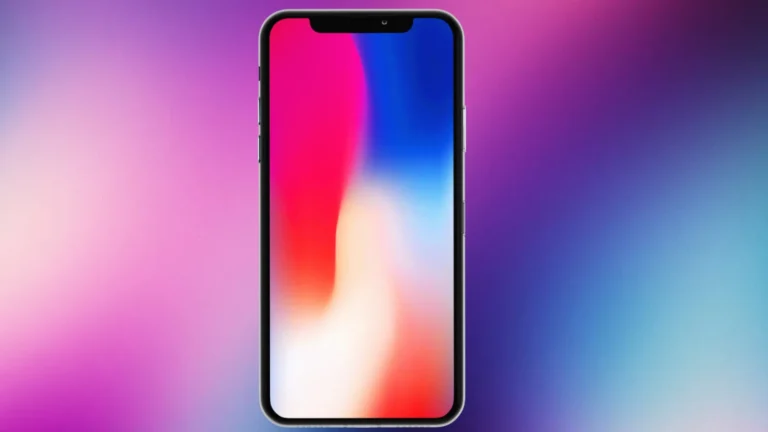The flashlight shortcut on the iPhone lock screen might be a bit annoying for some users, but Apple chose to prioritize quick and easy access to this useful feature. While you can’t completely remove the shortcut, you can reduce accidental activation by adjusting settings and using workarounds like cases and Guided Access. Apple intentionally designed it for easy access, believing it to be a convenient feature for users. In doing that, they didn’t create a way for users to get rid of the feature.
How to Remove Flashlight from iPhone Lock Screen (iOS 18 and Later)
With iOS 18, Apple finally allows users to customize or remove the flashlight and camera icons from the lock screen.
Steps:
- Wake your iPhone and stay on the Lock Screen (don’t unlock it).
- Long-press on an empty area of the Lock Screen.
- Tap Customize → choose Lock Screen.
- Tap the minus (-) icon above the Flashlight icon to remove it.
- Tap Done (top right corner) to save your changes.
✅ Result: The flashlight icon will disappear from your Lock Screen.
🧭 For iOS 17 or Earlier
Unfortunately, Apple did not allow direct removal of the flashlight icon before iOS 18. However, you can reduce accidental activations using these workarounds:
Option 1: Turn Off “Raise to Wake”
- Go to Settings → Display & Brightness.
- Toggle Raise to Wake → Off.
Option 2: Turn Off “Tap or Swipe to Wake”
- Go to Settings → Accessibility → Touch.
- Toggle Tap to Wake → Off.
These settings prevent your screen from lighting up unintentionally, which helps avoid accidental flashlight activation.
(Source: Apple Community, Beebom)
💡 Bonus Tip: Use Control Center Instead
If you remove or disable the flashlight from the Lock Screen, you can still access it easily:
- Swipe down from the top-right corner (on Face ID models) or up from the bottom (on Touch ID models).
- Tap the Flashlight icon in Control Center.
🧩 Summary
| iOS Version | Can You Remove Flashlight? | How to Do It |
|---|---|---|
| iOS 18+ | ✅ Yes | Lock Screen → Customize → Remove Flashlight |
| iOS 17 or Earlier | ❌ No | Workarounds: Disable Raise/Tap to Wake |
Why the iPhone Flashlight Shortcut is Here to Stay
It’s a Design Feature, Not a Bug
Apple intentionally designed the flashlight shortcut to be easily accessible from the lock screen. They believe it’s a convenient feature that many users find valuable in various situations.
Prevent Accidental Activation
While you can’t remove the flashlight shortcut, you can minimize accidental activation by adjusting a few settings:
- Turn off “Tap to Wake”: This prevents the screen from turning on when you accidentally touch it. Go to “Settings” > “Accessibility” > “Touch” and disable “Tap to Wake.”
- Disable “Raise to Wake”: This prevents the screen from activating when you lift your phone. Go to “Settings” > “Display & Brightness” and turn off “Raise to Wake.”
Alternative Workarounds
Although there’s no official way to remove the flashlight shortcut, you can try these workarounds:
- Use a Case: A thick case with raised edges can prevent accidental presses on the lock screen.
- Use Guided Access: This feature restricts your iPhone to a single app, preventing accidental access to the lock screen. You can enable it in “Settings” > “Accessibility” > “Guided Access.”
- Back Tap: Customize the “Back Tap” feature in “Settings” > “Accessibility” > “Touch” to perform a different action than turning on the flashlight.
| Setting | How to Access | Purpose |
|---|---|---|
| Tap to Wake | Settings > Accessibility > Touch | Prevents the screen from turning on when accidentally touched. |
| Raise to Wake | Settings > Display & Brightness | Prevents the screen from activating when you lift your phone. |
| Guided Access | Settings > Accessibility > Guided Access | Restricts iPhone usage to a single app, preventing access to the lock screen. |
| Back Tap | Settings > Accessibility > Touch | Customizes a double or triple tap on the back of your iPhone to perform various actions, including turning off the flashlight. |
How to Minimize Accidental Flashlight Activation
You can’t completely remove the flashlight shortcut from your iPhone lock screen. It’s a standard feature on modern iPhones for quick and convenient access. However, there are a few ways to reduce the chances of accidentally turning it on:
Disable Tap to Wake
- Go to your iPhone’s “Settings.”
- Find and tap on “Accessibility.”
- Select “Touch.”
- Toggle off “Tap to Wake.”
This prevents the screen from lighting up when you tap it, making it harder to accidentally hit the flashlight button.
Remove Flashlight from Control Center
- Go to “Settings.”
- Tap on “Control Center.”
- Choose “Customize Controls.”
- Find the flashlight shortcut and tap the red minus (-) sign next to it.
- Tap on “Remove.”
This won’t disable the flashlight entirely but will stop you from turning it on quickly from the lock screen.
Be Mindful of Your Grip
Be aware of how you hold your phone. The flashlight button is in the bottom corner, so adjust your grip to avoid accidental presses.
Table: Methods to Reduce Accidental Flashlight Activation
| Method | Description |
|---|---|
| Disable Tap to Wake | Prevents the lock screen from turning on with a tap |
| Remove from Control Center | Removes the shortcut from easy access on the lock screen |
| Mindful Grip | Change your hold to avoid accidentally pressing the button |
Key Takeaways
- Users can remove the flashlight from the iPhone lock screen by adjusting settings.
- The article provides clear troubleshooting guidelines for lock screen issues.
- Answers to frequently asked questions regarding lock screen customization are included.
Understanding iPhone Lock Screen Functionality
The iPhone Lock Screen serves as the gatekeeper to your device, offering both quick access to important tools and robust security features.
Exploring the Lock Screen Features
The Lock Screen on the iPhone presents a variety of quick-access features. This includes the flashlight and camera, both accessible without unlocking the device. Users can activate these tools with a simple touch. The flashlight icon, when tapped, turns on the LED light – useful in dark situations. The camera, on the other hand, is ready with a swipe to the left, allowing for swift photo taking.
Additionally, the Raise to Wake and Tap to Wake functions illuminate the screen without pressing any buttons, showing notifications, time, and more. Siri is reachable from the Lock Screen as well; just say “Hey Siri” to use the voice assistant.
Managing Accessibility and Convenience Features
The Control Center is a central part of iPhone accessibility and convenience, swiped open even from the Lock Screen. In iOS 16, customization of the Control Center is straightforward. Users can add or remove functions as needed, ensuring the tools they value are within easy reach. Face ID and Touch ID offer secure and effortless device unlocking, while the Display & Brightness settings allow for adjustments to the screen lighting and appearance to suit personal preferences.
Settings also provide options to manage accessibility features. Users can turn off Raise to Wake or Tap to Wake if unintended screen wake-ups are a concern. For those looking to remove the flashlight from the Lock Screen to prevent accidental activation, adjustments can be made in the Control Center by altering the included controls. A passcode ensures that changes and sensitive content remain secure from unintended access.
Customizing and Troubleshooting
This section guides users through disabling the flashlight feature on the iPhone lock screen and provides insights into advanced settings for those facing persistent issues.
How to Disable Flashlight on Lock Screen
To turn off the flashlight on your iPhone, simply wake up the screen and look for the flashlight icon on the lock screen. Press it to toggle the light off. If you want to remove the flashlight shortcut to prevent accidental activation, follow these steps:
- Open the Settings app on your iPhone.
- Scroll down and select Control Center.
- Find Flashlight and tap the red minus sign.
- Choose Remove to eliminate the flashlight from the Control Center and the lock screen.
Advanced Settings and System Recovery
If removing the flashlight does not resolve a user’s concern, advanced settings can be adjusted. For security issues or if the system is not responding as expected, iOS system recovery may be necessary. To start this process:
- Back up your iPhone to ensure no data loss occurs.
- Navigate to Settings > General > Reset to explore standard repair options. Resetting settings can often fix minor bugs without erasing content.
- For more severe issues, such as bugs after updating to iOS 17, consider using an MDM (Mobile Device Management) solution or a professional firmware package to reinstall the operating system.
- Always ensure your iPhone is updated to the latest version to prevent and fix common errors.
Following these tailored steps helps maintain control over your phone’s functionality and secure its operation.
Frequently Asked Questions
Navigating the settings of an iPhone to manage lock screen elements, including the flashlight, can enhance the user experience. This section provides direct answers to common inquiries about customizing the lock screen functions.
How can I disable the flashlight on the iPhone lock screen?
To disable the flashlight on the lock screen, swipe into your Control Center and tap the flashlight icon. There is no direct way to disable the flashlight shortcut on the Lock Screen.
Is it possible to remove the camera and flashlight icons from the iPhone lock screen?
No specific setting is available to remove the camera and flashlight icons from the iPhone lock screen. They are designed to be quickly accessible.
What steps do I follow to turn off lock screen shortcuts on my iPhone?
Lock screen shortcuts are not individually customizable. However, managing features like Raise to Wake or accessing the Control Center can indirectly affect their convenience.
Can the flashlight icon be relocated from the lock screen on an iPhone?
The flashlight icon’s position on the lock screen is fixed and cannot be relocated due to Apple’s design choices.
How do you turn off the flashlight feature from the iPhone lock screen for older iOS versions?
For older iOS versions, the flashlight can be turned off from the lock screen by swiping up to access the Control Center and pressing the flashlight icon.
Are there ways to customize the lock screen to exclude the flashlight on recent iPhone models?
Recent iPhone models do not offer an option to exclude the flashlight from the lock screen. Users must use the existing interface as is.