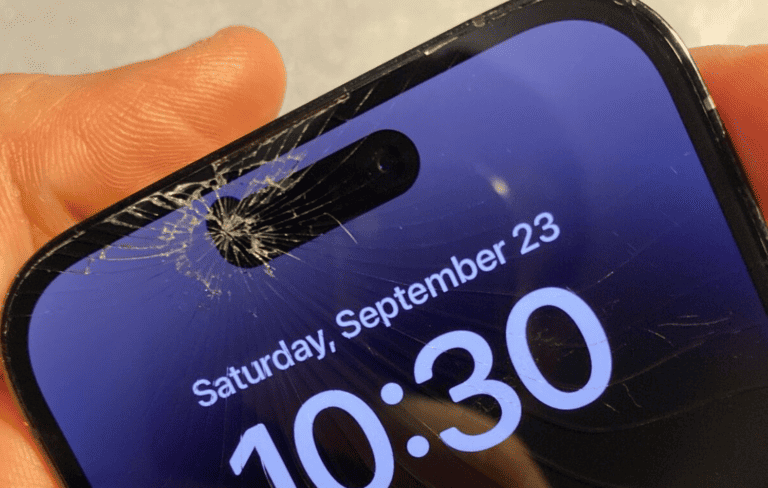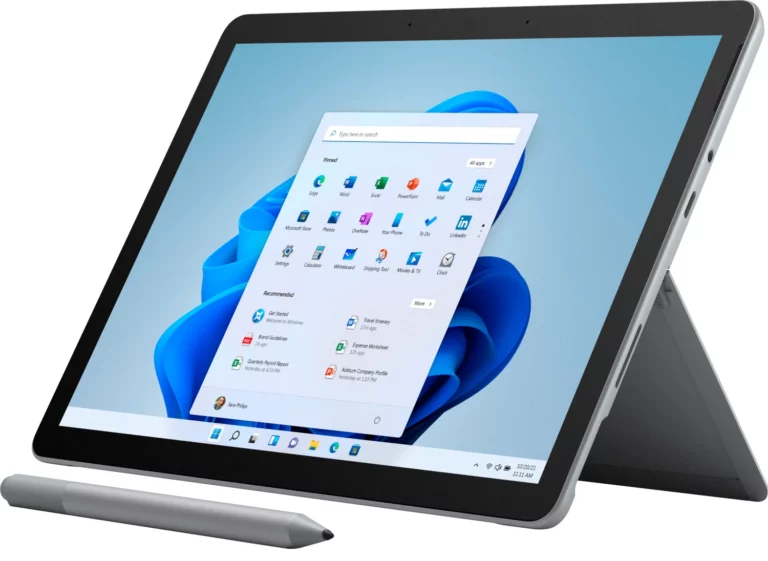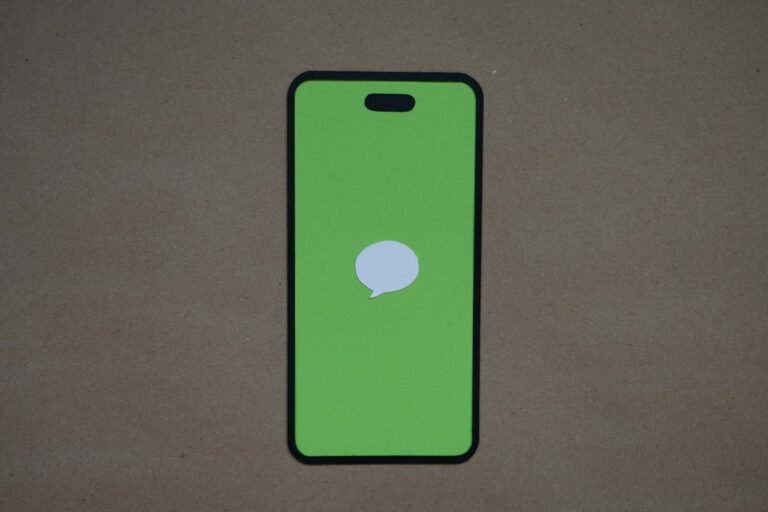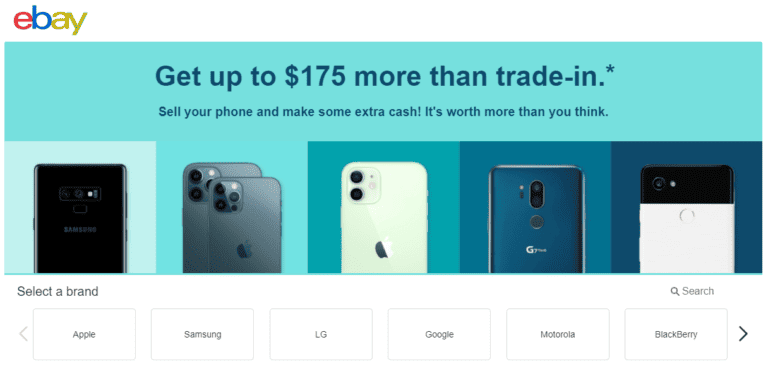There are several ways to transfer files from your cell phone to your tablet. The best way depends on what types of files you want to move, how tech-savvy you are, and what devices you have.
1. Using Bluetooth (Simple & Wireless)
- Best for: Small files like photos, documents, or contacts.
- Steps:
- Turn on Bluetooth on both devices (Settings > Bluetooth).
- Pair your phone and tablet (accept pairing request on both).
- On your phone, select the file → Share → Bluetooth → choose your tablet.
- Accept the transfer on your tablet.
2. Wi-Fi Direct / Nearby Share (Fast & Wireless)
- Best for: Larger files, photos, or videos (Android devices).
- Steps (Android):
- Enable Nearby Share (Settings > Google > Devices & Sharing > Nearby Share).
- On your phone, select the file → Share → Nearby Share.
- Choose your tablet from the list.
- Accept the transfer on your tablet.
👉 On Samsung devices, you can also use Quick Share for faster transfers.
3. USB Cable & OTG (Direct Transfer)
- Best for: Large batches of files or when Wi-Fi isn’t available.
- Steps:
- Connect your phone to the tablet using a USB cable (and an OTG adapter if needed).
- On the phone, set USB mode to File Transfer (MTP).
- Open the file manager on your tablet and copy the files.
4. Cloud Storage (Google Drive, iCloud, OneDrive, Dropbox)
- Best for: Syncing files across devices automatically.
- Steps:
- Upload files from your phone to a cloud app (e.g., Google Drive).
- Open the same app on your tablet.
- Download or access the files instantly.
5. File Transfer Apps (Fast & Easy)
- Best for: Cross-platform transfers (Android ↔ iOS, or Android ↔ Android).
- Popular apps: Send Anywhere, SHAREit, Xender, AirDroid.
- Steps (example with Send Anywhere):
- Install the app on both devices.
- Select files on your phone → Send.
- Enter the 6-digit code on your tablet → Receive.
6. Email or Messaging Apps
- Best for: Small documents or quick sharing.
- Steps:
- Attach the file in an email or chat app (Gmail, WhatsApp, Telegram, etc.).
- Open the same app on your tablet and download the file.
7. SD Card or External Drive
- Best for: Devices with expandable storage.
- Steps:
- Save files to an SD card or USB drive (using an OTG adapter).
- Insert the SD card into your tablet or connect the drive.
- Copy files using the file manager.
✅ Tips for Smooth Transfers:
- Use Wi-Fi Direct or apps for faster speeds with large files.
- Keep both devices charged during transfers.
- For Apple devices, use AirDrop (iPhone ↔ iPad).
Tips & Tricks for File Transfers
Here’s a quick comparison to help you choose the right method:
| Method | Best Used For | Pros | Cons |
|---|---|---|---|
| Cloud Storage | Any file type | Simple, syncing | Requires internet, potential subscription cost |
| Wired connection (USB) | Any file type | Fast transfers, reliable for large files | May need an adapter or special cable |
| Bluetooth | Smaller files & occasional transfers | No cables needed, built-in | Slow, limited range |
| Wi-Fi Direct | Any file type | Large files, fast | Setup can be a bit technical |
| NFC | Smaller files & occasional transfers | Small transfers for quick sharing | NFC required on both devices |
Let’s break down some of the simplest methods:
Method 1: Cloud Storage
Services like Dropbox, Google Drive, or iCloud let you store files online and access them from any device.
- Do this:
- Upload the files from your phone to your cloud account.
- Open your cloud storage app on your tablet and download them.
Method 2: Wired USB Connection
- Connect your phone and tablet using a compatible USB cable.
- On your phone, select the ‘File Transfer’ mode when prompted.
- Your phone will appear as an external drive on your tablet.
- Drag and drop files to the desired location on your tablet.
Method 3: Bluetooth
For a few pictures or smaller files:
- Enable Bluetooth on both your phone and tablet and pair them.
- Select the files to share on your phone and choose ‘Bluetooth’ as the sharing option.
- Select your tablet and the files will transfer.
Remember: The specific steps may vary based on the brand and model of your devices. Always refer to your device manuals or search online for more detailed instructions.
Understanding File Transfer Between Devices
When you need to move files between your phone and tablet, you have several methods at your disposal. Choosing the right option can make the process efficient and painless.
Types of File Transfers
- USB: This wired connection usually requires an OTG (On The Go) adapter for direct phone-to-tablet transfers.
- Bluetooth: For wireless convenience, Bluetooth pairs devices to swap files.
- Cloud Storage: Services like Google Drive enable uploading from one device and downloading to another using the internet.
- NFC (Near Field Communication): Allows devices to exchange data by simply bringing them into close proximity.
- WiFi Direct: An option that creates a point-to-point WiFi connection to move files without a central network.
Each method uses different technology and has its own advantages. For example, USB is known for its speed, while cloud storage excels in accessibility from any location with internet.
Comparing Transfer Methods
Speed: USB and WiFi Direct typically offer faster transfer rates compared to Bluetooth or NFC.
Convenience: Cloud storage scores high on convenience, freeing users from cables or close-range constraints.
Workflow Integration: USB and cloud services are often more seamlessly integrated into a user’s workflow, since they’re widely supported across devices and platforms.
Technology Requirement: NFC requires devices to have NFC chips, while WiFi Direct and Bluetooth are more commonly available across a wide range of devices.
Considering these aspects helps in choosing the best method for your needs, whether you prioritize speed, ease, or compatibility.
Step-by-Step Transfer Guides
Transferring files from a phone to a tablet can be achieved through various methods. Each method caters to different needs, whether you’re looking for a wired connection, a wireless solution, or a cloud-based transfer.
USB and USB Cable Method
To transfer files from an Android phone to a tablet using a USB cable, one must ensure that both devices support the connection. Here’s how it’s done:
- Connect the Android phone to the tablet via a USB cable.
- A USB notification will appear on the phone. Tap it and select ‘File Transfer’ or ‘Media Transfer’ mode.
- On the tablet, access the file explorer application to navigate through the phone’s storage.
- Select the files on the phone and copy or move them to the desired location on the tablet.
Wireless Transfer Options
Bluetooth:
- Pair both devices through Bluetooth settings.
- Choose the files on the phone and select ‘Share’ via Bluetooth.
- Accept the file transfer on the tablet.
Wi-Fi Direct:
- Enable Wi-Fi Direct on both devices in the Wi-Fi settings.
- Choose the files on the Android phone to transfer and select Wi-Fi Direct as the share option.
- Connect to the tablet when prompted and proceed to transfer.
Using Cloud Services
Cloud storage services offer an efficient way to move data between devices without cables.
- Upload files from the phone to a service like Google Drive or Dropbox.
- Download the uploaded files onto the tablet from the respective cloud service’s app available in the Google Play Store.
The files are now available on both devices. This method is particularly useful for keeping data in sync across multiple devices.
Managing and Organizing Transferred Content
After transferring files from your phone to your tablet, it’s essential to keep your new content well-organized. This maximizes your efficiency when accessing these files and ensures your devices stay tidy and perform smoothly.
Using File Managers Efficiently
File managers are vital for navigating the content on your devices. For photos and videos, use Gallery or My Files applications to sort media into albums or folders. Typically, you can find these apps pre-installed on your device. They allow you to rename, move, or delete files with ease. For music, create playlists or folders categorized by artist or album to find your tracks quickly.
When sorting files, follow these steps:
- Locate the file using the file manager.
- Select the file by tapping and holding.
- Move it by choosing the appropriate option from the menu.
- Organize into a new or existing folder labeled by type or date.
Optimizing Storage Space on Devices
Keeping an eye on your storage space prevents your device from slowing down. Here’s how to keep it in check:
- Move large files: Transferring large videos or photo collections to an SD card or external storage frees up internal memory.
- Regular cleanup: Periodically review your content and delete anything redundant or unnecessary.
- Cloud storage: Utilize cloud services to offload files from your device, ensuring access across all your gadgets without using up physical storage.
Remember, managing files isn’t just about cleaning up. It’s about knowing where everything is and being able to access it without a hitch.
Frequently Asked Questions
Transferring files between devices can sometimes get confusing. This section aims to answer some common questions and make the process simpler for you.
What apps are available for transferring data between Android devices?
Several apps facilitate data transfer between Android devices, including Google Files, Samsung Flow, and ShareIt. These apps often offer fast and direct transfers without needing an internet connection.
Can I use Bluetooth to send files from my phone to my tablet?
Yes, Bluetooth can be used to send files from a phone to a tablet. The process involves pairing the two devices and then using the ‘Share’ option on the phone to select Bluetooth as the transfer method.
What steps are involved in transferring files using a USB cable?
To transfer files using a USB cable, connect your Android phone to your tablet using the cable, often with an OTG adapter for the tablet. Then, use the file manager on either device to move files across.
What is the best way to transfer all my data from an old device to a new one without using WiFi?
A cable transfer is often the best method for moving all your data without WiFi. Android has a built-in feature that allows data transfer through a USB cable when setting up a new device.
How can I share files between a phone and a tablet efficiently?
Efficient file sharing between a phone and a tablet can be achieved using dedicated apps like Samsung Flow, or cloud services such as Google Drive, which allows for syncing files across devices.
What is the easiest method to transfer photos from my phone to my tablet?
The easiest method to transfer photos is to use a USB cable or Bluetooth. Apps that specialize in media transfer, like Google Photos, can also sync your photos between devices automatically.