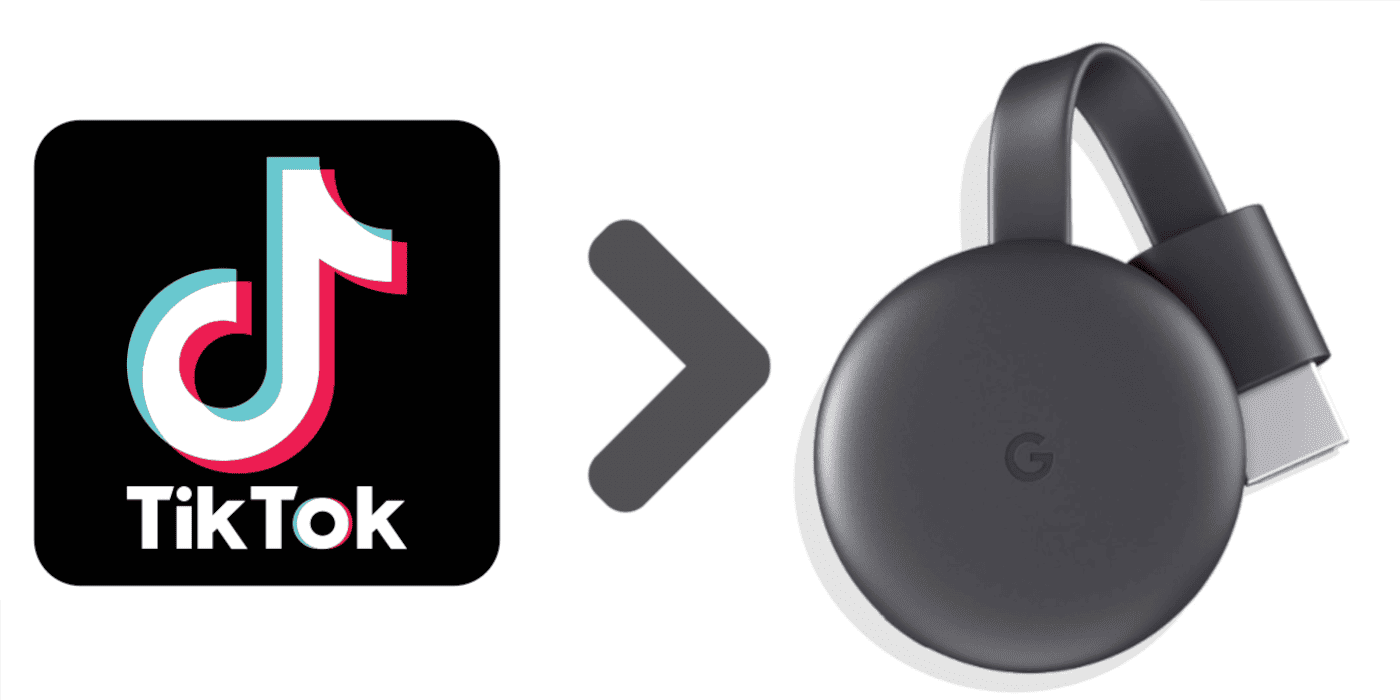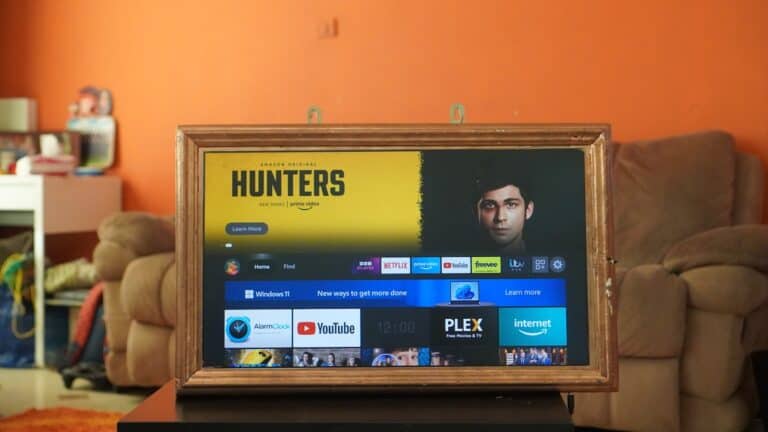TikTok is designed for mobile, but sometimes you want to enjoy short videos on a bigger screen. With Chromecast, Fire TV, Roku, or AirPlay, you can easily cast TikTok videos from your phone or tablet to your television.
✅ What You’ll Need
- A smart TV with Chromecast, AirPlay, or Fire TV/Roku support
- OR a streaming device (Chromecast, Fire TV Stick, Roku, Apple TV)
- The latest TikTok app on your iPhone, iPad, or Android device
- A Wi-Fi connection (both phone and TV must be on the same network)
1. Cast TikTok with Chromecast (Android or iPhone)
- Open the TikTok app on your phone.
- Play the video you want to cast.
- Tap the Cast icon (rectangle with Wi-Fi waves) in the corner.
- Select your Chromecast-enabled TV or device.
- The video will play on your TV while you control playback from your phone.
(source: TikTok Support)
2. Cast TikTok with AirPlay (iPhone/iPad to Apple TV or AirPlay TV)
- Ensure your iPhone/iPad and TV are on the same Wi-Fi network.
- Open TikTok and start playing a video.
- Swipe down → open Control Center → tap Screen Mirroring.
- Select your Apple TV or AirPlay-enabled smart TV.
- Your TikTok video will now appear on the TV.
3. Cast TikTok with Fire TV
- Install the TikTok TV app (available in the Amazon Appstore on Fire TV).
- Open the app and log in with your TikTok account.
- You can browse and watch videos directly on your Fire TV without casting.
(Alternative: Use the AirScreen app on Fire TV to mirror TikTok from iOS.)
4. Cast TikTok with Roku
- Download the TikTok TV app from the Roku Channel Store.
- Sign in to your TikTok account.
- Browse and watch TikTok videos directly on Roku.
5. Mirror Your Phone Screen (Universal Option)
If your TV doesn’t support TikTok directly:
- On Android: Use Screen Cast / Smart View / Wireless Display in settings.
- On iPhone: Use Screen Mirroring (AirPlay) to your TV or a third-party app like Replica.
This mirrors your whole phone screen, including TikTok.
🔧 Troubleshooting Tips
- No Cast icon? Update TikTok and ensure your TV/device supports Chromecast or AirPlay.
- Video lagging? Use a 5GHz Wi-Fi network for smoother playback.
- TV not showing up? Restart your phone and streaming device, then reconnect to Wi-Fi.
- App not available on TV? Use screen mirroring as a fallback.
🎯 Final Thoughts
Casting TikTok to your TV is simple:
- Use Chromecast or AirPlay for direct casting.
- Install the TikTok TV app on Roku or Fire TV for the best experience.
- Use screen mirroring if your device doesn’t support native casting.
This way, you can enjoy endless TikTok scrolling on the big screen with friends and family.
You can now Chromecast TikTok videos to your TV. This new feature from Google enables users to stream TikTok videos directly from their phones to their televisions using the Chromecast device. This development brings TikTok’s engaging short-form content to a larger screen, enhancing the viewing experience for users.
Casting TikTok to your TV is simple and accessible. Users can cast videos using the Chromecast dongle or Google TV built-in features. By ensuring compatibility with both types of devices, Google makes it easy for users to enjoy their favorite TikTok creators from the comfort of their living room.
This update means that TikTok fans can now watch live videos and other content on a big screen. It integrates the popular streaming service with your television, creating a more immersive and entertaining experience for everyone.
TikTok on the Big Screen: A New Way to Watch
Chromecast Integration
In a recent update, Google has integrated TikTok with Chromecast. This means you can now easily cast your favorite TikTok videos directly from your phone or tablet to your TV. No more squinting at tiny screens or passing your phone around for friends to see.
Simple Setup
Casting TikTok videos is as easy as pie. Ensure your Chromecast device and phone are connected to the same Wi-Fi network. Open the TikTok app, select the video you want to watch, and tap the cast button. Choose your Chromecast device, and voila! Your TikTok video will appear on your TV screen.
Enhanced Viewing Experience
Watching TikTok videos on your TV offers a more immersive experience. The larger screen size allows you to appreciate the details and enjoy the visuals to their fullest. Plus, it’s perfect for parties or gatherings, where everyone can join in the fun.
More Than Just Videos
Not only can you cast regular TikTok videos, but also live streams. This means you can watch your favorite creators in real-time on the big screen. Chromecast also supports scrolling through your TikTok feed, so you can easily browse and discover new content.
Compatibility
This new feature is available on all devices that support Chromecast, including Google TV dongles and TVs with Chromecast built-in. It’s compatible with both iOS and Android devices.
Summary Table
| Feature | Description |
|---|---|
| Chromecast Integration | Easily cast TikTok videos to your TV. |
| Simple Setup | Connect to the same Wi-Fi network, tap the cast button, and choose your Chromecast device. |
| Enhanced Viewing Experience | Enjoy videos on a larger screen with better visuals. |
| More Than Just Videos | Cast live streams and scroll through your feed on TV. |
| Compatibility | Available on all Chromecast-supported devices, compatible with iOS and Android. |
Key Takeaways
- Chromecast now supports streaming TikTok videos to your TV.
- Users can cast TikTok content directly from their phones via Chromecast.
- This feature enhances the TikTok viewing experience on a big screen.
Chromecasting TikTok: Bridging Mobile and Television
Chromecasting TikTok videos to your TV allows users to enjoy content on a larger screen. This technology connects mobile devices to TV-compatible systems, enhancing the viewing experience.
Understanding Chromecast Compatibility
Chromecast’s compatibility with TikTok brings many advantages. At CES 2024, Google announced updates to their Chromecast devices, allowing seamless casting of TikTok videos. Users need a mobile app with the latest version of TikTok and a Chromecast dongle or built-in Google TV. Make sure your smart TV or LG TV series is connected to the same WiFi network as your phone.
Steps to Cast TikTok:
- Open the TikTok app.
- Select a video.
- Tap “Share”.
- Select “Cast”.
- Choose your Chromecast device.
These steps streamline the process, making it easy for users to broadcast content onto larger, TV-compatible screens.
Enhancing Viewing Experience
Chromecasting TikTok offers a way for users to enjoy high-quality videos on a big screen. This is particularly useful for watching Live Videos or sharing moments with multiple viewers. Hospitality settings like hotels can also benefit by offering guests the ability to cast their favorite TikTok content.
This feature also supports higher resolution and better audio quality. Users can enjoy TV-compatible enhancements, ensuring that content like highlights and other multimedia are viewed in optimal quality. By bridging mobile and television, TikTok becomes a more versatile tech giant in content sharing.
Frequently Asked Questions
This section provides specific steps for casting TikTok videos to various devices like iPhones, Smart TVs, Android devices, Chromecast, and Roku.
How can I cast TikTok videos from my iPhone to my TV?
To cast TikTok videos from your iPhone, open the TikTok app. Find the video you want to cast, and tap “Share” at the bottom right. Select “Cast” and choose your TV from the list of devices.
What steps are involved in watching TikTok on a Smart TV?
First, open the TikTok app on your smartphone. Locate the video you want to watch. Tap the “Share” button, choose “Cast,” and then select your Smart TV from the available devices. Your video should appear on the TV screen.
Is it possible to stream TikTok Live to a television using a TV app?
Yes, you can stream TikTok Live to your TV using the TikTok app. Open the app, find the live stream you want to watch, and use the casting feature by tapping “Share” and then “Cast.” Select your TV from the list.
Can Android devices be used to cast TikTok to a television?
Android devices can easily cast TikTok to a TV. Open the TikTok app, choose a video, tap “Share,” and then “Cast.” Select your TV from the list, and the video will appear on your TV screen.
Are there any methods to download TikTok directly on a Chromecast?
While Chromecast primarily uses casting for playback, it is not possible to download TikTok directly onto a Chromecast device. Instead, use the TikTok app on your phone and cast the content to your TV via Chromecast.
How do I cast TikTok videos to a Roku device?
To cast TikTok videos to a Roku, open the TikTok app on your phone. Find the video you want to cast and tap “Share.” Choose “Cast” and select your Roku device from the list. The video will then play on your Roku-connected TV.