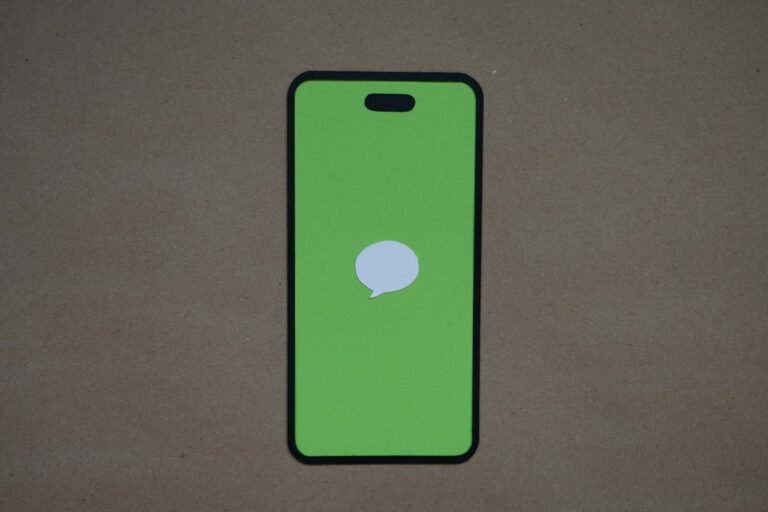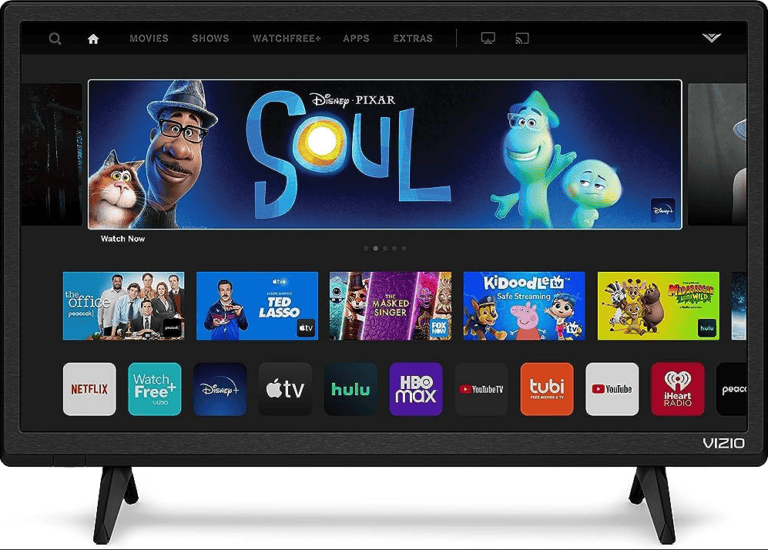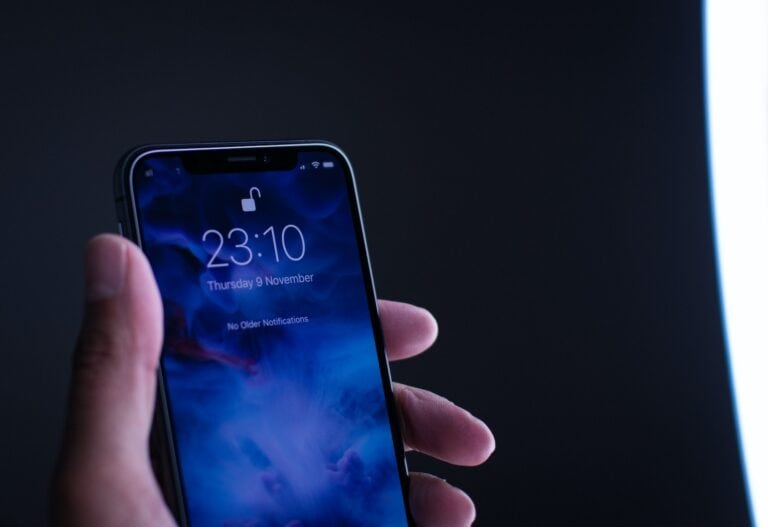Casting your phone to a TV lets you enjoy videos, games, photos, and apps on a bigger screen. Depending on your phone and TV, you can use wireless methods (like Chromecast, AirPlay, or Miracast) or wired connections (like HDMI adapters).
1. Using Chromecast (Google Cast)
- Works with: Android, iPhone, and TVs with built-in Chromecast or a Chromecast dongle.
- How it works:
- Plug the Chromecast into your TV (if not built-in).
- Connect both your phone and Chromecast/TV to the same Wi-Fi.
- Open a cast-enabled app (YouTube, Netflix, Spotify, etc.).
- Tap the Cast icon and select your TV.
👉 Chromecast supports both casting specific apps and full screen mirroring (from Android or Chrome browser).
2. Using AirPlay (Apple’s Casting)
- Works with: iPhones/iPads + Apple TV or AirPlay 2-enabled smart TVs (Samsung, LG, Sony, Vizio, etc.).
- How it works:
- Ensure your iPhone and TV are on the same Wi-Fi.
- Swipe down to open Control Center.
- Tap Screen Mirroring → select your TV/Apple TV.
👉 Great for streaming videos, photos, or mirroring your entire iPhone screen.
3. Using Miracast (Screen Mirroring on Android/Windows)
- Works with: Many Android phones + Miracast-enabled TVs or streaming sticks (Fire TV, Roku, etc.).
- How it works:
- On your phone, go to Settings → Display → Cast/Screen Mirroring/Smart View (name varies by brand).
- Select your TV from the list.
- Accept the connection on your TV.
👉 Miracast mirrors your entire screen (not just apps).
4. Using Roku
- Works with: Android, iPhone, and Roku TVs/streaming devices.
- How it works:
- For iPhone: Use AirPlay if supported.
- For Android: Use the Roku app → “Media” → choose photos, videos, or music to cast.
- Screen mirroring: Enable on Roku → connect via phone’s casting option.
5. Using Amazon Fire TV Stick
- Works with: Android (native screen mirroring) + iPhone (via AirScreen app).
- How it works:
- Enable Display Mirroring on Fire TV.
- On Android, select Cast/Smart View and pick your Fire TV.
- For iPhone, install AirScreen on Fire TV → use AirPlay.
6. Wired Connection (HDMI Adapter)
- Works with: Any phone with the right adapter.
- How it works:
- iPhone: Use a Lightning to HDMI adapter.
- Android: Use a USB-C to HDMI adapter (if supported) or MHL cable.
- Connect adapter → HDMI cable → TV.
👉 Best for lag-free gaming and offline use (no Wi-Fi needed).
7. DLNA Casting (Older TVs & Apps)
- Works with: Android/iPhone + DLNA-compatible smart TVs.
- How it works:
- Use apps like Plex, BubbleUPnP, or AllCast.
- Share local videos/photos/music over Wi-Fi.
👉 Limited compared to Chromecast/AirPlay but useful for older TVs.
8. Built-In Smart TV Casting Apps
- Many smart TVs (Samsung Smart View, LG Screen Share, etc.) have built-in casting/mirroring options.
- Open your TV’s casting/mirroring app → connect via your phone’s settings.
✅ Choosing the Best Method
- For iPhone + Apple TV / AirPlay TV → Use AirPlay.
- For Android + Chromecast TV → Use Google Cast.
- For Android + Fire TV/Roku → Use Miracast or native apps.
- For gaming / no Wi-Fi → Use HDMI adapter.
Want to watch videos, view photos, or play games from your phone on your TV? Casting makes it easy! Here’s how to do it.
Stream from Your Phone to the Big Screen
What You’ll Need
- Smart TV or a streaming device: Many modern TVs are “smart” and have casting built-in. If yours doesn’t, you can use a streaming device like a Chromecast, Roku, or Fire TV Stick.
- Phone or tablet: Android and Apple devices support casting in different ways.
- Wi-Fi: Your phone and TV (or streaming device) must be on the same Wi-Fi network.
Methods for Casting
Casting from Android
- Use the Built-In Cast Option: Many Android phones have a “Cast” option in their quick settings menu (swipe down from the top of the screen).
- Use the Google Home App: Download the Google Home App and use it to cast to Chromecast-enabled devices.
Casting from iPhone or iPad
- Use AirPlay: Apple devices use AirPlay for screen mirroring to Apple TVs or AirPlay-compatible devices. Look for the AirPlay icon in apps.
Step-By-Step: Casting Phone To TV
| Feature | iPhone | Android |
|---|---|---|
| Built-in Casting | AirPlay | Chromecast Built-in (on some TVs) |
| Casting Icon | Look for the AirPlay icon (triangle with lines) in supported apps. | Look for the Cast icon (rectangle with Wi-Fi waves) in supported apps. |
| Casting Apps | Most popular streaming apps like Netflix, YouTube, Hulu, etc. have built-in AirPlay or Chromecast support. | Most popular streaming apps like Netflix, YouTube, Hulu, etc. have built-in Chromecast support. |
| Screen Mirroring | Control Center > Screen Mirroring > Select your TV. | Quick Settings Panel > Cast > Select your TV. |
| Additional Devices | Apple TV | Chromecast, Miracast dongles, some smart TVs with built-in Chromecast. |
| Note | Some older iPhones may require an Apple TV or AirPlay 2 compatible device. | Some Android devices may require a separate casting app like Miracast. |
Tips:
- Both phone and TV must be connected to the same Wi-Fi network
- Ensure your devices are running the latest software updates
- If casting is choppy, try restarting your phone and TV.

Popular Streaming Devices
Here’s a quick comparison of popular streaming devices that support casting:
| Device | Features |
|---|---|
| Chromecast | Easy to set up, works with Google Home, wide app support |
| Roku | Offers a variety of models with different features, its own channel store |
| Fire TV Stick | Integrates with Amazon Alexa, focus on Amazon Prime Video content |
With a few simple steps, you can easily enjoy content from your phone on the big screen of your TV!
Additional Notes:
- AirPlay typically offers better quality and lower latency than Chromecast.
- Chromecast has wider compatibility with a wider range of devices.
- Some newer smart TVs may have their own built-in casting technologies that work with both iPhones and Android devices.
Key Takeaways:
- Screen Mirroring and Casting Apps: Explore apps like Smart View, Web Video Caster, and Replica for seamless casting.
- Device Compatibility: Ensure your casting device is compatible with both Android and iOS for versatility.
- Connection Without Internet: Learn how to cast without an active internet connection, using only Wi-Fi.
- Troubleshooting Tips: Overcome common issues like connection failures and compatibility problems.
Understanding Screen Mirroring and Casting
Device Compatibility: A Key Consideration
When choosing a casting solution, it’s crucial to consider device compatibility. A user on r/cordcutters recommended Roku devices for their support of both Miracast (Android) and Airplay (iOS). This versatility is essential for households with multiple device ecosystems.
Casting Without Internet: A Possibility
A common misconception is that casting requires an active internet connection. However, as a YouTube video How To Mirror Phone To TV (No Wifi, Cable or Chrome Cast Needed) explains, it’s possible to cast using just a Wi-Fi connection, even without internet. This is particularly useful in situations where you have limited or no access to the internet.
Troubleshooting Common Issues
Users often face challenges while casting, such as difficulty in connecting or compatibility issues. A Reddit user in r/Chromecast shared their experience with Google Home app for casting to Chromecast with Google TV, highlighting the importance of following specific steps for successful connection.
Practical Applications and User Experiences
Real-world applications of casting technology range from sharing personal photos and videos on a larger screen to streaming content from platforms like YouTube or Netflix. Users have shared their experiences with various apps and devices, providing insights into what works best in different scenarios.
For instance, a user on r/AndroidQuestions discussed using SCRCPY for casting a phone screen to a laptop, highlighting its utility in situations where app installations are restricted.