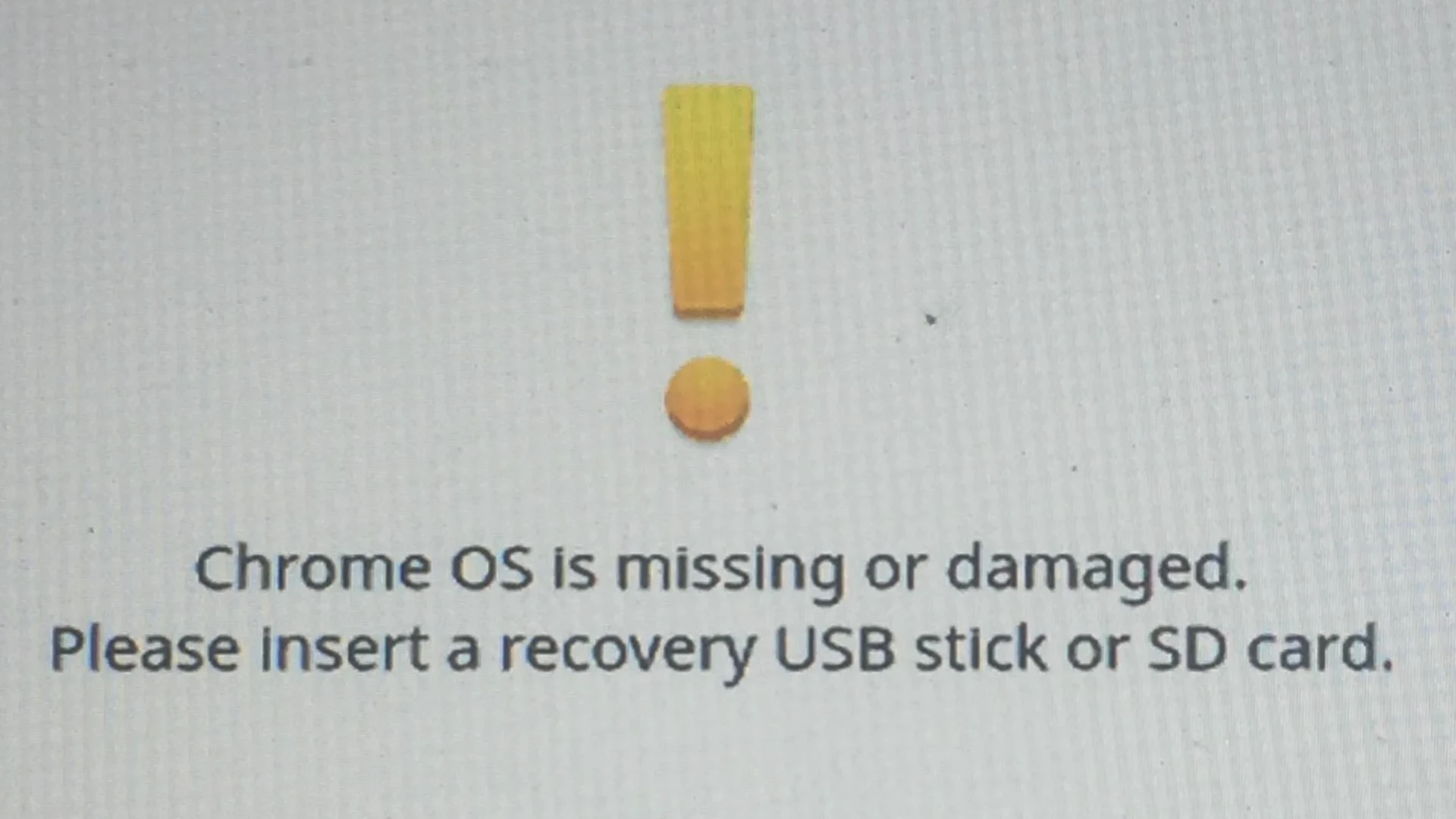If your Chromebook shows a message saying that Chrome OS is missing or damaged, don’t worry. You can fix this issue by entering recovery mode and reinstalling Chrome OS. This usually involves using a USB drive or SD card to create a recovery image. Encountering the “Chrome OS is missing or damaged” error on your Chromebook can be frustrating, but several troubleshooting steps can help you resolve this issue and get your device back up and running. This guide outlines simple solutions like hard resets to more involved procedures like creating a recovery drive and reinstalling Chrome OS.
Remember to back up your data before attempting any solutions that involve erasing your Chromebook. Start by removing any connected devices like a mouse or external drives. Then, press Esc + Refresh, and then the Power button to enter recovery mode. Follow the on-screen instructions to complete the recovery process. These steps may vary slightly depending on your Chromebook model, but the general process remains the same. Fixing this error restores your device so it functions properly again.
Why This Happens
This error typically appears when your Chromebook’s operating system becomes corrupted or fails to boot properly. Common causes include:
- Interrupted or failed system updates
- Corrupted system files
- Faulty storage hardware
- Power loss during an update
Fortunately, this issue is usually fixable with a system recovery.
🧰 What You’ll Need
Before starting, gather the following:
- A working computer (Windows, macOS, or another Chromebook)
- A USB flash drive or SD card (at least 8 GB)
- A stable internet connection
🪄 Step-by-Step Fix
1. Try a Simple Restart
Before going into recovery mode, restart your Chromebook:
- Hold the Power button until the device turns off.
- Turn it back on.
If the error persists, proceed to recovery.
2. Enter Recovery Mode
Depending on your Chromebook model, use one of the following methods:
- Most Chromebooks: Press and hold Esc + Refresh (⟳), then press Power.
- Chromebox: Press and hold the Recovery button while turning it on.
- Chromebook Tablet: Press and hold Volume Up + Volume Down + Power simultaneously.
You’ll see a message saying “Chrome OS is missing or damaged. Please insert a recovery USB stick or SD card.”
3. Create a Recovery Drive
On your working computer:
- Open the Chrome browser.
- Go to the Chromebook Recovery Utility in the Chrome Web Store.
- Click Add to Chrome → Add extension.
- Launch the utility (from your extensions or Chrome Apps).
- Follow the on-screen instructions:
- Enter your Chromebook’s model number (shown on the error screen).
- Insert your USB drive or SD card.
- Click Continue → Create now.
This will download the correct version of Chrome OS and prepare the recovery media (source: Lifewire).
4. Recover Your Chromebook
- Insert the recovery USB or SD card into your Chromebook.
- Follow the on-screen prompts to reinstall Chrome OS.
- Once the process completes, remove the USB/SD card when prompted.
- Your Chromebook will restart and begin setup like new.
5. Wipe and Reinstall if Needed
If recovery fails or the same error reappears:
- Try creating a new recovery drive (the previous one may be corrupted).
- Ensure your USB drive is working properly.
- If problems persist, your internal storage hardware may be failing — contact Chromebook support or your device manufacturer.
🧼 Optional: Powerwash (Factory Reset)
If your Chromebook boots but acts unstable, you can do a Powerwash to reset it:
- Sign out of your account.
- Press Ctrl + Alt + Shift + R.
- Select Restart → Powerwash → Continue.
This resets the device to factory settings (source: Google Support).
🧩 Summary
| Problem | Solution |
|---|---|
| Chrome OS missing/damaged | Use Chromebook Recovery Utility |
| Recovery fails repeatedly | Try a new USB drive or re-download recovery image |
| Still not fixed | Possible hardware issue — contact support |
✅ Helpful Links
- Official Google Chromebook Recovery Guide
- Beebom: Fix Chrome OS Is Missing or Damaged
- XDA Developers: ChromeOS Recovery Tips
Resolving “Chrome OS is Missing or Damaged” Errors on Your Chromebook
Understanding the Error
This error message typically appears on startup, indicating a problem with your Chromebook’s operating system (OS). It could be due to a minor glitch or a more serious issue with the system files.

Troubleshooting Steps
| Step | Instructions | Notes |
|---|---|---|
| 1. Hard Reset | Press and hold the Refresh and Power buttons simultaneously for a few seconds, then release. | This can resolve minor glitches. |
| 2. Powerwash (Factory Reset) | Go to Settings > Advanced > Powerwash. Follow the on-screen prompts to reset your Chromebook to factory settings. | This will erase all data, so back up important files first. |
| 3. Create a Recovery Drive | Use the Chromebook Recovery Utility on another computer to create a recovery drive on a USB stick or SD card. | Requires a separate computer with Chrome browser installed. |
| 4. Recover Chrome OS | Insert the recovery drive into your Chromebook and follow the on-screen instructions to reinstall Chrome OS. | This will erase all data. |
| 5. Contact Manufacturer Support | If none of the above steps work, your Chromebook may need repair or replacement. Contact the manufacturer for further assistance. | This could indicate a hardware issue. |
Preventing Future Issues
- Keep Chrome OS Updated: Regularly check for and install updates to ensure your Chromebook’s operating system is running smoothly.
- Back Up Your Data: Regularly back up your important files to Google Drive or an external storage device.
- Avoid Tampering with System Files: Don’t modify or delete any system files unless you know what you’re doing.
Key Takeaways
- Create a recovery image using a USB drive or SD card.
- Enter recovery mode by pressing Esc + Refresh + Power.
- Follow on-screen instructions to reinstall Chrome OS.
Resolving Chrome OS Errors
When a Chromebook displays the “Chrome OS is missing or damaged” message, it’s crucial to follow specific steps to fix the problem. This guide will help you identify and address these errors to get your device back in order.
Identifying the Issue
The first step is to determine why the Chromebook is displaying this error. Common reasons include system corruption, failed updates, or hardware issues. Look for error messages or unusual behavior when trying to boot your device. This helps in understanding whether the problem is software-related or due to a physical component failure. Understanding the root cause can guide you to the correct solution.
Creating Recovery Media
To fix the error, you might need to reinstall Chrome OS using recovery media. You’ll need a USB drive or an SD card with at least 4 GB of space. Use another computer to download the Chrome OS recovery image. Insert the drive into the Chromebook and follow on-screen instructions. This process replaces the damaged OS with a fresh copy, restoring functionality.
Performing a Hard Reset
A hard reset can resolve many issues without deleting your data. To perform a hard reset, press and hold the Power button until the Chromebook turns off, then wait 10-15 seconds before turning it back on. If your Chromebook has a specific reset button or a key combination, refer to the manufacturer’s guide. This step can help clear minor software glitches causing the error.
Initiating Powerwash
Powerwash resets your Chromebook to factory settings, deleting all local data. This is useful if other steps fail. To initiate Powerwash, go to Settings, select Advanced, then Reset settings and click Powerwash. Follow the prompts to reset the device. Remember to back up important documents before doing this, as it erases everything stored locally on the Chromebook.
Contacting Manufacturer Support
If none of the above methods work, there may be a hardware issue. Check your warranty and contact the manufacturer’s support team. Provide details like your model number and the steps you’ve already tried. They can offer further troubleshooting or advice on repair options. It’s essential to follow their guidance carefully to avoid voiding any warranty.
Frequently Asked Questions
When a Chromebook shows the message “Chrome OS is missing or damaged,” there are several steps and resources that can aid in resolving the problem. These FAQs cover common troubleshooting methods and resources to rectify the issue.
How can I repair a Chromebook displaying ‘Chrome OS is missing or damaged’ without using a USB?
To fix a Chromebook without a USB, try a hard reset first. Hold the Power button until the device turns off. Wait about 15 seconds before turning it back on. This may solve the problem, but if not, the Chromebook might need a recovery using a USB.
What might prompt the error message ‘Chrome OS is missing or damaged’ on my Chromebook?
The error can appear for several reasons. Corrupted system files, failed updates, or hardware issues can cause this message. It’s important to try basic troubleshooting steps before assuming the Chromebook is beyond repair.
Where can I find the Chromebook Recovery Utility for fixing Chrome OS issues?
The Chromebook Recovery Utility is an essential tool for these problems. Download it from the Chrome Web Store. This utility allows you to create a recovery USB drive or SD card to reinstall Chrome OS on your device.
What steps should I follow for ChromeOS recovery when receiving an error message?
First, download the Chromebook Recovery Utility. Next, create a recovery drive using a USB or SD card. Follow the instructions provided by the utility to reinstall Chrome OS. This will overwrite the damaged system files with a fresh copy.
Is it possible to fix a ‘Chrome OS is missing or damaged’ error on a Lenovo Chromebook?
Yes, the same recovery steps apply to Lenovo Chromebooks. Use the Chromebook Recovery Utility, create a recovery drive, and follow the on-screen prompts. Lenovo units do not require special procedures; the general steps work across all models.
Can entering developer mode on my Chromebook help to resolve a ‘Chrome OS is missing or damaged’ issue?
Entering developer mode may help fix the problem but involves risk. It can void your warranty and erase all local files. To enter developer mode, press the Esc, Refresh, and Power buttons, then follow the prompts. This is usually a last resort.