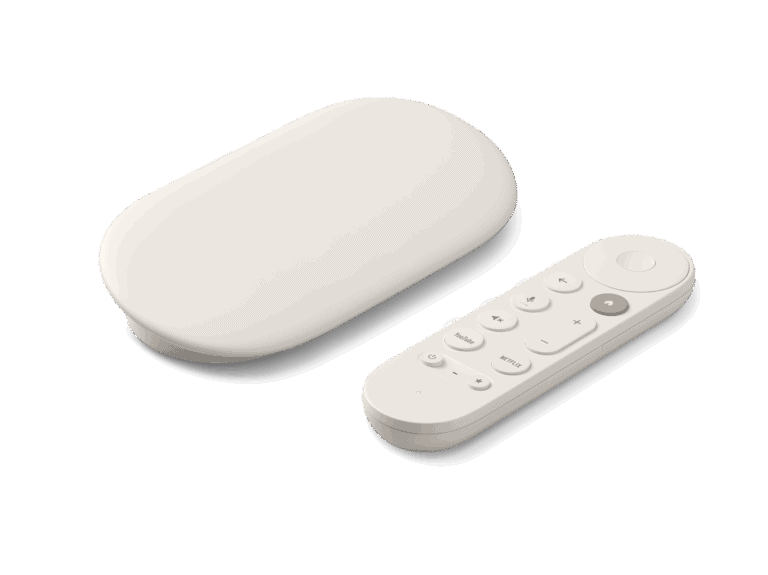Unlike Android, iPads don’t have native Chromecast support built into iOS. However, you can still cast apps, videos, photos, and even mirror your entire iPad screen to a Chromecast device using a mix of Google-supported apps and third-party tools.
How To Cast an iPad to Chromecast
✅ What You’ll Need
- An iPad (iOS 14 or later recommended)
- A Chromecast or Chromecast-enabled TV
- The Google Home app (free from the App Store)
- A stable Wi-Fi connection (iPad and Chromecast must be on the same network)
1. Set Up Chromecast with Google Home
- Download and open Google Home on your iPad.
- Sign in with your Google account.
- Tap “+ Add” → Set up device → New device.
- Follow the prompts to connect Chromecast to your Wi-Fi.
2. Cast from Chromecast-Compatible Apps
Many popular apps on iPad include a Cast icon (a rectangle with Wi-Fi waves).
- Open a supported app (e.g., YouTube, Netflix, Hulu, Spotify).
- Tap the Cast icon in the top-right corner.
- Choose your Chromecast device.
- Your video or music will play on the TV while you control playback from the iPad.
3. Mirror Your iPad Screen (Workarounds)
iOS doesn’t support native Chromecast screen mirroring like Android, but you can use third-party apps:
🔹 Option A: Replica App (popular choice)
- Install Replica from the App Store.
- Open Replica → select your Chromecast device.
- Start mirroring your iPad screen to the TV.
🔹 Option B: AirScreen or AirDroid Cast (alternative apps)
- Install AirScreen on your Chromecast (via Google TV) or use AirDroid Cast on your iPad.
- These apps act as a bridge, letting you mirror your iPad screen wirelessly.
4. Cast Local Photos & Videos
If you want to cast files saved on your iPad:
- Use Google Photos → upload your photos/videos → tap the Cast icon.
- Or use LocalCast (free app) to cast photos, videos, and PDFs directly from your iPad.
🔧 Troubleshooting Tips
- Ensure both devices are on the same Wi-Fi network.
- Restart Chromecast if it doesn’t appear in the Google Home app.
- Update your iPad and Chromecast firmware for best compatibility.
- If video lags, switch to a 5GHz Wi-Fi band.
🎯 Final Thoughts
Casting from an iPad to Chromecast is easiest through apps with built-in Cast support (like YouTube or Netflix). If you want full screen mirroring, you’ll need a third-party app like Replica or AirDroid Cast. Once set up, you can stream movies, music, presentations, or even games straight from your iPad to the big screen.
Setting Up iPad for Chromecast Streaming
Streaming content from an iPad to a Chromecast device involves a few straightforward steps. This section covers the essentials of installing necessary applications, connecting the Chromecast to your TV, tweaking Wi-Fi configurations, and linking your Google account for a seamless streaming experience.
Installing Required Apps on iPad
Before one can start streaming, they must download the Google Home app from the App Store. This is the primary app used to set up and manage the Chromecast. A compatible app with a cast icon is also needed for actual streaming.
Connecting Chromecast to TV
To bring the Chromecast into action, it needs to be firmly plugged into an HDMI port on the TV. Once connected, one should switch the TV’s input to the corresponding HDMI channel where the Google Chromecast is hooked up.
Configuring Wi-Fi Settings
A seamless streaming experience requires the iPad to be on the same Wi-Fi network as the Chromecast. This process might require checking the iPad’s Wi-Fi settings and ensuring that it’s connected to the home Wi-Fi, which is typically established through a router.
Linking Google Account
Finally, a Google account is necessary to tie together the devices and manage settings within the Google Home app. One needs to log in with their Google credentials, which will then allow for control over the Chromecast and the content being streamed from the iPad.
Casting Content from iPad to Chromecast
Casting from an iPad to a Chromecast unlocks a bigger screen experience for your favorite videos, shows, and music. Here’s how to send your media from the small screen to the big one with ease.
Casting with Native Apps
When you want to watch Netflix or YouTube on a larger screen, look for the cast icon within the app. Tapping this icon allows you to send your show, movie, or video directly to your Chromecast-connected TV. This feature is also available in other popular apps like Spotify, Hulu, and Disney+. Ensure your iPad and Chromecast are connected to the same Wi-Fi network for a seamless streaming session.
Using Screen Mirroring Techniques
If an app doesn’t support native casting, you can mirror your iPad’s screen. Apps like DoCast, LetsView, and ApowerMirror make this process simple. Open the app, connect to Chromecast, and your iPad’s display—including any media playing on it—will appear on your TV. This is a great workaround for apps that don’t have built-in Chromecast support.
Streaming Media from iPad Browser
For those times you’re browsing on your iPad and come across a must-watch video, you’re not stuck on the small screen. Open the video in a Chrome browser tab, tap the menu, and select ‘Cast’ to send it over to your television. This method is perfect for streaming videos or image galleries that might not be available on standard streaming apps.
Troubleshooting Common Casting Issues
When casting your iPad to Chromecast, encountering hiccups can be frustrating. This section covers concrete steps to navigate through common casting problems, ensuring your streaming gets back on track swiftly.
Solving Connectivity Problems
The cornerstone of successful casting is a stable connection. First, confirm that both your iPad and Chromecast are connected to the same Wi-Fi network. If there are issues, try resetting your router by unplugging it for about a minute before plugging it back in. Additionally, if your Chromecast isn’t appearing as a casting destination, restarting the device can often resolve this issue.
Resolving App-Specific Errors
Sometimes, the streaming service or app is the root of casting issues. Make sure you have the latest version of the app and the Google Home app installed on your iPad. If an error persists, close and reopen the app to see if that fixes the problem. In some cases, you might have to uninstall and reinstall the app to get things running smoothly.
Addressing Audio and Video Quality
If you face poor audio or video quality while casting, check if your Chromecast is properly connected to the HDMI port of your smart TV. Low Wi-Fi signal strength can also affect quality, so bringing your router closer to both the Chromecast and your iPad might help. Lastly, check bandwidth usage in your home, as other devices might be consuming significant portions of your network capacity, leaving less for your Chromecast streaming.
Frequently Asked Questions
Casting from an iPad to Chromecast is a simple process that opens up new ways to enjoy content on a larger screen. Here, we address some common questions to help you get started on sharing your iPad’s screen with Chromecast.
What are the steps to mirror an iPad screen to a Chromecast device using Google Home?
First, connect the Chromecast and iPad to the same Wi-Fi network. Open the Google Home app on your iPad, select your device, and follow the setup prompts to start mirroring your screen onto your TV.
Is there a way to cast content from an iPad to Chromecast without incurring any costs?
Yes, you can cast from your iPad to Chromecast for free using apps that support Chromecast functionality, like the Google Home app.
Which applications are recommended for casting content from an iPad to a Chromecast?
Some of the recommended apps include Google Home, YouTube, and Netflix, which offer built-in Chromecast support to stream content directly from your iPad to your TV.
What troubleshooting steps should I take if my iPad doesn’t cast to my Chromecast?
Ensure both devices are on the same Wi-Fi network. Try restarting your iPad and Chromecast. Also, check for updates for the Google Home app and your devices.
Can I mirror my iPhone to Chromecast in the same way I would with an iPad, and if so, how?
Absolutely. The process of mirroring from an iPhone to a Chromecast using the Google Home app is identical to how you would from an iPad: ensure both devices are connected to the same Wi-Fi, then follow the in-app instructions to cast the screen.
Why might my iPad fail to connect to my TV using Chromecast, and how can I resolve it?
Connection issues could be due to Wi-Fi problems, outdated software, or incorrect setup. Double-check the Wi-Fi connection, update all related software, and restart both devices to resolve these issues.