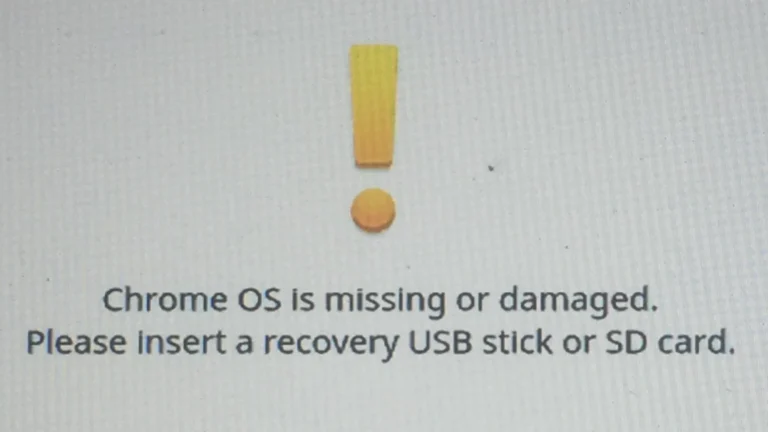Has your Chromebook ever randomly powered down, leaving you baffled and frustrated? You’re not alone. This common issue can stem from various causes, ranging from software glitches to hardware malfunctions. In this article, we’ll explore some of the most common reasons behind this perplexing behavior and provide practical solutions to keep your Chromebook running smoothly.
Why Your Chromebook Keeps Turning Off
If your Chromebook shuts down unexpectedly, it’s usually due to hardware, software, or power management issues. Below are the most common causes and their solutions.
1. 🔋 Battery or Power Issues
Cause:
A failing or miscalibrated battery can cause your Chromebook to shut off even when it seems to have charge. Sometimes, the system misreads the battery percentage.
Fix:
- Plug in your charger and leave it connected for at least 30 minutes.
- Perform a battery calibration:
- Charge to 100%.
- Unplug and use until it shuts down.
- Fully charge again without interruption.
- If the Chromebook only works when plugged in, the battery may need replacement.
(source: Help Desk Geek, Google Support)
2. 🌡️ Overheating
Cause:
When Chromebooks overheat, they automatically shut down to protect internal components.
Fix:
- Use your Chromebook on a hard, flat surface (not on a bed or couch).
- Clean the vents and keyboard area with compressed air.
- Avoid running too many tabs or apps simultaneously.
(source: Alvaro Trigo)
3. 💻 Outdated ChromeOS
Cause:
An outdated or corrupted ChromeOS version can cause random shutdowns or restarts.
Fix:
- Go to Settings → About ChromeOS → Check for updates.
- Restart after updating.
- If the issue persists, Powerwash (factory reset) your Chromebook.
(source: Beebom)
4. ⚙️ Software Conflicts or Extensions
Cause:
Some Chrome extensions or apps can crash the system or drain resources.
Fix:
- Boot into Guest Mode or Safe Mode (via Recovery).
- If it stops shutting down, remove recently added extensions or apps.
5. 🔌 Faulty Charger or Power Port
Cause:
A damaged charger or loose power connection can cause power interruptions.
Fix:
- Try a different charger or USB-C cable.
- Inspect the charging port for debris or looseness.
6. 🧠 Hardware Problems
Cause:
Defective RAM, motherboard, or internal components can trigger unexpected shutdowns.
Fix:
- Perform a hardware reset:
- Turn off Chromebook.
- Press Refresh + Power for 10 seconds.
- If it still happens, contact your manufacturer or a repair center.
7. 💤 Sleep or Lid Settings
Cause:
Your Chromebook might be going to sleep due to power settings or lid sensor issues.
Fix:
- Go to Settings → Device → Power and adjust sleep or idle settings.
- Make sure the lid sensor isn’t stuck or dirty.
🧰 Quick Troubleshooting Checklist
| Problem | Fix |
|---|---|
| Shuts off when unplugged | Check or replace battery |
| Shuts off when hot | Clean vents, reduce load |
| Random restarts | Update ChromeOS, disable extensions |
| Only turns on when plugged in | Battery calibration or replacement |
| Turns off mid-use | Hardware reset or Powerwash |
🆘 When to Contact Support
If your Chromebook continues shutting down after trying all fixes, it may be a hardware fault. Contact:
- Google Chromebook Support: support.google.com/chromebook
- Or your device manufacturer (HP, Acer, Lenovo, etc.)
✅ Summary
Your Chromebook might keep turning off because of:
- Overheating
- Battery or charger issues
- Outdated ChromeOS
- Faulty extensions or apps
- Hardware malfunctions
By following the steps above, you can usually identify and fix the cause without professional repair.
Chromebook Turning Off: A Diagnostic Guide
A Chromebook suddenly shutting down can be frustrating and disruptive. But don’t panic! This table explores potential causes and solutions to get you back on track:
| Possible Cause | Solution |
|---|---|
| Overheating: Chromebooks can overheat from intense tasks or blocked vents. | – Cool down the device by leaving it off for a while. – Ensure proper ventilation, avoid using it on surfaces like blankets. – Check for dust buildup in the vents and clean them if necessary. |
| Low Battery: Check if the battery is drained even when plugged in. | – Charge the Chromebook fully and see if the issue persists. – Replace the battery if it’s old or malfunctioning. |
| Software Glitch: Outdated software or bugs can cause unexpected shutdowns. | – Update your Chromebook to the latest version of Chrome OS. – Powerwash your Chromebook to reset everything to factory settings (back up important data first). |
| Hardware Problem: Internal hardware issues like faulty RAM or motherboard can be culprits. | – If none of the previous solutions work, the problem might be hardware-related. Consult a technician for diagnosis and repair. |
Bonus Tips:
- Monitor your Chromebook’s temperature with tools like “Cool Temp”.
- Close unnecessary tabs and programs to reduce resource usage.
- Consider disabling automatic sleep and hibernation if you need your Chromebook to stay constantly on.
Remember, diagnosing the exact cause may require some trial and error. Start with the simple solutions first and work your way up if the problem persists.
Common Culprits and Their Fixes
Software Updates: The First Line of Defense
Software issues are a frequent cause of Chromebook shutdowns. An outdated operating system can lead to instability and unexpected shutdowns.
- Solution: Regularly check for and install any available ChromeOS updates. Keeping your system up-to-date is crucial for both performance and security.
Power Wash: A Fresh Start
When software problems persist, a factory reset, known as a Power Wash in the Chromebook world, can be a potent solution.
- Solution: Performing a Power Wash resets your Chromebook to its original state, potentially resolving persistent software issues. Remember to back up important data before proceeding.
Physical Damage: A Closer Look
Physical damage or debris around the power button could inadvertently trigger shutdowns.
- Solution: Inspect your Chromebook for any signs of physical damage, especially around the power button. A gentle cleaning might be all that’s needed.
Expert Help: When All Else Fails
Sometimes, the issue may be beyond a simple DIY fix.
- Solution: If your Chromebook continues to shut down randomly, it’s time to contact the manufacturer’s support team or consult a professional technician.
Handling Specific Scenarios
School Chromebooks: Navigating Institutional Devices
School-issued Chromebooks might have unique configurations or restrictions that can contribute to shutdown issues.
- Solution: For school Chromebooks, the best course of action is to report the problem to the school’s IT department.
Out-of-Warranty Personal Chromebooks: A DIY Approach
If your personal Chromebook is no longer under warranty, and you’re comfortable with a bit of hands-on work, there are a few steps you can take:
- Clean the keyboard and vents gently to prevent dust accumulation.
- Remove any external SD cards that may be causing conflicts.
- Powerwash the Chromebook and set it up again, allowing it to update ChromeOS.
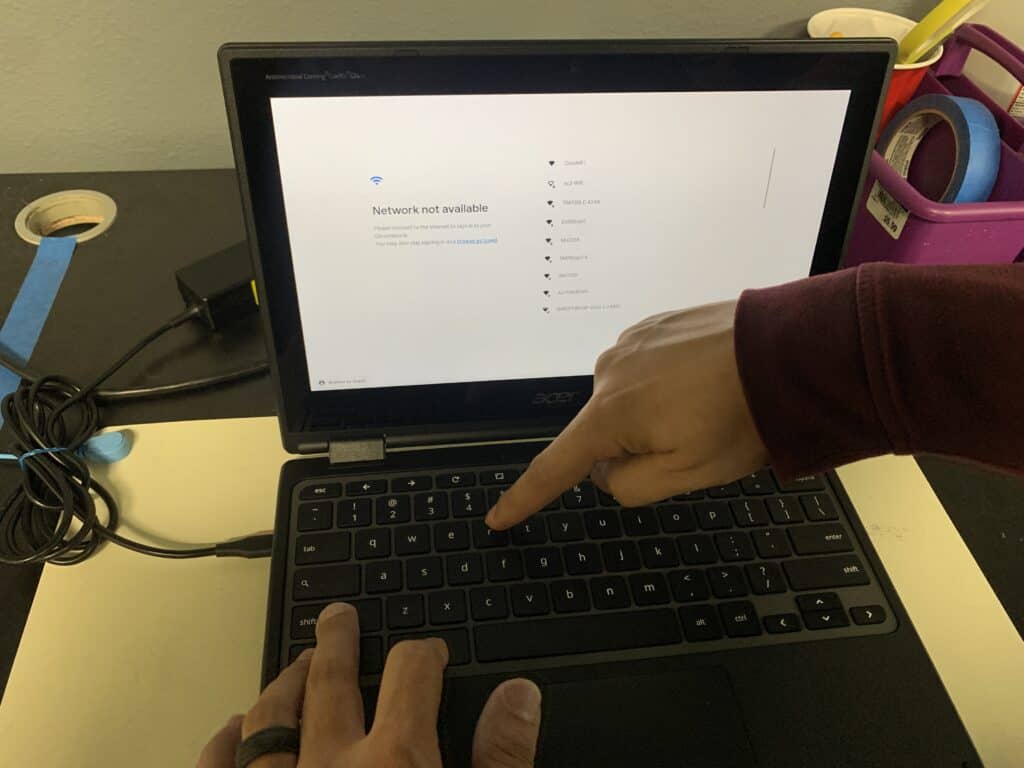
Beyond the Basics: Hardware Troubles
If software solutions don’t resolve the issue, it could indicate a hardware problem. Overheating, a failing power supply, or a malfunctioning motherboard could be the culprits.
- Overheating: Ensure your Chromebook’s cooling system (fans and vents) is clean and unobstructed.
- Power Supply Issues: Check the power cord and battery for any signs of damage. Try using a different power source to rule out a faulty adapter.
- Motherboard or CPU Problems: These are more complex issues that typically require professional assessment and repair.
Proactive Steps to Avoid Future Issues
- Regular Maintenance: Keep your Chromebook clean and dust-free, especially the keyboard, vents, and power button.
- Software Vigilance: Stay on top of updates and be cautious with new installations.
- Physical Care: Handle your Chromebook gently and protect it from drops and spills.
Summary of Facts
- Chromebooks turning off unexpectedly can be due to outdated software, physical damage, or hardware issues.
- Regular updates and a Power Wash can resolve many software-related shutdowns.
- Physical inspection and cleaning can prevent shutdowns caused by debris.
- Professional help may be needed for persistent or hardware-related problems.
FAQ
Why does my Chromebook turn off unexpectedly?
It could be due to outdated software, physical damage around the power button, or internal hardware issues like overheating or power supply problems.
What should I do if my school Chromebook keeps turning off?
Report the issue to your school’s IT department as they are best equipped to handle such problems, especially if the Chromebook is under an institutional configuration.
Can I fix my Chromebook if it’s out of warranty?
Yes, you can try a few DIY steps like a Power Wash, cleaning the keyboard and vents, and removing external SD cards. If these steps don’t work, consider seeking professional help.