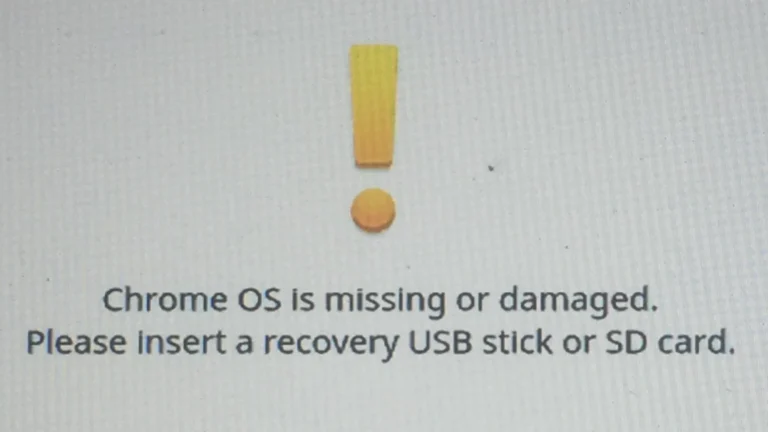Chromebooks are widely recognized for their portability and ease of use, particularly in educational settings and for those who rely heavily on web-based applications. As more people use Chromebooks for work and school, the need for familiar productivity tools becomes evident. One of the most common tools in professional and academic environments is Microsoft Word. While Chromebooks do not come preloaded with Microsoft Word or any other Microsoft 365 applications, users have several options to access Word on their devices.
Microsoft has made Word available on Chromebooks through the Google Play Store and the web-based Office suite. This integration allows Chromebook users to install the Word app or use the web version, which provides substantial compatibility with the desktop version. Although the user experience may vary based on the model of Chromebook and the type of Microsoft Word version used, these solutions bridge the gap between Chromebook simplicity and Microsoft Word’s extensive capabilities.
Does a Chromebook Come with Microsoft Word?
No, Chromebooks do not come with Microsoft Word pre-installed.
Chromebooks run on Chrome OS, a Google-based operating system that doesn’t support traditional Windows desktop applications like Microsoft Word, Excel, or PowerPoint (source: Microsoft Learn).
However, you can still use Word on a Chromebook in several ways — either through the web, Android apps, or alternative tools.
💻 Option 1: Use Microsoft Word Online (Free)
The easiest way to access Word on a Chromebook is through Word Online, the web-based version of Microsoft Word.
Steps:
- Open the Chrome browser.
- Go to office.com.
- Sign in with your Microsoft account (you can create one for free).
- Click Word to create, edit, and save documents in the cloud.
✅ Pros:
- Free to use.
- Works directly in your browser.
- Files automatically save to OneDrive.
⚠️ Cons:
- Limited features compared to the full desktop version.
- Requires an internet connection for most functions.
(Source: UMATechnology.org)
📱 Option 2: Use the Microsoft 365 Android App
If your Chromebook supports Android apps (most modern ones do), you can install the Microsoft 365 app from the Google Play Store.
This app includes Word, Excel, and PowerPoint in one package (source: Google Help).
Steps:
- Open the Google Play Store on your Chromebook.
- Search for Microsoft 365.
- Install the app and sign in with your Microsoft account.
✅ Pros:
- Works offline.
- More features than the web version.
- Integrates with OneDrive and local storage.
⚠️ Cons:
- Requires a Microsoft 365 subscription for full functionality.
- Not identical to the Windows desktop version.
✍️ Option 3: Use Google Docs (Free Alternative)
Chromebooks are designed around Google’s ecosystem, so Google Docs is the default word processor.
Why Use Google Docs:
- Completely free and built into Chrome OS.
- Works offline (enable offline mode in settings).
- Automatically saves and syncs via Google Drive.
(Source: EasyTechSolver)
🧩 Summary
| Option | Cost | Works Offline | Notes |
|---|---|---|---|
| Word Online | Free | ❌ | Basic features only |
| Microsoft 365 App | Subscription | ✅ | Fuller features |
| Google Docs | Free | ✅ | Best native option |
✅ Final Answer:
Chromebooks do not come with Microsoft Word pre-installed, but you can use Word Online or the Microsoft 365 Android app to create and edit Word documents. For a free and seamless experience, Google Docs is the best built-in alternative.
Does Chrome OS Have Microsoft Word
| Feature | Description |
|---|---|
| Does Chrome OS come with Microsoft Word? | No. Chrome OS runs on a different operating system than Microsoft Word. Microsoft Word is designed primarily for Windows and macOS computers. |
| Word Processing Alternatives | Chrome OS offers several excellent alternatives: – Google Docs: A free, powerful, cloud-based word processor seamlessly integrated into Google Drive. – Microsoft Office Online: A web-based version of Microsoft Word (requires a Microsoft 365 subscription). – Office Android Apps: Simplified versions of Microsoft Word, Excel, and PowerPoint are available in the Google Play Store but may be limited in functionality. |
Considerations:
- Online vs. Offline: Google Docs works both online and offline (with setup), while Microsoft Office Online requires an internet connection.
- Features: Google Docs offers a wide range of features, while Microsoft Office Online is a more streamlined version. Office Apps may have the most reduced feature set.
- Compatibility: Google Docs is compatible with various file formats, including Microsoft Word (.docx). Microsoft Office offers the best compatibility with its own file formats.
Alternative Solutions for Microsoft Word on a Chromebook
Chromebooks offer a streamlined, cloud-based computing experience that differs from traditional Windows or Mac laptops. While Microsoft Word isn’t directly included on a Chromebook, there are several excellent ways to still access and use Microsoft Office functionality.
Microsoft Office Online
The most straightforward way to use Microsoft Word on a Chromebook is through the free web-based version of Microsoft Office. Accessed from your Chrome web browser at https://office.com, Office Online includes Word, Excel, PowerPoint, and other familiar applications. While not as feature-rich as the full desktop version, it’s a great option for basic editing and document creation.
Google Docs
Google Docs is Chromebooks’ native word processing solution. It’s a powerful, cloud-based application that seamlessly integrates with Google Drive for easy storage and collaboration. Here are some benefits of Google Docs:
- Free: No additional subscription is necessary.
- Collaboration: Real-time collaboration features allow multiple people to work on a document simultaneously.
- Compatibility: Google Docs can open and edit Microsoft Word files (.docx), and its own files can be saved in .docx format for sharing.
Android Apps
Many Chromebooks can run Android apps from the Google Play Store. The Microsoft Word Android app offers a familiar experience to the desktop version, although functionality may be slightly limited on the smaller Chromebook screen.
Other Options
Here’s a quick overview of additional choices:
| Solution | Description |
|---|---|
| Office 365 Subscription | Allows access to the full desktop versions of Office apps through Progressive Web Apps (PWAs). Requires an Office 365 subscription. |
| Parallels Desktop | Software that allows you to run the full Windows OS and desktop applications (including Microsoft Word) within a virtual environment on your Chromebook. Requires a paid subscription. |
Remember, Chromebooks are designed for cloud-based computing. Leveraging online tools and apps is essential to get the most out of the Chromebook experience!
Key Takeaways
- Chromebooks do not include Microsoft Word by default but offer access through various means.
- Users can install Microsoft Word via the Google Play Store or use the web-based version on their Chromebook.
- Compatibility can differ based on the Chromebook model and the version of Microsoft Word used.
Compatibility and Installation of Microsoft Word on Chromebook
Chromebooks have become popular due to their simplicity and seamless connection with Google’s services. However, users who wish to work with Microsoft Word on their Chromebooks may have questions regarding compatibility and installation processes.
Understanding Chrome OS and App Support
Chrome OS is the operating system on which all Chromebooks run. It supports various app types including web apps, Android apps from the Google Play Store, and even Linux apps. In terms of Microsoft Office, while you can’t install the traditional Windows or Mac desktop versions, Chrome OS users can turn to the web-based Office apps or the Android version of these apps if their device has access to the Google Play Store.
Steps to Install Microsoft Office Apps
Step 1: Check for Google Play Store Access
- First, users should check whether their Chromebook supports Android apps by looking for the Google Play Store app.
Step 2: Install Office Apps
- If Google Play is available, users can easily find and install the Microsoft Office suite of apps:
- Open the Google Play Store.
- In the search bar, type “Microsoft Office” or the specific app you need like “Word.”
- Select the app from the search results and click “Install.”
Step 3: Use Office Web Apps
- For users without access to Android apps, Microsoft’s Office web apps are a practical alternative:
- Navigate to Office.com using the Chrome browser.
- Sign in with a Microsoft account.
- Select the desired app to begin using it directly in the browser.
By following these steps, Chromebook users can access and use Microsoft Word either through the installation of Android apps or directly in their browser with Office web apps. They ensure that even on a Chromebook, productivity does not have to be compromised.
Optimizing Microsoft Word Experience on Chromebook
For Chromebook users, running Microsoft Word is straightforward, but optimizing it requires specific steps. The following subsections will guide you through using web apps effectively, making the most of Word’s features tailored for Chromebook, and working without an internet connection.
Navigating Microsoft Office Web Apps
Microsoft Office Web Apps provide a handy alternative for Chromebook users without the need for installing traditional software. To get started, Chromebook users can navigate to the Office website and log in with their Microsoft account. There is no need for a subscription for basic editing tools. However, a Microsoft 365 subscription might be necessary for access to advanced features.
Some common keyboard shortcuts for Word on Chromebook are:
- Ctrl + C: Copy
- Ctrl + V: Paste
- Ctrl + X: Cut
- Ctrl + S: Save
These shortcuts and others are valuable for efficient document manipulation.
Using Microsoft Word Features on a Chromebook
Chromebooks support touch input, and this can be used to interact with the Word app. Users can tap the screen to place the cursor or select text. Moreover, after opening Word through the browser, it can be pinned to the Chromebook shelf for quick access just like an app. Some subscriptions may offer additional features like extra OneDrive storage or premium templates.
Working Offline with Microsoft Word on Chromebook
Working offline is possible on a Chromebook. Users will install the Office app or the Progressive Web App (PWA) from the Google Play Store or Chrome Web Store. This enables them to open and edit Word documents without an internet connection. To ensure smooth offline work, users should enable offline mode in OneDrive or Google Drive settings.
Users can save documents directly to their Chromebook or sync with OneDrive when online again. Here’s a quick guide to enable offline work:
- Open the Google Play Store or Chrome Web Store.
- Install Microsoft Word or Office.
- Enable offline mode in the respective settings.
- Start working on documents offline.
Frequently Asked Questions
Chromebooks are versatile laptops that run Google’s Chrome OS, designed to be simple and secure. While they don’t come with Microsoft Word pre-installed, users have straightforward options to access Word documents.
How can I install Microsoft Word on my Chromebook?
Users can install Microsoft Word on a Chromebook by using the Google Play Store. Once you open the Play Store, type “Microsoft Word” in the search bar and select the app. Follow the prompts to install it on your device.
What alternatives to Microsoft Word can I use on a Chromebook?
For those seeking different options, Google Docs is a popular alternative to Microsoft Word on Chromebooks. It’s free and allows for real-time collaboration. Other alternatives include LibreOffice and WPS Office, which are also compatible with Chrome OS.
Is it possible to use Microsoft Word offline on a Chromebook?
Yes, after installing the Microsoft Word app from the Play Store, users can enable offline mode. This allows them to work on documents without an internet connection, and any changes will sync once online again.
How does Microsoft Word on a Chromebook differ from its Windows counterpart?
The version of Microsoft Word for Chromebook may have some variations in features compared to the Windows version. While essential functions are available, some advanced features and toolsets might differ or not be available.
What is the cost of Microsoft Word for Chromebook users?
Microsoft Word is free to download from the Google Play Store, but it requires an active Microsoft 365 subscription for full functionality. Without this, users can still view and edit documents to a limited extent.
Can Chromebook users edit Word documents without converting to Google Docs?
Yes, Chromebook users can edit Word documents directly without converting them to Google Docs format. They can use the Microsoft Word app or work through Word Online in a browser to maintain the original file format.