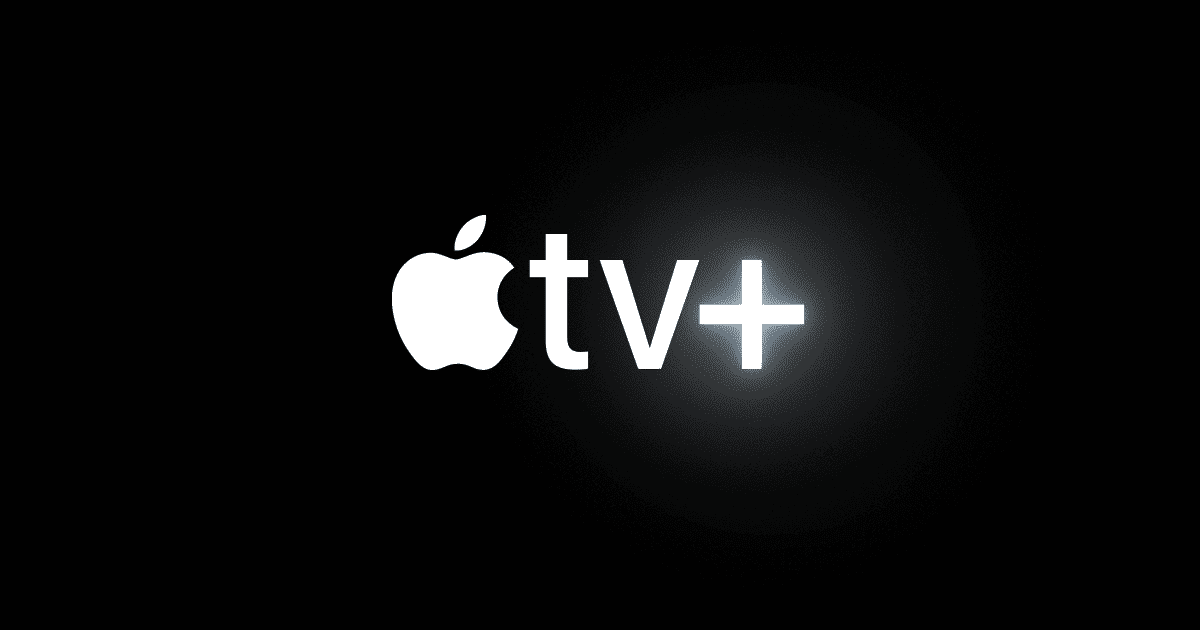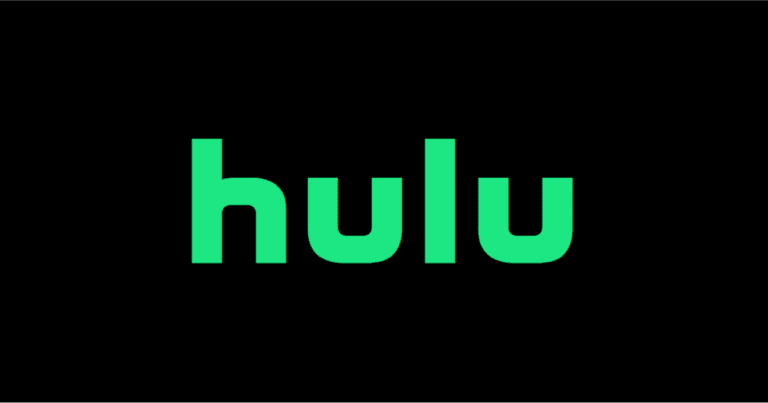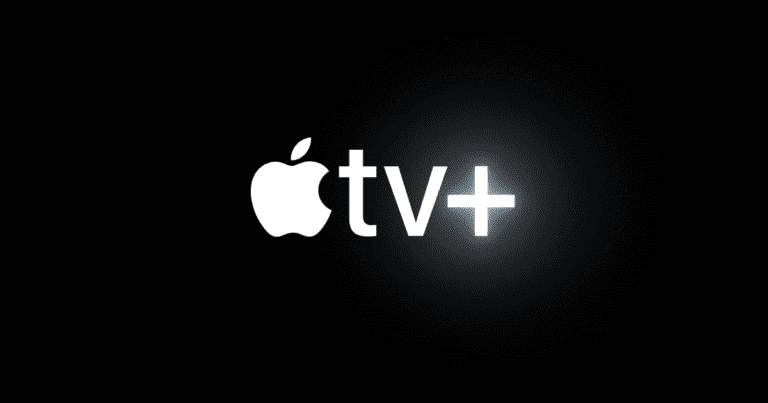No, you can’t cast the Apple TV app to Chromecast directly, but you can watch AppleTV+ on a Chromecast directly from the Chrome web browser. To do this, open the Apple TV+ website in Chrome, click the menu icon, then select “Cast,” and choose your Chromecast. If you have a Chromecast with Google TV, you can download the Apple TV app directly. Apple TV+ offers original shows and movies and works with a Chromecast, which is a device from Google that allows you to watch online content on your TV.
Remember, for the workaround, pull up Apple TV on the Chrome Browser, log in with your Apple ID, and then navigate to Menu > Cast to select your Chromecast-connected device. This process requires both the Apple TV and Chromecast devices to be connected to the same Wi-Fi network. If you encounter any issues, make sure both devices have a strong Wi-Fi connection and double-check that the selected Chromecast is the intended target for casting.
How to Watch Apple TV+ on your Chromecast
While the Apple TV app isn’t directly supported on Chromecast devices, there’s still a simple way to enjoy your favorite shows and movies. Here’s how to do it using the Google Chrome browser:
What You’ll Need
- A Chromecast device connected to your TV and Wi-Fi network.
- A computer or mobile device with the Google Chrome browser.
- An Apple TV+ subscription.
Steps to Cast from Chrome
- Go to the Apple TV+ website: On your computer or mobile device, open the Chrome browser and visit https://tv.apple.com/.
- Sign in: Enter your Apple ID and password.
- Choose content: Find the movie, TV show, or documentary you want to watch and click “Play Episode” or a similar button.
- Click the Cast icon: In the Chrome browser’s toolbar (usually the top right), click the three dots icon then select “Cast”.
- Choose your Chromecast: From the list of available devices, select your Chromecast.
Your Apple TV+ content will now play on your TV through the Chromecast!
Additional Tips
| Feature | Description |
|---|---|
| Chromecast with Google TV | If you have this model, you can download the Apple TV app and stream directly without needing to cast. |
| Mobile devices | You can cast Apple TV+ from your iPhone or iPad using the Chrome browser as well. |
| Quality | For optimal viewing, make sure both your devices are connected to a strong Wi-Fi signal. |
Key Takeaways
- Apple TV content can be cast to a Chromecast device using a web browser.
- Both devices must be on the same Wi-Fi network to cast successfully.
- Troubleshooting may involve connection checks or device restarts.
Understanding Apple TV and Chromecast Compatibility
To use Apple TV content on a Google Chromecast device, specific steps and compatibility factors must be considered. This section will help you understand how to cast content from Apple TV to your Chromecast.
Exploring Device Interactions
Both the Apple TV app and Chromecast device must connect to the same Wi-Fi network for casting to work. Users can stream shows, movies, and music from the Apple TV app on an iPhone, iPad, or Mac directly to the Chromecast. However, direct casting from the app is not native and requires a specific process.
For iPhone and iPad users, it’s necessary to use AirPlay that mirrors the screen to the TV. Mac users can use the Chrome web browser to cast the Apple TV tab directly. They need to:
- Open Chrome on the Mac.
- Navigate to the Apple TV website or service.
- Sign in with their Apple ID.
- Start playing the desired video.
- Select the Cast option from the Chrome settings.
Android devices require a third-party casting app to mirror the Apple TV content on Chromecast.
Supported Apps and Services
Streaming services like Netflix, Hulu, Spotify, and Apple TV Plus offer apps that are compatible with a wide range of devices. While Apple TV Plus has its own subscription service, it can also be used in conjunction with other Google and Apple services. The Apple TV app often has a cast icon that enables streaming to Chromecast or smart TVs. Notably, some applications might limit functionality or require additional steps to cast content. Users should ensure their favorite apps support casting and check the app store or google play store for their device’s casting capabilities.
When attempting to stream audio or video, make sure that the chosen content supports Chromecast streaming. Some content within Apple’s own Apple TV Plus service, like “The Morning Show,” may be streamed to Chromecast, but the level of support can vary by title and region. For optimal performance, using compatible streaming devices and ensuring up-to-date software will lead to a better and more seamless streaming experience.
Step-by-Step Connection and Troubleshooting Guide
This guide covers the essentials to stream from Apple TV to Chromecast and fixes for common issues encountered during the process.
Setting Up for Streaming
Equipment Needed:
- Apple TV device
- Chromecast
- TV with an HDMI port
- Reliable Wi-Fi connection
Steps:
- Connect the Chromecast to the TV’s HDMI port.
- Power on the TV and Chromecast.
- Install or update the necessary apps on your iPhone.
- Set up the Apple TV with an HDMI cable if not already done.
- Ensure both Apple TV and Chromecast are on the same Wi-Fi network.
- Sign in to your Apple TV account on a Chrome browser.
Resolving Common Issues
No Connection:
- Check whether both devices connect to the same Wi-Fi.
- Restart the router if the Wi-Fi is not stable.
No Image on TV:
- Ensure the TV is on the correct HDMI input.
- Check the HDMI cable connections.
Apple TV Not Casting:
- Refresh the page in Chrome before attempting to cast again.
- Ensure the Chromecast is listed as a device to cast to.
Intermittent Streaming:
- Check Wi-Fi signal strength on both devices.
- Close unnecessary apps on the iPhone to ensure bandwidth for streaming.
By following these steps and troubleshooting tips, viewers can enjoy streaming from Apple TV to a larger screen using Chromecast. If issues persist, users may need to consult the manufacturers’ support pages for more detailed instructions specific to their device model.
Frequently Asked Questions
This section aims to address common inquiries about using Chromecast with the Apple TV app, offering specific guidance for users facing issues or seeking to understand compatibility and procedures.
How can I Chromecast content from the Apple TV app using my iPhone?
To stream from the Apple TV app to Chromecast using an iPhone, connect the iPhone to the same Wi-Fi network as the Chromecast device. Open the Apple TV app, choose your content, then tap the cast icon, which looks like a rectangle with a Wi-Fi signal in the corner. Select your Chromecast from the list to start viewing on your TV.
What should I do if my Apple TV app is not appearing as an option to Chromecast?
Check that your devices are on the same network and that the latest version of the app is installed. Restarting the Apple TV app, Chromecast, and Wi-Fi router can also resolve this issue.
Is it possible to Chromecast Apple TV content from an Android device?
Yes, from an Android device, make sure both the Android device and Chromecast are on the same Wi-Fi. Open the Apple TV app, select your show or movie, and tap the cast icon. Choose your Chromecast device from the list to begin streaming.
Can I use a Chromecast to watch Apple TV on a standard television?
Chromecast can turn a standard television into a smart TV. Just plug the Chromecast into the HDMI port, and stream Apple TV content by casting from a compatible smartphone or web browser.
What are the steps to cast from an iPad to a Chromecast when using the Apple TV app?
Ensure your iPad and Chromecast are connected to the same Wi-Fi network. Open the Apple TV app on your iPad, find the video you want to watch, and tap the cast icon. Select your Chromecast device to start viewing on the television.
Why might there be issues when trying to cast Apple TV to a Chromecast device?
Common causes include network issues, outdated apps, or software glitches. Ensuring all devices have the most current software, checking the Wi-Fi connection, and restarting devices usually help tackle these problems.