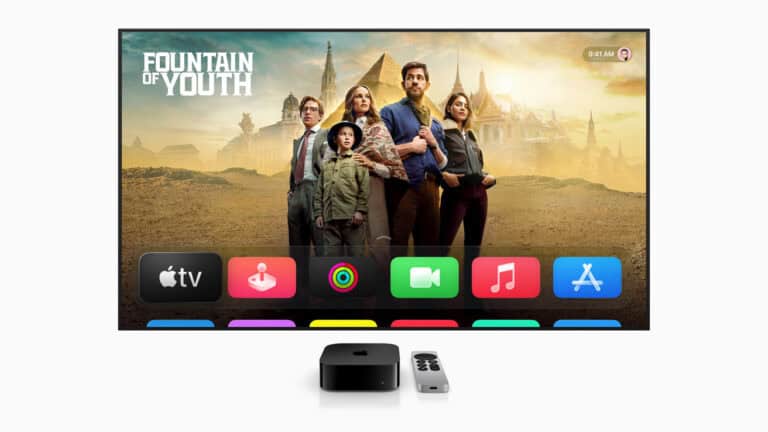Apple Screen Mirroring is a built‑in feature of iOS and macOS that allows you to instantly project your iPhone, iPad, or Mac screen onto a larger display—such as an Apple TV, AirPlay‑enabled smart TV, or even another Mac. With just a few taps, you can share photos, stream videos, play music, or mirror your entire screen in real time over Wi‑Fi. This makes it an invaluable tool for everything from movie nights and gaming sessions to business presentations and classroom teaching.
Setup is simple: both devices just need to be on the same Wi‑Fi network, after which you can launch mirroring directly from the Control Center on iOS or the menu bar on macOS. By combining convenience, versatility, and seamless integration, Apple Screen Mirroring transforms the way users enjoy and share their digital content across the Apple ecosystem.
1. What is Screen Mirroring?
Screen Mirroring (via AirPlay) lets you wirelessly project your Apple device’s screen onto a compatible TV, Apple TV, or Mac. This is useful for:
- Watching videos or movies on a larger screen
- Sharing photos and presentations
- Playing games with friends
- Demonstrating apps in meetings or classrooms
2. Requirements
Before you start, make sure:
- Your iPhone, iPad, or Mac is updated to the latest software.
- The target device (TV, Apple TV, Mac, or AirPlay‑enabled streaming device like Roku) supports AirPlay 2.
- Both devices are connected to the same Wi‑Fi network.
3. How to Mirror from iPhone or iPad
- Open Control Center
- On iPhone X or later: swipe down from the top‑right corner.
- On iPhone 8 or earlier: swipe up from the bottom of the screen.
- Tap “Screen Mirroring” (the two overlapping rectangles icon).
- Select your device (Apple TV, AirPlay‑enabled TV, or Mac).
- Enter the AirPlay code (if shown on the TV/Mac).
👉 Your iPhone/iPad screen should now appear on the larger display.
To stop mirroring, open Control Center → tap Screen Mirroring → Stop Mirroring (source: Apple Support).
4. How to Mirror from a Mac
- On your Mac, click the Control Center icon in the menu bar.
- Select Screen Mirroring.
- Pick your TV or Apple TV from the list.
- Enter the AirPlay code if prompted.
5. If Your TV Doesn’t Support AirPlay
- Use an Apple TV device connected via HDMI.
- Use a compatible streaming stick (e.g., Roku with AirPlay support).
- Or connect directly with a Lightning to HDMI adapter for iPhone/iPad (source: wikiHow).
6. Troubleshooting Tips
- Ensure both devices are on the same Wi‑Fi network.
- Restart your iPhone/iPad/Mac and TV/Apple TV.
- Update software on both devices.
- If laggy, reduce interference by keeping devices closer to the Wi‑Fi router.
✅ That’s it! With Apple Screen Mirroring, you can turn any AirPlay‑compatible display into a big screen for your Apple device.
Key Takeaways
- Apple Screen Mirroring wirelessly projects content from iOS or macOS devices to displays like Apple TV or smart TVs.
- Devices must be on the same Wi-Fi network to utilize screen mirroring through the AirPlay feature.
- The feature is user-friendly, allowing for straightforward content sharing and enhanced viewing experiences.
Screen Mirroring Options for Apple Devices
| Method | Devices Needed | Pros | Cons | Best For |
|---|---|---|---|---|
| AirPlay (Wireless) | iPhone/iPad/Mac + AirPlay‑compatible TV, Apple TV, or Mac | – Wireless, no cables – Easy setup – Supports video, audio, and full screen | – Requires Wi‑Fi – Some lag possible – TV must support AirPlay 2 | Everyday use, streaming, presentations |
| Apple TV (via HDMI + AirPlay) | iPhone/iPad/Mac + Apple TV box + HDMI cable | – Works with any TV with HDMI – Full AirPlay support – Reliable | – Extra cost for Apple TV – Needs Wi‑Fi | TVs without built‑in AirPlay |
| HDMI Adapter (Wired) | iPhone/iPad + Lightning/USB‑C to HDMI adapter + HDMI cable | – No Wi‑Fi needed – No lag – Works with any HDMI TV | – Requires cable – Limited mobility – Doesn’t support wireless features | Gaming, travel, poor Wi‑Fi environments |
| Third‑Party Streaming Devices (Roku, Fire TV, Chromecast w/ AirPlay support) | iPhone/iPad/Mac + compatible device | – More affordable than Apple TV – Adds smart features to non‑smart TVs | – May lack full AirPlay features – Occasional lag | Budget setups, non‑Apple smart TVs |
Setting Up and Using Apple Screen Mirroring
Apple Screen Mirroring, facilitated by AirPlay, allows you to share your device’s screen with Apple TVs, compatible smart TVs, and Macs. This section guides you through enabling AirPlay on your devices, using the mirroring feature through Control Center, adjusting the settings on a Mac, connecting to a TV, and troubleshooting common issues.
Enabling AirPlay on Your Devices
To utilize screen mirroring, ensure AirPlay is enabled on your devices. On iOS: Open Control Center and check Screen Mirroring is visible. On Mac with macOS 13 or later: Go to Apple Menu > System Settings > General, scroll to AirDrop & Handoff, and toggle AirPlay Receiver. On older macOS: Access System Preferences under the Apple Menu, navigate to Sharing, and select AirPlay Receiver.
Using Screen Mirroring from Control Center
Once AirPlay is active, swipe to access the Control Center on your iPhone or iPad. Tap Screen Mirroring and select your preferred device from the list. If prompted, enter the AirPlay code displayed on your TV, smart TV, or Mac.
Configuring Screen Mirroring Settings on Mac
In System Settings or System Preferences, you can configure who can mirror your screen by selecting Allow AirPlay For. Options include Anyone On The Same Network, Everyone, or requiring a Passcode for increased security and privacy.
Connecting to a TV or Smart TV with AirPlay
Ensure your iOS device and the TV are on the same Wi-Fi Network. Use the Control Center to enable Screen Mirroring and choose your TV. Some models might need a passcode entered during the initial setup for authentication.
Troubleshooting Common Screen Mirroring Issues
For issues with screen mirroring, verify both devices are on the same Wi-Fi Network. Restart devices if necessary and confirm that AirPlay is not restricted under the Screen Time settings. Software updates for all devices should be considered if the problem persists.