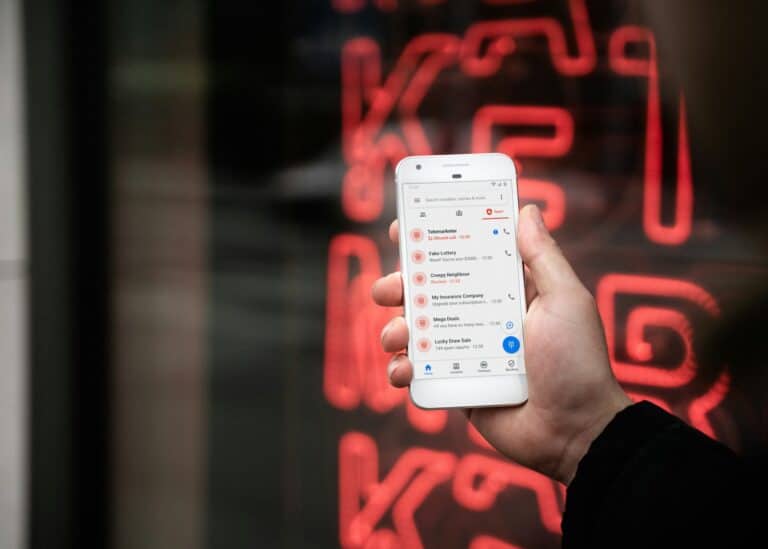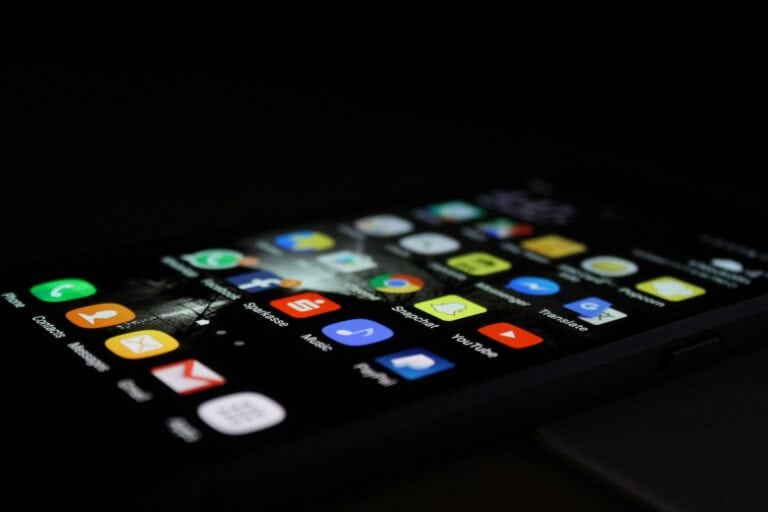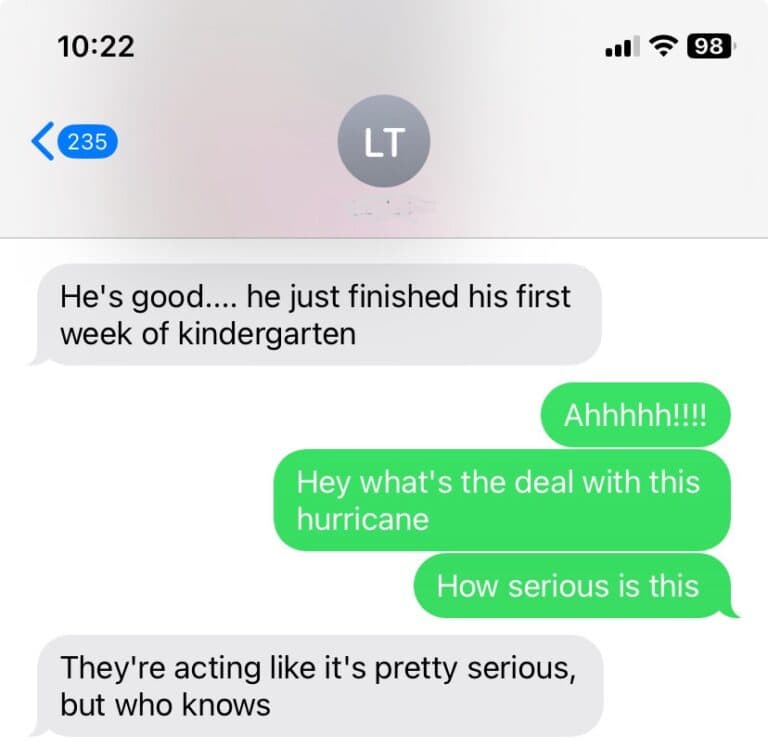Experiencing problems with your phone’s sound? You’re not alone. Many people have audio issues with their smartphones. Fortunately, these problems can often be fixed at home with a few simple steps. If your smartphone’s audio isn’t working, don’t worry! Sound issues are common and can usually be resolved with basic troubleshooting. This guide will help you diagnose and fix common problems, from no sound at all to muffled or distorted audio.
Get ready to restore the sound on your phone. Sound problems can vary from low volume to no sound at all and may occur during calls, when playing media, or while using certain apps. The good news is that most of these issues have easy solutions. Let’s explore some common causes and fixes for cellphone audio problems, including hardware and software-related issues. By the end, you’ll have a better understanding of how to address these sound problems on your own.

Repairing Common Cellphone Audio Issues
Modern smartphones have complex audio systems, and problems can arise from software glitches, dirt buildup, or hardware damage. This guide will help you diagnose and fix most common sound issues yourself before resorting to professional repair.
1. Understand Your Phone’s Audio System
Your phone typically has two main speakers:
- Earpiece speaker – used for calls.
- Loudspeaker – used for music, videos, alarms, and speakerphone.
Each has separate wiring and components, so identifying which one is malfunctioning is the first step (source: Owl Repairs).
2. Check for Software Glitches
Many sound problems are caused by software errors rather than hardware failure.
Steps:
- Restart your phone – clears temporary bugs.
- Check volume & sound settings – ensure media, call, and notification volumes are up.
- Disable Bluetooth – your phone may still be connected to a wireless device (source: WhatGadget.net).
- Turn off “Do Not Disturb” or Power Saving modes – these can mute notifications and calls.
- Update your OS – outdated firmware can cause audio driver issues.
3. Test the Audio Hardware
Before assuming damage, test your phone’s speaker and mic.
How to test:
- Use built-in diagnostic tools (many Android phones have a “Device Diagnostics” option).
- Record a short voice memo or video to test the microphone.
- Play music or a ringtone to check the loudspeaker.
- Connect to Bluetooth headphones or a wired headset — if sound works there, your internal speaker may be faulty (source: PhoneClinix).
4. Clean the Speaker and Microphone
Dust, lint, or moisture buildup is a very common cause of muffled or distorted sound.
Tools you’ll need:
- A soft toothbrush
- Isopropyl alcohol (90%+)
- A can of compressed air
Steps:
- Power off your phone.
- Gently brush the speaker grille and mic openings.
- Use a small amount of isopropyl alcohol on a cotton swab to remove sticky residue.
- Blow short bursts of air to clear debris (source: Phone Repair Guru).
💡 Tip: Avoid poking the mesh or using sharp objects — this can puncture the speaker membrane.
5. Fix Distorted or Crackling Sound
If your speaker works but sounds distorted:
- Check for water damage: Moisture can cause temporary distortion. Use a drying method (e.g., place the phone in a dry, ventilated area or use silica gel packets).
- Reset sound settings: Go to Settings → Sound → Reset sound preferences.
- Try Safe Mode: If the issue disappears, a third-party app may be interfering (source: Digital Vista Online).
6. Advanced Troubleshooting
If basic fixes don’t work:
- Factory reset (after backup) – eliminates deep software conflicts.
- Inspect for physical damage – cracks, corrosion, or dents near the speaker area.
- Replace the speaker module – available online for most models; requires careful disassembly or professional help (source: FixMySpeakers.com).
7. When to Seek Professional Help
If you’ve tried all the above and still have:
- No sound at all
- Persistent muffling even after cleaning
- Microphone not picking up any input
- Water or drop damage
…it’s time to visit a certified technician. They can test internal circuits, replace damaged components, or re-solder loose connections.
✅ Summary: Quick Fix Checklist
| Problem | Likely Cause | Quick Fix |
|---|---|---|
| No sound | Software glitch | Restart, check settings |
| Muffled sound | Dirt or moisture | Clean speaker grille |
| Crackling | Water exposure | Dry phone, reset sound |
| Mic not working | App or hardware fault | Test with recorder, clean mic |
| Bluetooth audio only | Connection bug | Disable Bluetooth |
🧰 Final Tip
Regularly clean your phone’s ports and update your software. Most audio issues stem from preventable buildup or minor glitches.
Troubleshooting Your Phone’s Audio: A DIY Guide
Diagnosing the Problem
Before you start fixing, figure out where the issue lies. Is it during calls, while playing media, or with notifications? Does it affect the speaker, earpiece, or both? Knowing the specifics helps you choose the right solution.
Common Culprits and Quick Fixes
| Issue | Possible Causes | Solution |
|---|---|---|
| No sound at all | Volume down, Do Not Disturb mode enabled, silent mode active, software glitch | Check volume settings, disable Do Not Disturb/silent mode, restart the phone |
| Distorted sound | Speaker/earpiece blockage, water damage, software issue, faulty audio jack connection | Clean speaker/earpiece with a soft brush, let it dry if wet, restart the phone, check audio jack connection, try different headphones |
| Muffled sound | Case obstructing speaker, lint or debris in speaker/earpiece | Remove phone case, clean speaker/earpiece with a soft brush |
| No sound during calls (but media works fine) | Earpiece blockage, software glitch, network issue | Clean earpiece, restart the phone, check carrier settings, test call with another phone |
| Low volume | Volume settings too low, software bug, physical damage to speaker | Adjust volume settings, restart the phone, check for updates, if persistent, consider repair |
| Sound only from one speaker | Speaker imbalance setting, speaker damage | Check audio settings for balance, if no setting exists, consider repair |
Additional Tips
- Restart: A simple restart can often fix temporary software glitches.
- Check Bluetooth: Ensure your phone isn’t connected to a Bluetooth device (like headphones) when you expect sound from the built-in speaker.
- Update Software: Keep your phone’s operating system and apps updated to the latest versions.
- Safe Mode: If you suspect a third-party app is causing problems, try rebooting in safe mode to disable downloaded apps temporarily.
- Factory Reset: As a last resort, consider a factory reset, but remember to back up your data first.
Key Takeaways
- Most phone sound issues can be fixed at home with simple troubleshooting steps
- Both hardware and software problems can cause audio issues in smartphones
- Regular maintenance and updates can prevent many common sound problems
Diagnosing Audio Issues in Smartphones
Audio problems in smartphones can be tricky to pin down. They range from simple fixes to more complex hardware issues. Let’s explore the main steps to identify and solve these sound troubles.
Basic Troubleshooting Steps
Start with the basics. Check if your phone is on silent mode or if the volume is turned down. Try adjusting the volume buttons. Make sure no headphones are plugged in or connected via Bluetooth. These simple checks often solve the problem.
Next, restart your phone. This can fix many software glitches that cause sound issues. For iPhones, press and hold the power button until “slide to power off” appears. For Android, hold the power button and tap “Restart.”
If these steps don’t work, check for app-specific mute settings. Some apps like Instagram have their own mute buttons. Look for speaker icons in the corners of videos or in app settings.
Understanding Software Problems
Software glitches can cause various sound issues. Update your phone’s operating system and apps. Old software versions might have bugs that affect audio.
Clear the cache of problematic apps. On Android, go to Settings > Apps > [App Name] > Storage > Clear Cache. For iPhones, uninstall and reinstall the app.
Check sound settings. Make sure all volumes (ringtone, media, alarm) are set correctly. On some phones, you can adjust audio balance and equalizer settings.
If problems persist, try a factory reset. This erases all data, so back up your phone first. It’s a last resort but can fix stubborn software issues.
Identifying Hardware Complications
Physical damage can cause audio problems. Check the speakers for dirt or debris. Gently clean them with a soft brush or compressed air.
Look for water damage signs. Many phones have moisture indicators that change color if wet. Water can cause crackling sounds or no sound at all.
Test the headphone jack. If sound works through headphones but not speakers, the jack might be stuck in headphone mode. Try plugging and unplugging headphones several times.
If these steps don’t help, the issue might be more serious. Damaged speakers, loose connections, or faulty audio chips need professional repair. Consider taking your phone to a certified technician for a thorough check.
Repair and Resolution Strategies
When audio issues persist on your cellphone, there are several effective approaches to fix them. These range from simple DIY solutions to professional repair services.
Handling Speaker and Sound Output
Clean your phone’s speaker grills with a soft brush to remove debris. This can improve sound quality. Check volume levels for media, calls, and notifications. Make sure they’re turned up.
If you use Bluetooth devices, disconnect them to test the phone’s built-in speakers. Go to your phone’s Bluetooth settings and turn it off. This helps identify if the problem is with the phone or the connected device.
For headphone jack issues, gently clean the port with compressed air. Be careful not to damage the internal components. If the problem continues, try different headphones to pinpoint the source.
Advanced Software Fixes and Updates
Update your phone’s software. New versions often fix audio bugs. Go to your phone’s settings and check for system updates.
Reset audio settings to default. This can solve many software-related sound problems. Look for a “Reset all settings” option in your phone’s menu.
If app-specific issues occur, clear the app’s cache or reinstall it. This can resolve conflicts causing audio glitches.
As a last resort, perform a factory reset. Back up your data first. This can fix deep-rooted software problems affecting audio.
Professional Repair Services
Water damage often requires professional help. Take your phone to a repair shop if it’s been exposed to liquids.
For hardware issues like faulty speakers or microphones, seek expert repair. DIY fixes can sometimes cause more harm.
Check your warranty before getting repairs. It may cover certain audio problems.
Look for certified technicians who specialize in your phone brand. They have the right tools and parts to fix complex audio issues.
Some repair shops offer quick diagnostics. This can help you decide if a repair is worth the cost or if it’s time for a new phone.
Frequently Asked Questions
Cellphone audio issues can be frustrating, but many have simple fixes. Here are answers to common questions about phone sound problems.
How can I resolve a speaker malfunction on my Android phone?
First, check the volume settings. Make sure the ringer and media volumes are turned up. Restart your phone to clear any temporary software glitches. If the issue persists, check for any app updates or system updates that may fix bugs affecting audio.
Clean the speaker grille gently with a soft brush to remove any debris blocking the sound. If these steps don’t work, the speaker hardware may be damaged and need professional repair.
What steps should I take if my phone’s audio fails after water exposure?
Turn off your phone right away. Remove the battery if possible. Don’t try to turn it on or charge it. Dry the outside with a soft cloth. Put the phone in a container of uncooked rice or silica gel packets for 24-48 hours to absorb moisture.
After drying, turn on the phone to test the audio. If it still doesn’t work, take it to a repair shop. Water damage can be serious, so professional help is often needed.
Why is there no sound coming from my phone unless I use headphones?
This usually means the phone is stuck in headphone mode. Check the headphone jack for debris and clean it carefully. Go to your sound settings and make sure the audio output is set to the phone speaker, not headphones.
Restart your phone. If the problem continues, there may be a hardware issue with the audio jack or internal connections. A repair shop can diagnose and fix this.
How do I troubleshoot sound issues on my Samsung phone?
Start by rebooting your phone. Check all volume levels, including ringtone, media, and in-call audio. Make sure Do Not Disturb mode is off. Clear the cache of the Phone app.
Update your Samsung software. If problems continue, try booting in Safe Mode to see if a third-party app is causing issues. As a last resort, back up your data and do a factory reset.
What could be causing my phone’s sound to periodically cut out?
Intermittent audio issues often stem from loose connections or software glitches. Check for any available system updates. Clear the cache of audio-related apps. Make sure your phone case isn’t blocking the speaker.
If the problem happens during calls, it could be a network issue. Try switching between WiFi and cellular data. If the cutting out persists, there may be a hardware problem requiring repair.
How to diagnose and fix unclear sound during calls on a cellphone?
First, check your signal strength. Poor reception can cause unclear audio. Try moving to a different location. Clean the microphone opening carefully with a soft brush.
Test the issue in safe mode to rule out third-party apps. If the problem is only on one end of the call, it may be the other person’s phone or network. For ongoing issues, contact your carrier or visit a repair shop for a thorough checkup.