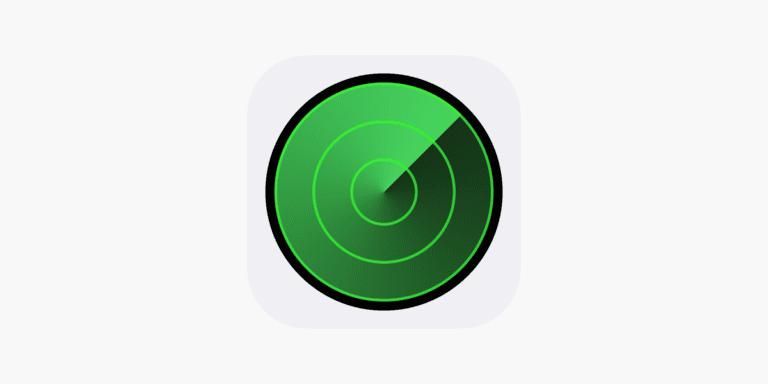If you’re wondering whether your AirPods can connect to your Apple TV, the answer is yes. Apple designed AirPods to work seamlessly with Apple TV devices, allowing you to enjoy private, high-quality audio while watching movies, shows, or playing games.
In this guide, we’ll explain how to connect AirPods to Apple TV, what to do if they don’t connect automatically, and some troubleshooting tips.
✅ Quick Answer
Yes, AirPods can connect to any Apple TV model that supports Bluetooth audio — including Apple TV HD, Apple TV 4K (1st, 2nd, and 3rd generation), and newer models. You can connect them automatically through your iCloud account or manually via Bluetooth.
🔁 Automatic Connection (Easiest Method)
If your AirPods are already paired with your iPhone, iPad, or any Apple device signed in with the same Apple ID, connecting to your Apple TV is often automatic.
Here’s how:
- Turn on your Apple TV and make sure you’re signed in with the same Apple ID used on your AirPods.
- Put on your AirPods.
- A pop-up should appear on your Apple TV asking if you want to connect your AirPods.
- Select Connect using your Siri Remote.
That’s it — your AirPods should now play all audio from your Apple TV.
💡 Tip: You can disable the automatic “Nearby AirPods” prompt by going to Settings → Remotes and Devices → Bluetooth → Suggest Nearby AirPods → Off (source: Apple Support).
🔧 Manual Bluetooth Connection
If your Apple TV and AirPods aren’t linked to the same Apple ID (for example, if you’re using someone else’s Apple TV), you can pair them manually.
To connect AirPods manually:
- Open the Settings app on your Apple TV.
- Go to Remotes and Devices → Bluetooth.
- Put your AirPods in pairing mode:
- Place them in the charging case, open the lid, and press and hold the button on the back until the light flashes white.
- On your Apple TV, select your AirPods from the list of available devices.
- Choose Connect.
Your AirPods will now be paired and ready to use (source: Digital Trends).
🎧 Switching Between Users
If multiple people use the same Apple TV, each person’s AirPods can connect automatically when they switch to their user profile. This feature makes it easy for families or roommates to enjoy personalized listening experiences (source: OS X Daily).
🧩 Troubleshooting Tips
If your AirPods won’t connect:
- Restart both devices — your AirPods and Apple TV.
- Forget and reconnect your AirPods under Settings → Bluetooth → Forget Device.
- Update tvOS to the latest version.
- Make sure your AirPods are charged and within range (about 30 feet).
🎬 Why Use AirPods with Apple TV?
Here are a few reasons you might want to connect AirPods to your Apple TV:
- Private listening — watch late at night without disturbing others.
- Spatial Audio — if you have AirPods Pro, AirPods Max, or AirPods (3rd gen), you’ll get immersive surround sound.
- Automatic switching — easily move audio between your iPhone, iPad, and Apple TV.
🏁 Final Thoughts
So, can your AirPods connect to Apple TV?
Absolutely — and it’s one of the easiest ways to enjoy private, high-quality sound from your favorite shows and movies. Whether you connect automatically through iCloud or manually via Bluetooth, the process takes less than a minute.
Sources: