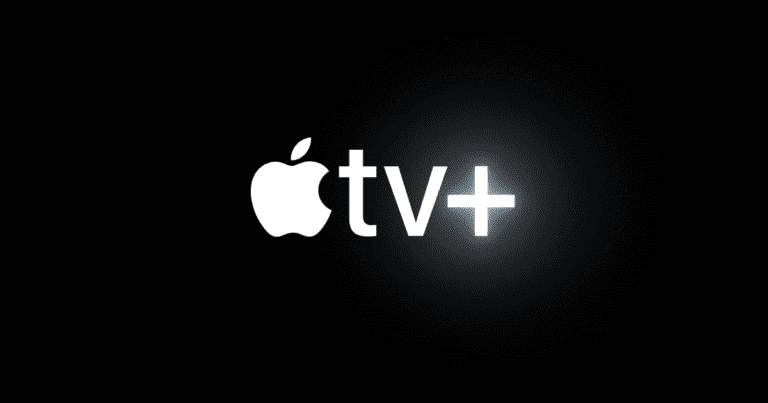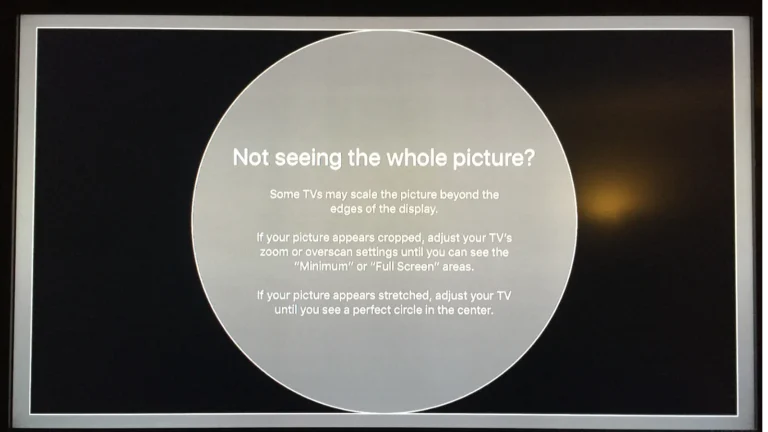Watching your favorite shows with friends and family has taken on a new twist with SharePlay. This feature, available in the Apple TV app, allows users to enjoy movies and TV shows together in perfect sync while on a FaceTime call. SharePlay is compatible with devices running iOS 15.1 or later.
Setting up a watch party is simple. To get started, initiate a FaceTime call, then navigate to the Apple TV app, choose a movie or show, and hit play. If you’re using a Mac, you can use the menu bar to manage both your viewing and the call. On iPhone, iPad, or other recent Apple devices like the Apple Vision Pro, playback controls will appear on-screen.
Everyone on the call can pause, rewind, or fast-forward, ensuring that no one misses a moment of the action. SharePlay also enhances the watching experience with smart features. The media audio adjusts automatically, allowing viewers to chat without having to shout over the sound. Additionally, shared controls mean that anyone can manage playback, creating a truly collaborative viewing experience.
How to Share Your Screen and Use SharePlay on Apple TV
SharePlay is a fantastic feature on Apple devices, enabling you to watch movies and TV shows with friends and family while connected via FaceTime. Here’s how to use this feature with your Apple TV.
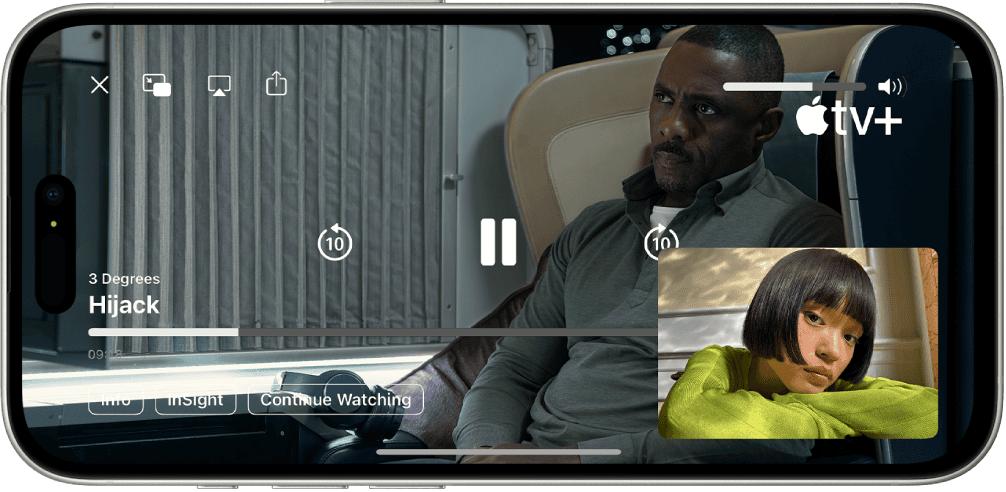
What You Need
You will need a few things before you get started:
- An Apple TV (4th generation or later)
- tvOS 15.1 or later
- An iPhone or iPad with iOS or iPadOS 15.1 or later
- A compatible streaming app
- A subscription if the streaming app requires one
How to Start a SharePlay Session
Here’s how to start a SharePlay session on your Apple TV:
- Open a compatible streaming app on your iPhone or iPad.
- Find the movie or TV show you want to watch.
- Tap the SharePlay button. It looks like a person with a plus sign.
- Choose “FaceTime.”
- Enter the names or phone numbers of the people you want to watch with.
- Tap “Start SharePlay.”
The FaceTime call will start. The video will also begin playing on your Apple TV. Everyone on the FaceTime call can control the playback.
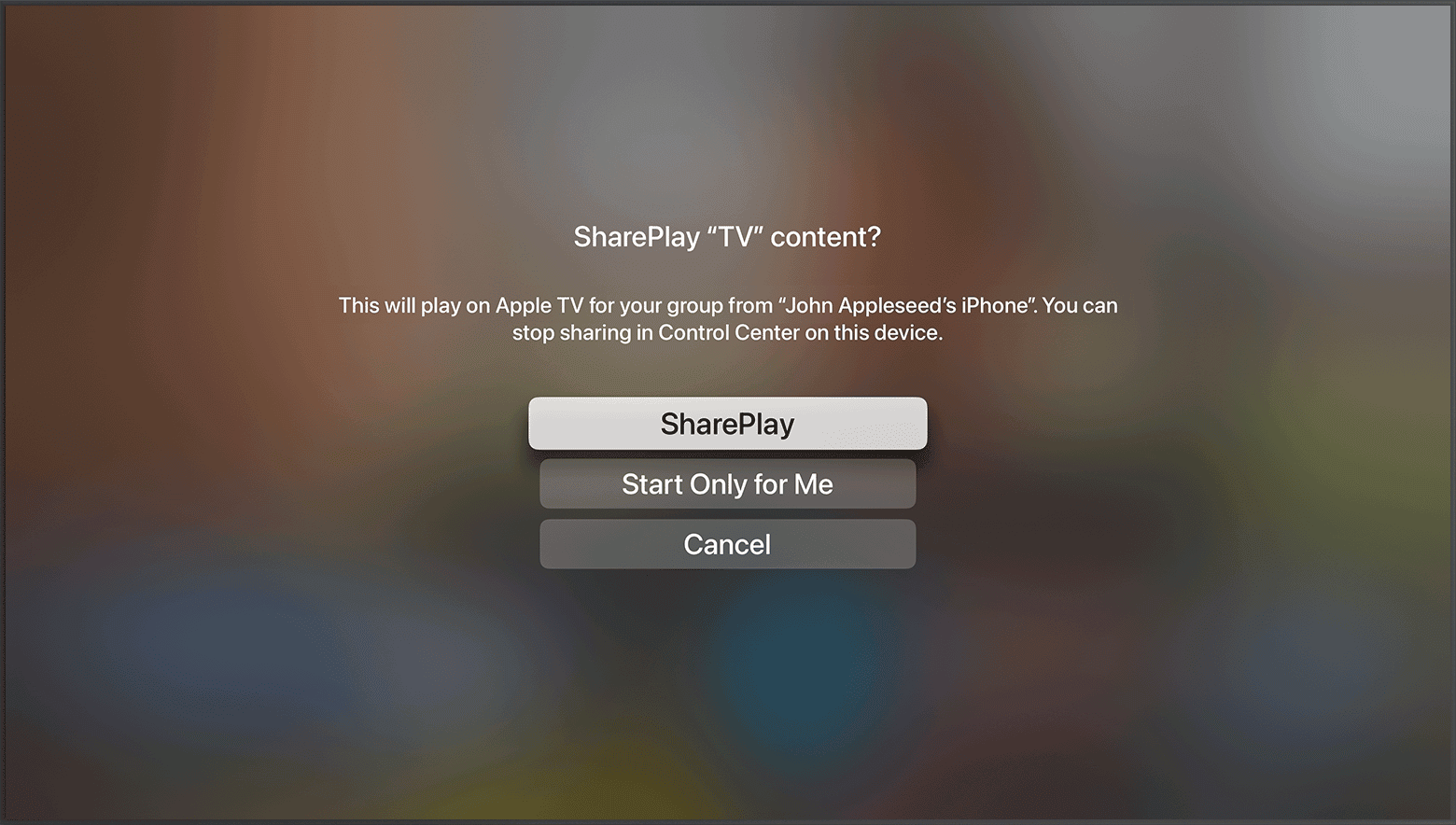
Apps That Work With SharePlay
Many popular streaming apps work with SharePlay. Here’s a small list.
| Streaming Service | Works with SharePlay? |
|---|---|
| Apple TV+ | Yes |
| Disney+ | Yes |
| HBO Max | Yes |
| Hulu | Yes |
| Paramount+ | Yes |
Key Takeaways
- SharePlay allows synchronized viewing with friends on FaceTime.
- Starting a watch party is easy on devices with iOS 15.1 or later.
- Smart volume and shared controls improve the group watching experience.
Setting Up a Watch Party
SharePlay allows friends to watch TV shows and movies together on Apple TV. This feature works with FaceTime to keep videos in sync. Let’s learn how to set it all up.
Requirements for SharePlay
To use SharePlay, each person will need the following:
- An Apple device (iPhone, iPad, or Mac)
- iOS 15, iPadOS 15.1, tvOS 15, or macOS Monterey on their device
- FaceTime set up and working
- The Apple TV app with access to streaming content
An Apple device with the latest updates is important. Everyone must have FaceTime and the Apple TV app from the App Store.
Starting a FaceTime Call
First, start a Group FaceTime call:
- Open FaceTime on your Apple device.
- Tap the “+” button, then choose “New FaceTime.”
- Add contacts for those you’d like to join.
- Tap “FaceTime” to start the call.
Once everyone is on the call, you can start the watch party.
Joining SharePlay Through an Invitation
To join a watch party with SharePlay:
- Accept the FaceTime call you receive on your device.
- Once in the call, the host can find a show or movie and press play.
- The host will then tap the SharePlay button to send out an invitation.
- When you receive the invitation, tap “Join SharePlay” to sync the video. Now you’re watching together!
Remember to have your devices and software up to date. Then you can enjoy watching shows or movies with your friends.
Experience Enhancement Features
SharePlay on Apple TV offers features that make watch parties more interactive and fun. Users control media and chat with ease during movies and TV shows.
Managing Playback Controls
With SharePlay, every person in the watch party can manage playback. Controlling is simple. Someone can play or pause the content for everyone. They can also rewind or fast forward. This keeps the viewing experience in sync.
Interactive Content During Watch Parties
During a watch party, conversation flows freely. The volume adjusts automatically. This way, friends can talk without missing a moment of the movie or TV show. This smart volume balance is a key feature of the service. It makes sure that listening and viewing go hand in hand.
Frequently Asked Questions
This section answers common questions about having a watch party with Apple’s SharePlay feature on Apple TV.
How do you start a watch party on Apple TV using SharePlay?
To start a watch party, begin with a FaceTime call. On iOS, swipe up to access the Control Center and tap SharePlay. On macOS, click the SharePlay button in the menu bar. Then, choose a movie or show in the Apple TV app and start watching.
Is SharePlay compatible with Apple TV 4K for group watching?
Yes, SharePlay works with Apple TV 4K. Group watching requires all participants to have a compatible device and the necessary operating system version.
Can SharePlay be used to watch movies together on different Apple TVs?
Yes, SharePlay allows multiple Apple TVs to sync and watch the same movie or show together, provided all users have the latest software and a compatible Apple TV.
Are Android devices able to participate in an Apple TV SharePlay session?
No, Android devices cannot join a SharePlay session. SharePlay is exclusive to Apple devices with the required software updates.
What is the procedure to turn off SharePlay on Apple TV during a watch party?
To turn off SharePlay, click the SharePlay button in the macOS menu bar or the Control Center on iOS and select to leave the session. You can opt to end just the SharePlay or leave both SharePlay and the FaceTime call.
How can two people watch the same content simultaneously on Apple TV?
Two people can watch the same content on Apple TV by using SharePlay. Initiate a FaceTime call, then select a show or movie in the Apple TV app and press play. Both users must have a compatible device and software.