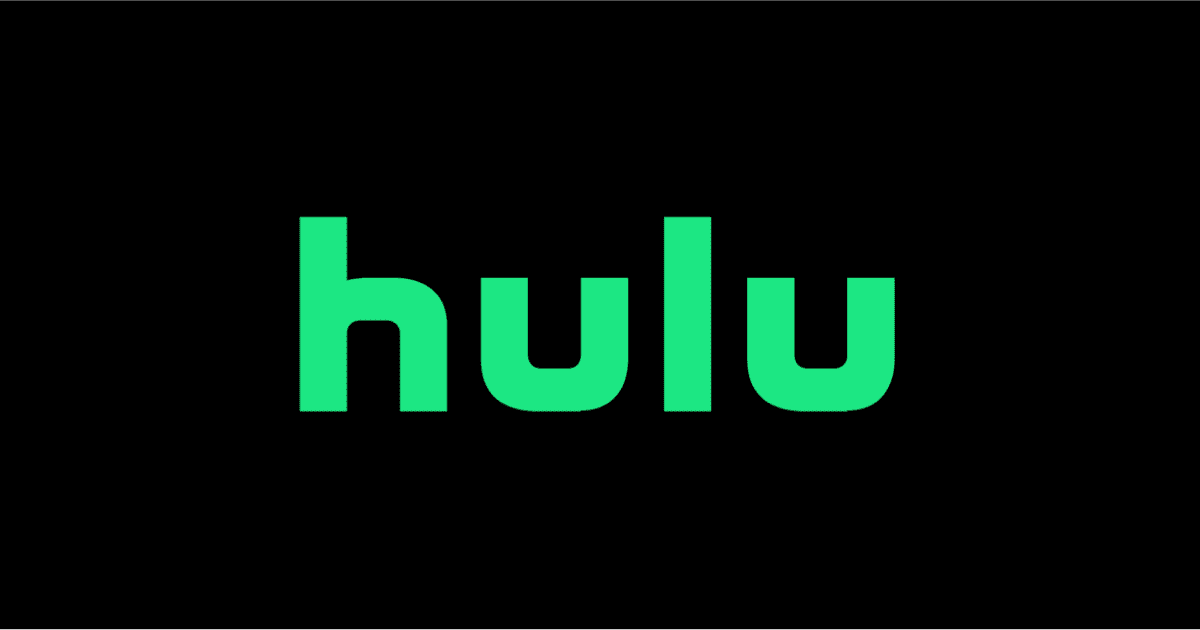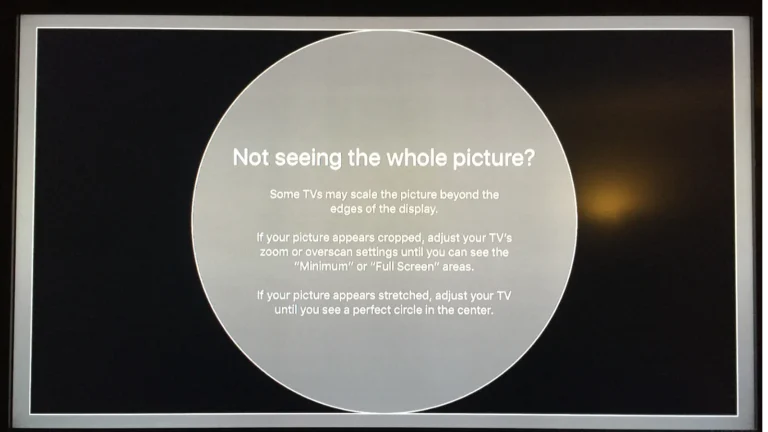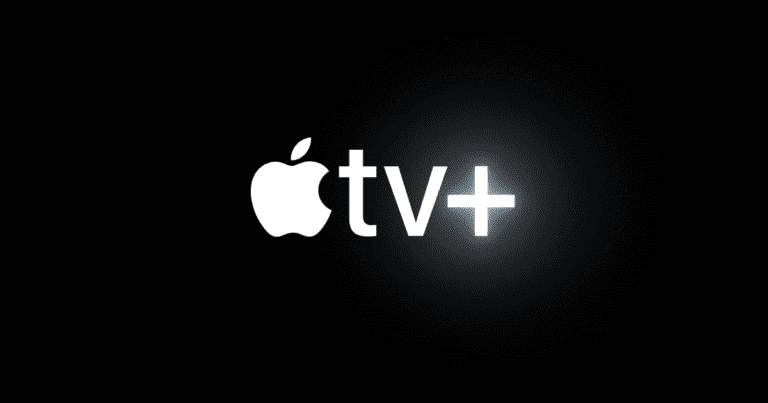Encountering issues with Hulu on Apple TV can be a common frustration for users eager to dive into their favorite shows and movies. Addressing this technical hiccup involves precise and methodical troubleshooting steps to ensure that your entertainment experience is swiftly restored. Whether it’s a stubborn app that refuses to launch, a persistent spinning wheel, or playback that’s marred by freezes, there are several proven strategies to resolve these glitches.
The solution often starts with a check on device compatibility and software updates. Apple TV’s operating system must be up to date, as should the Hulu app itself. In some cases, the issue may lie with the network connection, necessitating a restart of the router or a check on internet speeds. If these preliminary steps are unsuccessful, further investigation into app-specific errors and conflicting applications might be required. The aim is to systematically eliminate potential causes and apply the correct fix, thereby restoring the smooth streaming of Hulu content.
1. Check Hulu & Apple TV Compatibility
- Hulu works on Apple TV (4th generation or later) and Apple TV 4K.
- Older models (like Apple TV 3rd gen) no longer support the Hulu app.
👉 If you’re using an unsupported device, you’ll need a newer Apple TV.
(Source: SmartTVs.org)
2. Check Internet Connection
Hulu requires a stable connection:
- Minimum: 3 Mbps for on-demand, 8 Mbps for live TV, 16 Mbps for 4K.
- On Apple TV, go to Settings > Network to check Wi‑Fi or Ethernet status.
- Restart your router and Apple TV if speeds are low.
3. Restart the Hulu App
- Double‑press the TV/Home button on your Siri Remote.
- Swipe up on the Hulu app to close it.
- Reopen Hulu and try again.
4. Restart Apple TV
- Go to Settings > System > Restart.
- Or unplug Apple TV for 10 seconds, then plug it back in.
5. Update Hulu & Apple TV Software
- Hulu app: Go to App Store > Purchased > Hulu > Update.
- Apple TV: Settings > System > Software Updates > Update Software.
👉 Outdated software often causes streaming glitches.
6. Clear Hulu App Cache / Reinstall
Apple TV doesn’t have a “clear cache” button, but reinstalling helps:
- Highlight the Hulu app on the home screen.
- Press and hold the Touch surface/Clickpad until it jiggles.
- Press Play/Pause and choose Delete.
- Reinstall Hulu from the App Store.
(Source: Lifewire)
7. Check Hulu Service Status
Sometimes the issue isn’t your device.
- Visit Hulu’s Help Center or check Downdetector to see if Hulu is down.
8. Adjust Video Settings
- If playback stutters, lower resolution:
Go to Settings > Video and Audio > Format and select a lower option. - Turn off Match Content if switching resolutions causes issues.
9. Log Out & Back In
- In the Hulu app, go to Profile > Log Out.
- Sign back in with your Hulu credentials.
10. Reset Apple TV (Last Resort)
If nothing else works:
- Settings > System > Reset → choose Reset and Update.
- This erases everything and reinstalls the latest tvOS.
✅ Quick Fix Checklist
- ✅ Check Hulu & Apple TV compatibility
- ✅ Restart app and device
- ✅ Update Hulu & tvOS
- ✅ Reinstall Hulu
- ✅ Check internet speed & Hulu server status
👉 If you’ve tried all of these and Hulu still won’t work, it may be a deeper compatibility or account issue. In that case, contact Hulu Support or Apple Support for further help.
Hulu on Apple TV Troubleshooting Flowchart
Start
│
▼
Is your Apple TV 4th gen or newer?
├─ No → Hulu not supported → Upgrade Apple TV
└─ Yes
│
▼
Does Hulu open but not play content?
├─ No → App won’t open at all
│ ├─ Restart Apple TV
│ ├─ Update Hulu app
│ ├─ Reinstall Hulu
│ └─ If still broken → Contact Hulu Support
│
└─ Yes
│
▼
Check internet speed (Settings > Network)
├─ Below 3–8 Mbps → Restart router / improve Wi‑Fi
├─ OK speed → Continue
│
▼
Restart Hulu app (double‑press TV button → swipe up → reopen)
├─ Fixed? → Done ✅
└─ No
│
▼
Update software
├─ Hulu app (App Store > Update)
├─ Apple TV (Settings > System > Software Updates)
│
▼
Still not working?
├─ Delete & reinstall Hulu
├─ Sign out & back into Hulu
│
▼
Still broken?
├─ Check if Hulu servers are down (Downdetector / Hulu Help Center)
│
▼
If servers are fine → Reset Apple TV (last resort)
│
▼
Contact Hulu or Apple Support
✅ How to Use This Flowchart
- Start at the top and work your way down.
- Each “Yes/No” decision tells you the next step.
- By the end, you’ll know if it’s a device issue, a network issue, or a Hulu server problem.
Hulu App Troubleshooting
Hulu, a popular streaming service, offers a vast library of movies, TV shows, and original content. However, like any app, it can sometimes encounter issues on your Apple TV. This troubleshooting guide will help you resolve common problems and get back to streaming your favorite shows.
Common Issues and Their Fixes
The table below outlines some of the most common issues users face with the Hulu app on Apple TV and their respective solutions:
| Issue | Possible Cause | Solution |
|---|---|---|
| App Won’t Load | Outdated app version, server issues, or a glitch in the app. | Check for Hulu server status on websites like Downdetector. If no server issues, force quit the app and restart it. If it still doesn’t load, update the app to the latest version or uninstall and reinstall it. |
| Video Playback Problems | Slow internet connection, account issues, or problems with the video itself. | Check your internet speed and ensure it meets Hulu’s requirements. Sign out and sign back into your Hulu account. If the problem persists, try playing a different video to see if it’s an issue with a specific title. |
| Audio Issues | Incorrect audio settings or a problem with the connected audio device. | Check your Apple TV audio settings and ensure they are configured correctly. If you’re using an external audio device, disconnect and reconnect it or try using a different one. |
| Error Messages | Various issues, such as server problems, account problems, or app glitches. | Note down the error code and search for it on Hulu’s help center or online forums. Try the solutions suggested for the specific error code. |
| App Freezes or Crashes | App glitches or memory issues. | Force quit the app and restart it. If it keeps crashing, restart your Apple TV. As a last resort, uninstall and reinstall the app. |
Additional Tips
- Check your internet connection: Ensure you have a stable internet connection with sufficient bandwidth for streaming.
- Restart your Apple TV: Sometimes, a simple restart can fix minor glitches.
- Update your Apple TV: Keep your Apple TV software up to date to ensure optimal performance.
- Check for Hulu app updates: Update the Hulu app to the latest version to benefit from bug fixes and improvements.
By following these troubleshooting steps and tips, you can resolve most issues with the Hulu app on your Apple TV and enjoy uninterrupted streaming. If you continue to experience problems, don’t hesitate to contact Hulu customer support for further assistance.
Key Takeaways
- Restarting devices and updating software can quickly resolve Hulu issues.
- Network checks and restarts are often crucial for uninterrupted streaming.
- In-depth troubleshooting may be needed for persistent or complex problems.
Troubleshooting Hulu on Apple TV
When Hulu stops working on an Apple TV, the issues could range from network problems to software glitches. This section provides steps to get Hulu up and running again.
Assessing Connectivity and Network Issues
The first step is to ensure a stable internet connection. Check the Wi-Fi or ethernet connection on the Apple TV. If the network is down, restarting the router and modem may help. Wait 30 seconds before plugging the modem back in, then turn on the router once the modem is online. Confirm whether other devices can access the internet and if services like Netflix operate without issues.
Network Checklist:
- Wi-Fi or Ethernet: Confirm connection stability.
- Router and Modem: Perform a power cycle.
- Other Devices: Test different services to verify network functionality.
Managing App and Firmware Issues
If connectivity is not the issue, outdated software could be the culprit. Check for updates by going to the Apple TV’s settings and selecting ‘System’ to see if there are any available software updates. If the Hulu app is outdated, go to the App Store, find Hulu under ‘Purchased’, and choose to update.
Update Steps:
- Check for software updates in Apple TV settings.
- Update apps on Apple TV via the App Store.
- Look for Hulu and select the Update button.
Resolving Hulu App-Specific Problems
Sometimes the problem is specific to the Hulu app. If Hulu servers aren’t down for everyone, the issue might be on your end. Force quitting the app can free up memory and clear temporary glitches. Resetting your Apple TV or deleting and reinstalling the Hulu app can resolve corrupted files or compatibility issues.
App-Specific Fixes:
- Force Quit: Double-tap the TV/Home button and swipe away the Hulu app.
- Reinstall: Delete and download the Hulu app anew.
- Log In Again: Sign out and sign back into the Hulu app.
Effective Troubleshooting Techniques
When a simple restart doesn’t work, you can try more advanced troubleshooting. Changing the DNS settings on your Apple TV might resolve connectivity issues. If problems persist, consider disabling features that may be conflicting, such as the 4K feature on the Apple TV, which might cause streaming issues.
Advanced Troubleshooting:
- DNS Settings: Modify these in the network settings to improve connectivity.
- Disable 4K: If applicable, turn off the 4K feature temporarily to see if streaming improves.
Improving Streaming and Viewing Experience
Finally, ensure you have a valid subscription and that Hulu’s service is operating normally. It may be necessary to wait out any Hulu downtime, but proper maintenance and regular updates of your network equipment and Apple TV can prevent future problems.
Viewing Experience Improvement:
- Subscription: Verify that it’s active and in good standing.
- Hulu Servers: Check for any announcements of Hulu downtime.
Optimizing Device and Network Settings
When Hulu doesn’t work on an Apple TV, it’s often a matter of tweaking device settings or network configurations. This section provides specific actions you can take to improve device performance and network connectivity, potentially resolving streaming issues with the Hulu app.
Configuring Apple TV Settings
For 4th generation Apple TV models and later, ensuring that the device’s software is up-to-date is crucial. To update the firmware:
- Go to Settings > System > Software Updates.
- Select Update Software. If an update is available, select Download and Install.
A restart can often resolve lingering issues. To reset your Apple TV:
- Go to Settings > System > Restart.
Alternatively, if the remote isn’t handy, disconnect the Apple TV from power, wait a moment, and plug it back in.
Enhancing Network Configuration
Network problems can interrupt your streaming experience. Here’s how to fine-tune your network settings:
- Restart Network Devices: Unplug your modem and router. Wait for at least 30 seconds before plugging the modem back in. After the modem reconnects to the internet, plug the router in.
- Check Ethernet: If using an Ethernet cable, ensure it is securely connected.
- Verify DNS Settings: Go to Settings > Network. Select the network and go to Configure DNS. Set it to Automatic, unless a specific DNS server is preferred.
Maintaining App Health and Updates
Keeping the Hulu app in good working order is important for a consistent streaming experience:
- Update Apps: On the Apple TV home screen, find and open the App Store. Go to Purchased items, select Hulu, and tap Update (if available).
- Reinstalling the Hulu App: To reinstall, delete the app by pressing and holding the app icon, then press the Play/Pause button and select Delete. Re-download the app from the App Store.
By following these specific steps, you can optimize your Apple TV and network settings, which may fix the problem with Hulu not working on your device.
Frequently Asked Questions
When dealing with Hulu on Apple TV issues, users often have pressing questions about troubleshooting. This section provides clear answers and steps to help get Hulu up and running again.
How do I troubleshoot a Hulu spinning wheel issue on Apple TV?
If Hulu continues to buffer or shows a spinning wheel on your Apple TV, first check your internet connection for stability and speed. If the connection is fine, try restarting both your Apple TV and network equipment like your modem and router.
What steps can I take if my Hulu app fails to work on my Apple TV 4K?
For a malfunctioning Hulu app on Apple TV 4K, start by restarting your Apple TV through the Settings menu. If problems persist, force close the Hulu app and reopen it. If necessary, uninstall and reinstall the app.
Why can’t I log in to Hulu on my Apple TV, and how can I fix it?
Trouble logging in could be due to account issues or app glitches. Double-check your credentials and make sure your subscription is active. If the problem is not resolved, restart your Apple TV, or remove and reinstall the Hulu app.
How do you force quit the Hulu app when it freezes on Apple TV?
To force quit a frozen Hulu app, quickly press the TV button on the Apple TV remote twice to bring up the app switcher. Navigate to the Hulu app, then swipe up on the trackpad to close it. Relaunch the app afterward.
Is Hulu still compatible with Apple TV, or has support been discontinued?
Hulu remains compatible with most Apple TV models. However, certain older models might not support the latest updates. Check if your Apple TV model still supports Hulu and look for any announcement regarding compatibility.
What is the process for reinstalling the Hulu app on an Apple TV?
To reinstall Hulu, highlight the app on the Home screen and enter wiggle mode by pressing and holding the touch surface. Press the Play/Pause button and delete the app. After that, restart your Apple TV, locate Hulu in the App Store, and install it again.