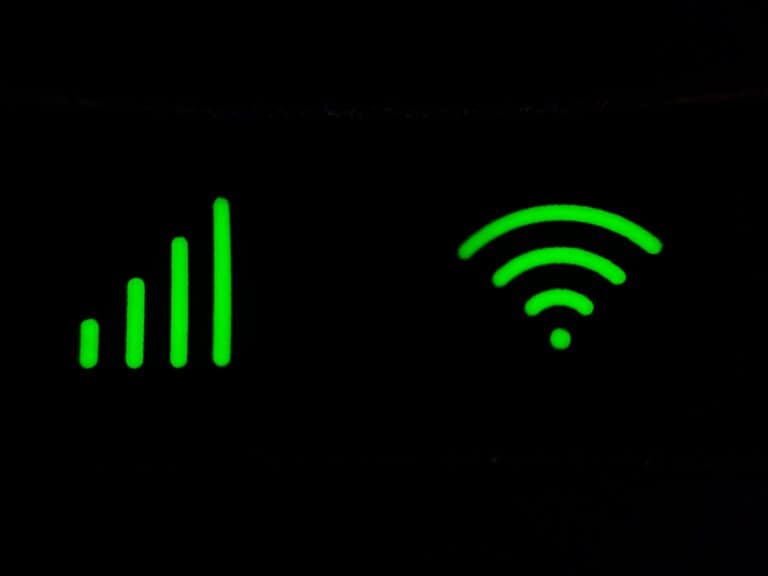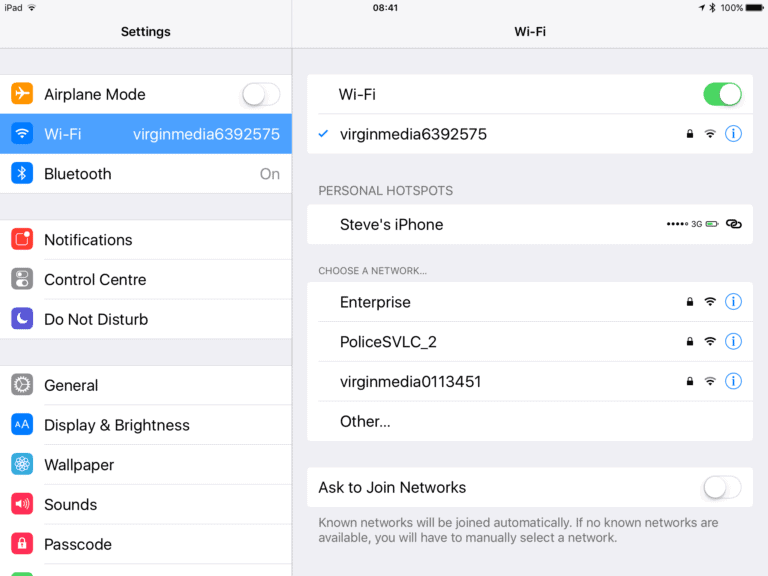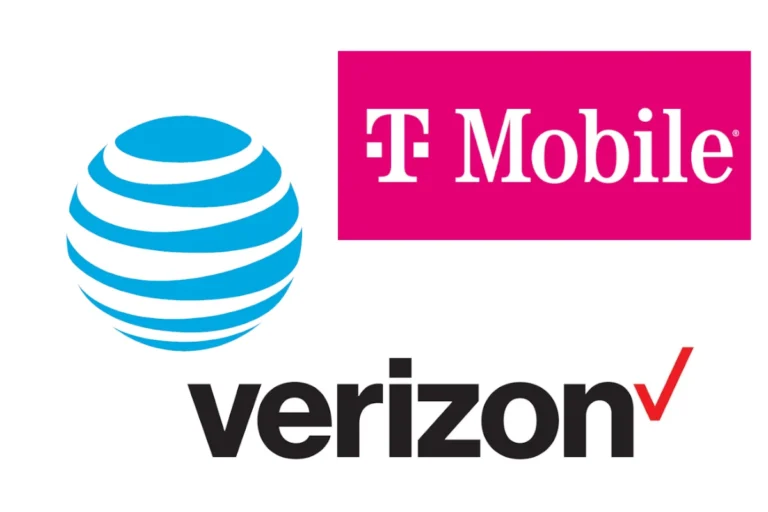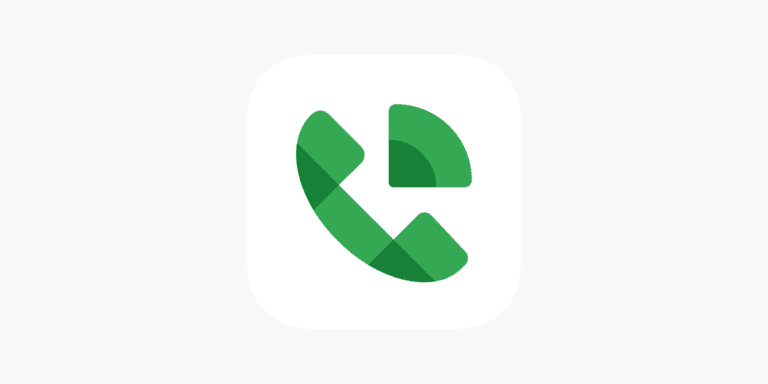Bluetooth and Wi‑Fi are two of the most widely used wireless technologies in modern devices. Both operate within the 2.4 GHz frequency band, which raises an important question: Does Bluetooth interfere with Wi‑Fi? The short answer is yes — but only under certain conditions. Let’s explore why this happens, how it affects performance, and what you can do to minimize interference.
Why Bluetooth and Wi‑Fi Interfere
Both Bluetooth and Wi‑Fi (2.4 GHz bands) transmit data using radio waves in the same frequency range — roughly 2.400 GHz to 2.4835 GHz. Because they share this spectrum, signals can overlap, leading to potential interference.
- Wi‑Fi (802.11b/g/n) uses channels that are 20–40 MHz wide.
- Bluetooth uses frequency hopping spread spectrum (FHSS), rapidly switching among 79 channels (each 1 MHz wide) up to 1,600 times per second.
When a Bluetooth device hops to a frequency already occupied by a Wi‑Fi transmission, data collisions or retransmissions can occur. This can cause slower speeds, lag, or temporary connection drops (source: Electronics Stack Exchange).
Common Symptoms of Bluetooth–Wi‑Fi Interference
You might be experiencing interference if you notice any of the following:
- Slow Wi‑Fi speeds when Bluetooth headphones or speakers are active
- Audio dropouts or stuttering in Bluetooth devices
- Inconsistent wireless mouse or keyboard performance
- Difficulty maintaining stable Wi‑Fi connections on 2.4 GHz networks
These issues are especially common when multiple wireless devices are close together — for example, a laptop streaming video over Wi‑Fi while connected to Bluetooth earbuds.
How Modern Devices Reduce Interference
Fortunately, both technologies have evolved to minimize these conflicts:
- Adaptive Frequency Hopping (AFH):
Bluetooth 4.0 and later versions automatically detect congested frequencies and avoid Wi‑Fi channels in use. - Dual‑Band and Tri‑Band Routers:
Many routers now support 5 GHz and 6 GHz (Wi‑Fi 6E) bands, which operate outside the Bluetooth range entirely. - Improved Coexistence Algorithms:
Modern chipsets coordinate transmissions between Bluetooth and Wi‑Fi radios, especially in smartphones and laptops. - Bluetooth 5 Enhancements:
Bluetooth 5 and later versions use extended range, higher data rates, and smarter channel selection to further reduce interference (source: Microsoft Q&A).
How to Reduce Bluetooth and Wi‑Fi Interference
If you’re still experiencing issues, try these practical solutions:
- Switch to the 5 GHz Wi‑Fi Band
This is the most effective fix. The 5 GHz band doesn’t overlap with Bluetooth frequencies (source: Electronics Hub). - Increase Physical Distance
Keep Bluetooth and Wi‑Fi devices at least a few feet apart. Avoid placing routers next to Bluetooth speakers or dongles. - Update Firmware and Drivers
Ensure your router, Bluetooth adapter, and devices are running the latest software to take advantage of improved coexistence features. - Reduce the Number of Active Bluetooth Devices
Too many simultaneous Bluetooth connections can crowd the 2.4 GHz spectrum. - Change Wi‑Fi Channels
Manually selecting a less congested Wi‑Fi channel (such as channel 1, 6, or 11) can help avoid overlap with Bluetooth frequencies (source: Dell Support).
The Bottom Line
Yes — Bluetooth can interfere with Wi‑Fi, particularly when both operate on the 2.4 GHz band. However, with modern wireless standards and a few simple adjustments, you can significantly reduce or eliminate these issues.
For the best performance, use 5 GHz or 6 GHz Wi‑Fi whenever possible, keep devices updated, and maintain some distance between your Bluetooth and Wi‑Fi hardware.
Sources:
- Electronics Hub – How to Stop Bluetooth Interference with Wi‑Fi
- Electrical Engineering Stack Exchange – Does Bluetooth Interfere with Wi‑Fi?
- Dell Support – How to Identify and Reduce Wireless Signal Interference
- Microsoft Q&A – Wi‑Fi 2.4 GHz Interference When Bluetooth Is Working
- myQ – Does Bluetooth Interfere with Wi‑Fi?