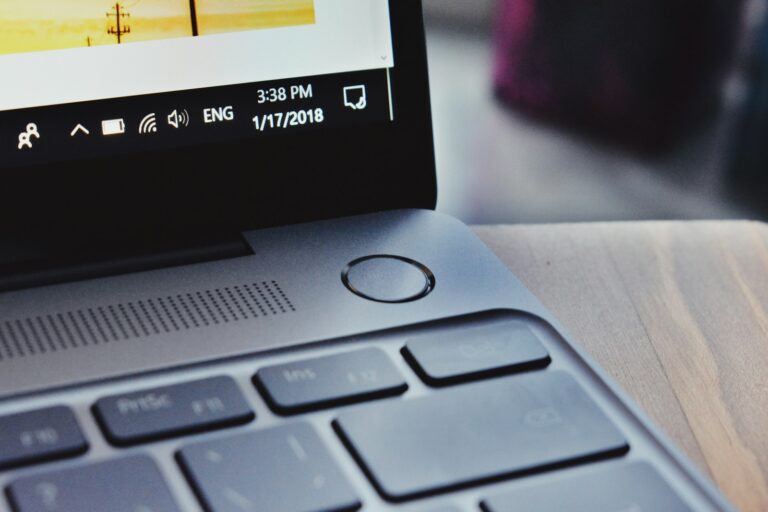When a Lenovo laptop shows the message “Preparing Automatic Repair,” it means Windows is trying to fix a problem that prevents the system from starting normally. This process is a built-in Windows feature that diagnoses errors and attempts to repair them without extra tools. It often appears in Windows 10 and Windows 11 when the system detects corrupted files, failed updates, or hardware issues.
Many users worry that the message signals permanent damage, but in most cases, it is part of the system’s normal troubleshooting process. Sometimes the repair works, and the laptop starts as usual. Other times, the device may get stuck in what’s called an automatic repair loop, leaving the screen frozen on “Preparing Automatic Repair” or “Diagnosing your PC.”
Understanding why this happens and what steps can fix it helps reduce stress and saves time. Knowing the causes and solutions makes it easier to decide whether to wait, restart, or try advanced repair options.
Why Does It Appear?
If your Lenovo laptop shows the message “Preparing Automatic Repair” during startup, it means Windows has detected a problem preventing your system from booting normally. This is a built-in Windows recovery feature designed to diagnose and fix issues automatically.
Here are the most common reasons you might see this screen:
- Corrupted System Files
- Windows can’t load correctly because important files are missing or damaged.
- Recent Software or Driver Changes
- A bad update, driver installation, or failed Windows update may trigger repair mode.
- Hardware Issues
- A failing hard drive, SSD, or faulty RAM can prevent Windows from starting normally.
- Improper Shutdowns
- If your laptop lost power or was forced off, Windows may attempt repairs on the next boot.
- Virus or Malware Damage
- Malicious software can corrupt startup files, leading to repair attempts.
What Happens During Automatic Repair?
When the message appears, Windows will:
- Scan your system for startup issues.
- Attempt to fix boot configuration problems.
- Restart your laptop automatically if repairs succeed.
If Windows can’t fix the issue, you may be taken to the Automatic Repair screen with options like Advanced Options or Restart.
What to Do If It Gets Stuck
Sometimes Lenovo laptops get stuck on “Preparing Automatic Repair” without progressing. If that happens:
1. Restart the Laptop
- Hold the power button for 10 seconds to force shutdown.
- Power back on and see if it boots normally.
2. Boot into Safe Mode
- When you see the repair screen, choose:
Advanced Options → Troubleshoot → Advanced Options → Startup Settings → Restart → Safe Mode. - From Safe Mode, uninstall recent updates or drivers.
3. Run Startup Repair Manually
- Go to Advanced Options → Troubleshoot → Startup Repair.
- Let Windows attempt repairs again.
4. Run System File Checker
- From Advanced Options, open Command Prompt.
- Type:
sfc /scannow - This scans and repairs corrupted files.
5. Check Your Hard Drive
- In Command Prompt, run:
chkdsk /f /r C: - This checks your drive for errors and repairs them.
6. Reset or Reinstall Windows (Last Resort)
- If nothing works, you may need to reset your PC:
Troubleshoot → Reset this PC. - Choose to keep files or remove everything.
When to Seek Help
If your Lenovo laptop:
- Loops endlessly on “Preparing Automatic Repair,”
- Makes unusual noises (like clicking from the hard drive), or
- Shows repeated blue/black screens,
…it may be a hardware failure. In that case, contact Lenovo Support or a repair technician.
Quick Summary
“Preparing Automatic Repair” on a Lenovo laptop means Windows is trying to fix startup problems automatically.
- Causes: corrupted files, failed updates, hardware issues, or improper shutdowns.
- Fixes: restart, boot into Safe Mode, run Startup Repair, scan system files, or reset Windows.
- If stuck: it may point to a failing hard drive or deeper hardware issue.
Key Takeaways
- Preparing Automatic Repair means Windows is trying to fix startup problems
- The process can succeed or get stuck in a repair loop
- Knowing the causes and fixes helps restore a Lenovo laptop faster
Frequently Asked Questions
The automatic repair process on Lenovo laptops often points to startup errors, corrupted files, or hardware problems. In some cases, the system can recover on its own, while in others, manual steps are needed to restore normal function.
How can I resolve the ‘preparing automatic repair’ issue on my Lenovo laptop?
Start with a hard reboot by holding the power button for 20 seconds after removing the charger and battery if possible. If that fails, boot into the Windows Recovery Environment and try Startup Repair, Safe Mode, or Command Prompt tools. Reinstalling Windows may be required if other fixes do not work.
What should I do if my Lenovo laptop is stuck on ‘preparing automatic repair’ during Windows 11 startup?
Use a Windows 11 installation USB to access recovery options. From there, navigate to Repair your computer > Troubleshoot > Advanced options. Try Startup Repair first, then Safe Mode. If the system remains stuck, you may need to reset Windows 11 or reinstall it.
What steps can I take if my Lenovo laptop remains on ‘preparing automatic repair’ screen in Windows 10?
Access recovery tools with a Windows 10 installation USB. Open Advanced options and try System Restore, Startup Repair, or Command Prompt. In Command Prompt, you can run sfc /scannow or chkdsk /f /r to repair corrupted files or disk errors.
How long is it normal for the ‘preparing automatic repair’ process to last on a Lenovo laptop?
The repair process usually finishes within 15 to 45 minutes. If it continues for several hours with no progress, the system is likely stuck in a repair loop and will need manual troubleshooting.
Why does my Lenovo laptop repeatedly enter ‘preparing automatic repair’ mode?
Common causes include corrupted boot files, failed Windows updates, or a failing hard drive. Memory issues or repeated improper shutdowns can also trigger the loop. Running diagnostics on the hard drive and RAM can help identify hardware faults.
What actions should I take if my Lenovo laptop displays a black screen after ‘preparing automatic repair’ message?
First, restart the laptop and try booting into Safe Mode. If Safe Mode works, uninstall recent updates or drivers. If the screen stays black, use recovery media to access Command Prompt and run repair commands. A full Windows reinstall may be needed if the system remains unresponsive.