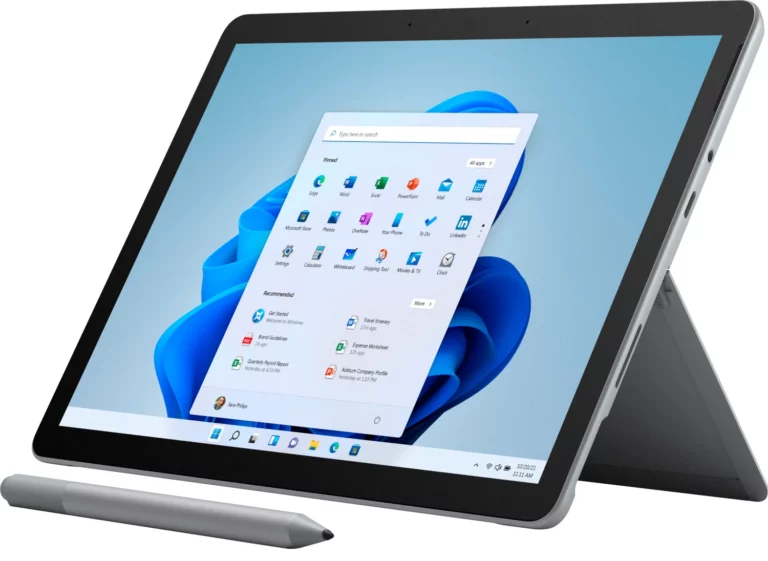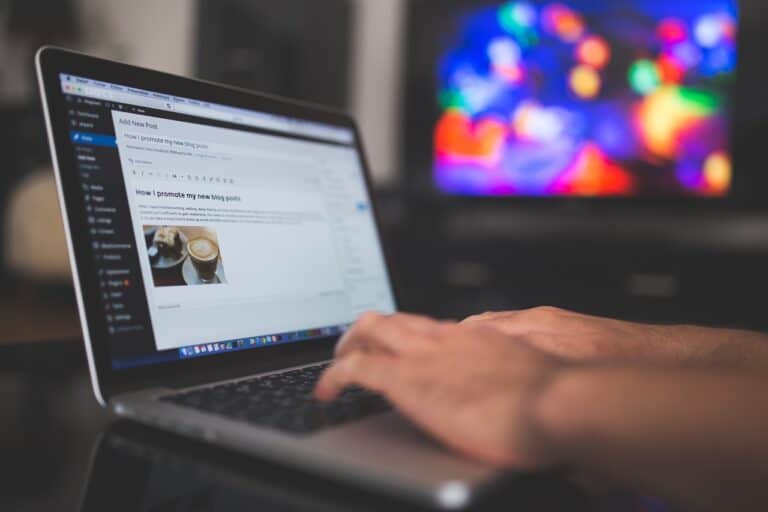An HP laptop can stop working for many reasons, from power issues to software errors. Knowing where to start saves time and avoids guesswork. The fastest way to fix an HP laptop is to check power, run built-in diagnostics, and use HP’s support tools to identify the problem.
Some problems, like a dead battery or loose charger, have simple fixes. Others, such as a cracked screen or hardware failure, may need repair service. By learning how to spot the difference, anyone can handle small issues at home and know when to get professional help.
Troubleshooting doesn’t need to feel overwhelming. With clear steps and the right tools, common laptop problems—like startup errors, slow performance, or Wi-Fi issues—can often be solved quickly. This guide explains how to do that and points out when it’s best to contact HP support.

🔌 1. Laptop Won’t Turn On
- Check the power supply
- Make sure the power adapter is plugged in and the outlet works.
- Try a different charger if available.
- Remove external devices
- Unplug USB drives, printers, or accessories that may block startup.
- Hard reset
- Disconnect power adapter.
- Remove the battery (if removable).
- Hold down the power button for 15–20 seconds.
- Reconnect power and try turning it on again.
👉 If still dead, the issue may be the battery, power port, or motherboard.
🖥️ 2. Black Screen or No Display
- Check brightness keys (Fn + brightness up).
- Connect to an external monitor — if it works, the laptop screen may be faulty.
- Perform a hard reset (see step above).
- Reseat RAM (if comfortable opening the laptop):
- Power off, remove the back cover, and reinsert the memory sticks.
🐢 3. Laptop Running Slow
- Restart the computer (clears temporary files).
- Check Task Manager (Ctrl + Shift + Esc) → see what’s using CPU/RAM.
- Uninstall unused apps (Control Panel → Programs).
- Run Windows Update and HP Support Assistant for driver updates.
- Upgrade hardware
- Add more RAM.
- Replace HDD with SSD for faster performance.
🌐 4. Wi‑Fi Not Working
- Toggle Airplane Mode off (Fn key or taskbar).
- Restart router & laptop.
- Update Wi‑Fi drivers in Device Manager.
- Reset network settings:
- Windows Settings → Network & Internet → Status → Network Reset.
🔊 5. No Sound
- Check volume & mute keys.
- Right‑click sound icon → Troubleshoot sound problems.
- Update audio drivers (via Device Manager or HP Support Assistant).
- Test with headphones or external speakers.
🔋 6. Battery Issues
- Check battery health:
- Run HP Support Assistant → Battery Check.
- Or type
powercfg /batteryreportin Command Prompt.
- Calibrate battery — fully charge, then let drain to 0%, recharge.
- If battery is swollen or won’t hold charge → replace it.
🛠️ 7. Overheating
- Clean vents and fans with compressed air.
- Use the laptop on a hard, flat surface (not a bed/couch).
- Check for background apps using high CPU.
- Consider a cooling pad for extra airflow.
⚠️ When to Seek Professional Help
- Laptop won’t power on after all resets.
- Cracked screen or liquid damage.
- Strange burning smell or swollen battery.
- Motherboard or GPU failure.
HP offers official guides and diagnostics here: HP Laptop Troubleshooting and HP Tech Takes.
📝 Bottom Line
Most HP laptop issues (slow performance, Wi‑Fi drops, black screen, battery drain) can be fixed at home with resets, driver updates, and cleaning. If the problem is hardware‑related (screen, motherboard, power port), it’s usually best to seek HP repair service or a certified technician.
Key Takeaways
- Learn simple steps to fix common HP laptop issues
- Know when a problem requires repair service
- Use HP support tools to check repair needs and status
Frequently Asked Questions
Users often face issues such as startup failures, overheating, or hardware errors that require simple checks before seeking repair. Knowing when to try a reset, when to look for signs of damage, and how to reach HP support can save time and prevent further problems.
What are the common steps to troubleshoot an HP laptop that won’t turn on?
First, check the power adapter and cable for damage. Test the wall outlet with another device. Remove any connected accessories like USB drives. If the battery is removable, take it out and try powering the laptop with only the charger. Look for indicator lights or fan noise to confirm if the system receives power.
How can I perform a hard reset on an HP laptop to resolve hardware issues?
Shut down the laptop and disconnect the power adapter. Remove the battery if possible. Hold the power button for about 15–30 seconds to drain residual electrical charge. Reconnect the power and battery, then turn the laptop back on. This can clear minor hardware lockups.
What should I do if my HP laptop is overheating?
Clean the air vents with compressed air to remove dust buildup. Place the laptop on a hard, flat surface to improve airflow. Check for high CPU or GPU usage in Task Manager and close unnecessary programs. If the fan sounds weak or fails to spin, the cooling system may need service.
How can I find an authorized HP repair center for my laptop?
Visit the official HP Support website and use the service locator tool. Enter the laptop model or serial number to find nearby authorized repair centers. This ensures the device is handled by certified technicians using approved parts.
What are the typical signs that my HP laptop needs repair?
Frequent blue screen errors, loud grinding noises, or a battery that will not charge often point to hardware failure. Other signs include a cracked screen, unresponsive keyboard, or repeated shutdowns during use. These issues usually require professional service.
How can I contact HP support for laptop-related issues?
Go to the HP Support website and select the laptop category. From there, users can access live chat, phone numbers, or create a support case. Warranty status can also be checked online by entering the product’s serial number.