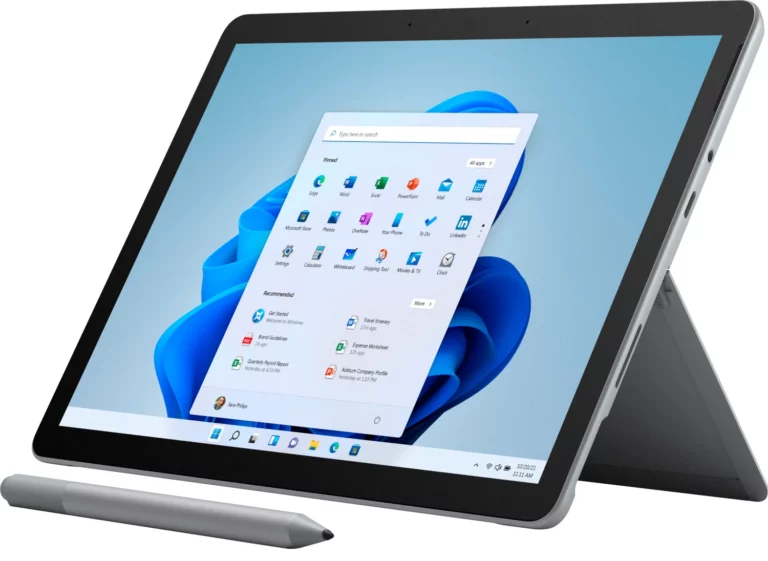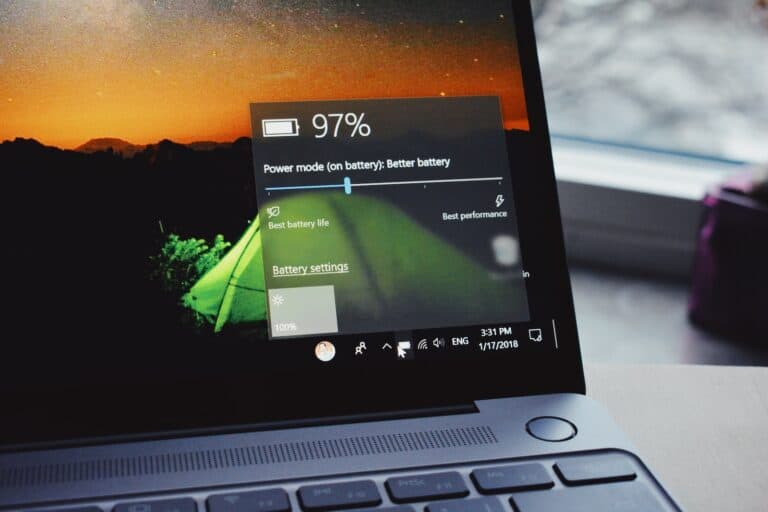Overheating is a common problem for laptops and can lead to reduced performance and potential hardware failure. Signs of overheating include a hot base, frequent shutdowns, and a loud fan. It’s important to take action to prevent damage. Overheating can be caused by blocked air vents, dust buildup inside the laptop, and excessive software load.
To prevent overheating, consider using a cooling pad, keeping the vents unblocked, and cleaning the inside of the laptop regularly. You should also check for software that might be overloading the CPU and consider upgrading hardware for better temperature management. Regular maintenance and awareness of the operating environment can help keep your laptop at the right temperature.
Signs Your Laptop Is Overheating
- Computer becomes slow and sluggish
- Unexpected shutdowns or crashes
- Fan running constantly at high speed
- Hot surface temperature, especially around vents
- Reduced performance during normal tasks
- Blue screen errors or system instability
Immediate Actions to Take
1. Shut Down and Cool Down
Turn off your laptop immediately and let it cool for 15-30 minutes before restarting.
2. Check Ventilation
Ensure air vents aren’t blocked by dust, debris, or your working surface. Blocked vents are a major cause of overheating.
3. Move to a Cool Environment
Use your laptop in a well-ventilated area away from direct sunlight or heat sources.
Long-Term Solutions
| Solution | Difficulty Level | Effectiveness | Cost |
|---|---|---|---|
| Clean air vents and fans | Easy | High | Free |
| Use a cooling pad | Easy | Medium-High | $15-50 |
| Adjust power settings | Easy | Medium | Free |
| Update BIOS/drivers | Easy-Medium | Medium | Free |
| Replace thermal paste | Hard | Very High | $10-30 |
| Professional cleaning | Easy | High | $50-100 |
Step-by-Step Cleaning Process
Deep Cleaning Your Laptop
Regular cleaning is essential for preventing overheating:
You’ll need:
- Compressed air canister
- Small screwdriver set
- Soft brush
- Isopropyl alcohol
- Cotton swabs
Process:
- Power down and unplug your laptop
- Remove the battery if possible
- Locate air vents and fan grilles
- Use compressed air to blow out dust (hold fan blades still)
- Clean vents with cotton swabs and isopropyl alcohol
- Reassemble carefully
Software Optimization
Power Management
- Adjust power settings: Go to Control Panel > Power Options and select “Balanced” or “Power Saver” mode
- Update BIOS: This often improves fan control
- Use monitoring software: Tools like HWInfo or Core Temp help track temperatures
System Maintenance
- Close unnecessary background programs
- Update drivers and operating system
- Run antivirus scans to eliminate resource-heavy malware
- Consider undervolting (advanced users only)
Advanced Solutions
Thermal Paste Replacement
For experienced users, reapplying thermal paste can significantly improve cooling. This involves disassembling your laptop and should only be attempted if you’re comfortable with hardware modifications.
Recommended thermal pastes:
- Arctic MX-4
- Thermal Grizzly Kryonaut
- Noctua NT-H1
Prevention Tips
- Use a cooling pad or external fan to improve airflow
- Avoid soft surfaces like beds or couches that can block vents
- Regular maintenance: Clean vents monthly and deep clean every 6 months
- Monitor temperatures regularly using system monitoring tools
- Keep software updated to ensure optimal performance
When to Seek Professional Help
Contact a computer technician if:
- Temperatures exceed 90°C (194°F) regularly
- Cleaning and software optimization don’t help
- You’re uncomfortable performing hardware maintenance
- The laptop is still under warranty
Overheating can cause permanent damage to your hard drive and other components, so addressing the issue quickly is crucial for extending your laptop’s lifespan and maintaining optimal performance.
By following this guide, you can prevent damage, speed up your PC, and extend its lifespan while keeping your laptop running smoothly and efficiently.
How to Solve Laptop Overheating Problems
Laptops are powerful little machines. But sometimes they get a little too hot for their own good. A laptop that overheats can shorten its lifespan. Overheating can also make your laptop slow down and become noisy.
Here’s how you can save your laptop from overheating.
Check Your Laptop’s Fans and Vents
Your laptop’s internal fans are the best way to cool it. But over time, these fans can collect dust. These dust bunnies can make your laptop’s fans less efficient and even block them completely.
Unplug your laptop and flip it over. You’ll usually see vents and possibly a fan on the underside. Use a can of compressed air to gently blow out these vents. This may be enough to fix your problem.
If you aren’t afraid to take apart your laptop, you can clean the fans with a soft brush or a cotton swab with a tiny bit of isopropyl alcohol.
Improve Your Laptop’s Airflow
Make sure there’s nothing blocking the vents on your laptop. Don’t use your laptop on soft surfaces like blankets, pillows, or on your lap. Always use your laptop on a flat, hard surface. You can also buy a laptop cooling stand that has extra fans to help circulate air.
Change Your Power Settings
Many laptops have power settings that control how much power the CPU can use. Sometimes, the highest power settings can cause your laptop to overheat. Try different settings to see if changing the power settings helps.
| Feature | How to find it |
|---|---|
| Windows Power Settings | Type “Power Plan” in the Windows search bar, and click on “Choose a Power Plan” |
| Mac Power Settings | Go to “System Preferences” and click on “Battery” |
Other Tips to Prevent Laptop Overheating
Here are a few other tips for keeping your laptop from overheating:
- Update your operating system regularly. OS updates sometimes contain new features that control fan speeds and temperatures.
- Close applications and programs you are not using. Every application takes up system resources and can generate heat.
- If you use your laptop outside, keep it in the shade and out of direct sunlight.
- Check that your anti-virus software is up-to-date. Malware can sometimes work a system hard in the background, causing it to overheat.
Key Takeaways
- Overheating impedes laptop performance and can cause damage.
- Temperature regulation includes both simple practices and potential hardware updates.
- Periodic maintenance can prevent and address overheating problems.
Identifying and Managing Overheating Issues
Laptop overheating is a common issue that can cause performance problems, unexpected shutdowns, and even permanent hardware damage. When your laptop gets too hot, it becomes slow, sluggish, and difficult to work with. Here’s your complete guide to diagnosing and fixing overheating issues.
Laptop overheating can impede performance and shorten device lifespan. Addressing this requires a combination of environmental adjustments and system checks.
Assessing Your Laptop’s Environment
The immediate surroundings play a crucial role in your laptop’s temperature regulation. Keep the device on a hard surface to ensure proper airflow through the intake grills and out the vents. Avoid soft surfaces like pillows or blankets that can block these areas. Regular exposure to direct sunlight or a heated environment can also contribute to overheating.
Monitoring System Performance
Checking system performance can help detect overheating causes. Use tools like Windows Task Manager, HWMonitor, or Speccy to monitor CPU and GPU temperatures. Look for signs of high CPU usage or excessive memory consumption that can raise internal temperatures. Fans spinning at full speed or emitting unusual noises often indicate an overheating challenge.
Enhancing Internal Cooling
Internal cleaning is fundamental for cooling. Accumulated dust on the fans, heat transfer components, and air vents can impede airflow and insulation. Periodic cleaning, done carefully with compressed air or soft brushes, prevents dust build-up. Additionally, renewing thermal grease between the CPU, GPU, and their heat sinks improves heat dissipation.
Maintaining Optimal Power Settings
Proper power settings aid in managing a laptop’s heat output. Accessing the Control Panel to adjust the Power Plan to ‘Balanced’ or ‘Power Saver’ can prevent unnecessary strain on the system. High Performance mode, while boosting power, can also increase heat generation. Running the Power Troubleshooter can find and fix settings that contribute to overheating.