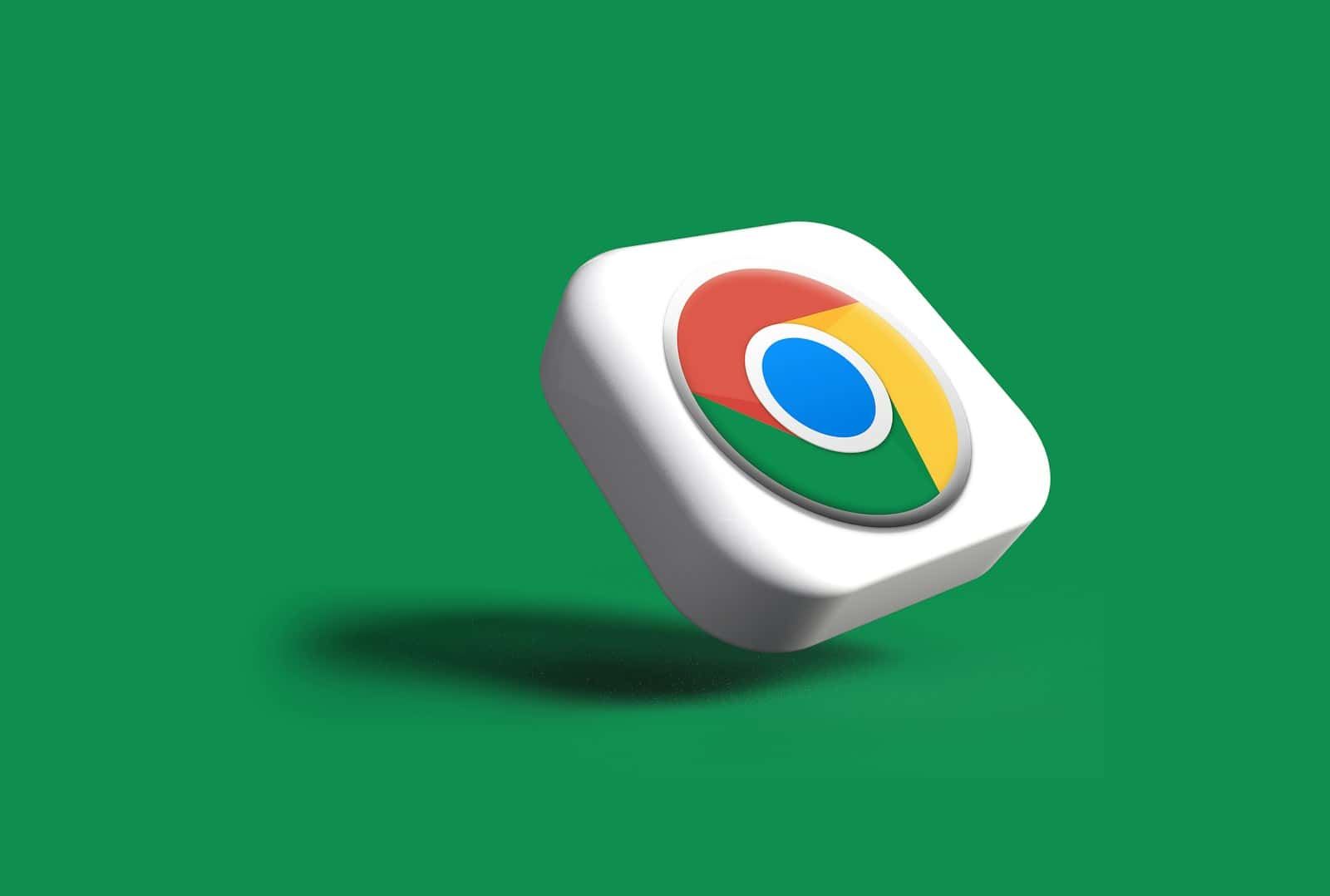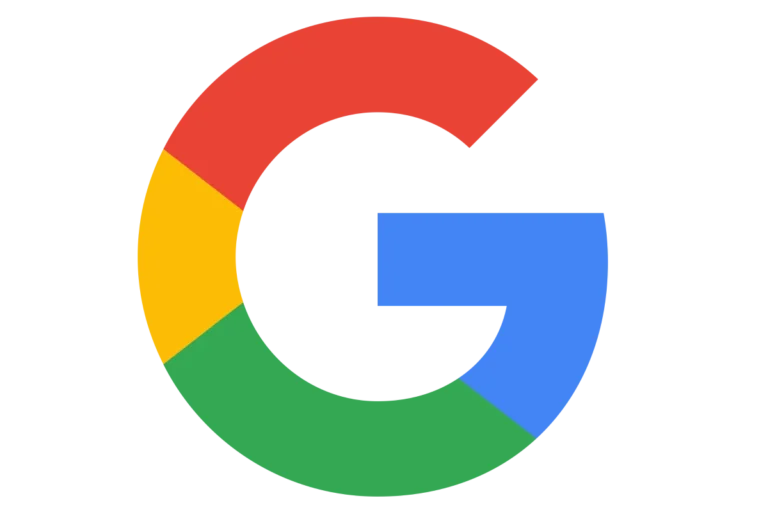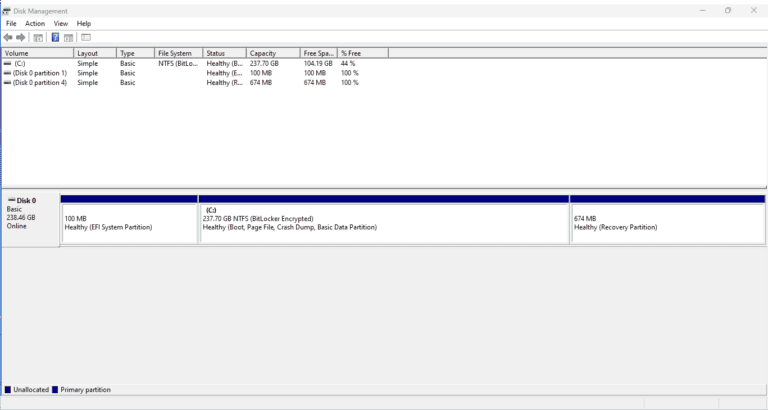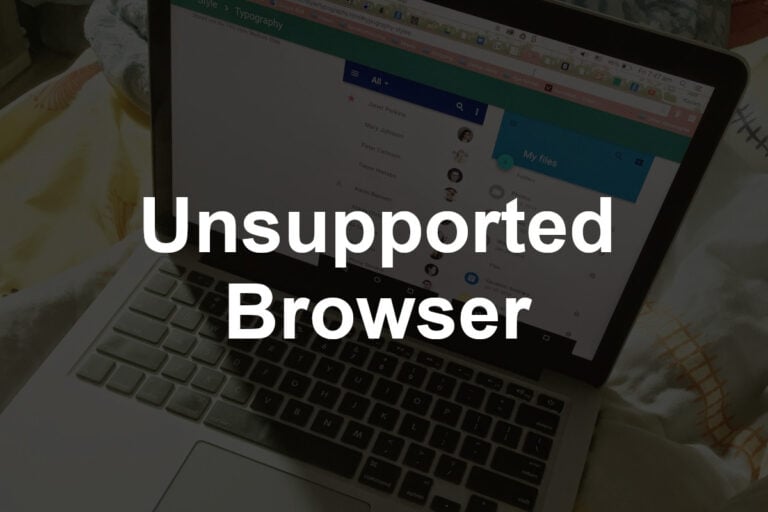Are you frustrated with Google Chrome’s high memory usage slowing down your system? This article explores the reasons behind Chrome’s RAM consumption, its effects on system performance, and ways to reduce memory usage. From closing unnecessary tabs to updating to the latest version, we will examine effective strategies to optimize Chrome’s memory and CPU usage. Learn how to improve your browsing experience and boost your computer’s performance.
Why Chrome Uses So Much RAM
Chrome isolates each tab, extension, and process for stability and security. This means if one tab crashes, others stay safe — but it also means more memory is used.
Common RAM hogs include:
- Dozens of open tabs
- Extensions running in the background
- Heavy websites (like YouTube or Google Docs)
- Cached data and background services
(Source: How-To Geek, Guiding Tech)
⚙️ Step-by-Step Fixes
1. Use Chrome’s Built-In Memory Saver
Google added a Memory Saver feature to reduce RAM usage automatically.
To enable it:
- Open Chrome.
- Go to Settings → Performance (or type
chrome://settings/performancein the address bar). - Turn on Memory Saver.
This feature “snoozes” inactive tabs, freeing up memory while keeping your session intact.
2. Close Unused Tabs
Each tab runs as a separate process.
- Use Ctrl + Shift + T to reopen closed tabs later.
- Use Tab Groups to organize and minimize clutter.
You can also right-click a tab and choose Close tabs to the right to quickly clear space.
3. Check Chrome’s Task Manager
Chrome has its own task manager to show which tabs or extensions use the most RAM.
To open it:
- Press Shift + Esc (Windows/Linux) or go to More tools → Task Manager.
- End processes that use excessive memory.
(Source: SoftwareTestingHelp)
4. Limit or Remove Extensions
Extensions can quietly consume memory even when idle.
- Go to chrome://extensions/.
- Disable or remove extensions you don’t use.
You can also install extension managers to toggle them on/off when needed.
5. Clear Browsing Data
Cached data and cookies can slow Chrome down over time.
- Go to Settings → Privacy and security → Clear browsing data.
- Select Cached images and files and Cookies.
6. Turn Off Background Apps
Chrome can keep running even after you close it.
- Go to Settings → System.
- Disable Continue running background apps when Google Chrome is closed.
7. Use a Tab Management Extension
If you often keep many tabs open, try lightweight tab suspenders like:
- The Great Suspender Original
- Auto Tab Discard
- OneTab
These extensions automatically unload inactive tabs to save memory.
(Source: Geekflare)
8. Update Chrome Regularly
Updates often include performance improvements and memory optimizations.
- Go to chrome://settings/help to check for updates.
9. Use Hardware Acceleration Wisely
Hardware acceleration can improve performance but sometimes causes lag.
- Go to Settings → System → Use hardware acceleration when available.
- Try toggling it off if Chrome feels sluggish.
10. Restart Chrome Periodically
If you’ve had Chrome open for days, memory leaks can accumulate.
- Restarting clears temporary processes and refreshes RAM usage.
🧩 Bonus: Try Chrome Alternatives or Chromium-Based Browsers
If Chrome continues to use too much memory, consider:
- Microsoft Edge (Chromium-based, optimized for Windows)
- Brave (lighter and privacy-focused)
- Vivaldi (customizable with efficient tab management)
✅ Summary
| Action | Impact |
|---|---|
| Enable Memory Saver | High |
| Close unused tabs | High |
| Remove extensions | High |
| Clear cache | Medium |
| Disable background apps | Medium |
| Use tab suspenders | High |
In short:
Start with Chrome’s Memory Saver, remove unused extensions, and manage tabs smartly. These simple steps can dramatically reduce Chrome’s RAM footprint and keep your system running smoothly.
For more detailed optimization tips, see:
Key Takeaways:
- Limit your open tabs and regularly clean up unused plugins and extensions to decrease RAM usage in Google Chrome.
- Enabling hardware acceleration and clearing cache and cookies can also help reduce the memory consumption of Chrome.
- Regularly monitoring the task manager and preventing background apps can optimize Google Chrome’s memory and CPU usage.
Introduction: Understanding Google Chrome’s High Memory Usage
Understanding Google Chrome’s high memory usage is crucial for optimizing system performance. Google Chrome, developed by Google, is a widely used web browser known for its feature-rich interface and extensive customization options. Its high RAM consumption can be a concern for users, particularly those with limited system resources or older hardware.
When compared to other browsers like Chromium and Microsoft Edge, Google Chrome typically stands out with its plethora of built-in functionalities and seamless integration with Google services.
Several reasons contribute to Chrome’s elevated memory usage, including its multi-process architecture, frequent updates, and extensive use of caching to enhance browsing speed.
Despite its resource-intensive nature, Chrome offers users various tools and extensions to help optimize memory usage, such as built-in task manager, tab management extensions, and settings for reducing background processes.
Reasons Behind Google Chrome’s High RAM Consumption
Google Chrome’s high RAM consumption can be attributed to several factors, including its multi-process architecture, resource-intensive extensions, and memory leaks. The browser’s design philosophy of isolating each tab and extension into separate processes contributes to its increased memory usage.
This unique architecture allows Chrome to provide better performance and security by preventing one tab or extension from crashing the entire browser.
The downside of this model is the potential for higher memory usage, especially when numerous tabs are open concurrently. Each process requires its own memory allocation, leading to a cumulative effect that can result in heavy RAM usage.
Extensions further exacerbate this issue by adding extra functionality but also consuming additional system resources. Poorly optimized or malfunctioning extensions can significantly contribute to memory bloat, causing Chrome to consume even more RAM.
Impact of High Memory Usage on System Performance
The high memory usage of Google Chrome can significantly impact system performance, leading to sluggishness, increased CPU utilization, and potential stability issues. Users may notice slower response times, delays in tab switching, and overall system resource strain when Chrome consumes excessive RAM.
One of the consequences of this high memory consumption is that it can cause the CPU to work harder to manage the excess load, resulting in a decrease in overall system responsiveness. Chrome’s voracious appetite for memory can lead to competition for resources with other software applications running concurrently, further exacerbating the performance issues.
To understand and monitor Chrome’s resource consumption, users can utilize system monitoring tools like Task Manager that provide insights into the RAM usage of individual processes. By keeping an eye on Chrome’s memory usage, users can identify when the browser is surpassing efficient levels, causing strain on system performance.
When compared to browsers like Microsoft Edge, which is known for its optimized memory handling, Google Chrome’s memory efficiency might pale in comparison. Users looking for a more resource-friendly browsing experience may consider testing alternative browsers to find the balance between performance and memory consumption.
Ways to Reduce Google Chrome RAM Usage
Reducing Google Chrome‘s RAM usage can improve system performance and user experience. By implementing certain strategies and optimizations, users can mitigate the memory overhead of the browser and enhance their browsing sessions.
One effective technique to manage Chrome’s memory usage is to regularly review and close unnecessary tabs to free up resources. Optimizing Chrome’s settings, such as disabling unused extensions and plugins, can also help reduce RAM consumption. Taking advantage of Chrome Flags for performance tweaks, such as enabling the ‘Fast Tab/Window Close’ option or reducing the maximum number of cached images, can further optimize memory usage.
Another useful approach is to leverage third-party utilities like EaseUS Data Recovery Wizard to clean up temporary files and optimize system performance. By following these step-by-step instructions and incorporating these tools into your workflow, you can effectively manage and reduce Google Chrome’s RAM usage for a smoother browsing experience.
Close Unwanted Tabs
One effective way to reduce Google Chrome’s RAM usage is to close unwanted tabs that are not actively being used. Each open tab consumes system resources, including memory, so closing tabs that are not in use can free up RAM for other tasks.
Identifying memory-intensive tabs can be done by checking the Task Manager in Chrome. Simply press Shift + Esc to open the Task Manager, where you can see the memory usage of each tab and extension.
- When deciding which tabs to close, prioritize those with auto-playing videos, heavy interactive elements, or constantly refreshing content.
For more organized browsing, consider using features like tab grouping to categorize tabs and reduce clutter. This can help you manage different tasks and topics separately within the browser.
Clean Unused Plugins and Extensions
Unused plugins and extensions in Google Chrome can contribute to high RAM usage and system resource strain. Cleaning out unnecessary plugins and extensions can help optimize Chrome’s performance and reduce memory overhead.
When plugins and extensions accumulate over time, they can slow down browsing speed and lead to crashes. The more add-ons installed, the more memory Chrome requires to handle them all simultaneously. This can significantly impact the overall efficiency of your system.
Identifying these problematic plugins is the first step towards decluttering your browser. AdwCleaner is a useful tool that can easily detect and remove unwanted plugins, ensuring a streamlined browsing experience.
Enable Hardware Acceleration
Enabling hardware acceleration in Google Chrome can offload certain graphical tasks to the GPU, reducing the strain on the CPU and potentially lowering RAM usage. This feature leverages the graphics processing power of the system to enhance browser performance.
By shifting the burden of rendering graphics from the CPU to the GPU, Chrome can deliver smoother animations, faster loading times, and improved responsiveness.
- To enable hardware acceleration in Chrome, navigate to Settings, select Advanced, then scroll down to the System section.
- Toggle the ‘Use hardware acceleration when available’ option to activate this feature.
Utilizing hardware acceleration can considerably reduce CPU utilization, optimizing overall system performance and multitasking capabilities.
In terms of memory efficiency, offloading graphic tasks to the GPU can lead to more effective use of RAM, enhancing the browsing experience.
If users encounter issues with hardware acceleration, updating graphics drivers, ensuring GPU compatibility, or disabling hardware acceleration temporarily may help resolve the problem.
Clear Chrome Cache and Cookies
Clearing Chrome‘s cache and cookies regularly can help reduce the browser’s memory footprint and improve performance. Cached data and stored cookies can accumulate over time, occupying valuable RAM resources and potentially slowing down browsing speeds.
When these files build up, they not only take up storage space, but they can also make your browsing experience less efficient. By clearing the cache, you essentially wipe out all the previously stored data, allowing Chrome to load fresh web pages faster.
Cookies, on the other hand, can track your online behavior and contain login information for various websites. Clearing them ensures better privacy protection and prevents websites from storing unnecessary data about your browsing habits.
To clear your cache and cookies in Chrome, you can navigate to the settings menu by clicking on the three dots in the top-right corner of the browser window. Select ‘More tools,’ then ‘Clear browsing data.’ From there, you can choose which data you want to delete, including browsing history, cookies, and cached images and files. It’s advisable to perform this maintenance routine regularly, as it not only optimizes performance but also enhances your online security and privacy.
Update Google Chrome to the Latest Version
Keeping Google Chrome updated to the latest version is essential for optimizing memory usage and ensuring system security. Updates often include performance improvements, bug fixes, and memory optimizations that can enhance the browser’s efficiency.
Regular updates not only introduce new features but also enhance security measures, which are crucial for safeguarding your data and online activities. By staying up-to-date with Chrome updates, you not only benefit from improved functionality but also protect yourself from potential vulnerabilities.
Enabling automatic updates is the easiest way to ensure you’re always running the most current version of Chrome. If you prefer a more hands-on approach, you can manually check for updates by navigating to the settings menu and selecting ‘About Chrome’ to initiate a search for any pending updates.
One critical aspect that updates address is memory management. Efficient memory usage directly impacts the browser’s performance, ensuring smoother browsing experiences and quicker loading times. Therefore, by frequently updating Google Chrome, you actively contribute to optimizing memory efficiency, which directly affects your overall browsing experience and system performance.
Prevent Apps from Running in the Background
Preventing unnecessary apps from running in the background can help reduce Google Chrome’s RAM usage and system resource consumption.
Background processes consume memory and CPU cycles, impacting overall system performance. To disable background apps in Chrome, you can navigate to the browser’s settings by clicking on the three-dot menu in the top-right corner, selecting ‘Settings,’ and then scrolling down to ‘Advanced’ and ‘System.’ Here, you can toggle off ‘Continue running background apps when Google Chrome is closed.’
Managing startup programs on your computer can also contribute to optimizing system resources. You can access your computer’s startup settings through the Task Manager on Windows or through System Preferences on macOS. By disabling unnecessary programs from launching at startup, you can prevent them from consuming resources unnecessarily.
Utilizing task manager tools is another effective way to identify resource-intensive applications and manage them efficiently. In Windows, you can open the Task Manager by pressing ‘Ctrl + Shift + Esc’ and navigate to the ‘Processes’ tab to view which applications are utilizing the most memory and CPU. On macOS, the Activity Monitor provides similar insights into resource usage. By monitoring these processes regularly, users can optimize their system’s performance and enhance overall efficiency.
Monitor Chrome’s Task Manager
Utilizing Chrome’s built-in Task Manager can help users identify memory-intensive tabs, extensions, and processes that contribute to high RAM usage. Monitoring Chrome’s Task Manager provides real-time insights into resource allocation and enables users to optimize their browsing experience.
When accessing Chrome’s Task Manager, users can simply press Shift + Esc on Windows or Command + Option + Esc on Mac to open the utility quickly. Once in the Task Manager interface, users can view detailed information about each open tab, extension, and process running within Chrome.
- Memory Usage: This metric showcases how much memory each element consumes. Identifying tabs or extensions with high memory usage can help users close unnecessary ones to free up RAM.
- CPU Utilization: Users can observe the CPU load of different elements. High CPU utilization may point to resource-intensive webpages or extensions that need optimization.
- Network Usage: Viewing network activity can reveal data-heavy tabs or extensions that impact browsing speed.
By analyzing these metrics and ending resource-hungry processes, users can enhance Chrome’s performance, reduce memory bloat, and ensure a smoother browsing experience on their devices.
FAQs on Managing Google Chrome’s Memory Usage
Explore common questions and answers related to managing Google Chrome’s memory usage. These FAQs provide insights into memory optimization techniques, troubleshooting memory-related issues, and maximizing Chrome’s performance.
Many Chrome users encounter concerns regarding high RAM usage. Understanding how Chrome utilizes RAM and tips to optimize it can significantly enhance browsing efficiency. CPU utilization is another critical factor affecting Chrome’s performance. By managing CPU resources effectively, users can prevent slowdowns and improve overall browsing experience.
Employing memory-saving tips like limiting open tabs, extensions, and clearing cache regularly can aid in minimizing memory usage. It is crucial to implement performance enhancements, such as updating Chrome regularly and utilizing built-in task manager tools, to maintain a smooth browsing experience.
Conclusion and Final Thoughts on Optimizing Google Chrome’s Memory and CPU Usage
Optimizing Google Chrome’s memory and CPU usage is essential for a smoother browsing experience and improved system performance. By implementing memory-saving techniques, monitoring resource usage, and staying informed about Chrome’s memory management features, users can enhance their browsing sessions and mitigate performance bottlenecks.
Efficient memory management not only ensures that Chrome runs smoothly but also impacts the overall efficiency of the entire system. Proactive system maintenance is crucial in preventing memory leaks and excessive CPU consumption. Regularly clearing caches, closing unnecessary tabs, and using extensions judiciously are simple yet effective ways to optimize memory usage.
Regarding memory optimization tools, extensions like The Great Suspender and One Tab can help reduce memory footprint significantly by suspending inactive tabs and consolidating open tabs into a list, respectively. These tools can make a significant difference in memory utilization without compromising browsing convenience.
It is vital for users to understand the impact of proper memory management on Chrome’s performance. By adopting a proactive approach and utilizing memory optimization tools, users can enjoy a smoother browsing experience, faster loading times, and overall improved system efficiency. Keeping Chrome’s memory and CPU usage in check is not just beneficial for the browser itself but also for the entire system’s performance and stability.
Frequently Asked Questions
1. How to reduce RAM usage on Chrome?
There are several steps you can take to reduce RAM usage on Chrome. Some of the most effective methods include clearing your browsing history, disabling unnecessary extensions, and using a lighter theme.
2. Why is my Chrome browser using so much RAM?
Chrome is known for being a resource-heavy browser, as it is designed to run multiple processes simultaneously. This can cause a high amount of RAM usage, especially when multiple tabs and extensions are open.
3. Can disabling extensions help reduce RAM usage on Chrome?
Yes, disabling unnecessary extensions can significantly reduce RAM usage on Chrome. Each extension uses its own resources, so disabling those that you don’t use regularly can make a big difference.
4. How often should I clear my browsing history to reduce RAM usage on Chrome?
It is recommended to clear your browsing history at least once a week to keep your Chrome browser running smoothly and reduce RAM usage. You can also set Chrome to automatically clear your history after a certain period of time.
5. Is using a lighter theme on Chrome helpful in reducing RAM usage?
Yes, using a lighter theme on Chrome can help reduce RAM usage. Dark themes and heavy backgrounds can require more resources to load, so using a lighter theme can free up some of the strain on your RAM.
6. Are there any Chrome extensions that can help reduce RAM usage?
Yes, there are several Chrome extensions designed specifically to help reduce RAM usage. These extensions can help optimize and manage your Chrome browser’s memory usage, resulting in a smoother and more efficient browsing experience.