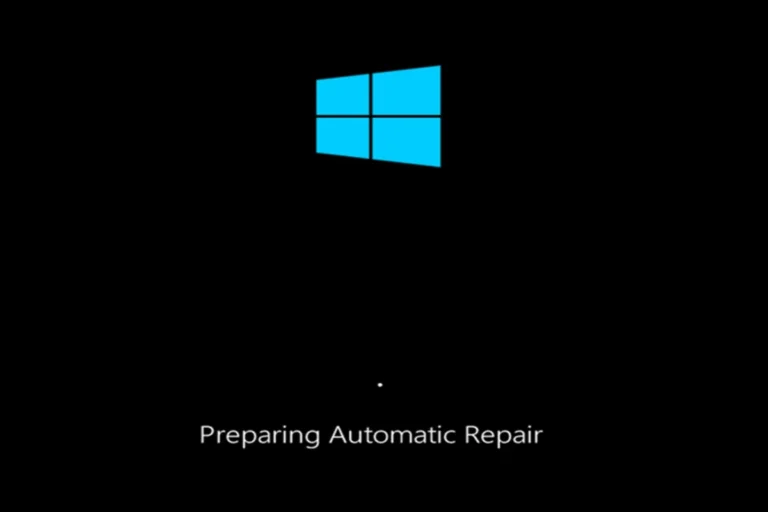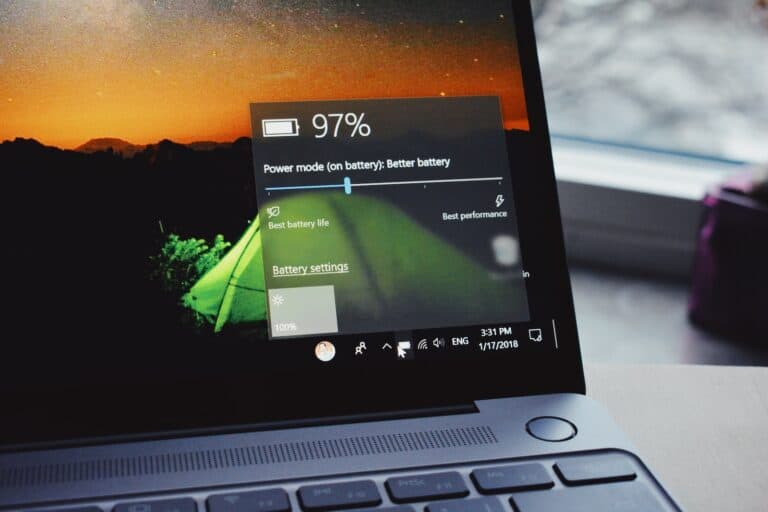Laptops tend to overheat due to prolonged use or inadequate cooling systems. An overheating laptop can lead to reduced performance, system crashes, and in severe cases, hardware damage. Recognizing the signs of overheating is crucial. Such signs include excessive fan noise, a hot base, or frequent shutdowns. Monitoring your laptop’s temperature can help preemptively address the issue before it escalates.
Addressing an overheating laptop involves several key steps. One should ensure the internal cooling is functioning properly which often requires cleaning dust from vents or fans. Improving air circulation by propping up the laptop or using a cooling stand can aid in dispersing heat. It is also important to manage the computer’s workload by closing unneeded applications that may cause high CPU usage.
An overheating laptop can cause performance issues, unexpected shutdowns, and even permanent damage. Here are some effective solutions to cool down your device:
1. Diagnose the Problem
Before fixing it, confirm your laptop is overheating:
- Signs of overheating: loud fan noise, excessive heat on the keyboard/base, sudden shutdowns, or performance throttling.
- Check temperatures: Use tools like HWMonitor, Core Temp, or Speccy to monitor CPU/GPU temps. Generally, anything above 85–90°C under load is too high.
2. Clean the Cooling System
Dust buildup is the most common cause.
- Turn off and unplug your laptop.
- Use compressed air to blow dust out of the vents.
- If comfortable, open the back panel and clean the fan and heatsink carefully.
👉 Regular cleaning every 3–6 months can drastically reduce overheating (source: TechBloat).
3. Improve Airflow
- Place your laptop on a hard, flat surface (not on a bed or couch).
- Use a cooling pad with external fans for extra airflow.
- Elevate the back slightly with a stand to allow better ventilation.
4. Optimize Software & Power Settings
- Close background apps that use CPU/GPU unnecessarily.
- Update drivers (especially GPU and chipset).
- Adjust power settings:
- On Windows: use Balanced or Power Saver mode.
- On macOS: reduce “Energy Impact” by managing background apps.
5. Repaste the CPU/GPU (Advanced)
If your laptop is older (2+ years), the thermal paste may have dried out.
- Apply high-quality thermal paste (e.g., Arctic MX-6) between the CPU/GPU and heatsink.
- This requires disassembly—only attempt if you’re confident, otherwise seek a technician.
6. Update BIOS & Firmware
Manufacturers often release updates that improve fan control and thermal management.
- Check your laptop brand’s support page for the latest BIOS/UEFI updates.
7. Long-Term Prevention
- Keep your laptop in a cool, ventilated environment.
- Avoid heavy use (gaming, video editing) on soft surfaces.
- Schedule regular maintenance (cleaning fans, checking temps).
✅ Quick Fix Summary:
- Clean dust from fans and vents.
- Use a cooling pad or elevate the laptop.
- Optimize software and power settings.
- Repaste thermal compound if needed.
- Keep firmware and drivers updated.
Addressing Internal Dust Build-up
- Clear the Vents: Carefully use compressed air or a soft brush to dislodge and remove dust from the vents. Be cautious not to damage internal components.
- Open and Clean: If comfortable with the process, consult your laptop’s manual to open your laptop and thoroughly clean the fans and heatsinks. Use compressed air and a soft brush or cloth.
Improving Airflow and Heat Dissipation
- Elevate Your Laptop: Use a laptop stand or create a makeshift elevation (like using books) to improve airflow underneath. This prevents blockage on flat surfaces.
- Cooling Pads: Invest in a laptop cooling pad with built-in fans to provide additional airflow and cooling directly to the base.
- Cooler Environment: Use your laptop in cooler rooms whenever possible. Avoid direct sunlight and extreme heat.
Reducing System Strain
- Close Background Apps: Close unnecessary programs running in the background, each consuming processing power and generating heat.
- Minimize Graphics Intensity: Lower graphics settings in games and graphically-demanding applications to reduce GPU load.
- Adjust Power Plan: Use “Balanced” or “Power Saver” modes in Windows Power Settings to limit performance when overheating is a concern.
Maintenance and Further Actions
- Replace Thermal Paste: Consider reapplying thermal paste (if you’re comfortable with the process) between the CPU/GPU and heatsink for improved heat transfer.
- Professional Check: If the problem persists, take your laptop to a professional for further diagnosis and potential hardware repairs.
Troubleshooting Table
| Problem | Solution |
|---|---|
| Dust buildup | Clean vents and internal components with compressed air or a brush |
| Poor airflow | Elevate laptop, use a cooling pad, work in a cooler environment |
| High system load | Close background apps, lower graphics settings, adjust power plan |
| Old thermal paste | Reapply thermal paste (if experienced) |
| Potential hardware issues | Seek professional help for diagnosis and repair |
Key Takeaways
- Watch for signs of overheating to take early action.
- Keep the internal cooling system clean and functional.
- Optimize airflow and manage the workload to prevent heat build-up.
Understanding Laptop Overheating
An overheating laptop can slow performance, cause random shutdowns, or even damage internal components. The good news is that most overheating issues can be solved with simple maintenance and adjustments.
Laptop overheating is a common problem that occurs when the temperature inside the device rises too high. Various components, particularly the CPU (Central Processing Unit) and GPU (Graphics Processing Unit), generate heat as they process data. If this excess heat isn’t effectively removed from the system, the laptop can overheat.
Key Elements of Heat Transfer:
- CPU/GPU: These processors are the heart of your laptop and can get very hot.
- Heat Sinks: They draw heat away from the CPU and GPU.
- Fans: These spin to dissipate heat through the laptop’s vents.
The ability to transfer heat efficiently from the electronic parts to the air keeps the laptop at a safe operating temperature. Problems arise when there is a hindrance to heat transfer. This may happen due to dust clogging up the cooling system or blocked air vents. Running too many programs at once can also cause the CPU and GPU to work harder, creating more heat than the cooling system can handle.
Symptoms of Overheating:
- Laptop performance drops.
- Unexpected shutdowns occur.
- Hot to touch, especially near ventilation areas.
Performance issues arise if the processor scales down its speed to try to reduce temperature, commonly known as throttling. In extreme cases, overheating can lead to permanent damage.
Therefore, it’s crucial to identify and resolve overheating issues to maintain optimal laptop performance and longevity. Keeping the laptop on a flat, hard surface and ensuring clean vents can contribute significantly to reducing overheating risks. Regular maintenance, like cleaning out the dust and replacing old thermal paste, also helps in maintaining a cooler system.
Identifying Common Causes of Overheating
When a laptop starts overheating, it can be due to several factors, most of which revolve around cooling efficiency and system demands.
Inadequate Airflow
Laptops require constant airflow to keep cool. If the vents are blocked or there’s not enough space for air to circulate, the laptop will heat up. Placing a laptop on a soft surface such as a bed or blanket can restrict airflow, causing the internal temperature to rise.
Dust Accumulation
Dust can clog the laptop vents and internal fans, leading to inefficient heat dissipation. Over time, this dust build-up can become significant enough to prevent proper cooling, making cleaning the vents and fans a necessity.
Aging Hardware and Thermal Paste
Older laptops may face overheating due to worn-out components. Thermal paste, which aids in transferring heat from the CPU and GPU to the heat sink, can degrade over time, reducing its effectiveness. Regularly replacing the thermal paste can help maintain optimal heat transfer.
Laptop Environment Factors
Using a laptop in an environment with high temperatures or in direct sunlight can contribute to overheating. Moreover, obstructing vents by using the laptop on a blanket or pillow can aggravate the issue. Ensuring the laptop is used in a cool, well-ventilated space can mitigate overheating problems.
High-Intensity Processes and Programs
Running demanding applications like video editing software or gaming can push a laptop’s hardware to its limits, resulting in increased heat generation. Closing unnecessary programs and limiting the use of resource-intensive processes can help in maintaining a cooler system.
Diagnosing and Monitoring Overheating Issues
A laptop’s performance can decline significantly due to overheating. Pinpointing the causes and monitoring heat levels helps prevent damage and maintains the device’s longevity.
Identifying Overheating Symptoms
Overheating in laptops is often signaled by excessive heat to the touch, loud fan noises, or reduced performance. Frequent shutdowns or blue screen crashes are serious symptoms indicating that the CPU or GPU may be struggling with excessive temperatures, which can lead to thermal throttling or even data loss.
Utilizing System Tools for Monitoring
Tools like HWMonitor, Speccy, or Windows Task Manager offer insight into the health of your device, displaying real-time temperatures of your CPU, GPU, and other critical components. Through Task Manager, one can also evaluate CPU usage and terminate unnecessary background processes that contribute to overheating.
Checking for Software-related Overheating Causes
Software issues, such as malware or energy-intensive programs, might cause overheating. Running virus scans, cleaning your system using CCleaner, and checking for error messages can help identify these problems. BIOS settings may also offer performance modes that affect temperature, which should be adjusted carefully to avoid overheating.
Mitigating and Preventing Overheating
It’s crucial to address overheating proactively to ensure your laptop runs efficiently and has a lengthy lifespan. This section provides specific strategies to help you maintain a cooler system.
Cleaning Internal Components
Accumulated dust and debris inside your laptop can hinder air flow and insulate heat. Turn off your laptop and carefully blow out the dust from the internal components using compressed air. Be sure to focus on the fans and air vents as these are critical for proper airflow.
Optimizing Cooling System Efficiency
The efficiency of your laptop’s cooling system is vital for managing heat. Verify that the fan is functioning correctly and consider applying high-quality thermal paste to improve heat transfer. For added cooling, an external cooling pad can offer significant relief, especially for gaming laptops with higher processing loads.
Adjusting Power and Performance Settings
Modify your power plan settings to balance performance with optimal cooling. Windows laptops come equipped with a power troubleshooter that can assist in optimizing these settings. Close background apps and reduce CPU usage to decrease heat production. Regular updates of device drivers also ensure efficient hardware operation.
Improving Environmental Conditions
Your laptop’s environment affects its temperature. Use a laptop stand or cooling pad to elevate the device and enhance passive cooling. Ensure the space around your laptop is well-ventilated, with clear intake and outflow vents. Avoid direct sunlight and areas where the laptop is likely to draw in more dust, such as on a carpet.
Utilizing Laptop Cooling Accessories
One straightforward way to manage heat is through laptop cooling accessories. Products like laptop cooling pads and stands enhance air flow, which can prevent your laptop from overheating. When shopping for a cooling pad, look for features like:
- Multiple fans for better air circulation
- Adjustable height for an ergonomic setup and improved air flow
- USB-powered for easy use on-the-go
These accessories often come with additional benefits such as extra USB ports or LED lights, but the primary goal is always cooling.
Improving Internal Cooling System
The internal cooling system of your laptop is its first defense against heat. It’s important to ensure these systems are running effectively. Here are some steps to take:
- Clean internal components regularly to avoid dust buildup, which can insulate heat and reduce efficiency.
- Replace thermal paste periodically to improve heat transfer from the CPU and GPU to the heat sink.
- Consider upgrading the internal fans or heat sink for better cooling performance if the laptop design allows it.
Optimizing System Settings and Usage
Laptop overheating can often be managed by adjusting certain settings and usage patterns. Keep in mind these tips:
- Update your laptop’s BIOS to ensure you have the latest fan controls and thermal management protocols.
- Adjust settings to reduce performance or limit battery usage when full power isn’t necessary, thereby reducing heat output.
- Close unnecessary applications and tabs to lessen the load on the CPU and GPU, which can generate a lot of heat when pushed to their limits.
Frequently Asked Questions
This section addresses common concerns about laptop overheating with clear, practical advice.
What steps can I take to prevent my laptop from overheating and shutting down?
Keeping a laptop cool is crucial for performance and longevity. Regularly clean the air vents and use the device on hard, flat surfaces to ensure good airflow. Limiting multitasking and reducing the number of running programs can also help manage the heat.
How can I optimize my laptop’s cooling when gaming to avoid overheating?
When gaming, laptops work harder and heat up quickly. To keep temperatures down, one should ensure the internal cooling is working effectively which may involve cleaning or replacing the fans. Using a high-quality cooling pad can also help dissipate heat more efficiently.
What are the benefits of using a laptop cooling pad, and how do I choose one?
A cooling pad helps lower a laptop’s temperature by providing additional airflow around its base. When selecting a cooling pad, consider the size, the number of fans, and the noise level to suit your needs and ensure it aligns with the laptop’s air vents.
My laptop overheated and now it won’t turn on, what should I do?
After overheating, a laptop may refuse to turn on as a safety measure. Allow it to cool down completely before attempting a restart. If it still doesn’t power on, the internal components might have been damaged, and professional repair services may be necessary.
What could be causing my laptop to overheat even when it’s not under heavy usage?
Overheating without significant usage often points to obstructed airflow or malfunctioning internal components. Dust accumulation, degraded thermal paste, or a failing fan could be the culprits. Regular maintenance and replacing old parts can resolve these issues.
Does frequent charging of a laptop contribute to overheating, and how can that be mitigated?
Yes, frequent charging can generate more heat. One should avoid using the laptop on soft surfaces while charging, and if possible, remove the battery when using the laptop plugged in for extended periods to help control the temperature.