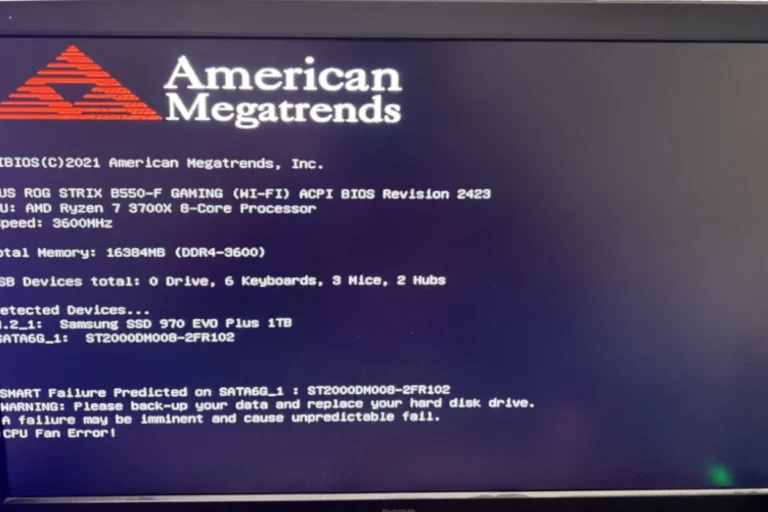The DIMM.2 slot is an innovative feature found on certain ASUS motherboards. It’s a connector designed for NVMe expansion cards, allowing users to install more M.2 SSDs. This setup helps in saving space on the motherboard and can offer better organization and cooling.
DIMM.2 is part of the ASUS ROG and Maximus series motherboards. It connects to the PCIe lanes and allows for fast data transfer. This is crucial for gamers and professionals who need quick access to large amounts of data.
The DIMM.2 card has a design similar to RAM sticks, making it easy to install. This riser card has two 32 Gb/s M.2 slots, allowing users to add high-speed SSDs without taking up valuable real estate on the motherboard.
What Is a DIMM.2 Slot?
DIMM.2 is not a memory (RAM) slot, even though it looks similar to one.
It’s actually a special ASUS-designed connector that allows you to install M.2 NVMe SSDs using a DIMM-shaped riser card (source: DigiChasers).
This slot is found on certain ASUS ROG and ASUS Maximus motherboards and is used to expand high-speed storage options without taking up space on the motherboard’s main PCIe lanes.
⚙️ How DIMM.2 Works
A DIMM.2 slot connects to the CPU’s PCIe lanes, just like a standard M.2 slot.
However, instead of plugging an M.2 drive directly into the motherboard, you plug in a DIMM.2 riser card, which looks like a RAM stick but has one or two M.2 SSD slots on it.
The Setup:
- DIMM.2 slot on the motherboard →
- DIMM.2 riser card (inserted like a RAM stick) →
- M.2 NVMe SSDs mounted on the riser card
This design helps improve airflow, heat dissipation, and ease of installation compared to traditional M.2 slots that sit flat on the board.
🧠 DIMM.2 vs. DIMM (RAM) Slots
| Feature | DIMM.2 Slot | Standard DIMM Slot |
|---|---|---|
| Purpose | For M.2 NVMe SSDs | For DDR4/DDR5 RAM |
| Connector Type | PCIe (x4/x8 lanes) | Memory bus (DDR) |
| Appearance | Similar to RAM slot but labeled “DIMM.2” | Standard RAM slot |
| Location | Near CPU socket (on select ASUS boards) | Standard memory area |
| Compatibility | Works only with ASUS DIMM.2 riser cards | Works with DDR4 or DDR5 modules |
⚠️ Important:
You cannot install RAM in a DIMM.2 slot — and you cannot install a DIMM.2 riser card in a RAM slot.
They look similar but serve entirely different functions.
🔧 Benefits of DIMM.2
- Better Cooling and Airflow
- M.2 drives on a riser card are positioned vertically, improving airflow and reducing heat buildup.
- Easier Access
- No need to remove GPUs or heatsinks to swap SSDs.
- High-Speed Storage Expansion
- Supports PCIe Gen 4 or Gen 5 NVMe drives (depending on the motherboard).
- Clean Cable Management
- Keeps the main motherboard area uncluttered.
🧩 Installation Steps
- Locate the DIMM.2 slot on your ASUS motherboard (check your manual).
- Insert the DIMM.2 riser card carefully — it clicks in like a RAM stick.
- Mount your M.2 NVMe SSD(s) onto the riser card using the included screws.
- Attach heatsinks if provided for better thermal performance.
- Boot into BIOS to confirm the drives are recognized.
- Install your OS or format drives as needed.
🧰 Common Questions
❓ Can I use DIMM.2 for regular RAM?
No — it only supports M.2 NVMe SSDs through a riser card, not memory modules.
❓ Does it use PCIe lanes from the CPU or chipset?
Yes — typically 4 or 8 PCIe lanes are allocated from the CPU, depending on your motherboard’s configuration (source: DigiChasers).
❓ Is DIMM.2 faster than normal M.2 slots?
Performance is identical if both use the same PCIe generation and lane configuration. The main advantage is better cooling and accessibility, not raw speed.
✅ Bottom Line
The DIMM.2 slot is an innovative ASUS feature that lets you install NVMe SSDs on a DIMM-shaped riser card, giving you:
- Cleaner builds
- Easier upgrades
- Better cooling for high-speed storage
If your ASUS motherboard includes a DIMM.2 slot, it’s a great way to add more NVMe storage without sacrificing PCIe slots or airflow.
Understanding DIMM.2 Slots: A Closer Look
What Are DIMM.2 Slots?
DIMM.2 slots are a unique type of expansion slot found on some motherboards, primarily from ASUS. They resemble standard DIMM (dual inline memory module) slots, which are used for RAM. However, instead of holding RAM sticks, DIMM.2 slots accommodate special expansion cards that can house M.2 NVMe solid-state drives (SSDs).
Advantages of DIMM.2 Slots
DIMM.2 slots offer several advantages for enthusiasts and power users:
- Increased Storage Capacity: DIMM.2 slots allow you to add up to two M.2 NVMe SSDs to your system, significantly expanding your storage capacity.
- Improved Cooling: The design of DIMM.2 slots and their expansion cards often includes built-in heatsinks, helping to keep your SSDs cool for optimal performance.
- Simplified Cable Management: DIMM.2 slots reduce cable clutter in your PC case since the M.2 SSDs are directly connected to the motherboard.
- Enhanced Aesthetics: DIMM.2 slots can add a visually appealing element to your build, especially when paired with RGB lighting.
Compatibility and Considerations
Before using DIMM.2 slots, consider the following:
- Motherboard Compatibility: DIMM.2 slots are not a standard feature, so ensure your motherboard supports them. Check the manufacturer’s specifications.
- Expansion Card: You’ll need a compatible DIMM.2 expansion card to connect your M.2 NVMe SSDs.
- BIOS Settings: You might need to configure your BIOS settings to enable DIMM.2 functionality.
Who Should Consider DIMM.2 Slots?
DIMM.2 slots are ideal for:
- Gamers: Gamers who need fast storage for game installations and loading times.
- Content Creators: Content creators who work with large files and need ample storage space.
- PC Enthusiasts: PC builders who want to maximize their system’s performance and aesthetics.
DIMM.2 slots offer a convenient and efficient way to add high-performance storage to your PC build. If you’re looking for an upgrade, check if your motherboard supports this innovative feature.
Key Takeaways
- DIMM.2 is for adding NVMe M.2 SSDs.
- Found on ASUS ROG and Maximus motherboards.
- Helps save space and provides fast data transfer.
DIMM.2 Slot Overview
DIMM.2 slots are used to install SSDs, especially NVMe SSDs, on motherboards. They improve performance and free up space compared to traditional M.2 slots.
Understanding DIMM.2 Technology
DIMM.2 technology was introduced by ASUS. It uses a specific connector to expand NVMe storage on motherboards. Unlike traditional RAM slots, DIMM.2 slots hold SSDs. These SSDs are directly connected to the CPU through PCIe lanes, providing high-speed data transfer. ASUS ROG and Maximus series motherboards commonly feature these slots, enhancing gaming and enthusiast systems. This direct connection reduces latency and improves overall performance, especially in gaming and heavy workloads.
Compatibility and Installation
When installing a DIMM.2 slot, it’s important to understand its compatibility. DIMM.2 slots are mostly found on ASUS motherboards, such as ROG and Maximus. They need compatible NVMe SSDs. Installing an SSD in a DIMM.2 slot is easy; slide the card into the slot and secure it. No additional cables are required. Ensure the BIOS recognizes the SSD by updating it if needed. Proper cooling is vital as these SSDs can get hot during use. Many motherboards have heatsinks included to help manage heat.
Optimizing System Performance
Using DIMM.2 slots can optimize system performance in several ways. By connecting directly to the PCIe lanes, the SSDs benefit from faster read and write speeds compared to traditional M.2 slots. This setup also keeps the motherboard clean and reduces cable clutter, which can improve airflow. For those into extreme overclocking, DIMM.2 slots provide better stability and higher performance potential. With fewer bottlenecks, gamers and power users will experience smoother and faster system responses. Using multiple DIMM.2 slots can enhance storage capacity and speed, making them suitable for DDR4 and DDR3 systems alike.
Frequently Asked Questions
This section covers common inquiries about DIMM.2 slots, from installation and compatibility to performance and troubleshooting.
How do I install an SSD into a DIMM.2 slot?
To install an SSD into a DIMM.2 slot, first power off the computer and unplug it. Locate the DIMM.2 slot on the motherboard. Insert the SSD into the slot gently but firmly. Secure it with the screw provided, ensuring it is seated correctly.
What motherboards are compatible with DIMM.2 slots?
Motherboards from brands like ASUS and other high-end manufacturers often feature DIMM.2 slots. Check your motherboard’s manual or specifications to confirm compatibility. Some motherboard series explicitly support DIMM.2 slots for additional storage capacity.
Are there any performance differences when using DIMM.2 expansion cards compared to standard M.2 slots?
DIMM.2 slots can offer similar performance to standard M.2 slots, but actual results may vary based on the motherboard and SSD models used. Some users report better cooling and potential performance improvements due to better airflow.
What should I do if my DIMM.2 slots are not recognizing the installed hardware?
If your DIMM.2 slot does not recognize the SSD, check the following: Ensure the SSD is properly seated in the slot. Update the motherboard BIOS. Verify that the SSD is compatible with your motherboard. If issues persist, consult your motherboard’s support resources.
How does DIMM.2 slot design impact airflow and cooling within the system?
DIMM.2 slots can help with system airflow and cooling by positioning the SSDs vertically, which allows for better airflow around the components. This setup can reduce heat buildup compared to horizontally mounted M.2 slots.
Can DIMM.2 slots support both NVMe and SATA-based M.2 SSDs?
Yes, DIMM.2 slots can support both NVMe and SATA-based M.2 SSDs. However, always check your motherboard’s specifications to ensure compatibility. Some motherboards may have restrictions on the type of SSD that can be used in these slots.