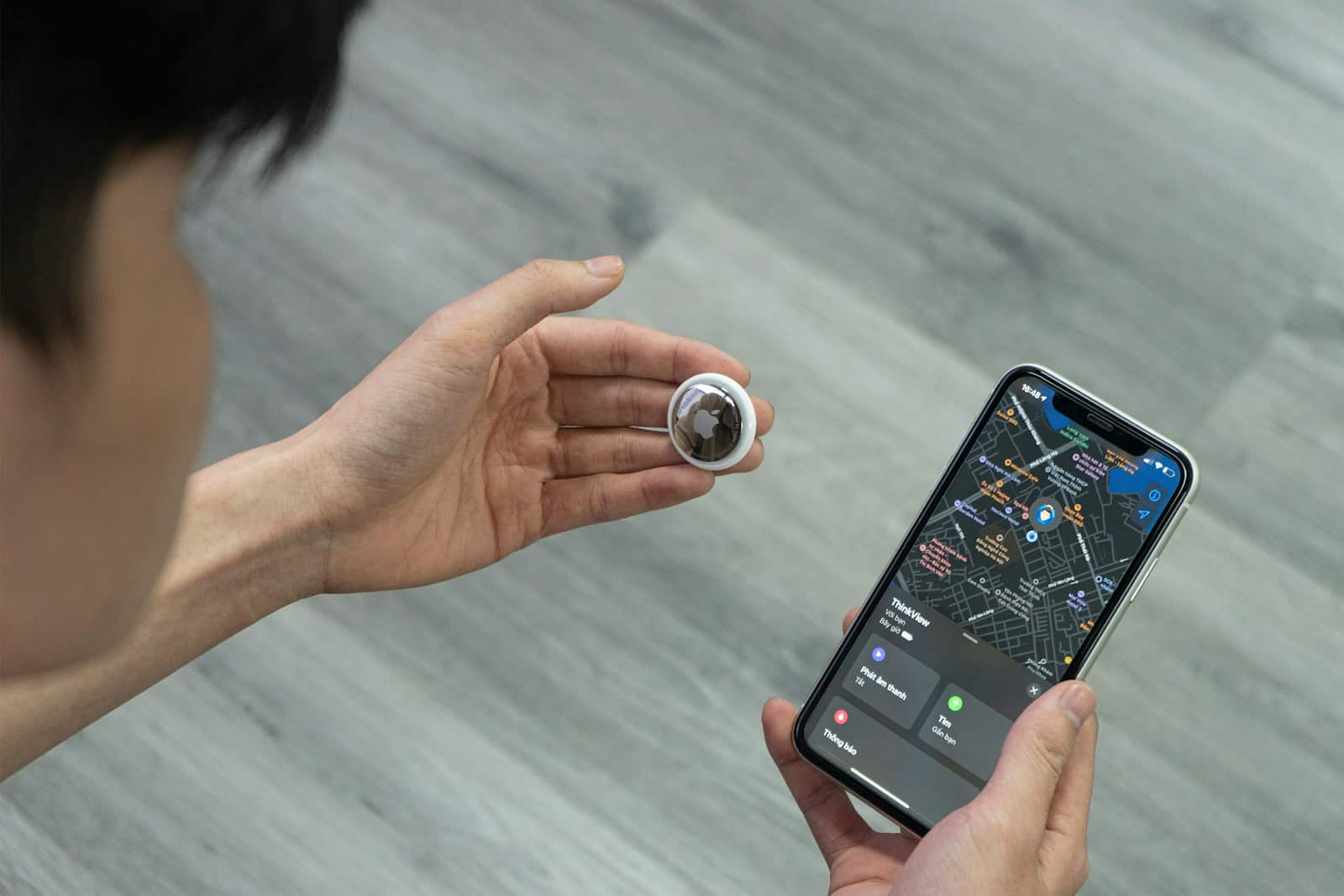When an AirTag stops updating, it usually comes down to a few simple issues. The most common reasons include weak Bluetooth signals, disabled Location Services, low battery, or poor internet on the connected Apple device. Since AirTags rely on the Find My network and nearby Apple devices, any disruption in these connections can cause the location to freeze or show outdated information.
It’s easy to assume the AirTag itself is broken, but in most cases the problem lies with the iPhone or iPad settings. A quick check of Bluetooth, Location Services, and network access often restores accurate updates. Replacing the AirTag battery or restarting the device can also clear hidden glitches.
For those who still see no change, removing the AirTag from the Find My app and setting it up again usually resets any misconfigurations. If none of these steps work, Apple Support can confirm whether a hardware issue is to blame.
Common Reasons Your AirTag Isn’t Updating
- No Nearby Apple Devices
- AirTags rely on nearby iPhones, iPads, or Macs to relay their location.
- If your AirTag is in an area with few Apple users, it may not update for hours.
- Bluetooth or Location Services Off
- Your iPhone needs Bluetooth and Location Services enabled to detect the AirTag.
- Weak Internet Connection
- The Find My app requires Wi-Fi or cellular data to refresh locations.
- Low or Dead AirTag Battery
- A weak battery can prevent updates.
- Software Bugs or Outdated iOS
- Glitches in the Find My app or iOS can block updates.
- Physical Barriers
- If the AirTag is indoors, underground, or in a metal container, signals may be blocked.
🛠 How to Fix an AirTag That’s Not Updating
1. Check Bluetooth & Location Services
- On your iPhone:
- Go to Settings → Bluetooth → ON
- Go to Settings → Privacy & Security → Location Services → ON
2. Move Closer to the AirTag
- AirTags update faster when your iPhone is nearby.
- Walk around the area and reopen the Find My app.
3. Check Internet Connection
- Make sure your iPhone has a stable Wi-Fi or cellular connection.
- Try toggling Airplane Mode ON → OFF to refresh.
4. Replace the AirTag Battery
- Twist open the back of the AirTag.
- Replace with a CR2032 coin cell battery.
- Avoid batteries with a bitter coating (some Duracell models), as they may not make proper contact.
5. Restart Your iPhone
- Sometimes a simple restart clears Find My app glitches.
6. Update iOS
- Go to Settings → General → Software Update.
- Install the latest iOS version.
7. Reset the AirTag (Last Resort)
- Remove the AirTag battery.
- Reinsert it and press until you hear a sound.
- Repeat this 5 times until you hear a different tone.
- Reconnect it in the Find My app.
⚠️ Important Notes
- AirTags are not real-time trackers — they typically update every 1–2 minutes only if another Apple device is nearby (source: wikiHow).
- If your AirTag is in a remote area with no Apple devices, it may show “Last Seen” instead of updating.
✅ Summary
Your AirTag might not be updating because of:
- No nearby Apple devices
- Bluetooth/Location off
- Weak internet connection
- Low battery
- iOS or Find My glitches
Fixes: Turn on Bluetooth/Location, move closer, check internet, replace the battery, restart iPhone, update iOS, or reset the AirTag.
Key Takeaways
- AirTag location updates depend on Bluetooth, Location Services, and internet access
- Fixes often involve simple steps like restarting, checking settings, or replacing the battery
- Persistent issues may require removing the AirTag from Find My or contacting Apple Support
An AirTag doesn’t update in real time like a GPS tracker. Instead, it uses Bluetooth and Apple’s Find My network (other nearby Apple devices) to send location updates. If your AirTag isn’t updating, there are several possible reasons.
Frequently Asked Questions
AirTags depend on Bluetooth, the Find My network, and nearby Apple devices to update their location. Battery level, software settings, and physical surroundings can all affect how often updates appear and whether they show correctly.
How can I manually refresh the location of my AirTag on my iPhone?
There is no manual refresh button for AirTags. To trigger an update, open the Find My app and select the AirTag. If the AirTag is nearby, use Find Nearby to force a connection. If it is farther away, wait until another Apple device passes within range.
Why isn’t the last seen location of my AirTag updating?
The location may not update if Bluetooth is off, Location Services are disabled, or the AirTag is out of range of any Apple device. A weak internet connection on the iPhone can also prevent updates from showing. Low battery power in the AirTag may stop it from reporting its position.
What is the normal frequency for AirTag location updates?
AirTags do not update on a fixed schedule. They refresh when they come into contact with an Apple device connected to the Find My network. If the AirTag is in a busy area with many iPhones or iPads nearby, updates happen more often. In low-traffic areas, updates may take longer.
How do I reset my AirTag to resolve location update issues?
Remove the AirTag from the Find My app, then set it up again. To do this, open Find My, choose the AirTag, and tap Remove Item. After removal, hold the AirTag near the iPhone and follow the setup steps to re-add it.
What steps should I take to ensure my AirTag’s firmware is up to date?
AirTag firmware updates install automatically when the AirTag is near an iPhone with Bluetooth and Wi-Fi enabled. To help the process, keep the AirTag close to the iPhone for an extended time. Make sure the iPhone itself is running the latest iOS version.
Can environmental factors affect my AirTag’s ability to update its location?
Yes. Thick walls, metal surfaces, or underground areas can block Bluetooth signals. Remote areas with few Apple devices nearby also reduce the chance of updates. Even interference from other wireless devices can delay or prevent location refreshes.