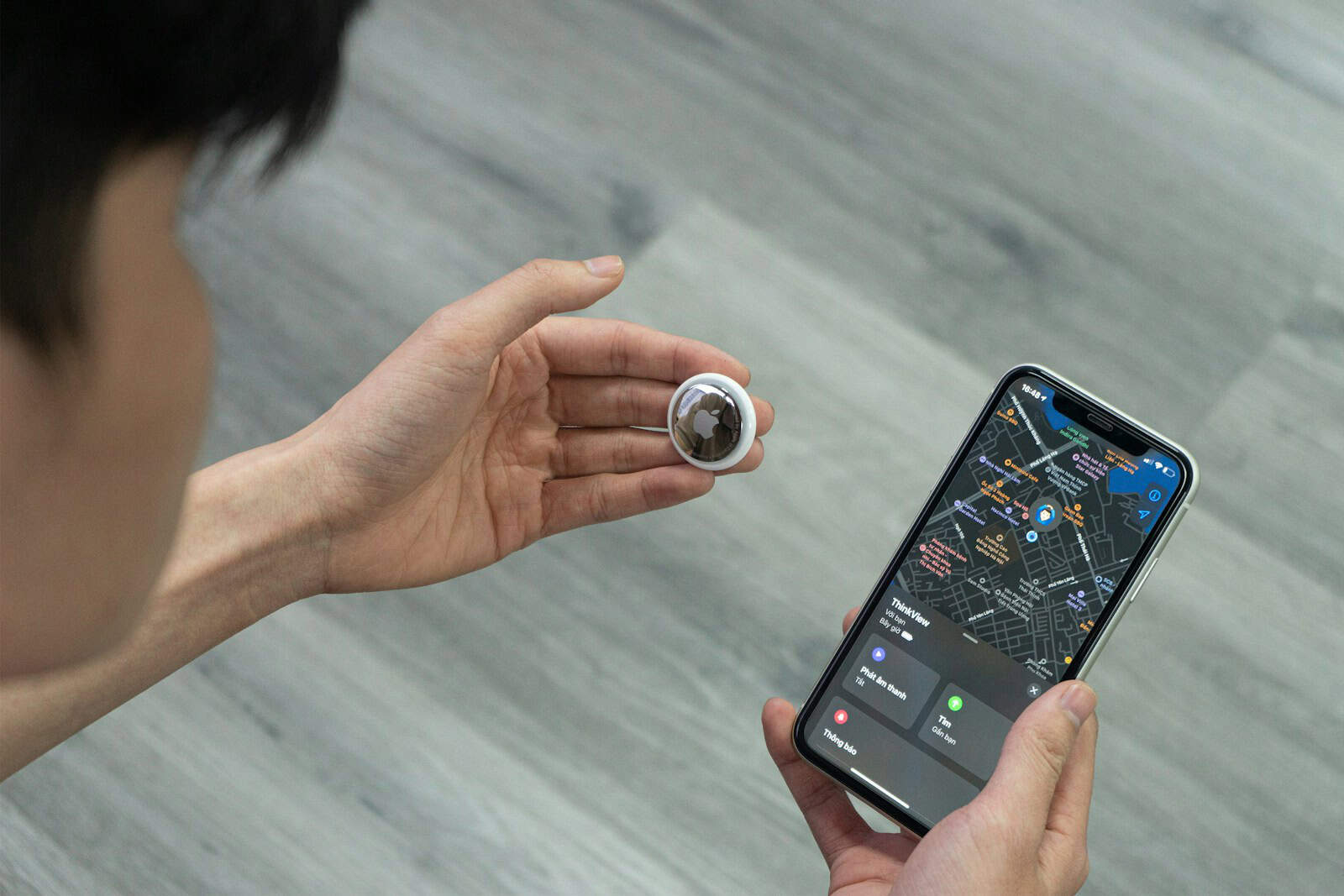AirTags can connect to multiple phones, but only under specific conditions. You can share one AirTag with up to five devices that use the same Apple ID, or share it with family members through Apple’s Family Sharing feature. The process works automatically when devices share the same Apple ID, making the AirTag appear in the Find My app on all connected devices.
Most people don’t realize that AirTags have built-in sharing capabilities that go beyond single-device tracking. The setup process differs depending on whether you want to share with your own devices or with other family members. Understanding these options helps maximize your AirTag’s usefulness for tracking shared items.
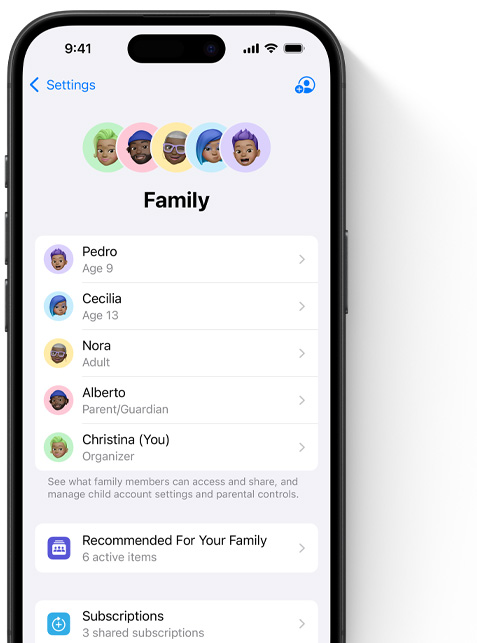
This guide covers the exact steps to connect your AirTag to multiple phones and explains the limitations you need to know. You’ll learn about Apple ID requirements, Family Sharing setup, and troubleshooting tips when connections fail.
Can Your AirTag Be Connected to Two Phones? A Complete Guide
Apple’s AirTag is a popular device designed to help you track and locate your belongings using the Find My app. But what if you want to connect your AirTag to more than one iPhone? Can an AirTag be shared or linked to two phones at the same time? Here’s everything you need to know.
Can One AirTag Be Connected to Two Phones Simultaneously?
No, an AirTag can only be directly connected to one Apple ID at a time. This means:
- The AirTag is registered to a single Apple ID.
- Only devices signed in with that Apple ID can see and manage the AirTag in the Find My app.
- You cannot pair the same AirTag with two different Apple IDs simultaneously.
This design ensures security and privacy, preventing unauthorized tracking or misuse of AirTags.
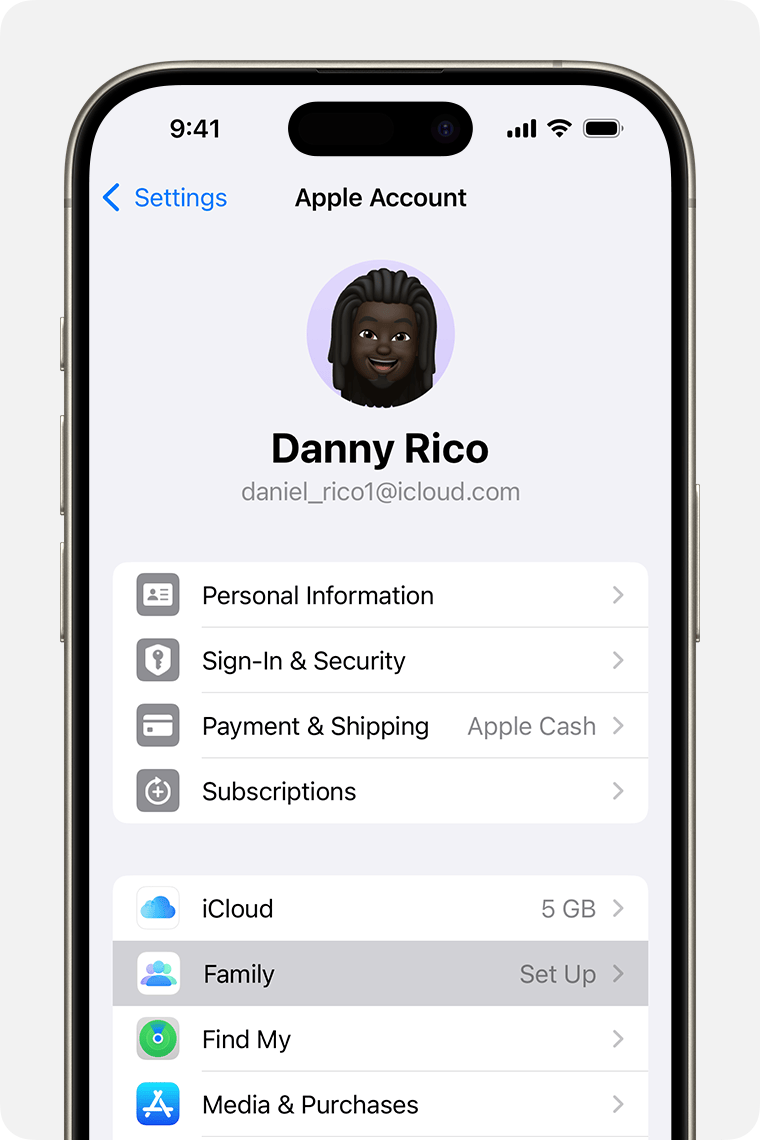
How to Use One AirTag with Multiple iPhones
While you cannot connect an AirTag to two different Apple IDs at the same time, there are ways to share access:
1. Share AirTag Access via Family Sharing (iOS 17 and Later)
With the release of iOS 17, Apple introduced the ability to share AirTags with family members. Here’s how it works:
- The AirTag remains owned by one Apple ID (the main owner).
- The owner can share the AirTag with family members through the Find My app.
- Shared users can see the AirTag’s location and receive notifications.
- However, only the owner can rename or remove the AirTag.
This feature is perfect for families or close groups who want to track shared items like keys, bags, or vehicles.
2. Use the Same Apple ID on Multiple Devices
If you sign in to the same Apple ID on two iPhones:
- Both devices will see the AirTag in their Find My app.
- The AirTag will automatically appear under the “Items” tab.
- This is ideal if you personally own multiple devices.
What About Connecting to Two Phones with Different Apple IDs?
Unfortunately, you cannot connect an AirTag to two phones with different Apple IDs at once. To use the AirTag on a different Apple ID:
- You must first remove the AirTag from the original Apple ID.
- Then reset the AirTag and pair it with the new Apple ID.
- This process prevents unwanted tracking and protects privacy.
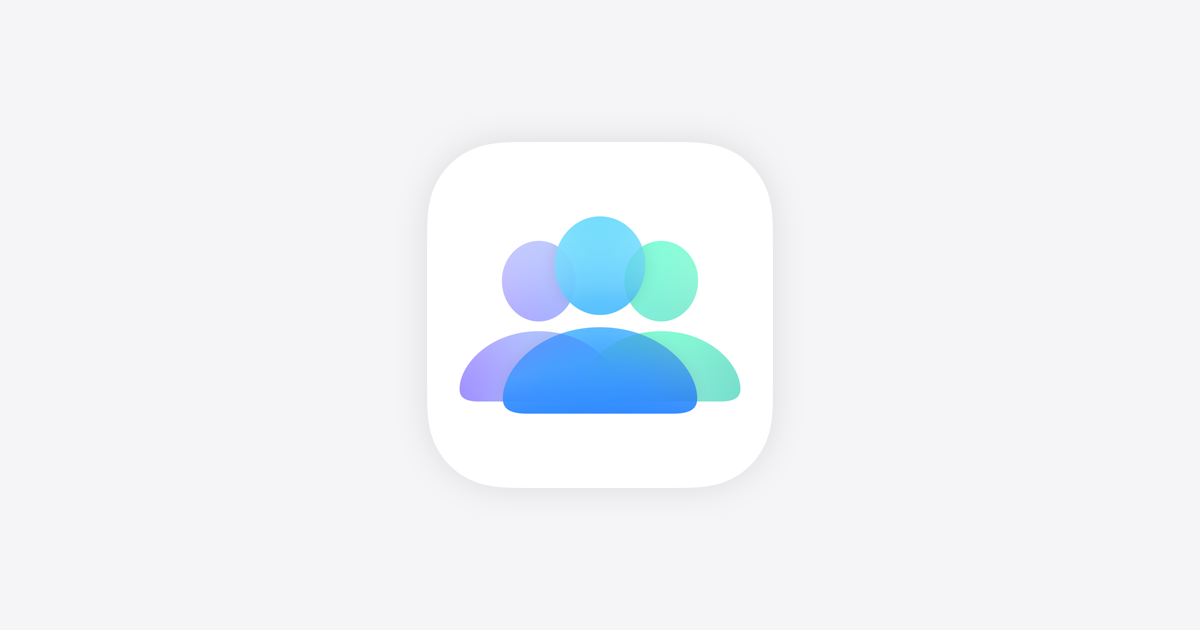
Summary
| Scenario | Can You Connect? | Notes |
|---|---|---|
| Two phones with same Apple ID | Yes | AirTag shows up on both devices automatically. |
| Share AirTag with family (iOS 17+) | Yes (shared access) | Owner shares AirTag; shared users have limited control. |
| Two phones with different Apple IDs | No | Must remove and reset AirTag to switch owners. |
Final Thoughts
Apple’s AirTag is designed with privacy and security as top priorities, which is why it limits direct connection to a single Apple ID. However, with iOS 17’s family sharing feature, you can now conveniently share access with trusted people without compromising control.
If you want to track an item together with a family member or close friend, using the sharing feature is your best option. Otherwise, using the same Apple ID on multiple devices works well for personal use.
Key Takeaways
- AirTags automatically connect to all devices using the same Apple ID without extra setup
- Family Sharing allows you to share AirTags with up to five other family members
- Connection issues usually happen when devices use different Apple IDs or aren’t properly paired
How AirTag Connects to Multiple Phones: Same Apple ID and Sharing Options
AirTags can connect to multiple devices through the same Apple ID or shared access with different Apple IDs using iOS 17’s sharing features. The Find My app manages both connection methods, though each has different requirements and limitations.
Connecting an AirTag to Two Devices with the Same Apple ID
An AirTag automatically connects to all Apple devices signed into the same Apple ID. This includes iPhone, iPad, and Mac computers that share the iCloud account.
Users can track one AirTag from up to five devices simultaneously. The connection happens through the Find My app, which syncs across all devices in the Apple ecosystem.
The setup process is simple. When someone adds an AirTag to their iPhone, it appears on their iPad and other devices within minutes. No additional configuration is needed.
Supported devices include:
- iPhone (iOS 14.5 or later)
- iPad (iPadOS 14.5 or later)
- Mac (macOS Big Sur 11.3 or later)
This method works best for users who own multiple Apple devices. The AirTag location updates appear on all connected devices in real-time through iCloud syncing.
Requirements for AirTag Sharing with Different Apple IDs
iOS 17 introduced AirTag sharing between different Apple IDs through the Find My network. This feature requires specific conditions to work properly.
Basic requirements:
- iOS 17 or later on all devices
- Two-factor authentication enabled on both Apple IDs
- iCloud account active with Find My enabled
- Internet connection for initial setup
The original AirTag owner must initiate all sharing requests. Recipients cannot request access to someone else’s AirTag directly.
Both users need active iCloud accounts with Find My location services turned on. The feature won’t work if either person has disabled location sharing in their privacy settings.
Family Sharing integration makes the process easier for household members. Users already connected through Family Sharing can share AirTags with fewer steps.
How to Share Your AirTag Using Find My App
The Find My app handles all AirTag sharing functions through a straightforward process. Users start by selecting the AirTag they want to share from their Items list.
Step-by-step sharing process:
- Open Find My app on iPhone or iPad
- Select “Items” tab at bottom
- Choose the AirTag to share
- Tap “Share This AirTag”
- Enter recipient’s Apple ID or phone number
- Send invitation
The recipient gets a notification to accept the shared AirTag. They must approve the request within the Find My app on their device.
Once accepted, both users can track the AirTag location. The shared user sees the AirTag in their Find My app under the Items section.
The original owner maintains full control. They can remove sharing access at any time through the same menu in Find My app.
Limitations, Security, and Troubleshooting with Shared AirTags
Shared AirTags have important restrictions that users should understand. Only the original owner can rename the AirTag, change its assigned item category, or enable Lost Mode.
Key limitations:
- Maximum 5 people can share one AirTag
- Shared users cannot modify AirTag settings
- Location history stays with original owner
- Remove sharing requires owner action
Security features protect against misuse. The Find My network encrypts all location data, and shared access doesn’t reveal personal information between users.
Common problems include sharing invitations not appearing or AirTags not syncing properly. Users should check their internet connection and verify two-factor authentication is working.
If sharing stops working, both users should sign out and back into iCloud on their devices. This refreshes the connection to Apple’s servers and often resolves sync issues.
Troubleshooting also involves checking that both Apple IDs have active subscriptions to iCloud services. Free iCloud accounts work fine, but the accounts must be in good standing with Apple.
Frequently Asked Questions
AirTag sharing involves specific steps and has certain limits. Users can add devices through the Find My app, but only one Apple ID can own each AirTag.
How do I add an AirTag to a second phone?
Open the Find My app on the phone that owns the AirTag. Tap the Items tab and select the AirTag you want to share.
Look for “Share This AirTag” and tap “Add Person.” Enter the Apple ID of the person you want to add. That person will get an invitation to accept the shared AirTag.
The second phone must run iOS 17 or newer. Both users can then track the same AirTag through their Find My apps.
Is it possible for an AirTag to be linked to multiple Apple IDs?
No, each AirTag can only be registered to one Apple ID. The owner’s Apple ID controls the AirTag completely.
However, the owner can share access with up to five other Apple IDs. These shared users can see the location but cannot change settings or remove the AirTag.
Multiple devices with the same Apple ID can all access the AirTag automatically. This works for families who share one Apple ID across their devices.
What steps are needed to share an AirTag with family members?
Set up Family Sharing in your device settings first. Open the Find My app and go to the Items tab.
Select the AirTag you want to share. Tap “Share Item” and choose family members from your list.
Family members will receive invitations to accept the shared AirTag. They need iOS 17 or later to use this feature.
What should I do if I’m unable to share my AirTag with someone else?
Check that both devices run iOS 17 or newer. Older versions do not support AirTag sharing.
Make sure you entered the correct Apple ID when adding a person. Ask the other person to check their email for the sharing invitation.
Try removing the AirTag from all devices and setting it up again. Hold the AirTag near your phone and tap Connect when prompted.
How can I reset an AirTag for use with a different device?
Press down on the stainless steel battery cover. Rotate it counterclockwise until it comes off.
Remove the CR2032 battery for a few seconds. Put the battery back in and replace the cover by rotating clockwise.
The AirTag will play a sound when it resets. You can now pair it with a new device through the Find My app.
Can multiple users track one AirTag simultaneously?
Yes, up to six people can track one AirTag at the same time. This includes the owner plus five shared users.
All users can see the location and play sounds through their Find My apps. They can also put the AirTag in Lost Mode if needed.
Only the original owner can rename the AirTag or remove it from Find My. Shared users have limited control over the device settings.