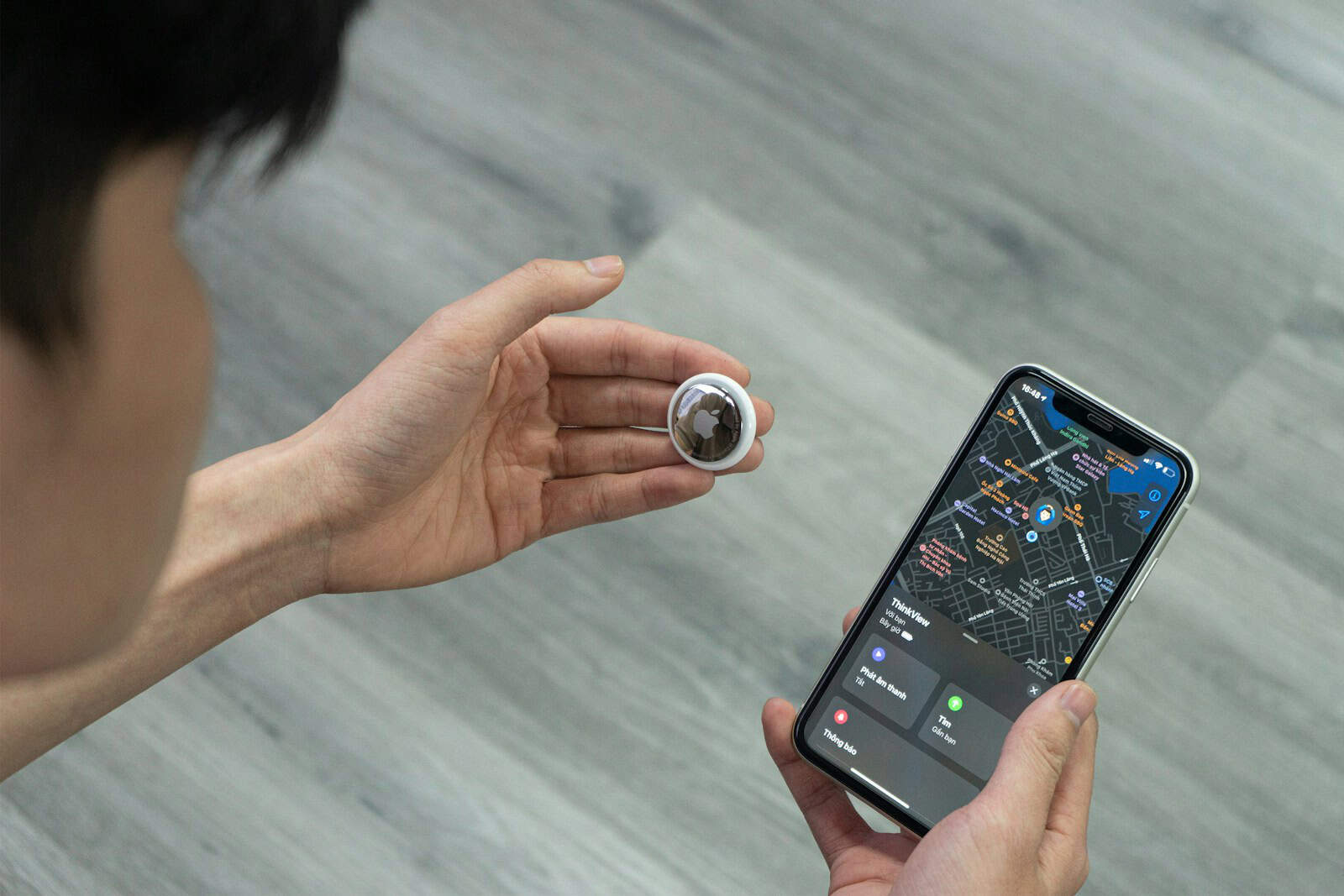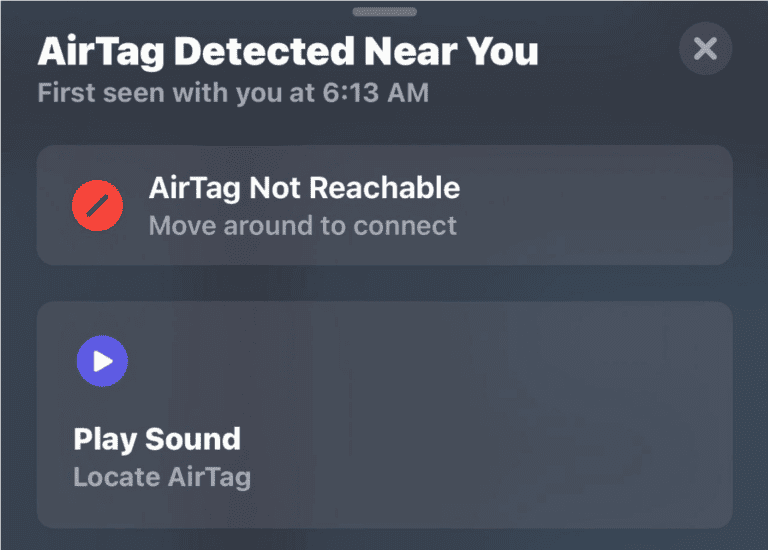AirTags don’t work like GPS devices. They rely on nearby Apple devices to update their location through the Find My network. When an AirTag sits in a crowded area with many iPhones and iPads around, it updates more often. When it’s in a remote spot, updates happen less frequently.
Users cannot manually refresh an AirTag’s location, but they can use the Find My app to check for the most recent update and enable Lost Mode for notifications when the device reconnects to the network. The Find My app shows the last known location and timestamp when other Apple devices detected the AirTag. This system works automatically without user control over timing.
Location updates depend on how many Apple devices pass near the AirTag. A tag left in a busy mall updates regularly throughout the day. The same tag in a forest might not update for hours or days. Understanding this helps set proper expectations for tracking performance.
How to Refresh AirTag Location: A Step-by-Step Guide (2025)
Apple AirTags do not have built-in GPS; instead, they rely on a network of nearby Apple devices to update their location. Sometimes, you may notice the location isn’t updating as frequently as you want. Here’s how to refresh your AirTag’s location effectively:
Why AirTag Location Updates May Lag
- AirTags update location when near any Apple device connected to the Find My network.
- If your AirTag is in a low-traffic area or out of Bluetooth range of Apple devices, location updates may be delayed.
- AirTags do not have a manual “refresh” button, but you can prompt location updates with these methods.
Steps to Refresh Your AirTag Location
1. Bring Your AirTag Near Your iPhone
- Move close to the AirTag with your iPhone to trigger a Bluetooth connection.
- Open the Find My app and check if the location has updated.
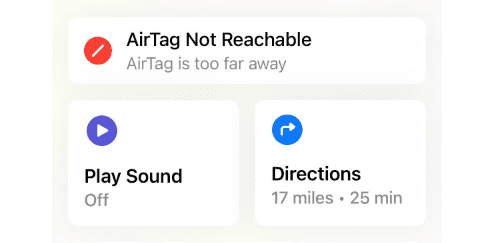
2. Play a Sound on the AirTag
- In the Find My app, select your AirTag and tap Play Sound.
- This action wakes the AirTag and may prompt a location update.
3. Move the AirTag to a Crowded Area
- Location updates happen more frequently in areas with many Apple devices (e.g., shopping malls, busy streets).
- Moving your AirTag to such a location increases chances of faster location refresh.
4. Ensure Your iPhone Has Internet and Bluetooth Enabled
- Make sure your iPhone’s Bluetooth and internet connection (Wi-Fi or cellular) are active.
- The Find My network relies on these connections to report AirTag locations.
5. Restart Your iPhone and Update iOS
- Sometimes, restarting your iPhone or updating to the latest iOS version can fix syncing issues that affect location updates.
6. Remove and Re-add Your AirTag (Last Resort)
- If location still doesn’t update, you can remove the AirTag from your Apple ID and set it up again.
- This can resolve software glitches affecting location reporting.
Important Notes
- You cannot manually force an immediate location update beyond these steps because AirTags depend on the Find My network’s crowd-sourced location reporting.
- Location updates are automatic and happen when the AirTag comes into Bluetooth range of any Apple device on the network.
- For privacy, AirTags do not constantly broadcast their location publicly.
By following these steps, you can encourage your AirTag to refresh its location more often and improve tracking accuracy.
Key Takeaways
- AirTags cannot be manually refreshed and depend on nearby Apple devices to update location automatically
- The Find My app displays the most recent location data and allows users to enable Lost Mode for notifications
- Location update frequency varies based on how many Apple devices are in the surrounding area
Frequently Asked Questions
AirTag location updates depend on nearby Apple devices and cannot be manually forced. Users often encounter issues with outdated locations, irregular updates, and “last seen” notifications that require specific troubleshooting steps.
What steps are needed to update an AirTag’s location on an iPhone?
Users cannot manually refresh an AirTag’s location through direct commands. The device updates automatically when it connects to nearby Apple devices in the Find My network.
To check for updates, users should open the Find My app and tap “Items” at the bottom. They select their AirTag to view the most recent location data.
If the location appears outdated, users can wait for automatic updates. Moving to areas with more Apple devices increases update frequency.
The AirTag must have sufficient battery power to communicate with other devices. Users should check battery levels if location updates stop working.
How can I manually refresh the location of my AirTag on an iPad?
iPad users follow the same process as iPhone users since manual refresh is not possible. The Find My app works identically across both devices.
Users open Find My on their iPad and navigate to the Items tab. They select the AirTag to view current location information.
The AirTag updates automatically when other Apple devices detect it. Users cannot force this process through any app settings or commands.
Location accuracy depends on the AirTag’s proximity to active Apple devices in the area.
What could be causing my AirTag’s location to not update regularly?
Remote locations with few Apple devices cause infrequent updates. The AirTag relies entirely on other people’s Apple devices to report its position.
Low battery levels prevent the AirTag from communicating with nearby devices. Users should replace the battery when they receive low battery notifications.
Physical obstructions or being stored in metal containers can block signals. The AirTag needs clear communication paths to function properly.
Areas with no iPhone, iPad, or Mac users nearby will show no location updates. Dense urban areas typically provide more frequent updates than rural locations.
Is there a way to determine the update frequency of an AirTag’s location?
AirTag update frequency varies based on surrounding Apple device density. No fixed schedule exists for location updates.
Crowded areas with many Apple users provide updates every few minutes. Remote locations may show updates hours or days apart.
Users can observe update patterns by checking timestamps in the Find My app. The app displays when each location reading was recorded.
Location history shows how often updates occur in different areas. This helps users understand typical update patterns for their AirTag’s usual locations.
Why does my AirTag show ‘last seen’ at an old location and how can I fix it?
“Last seen” notifications appear when the AirTag moves to areas without Apple devices nearby. The system shows the final location where another Apple device detected it.
This happens in remote areas like forests, rural roads, or isolated buildings. The AirTag cannot update its location without nearby Apple devices.
Users cannot fix this directly since it depends on other people’s devices. Moving the AirTag to populated areas will restore regular updates.
Enabling Lost Mode sends notifications when any Apple device detects the AirTag. This helps users get updates when the device moves to areas with Apple users.
What troubleshooting methods are recommended when an AirTag’s location isn’t refreshing?
Users should first check the AirTag’s battery level in the Find My app. Low batteries prevent communication with nearby devices.
Moving to areas with more people and Apple devices increases update chances. Shopping centers, offices, and residential areas work better than isolated locations.
Enabling Lost Mode helps track AirTags in remote areas. This feature sends notifications when any Apple device detects the AirTag.
Users should ensure their iPhone has internet connectivity and location services enabled. The Find My app needs these features to display location updates.
Restarting the Find My app or iPhone can resolve temporary connection issues. Users should also check that Find My is enabled in their device settings.