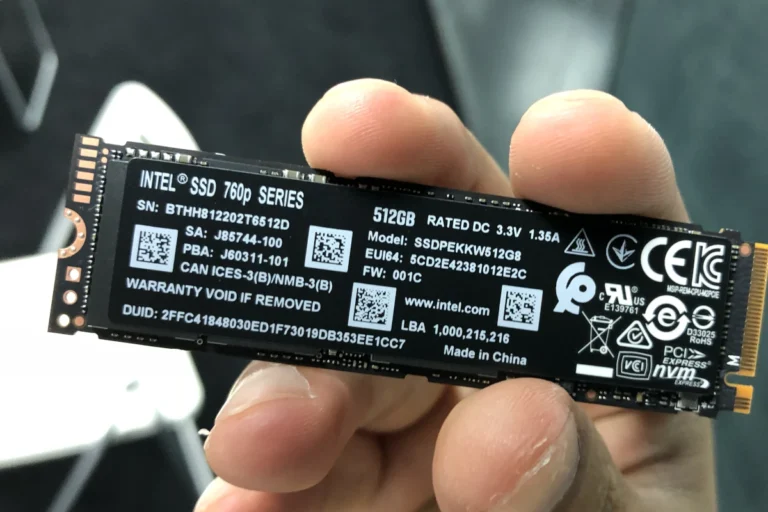Are you experiencing frequent disconnections with your external drive? This is a common problem with several potential causes. Loose cables, outdated drivers, power-saving settings, or even physical damage could be the culprit. In this article, we’ll explore the most common reasons behind external drive disconnections and provide step-by-step solutions to help you get your drive back up and running smoothly. Experiencing issues with your external hard drive disconnecting can be frustrating, especially when you rely on these devices for backup and storage.
One common cause for this problem is a faulty USB cable or port that leads to frequent disconnections. Identifying the root cause can save both time and data. Another reason could be the power management settings on your computer. When set to a low-power mode, these settings can cause your external hard drive to disconnect to conserve energy. Adjusting these settings can often resolve the issue. Sometimes, software settings or system errors like outdated drivers or file system errors also cause disruptions. Regularly updating your system and checking for disk errors can keep your external hard drive operating smoothly.
Troubleshooting External Drive Disconnection Issues

Common Causes
External drives are convenient for storing and transferring files, but they can sometimes disconnect unexpectedly. Understanding why this happens and knowing how to fix it can save you time and frustration. Here are some common causes and solutions:
| Cause | Solution |
|---|---|
| Loose or Faulty Cable | Check both ends of the USB cable for secure connections. If the cable is damaged, replace it with a new one. Try a different USB port or use a different cable to see if the problem persists. |
| Insufficient Power Supply | If your external drive requires additional power, ensure it’s connected to a power source. For bus-powered drives, try connecting them to a USB port that provides more power (e.g., a port on the back of your computer). Using a powered USB hub can also help. |
| Outdated or Corrupted Drivers | Check for driver updates for your external drive and USB controller. Go to the manufacturer’s website or use your operating system’s device manager to find and install the latest drivers. |
| Power-Saving Settings | Your computer’s power-saving settings might be turning off your external drive to conserve energy. Adjust the power settings to prevent the drive from being turned off when not in use. You can find these settings in your operating system’s power options or device manager. |
| Physical Damage | If your external drive has been dropped or bumped, it could have internal damage that’s causing it to disconnect. Inspect the drive for any visible signs of damage. If you suspect physical damage, consider seeking professional data recovery services. |
| Overheating | Overheating can cause your external drive to malfunction and disconnect. Ensure proper ventilation around your drive. Avoid placing it on soft surfaces that could block airflow. If necessary, use a cooling pad to keep the drive’s temperature within safe limits. |
| Conflicting Software | Some software programs, such as antivirus or backup software, might interfere with your external drive’s operation. Temporarily disable any such programs and see if the disconnection issue resolves. If it does, adjust the software’s settings or look for alternatives that are compatible with your external drive. |
| File System Errors | File system errors on your external drive can cause it to disconnect. Use your operating system’s disk utility to check the drive for errors and repair them if necessary. |
Additional Tips
- Try a different computer or operating system to see if the problem persists. This can help determine whether the issue is with your drive or your computer.
- Format the external drive using a compatible file system. If the drive is using an incompatible file system, it may cause disconnection issues.
- Contact the manufacturer of your external drive for further assistance. They may have specific troubleshooting steps or recommendations for your particular model.
By following these tips, you can troubleshoot and resolve most external drive disconnection issues.
Key Takeaways
- A faulty USB cable or port can cause frequent disconnections.
- Adjusting power management settings may resolve the issue.
- Outdated drivers or file system errors can also disrupt the connection.
Identifying the Causes of External Drive Disconnection
External drives can disconnect for several reasons. These include USB hardware issues, power management settings, and driver or OS configurations. Each cause requires different steps to diagnose and fix the problem.
USB Hardware Issues
Faulty USB ports or cables can cause an external drive to keep disconnecting. Worn-out connectors may fail to maintain a solid connection. Interference from other devices can also disrupt USB communication. USB 2.0 ports often provide less power than USB 3.0 ports, leading to power issues.
A faulty USB cable can also be problematic. If possible, try a different cable or port to check for improvements. Using a USB hub with its own power source can help if the port does not provide enough power.
Power Management Settings
USB power-saving settings might cause disconnects. Windows, by default, might turn off USB devices to save power. To prevent this, change the power settings. Open Device Manager, find the external drive, and adjust the power management settings.
Set the USB selective suspend setting to disabled. Adjust power options in the Control Panel to set the hard disk’s turn-off timer to 0 or a high value. This prevents the system from inadvertently turning off the device.
Driver and Operating System Configuration
Outdated or corrupt drivers can lead to disconnections. Check for driver updates in Device Manager. An outdated operating system can also be the culprit. Make sure both the drivers and system are updated.
Use the built-in Hardware and Devices Troubleshooter to diagnose problems. This tool can automatically fix some issues with hardware and drivers. Restart the system after updates to apply the changes.
Maintaining up-to-date drivers and system software is crucial for stable performance. USB drivers often get overlooked but keeping them current helps ensure a stable connection for external drives.
Frequently Asked Questions
Many people face issues with external drives disconnecting. Find specific steps and solutions for various devices and platforms.
What steps can be taken to prevent an external hard drive from disconnecting on a Mac?
Check the USB cable for any damage. Use a different USB port. Ensure macOS is updated. Try resetting the System Management Controller (SMC) on your Mac.
How can I resolve the issue of an external drive frequently disconnecting when connected to a PlayStation 4?
Verify the USB cable connection and try another cable if possible. Make sure the PS4 system software is current. Connect the drive directly without using hubs.
What are the common fixes for an external hard drive that keeps ejecting unexpectedly?
Update the drive’s firmware. Use a different USB port or cable. Check the drive for errors using the built-in tools of your operating system. Disable power-saving features that turn off USB devices.
Why does my external SSD not maintain a stable connection on my Mac, and how can I correct this?
Update macOS. Check for firmware updates for the SSD. Use a high-quality USB or Thunderbolt cable. Try connecting to a different port.
Is there a way to ensure my external drive doesn’t repeatedly disconnect and reconnect in Windows 11?
Go to Device Manager, find the drive under Disk drives, and open properties. Check the Policies tab and select Better Performance. Adjust power settings to prevent the drive from turning off.
What could be the reason for my D drive’s intermittent connection, and how can I solve it?
Check the cables and connections for any damage. Update the disk drivers. Run a disk check to find and fix errors. Ensure that your computer’s power settings do not switch off the drive.