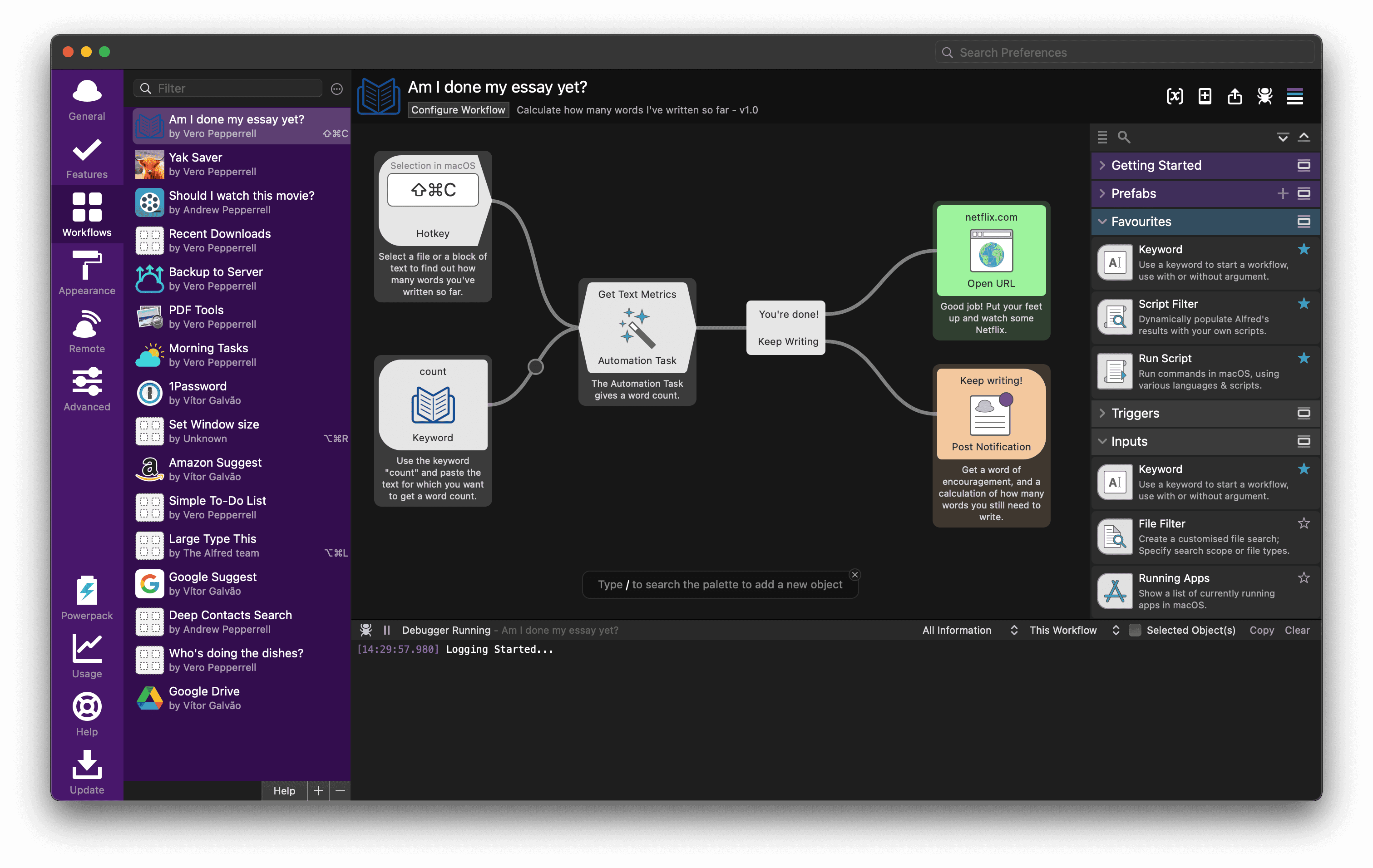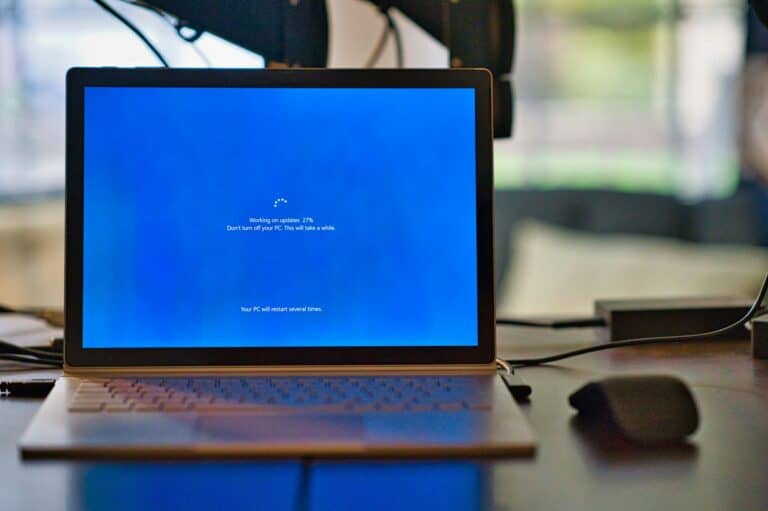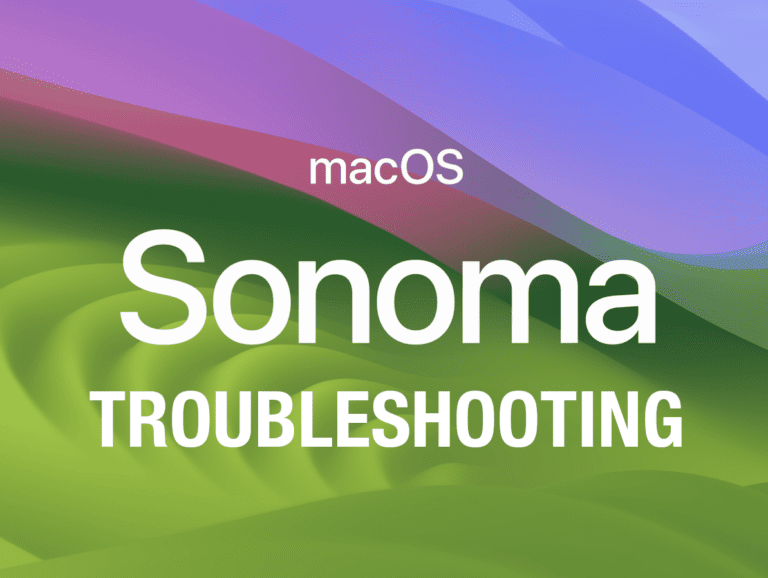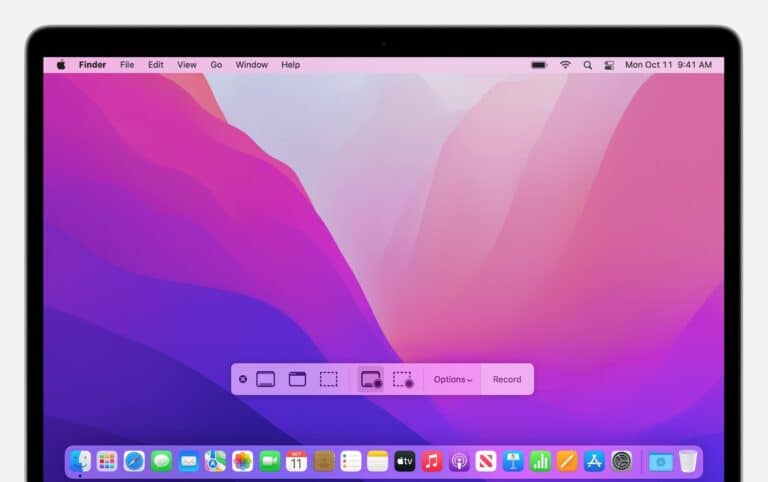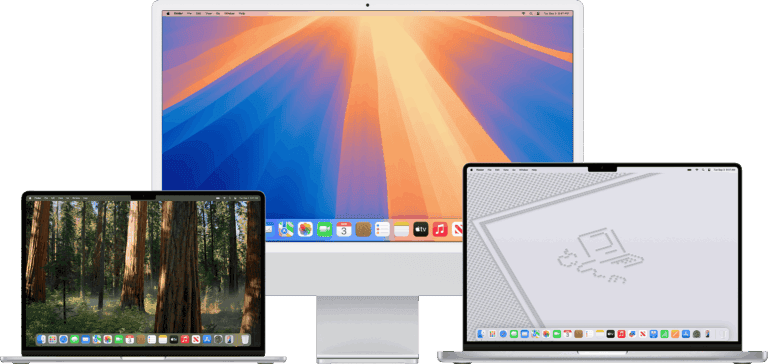App launchers such as Alfred, Launchbar, Quicksilver, and Raycast are important tools for streamlining work and boosting productivity on a Mac. They offer features that can help you open applications and find files more quickly. By using hotkeys and keywords, you can perform many tasks from your keyboard without needing to navigate through Finder or Spotlight.If you’re tired of searching through folders and menus, these app launchers provide a powerful and efficient way to navigate your computer and increase productivity.
They give you fast access to applications, files, web searches, and more through simple keyboard shortcuts. Whether you’re a power user or just want to work faster, app launchers can change the way you use your Mac.Choosing the right app launcher depends on your needs and preferences. If you prefer something simple and straightforward, you might like Raycast or Quicksilver. On the other hand, Alfred and Launchbar are suitable for power users who want to create custom workflows, perform system commands, and add extra functions. Using these app launchers regularly can lead to a more efficient and organized digital environment.
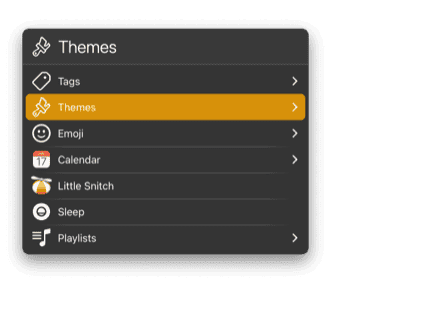
What Is an App Launcher?
An app launcher is a tool that helps you quickly open apps, search files, run commands, and automate tasks — all without digging through Finder or Launchpad.
They’re designed to speed up your workflow by letting you do everything from opening apps to controlling smart devices with just a few keystrokes.
🧠 Why Use an App Launcher?
- Boost productivity — launch apps, websites, and documents instantly.
- Automate repetitive tasks — run scripts or workflows.
- Search smarter — find files, emails, or system settings faster than Spotlight.
- Integrate with tools like Slack, Notion, or GitHub.
🏆 Best App Launchers for Mac (2025)
1. Raycast — Best for Power Users
Website: raycast.com
Highlights:
- Lightning-fast search and app launching.
- Built-in extensions for GitHub, Jira, Notion, and more.
- Custom scripts, AI assistant, and clipboard manager.
- Free for personal use with optional paid Pro plan.
🧩 Perfect for developers and productivity enthusiasts who want deep integrations and automation.
(Source: Den’s Hub – Alfred vs Raycast vs Monarch)
2. Alfred 5 — Best for Custom Workflows
Website: alfredapp.com
Highlights:
- Highly customizable with workflows and hotkeys.
- Deep macOS integration and clipboard history.
- Powerpack upgrade unlocks automation, snippets, and file actions.
💡 Alfred has been a Mac favorite for years — ideal if you love building your own shortcuts.
(Source: TechPP – Best Launcher Apps for Mac)
3. Monarch — New Rising Star in 2025
Website: getmonarch.app
Highlights:
- Sleek UI with natural language search.
- Combines launcher, task manager, and note-taker.
- Integrates with Apple Calendar and Reminders.
🦋 A modern alternative that blends productivity and aesthetics.
(Source: Den’s Hub – Alfred vs Raycast vs Monarch)
4. LaunchBar — Best for Keyboard-Driven Users
Website: obdev.at/products/launchbar
Highlights:
- Fast, minimalist design.
- Deep macOS integration and clipboard history.
- Supports text expansion and file indexing.
⚙️ Great for those who prefer a native, lightweight experience.
5. Spotlight (Built-in) — Best for Simplicity
Built into macOS
Highlights:
- Native and always available via
Cmd + Space. - Searches apps, files, definitions, and web results.
- No setup required.
🌟 Ideal for casual users who don’t need advanced automation.
(Source: XDA Developers – App Launchers That Speed Productivity on Mac)
6. Quicksilver — Classic and Open Source
Website: qsapp.com
Highlights:
- Open-source and lightweight.
- Plugin-based system for extra features.
- Great for older Macs or minimalist users.
🕹️ A nostalgic yet functional option for those who like simplicity.
⚡ Quick Comparison Table
| Launcher | Best For | Price | Key Features |
|---|---|---|---|
| Raycast | Power users & devs | Free / Pro | Extensions, AI, integrations |
| Alfred 5 | Automation lovers | Free / £34 Powerpack | Workflows, snippets, hotkeys |
| Monarch | Modern productivity | Freemium | Tasks, notes, Calendar sync |
| LaunchBar | Keyboard purists | Paid | Clipboard, text expansion |
| Spotlight | Everyday users | Free | Built-in, simple search |
| Quicksilver | Minimalists | Free | Open source, plugins |
🧩 Which One Should You Choose?
- Raycast → Best all-around launcher with modern features.
- Alfred → Best for automation and customization.
- Monarch → Best for users who want a modern, unified workspace.
- LaunchBar → Best for traditional keyboard navigation.
- Spotlight → Best for casual users.
- Quicksilver → Best for open-source enthusiasts.
🧭 Final Thoughts
App launchers are more than shortcuts — they’re productivity hubs that can transform how you use your Mac.
If you’re new to them, start with Spotlight or Raycast. If you’re ready to go pro, Alfred 5 or Monarch will supercharge your workflow.
Further reading:
- TechPP – 8 Best Launcher Apps for Mac (2025)
- Den’s Hub – Alfred vs Raycast vs Monarch
- XDA Developers – App Launchers That Will Speed Up Productivity on Mac
Top App Launchers for Mac
| Launcher | Key Features | Pros | Cons | Price |
|---|---|---|---|---|
| Alfred | App launching, file search, web search, workflows, clipboard history, text expansion | Powerful features, extensive customization, large community support | Learning curve for advanced features, Powerpack requires additional purchase | Free (basic), Powerpack available for purchase |
| LaunchBar | App launching, file search, web search, built-in actions, script support | Clean interface, fast and efficient, strong scripting capabilities | Less extensive feature set than Alfred, smaller community | Paid (trial available) |
| Quicksilver | App launching, file search, web search, customizable actions | Highly customizable, open-source, active community | Steeper learning curve, interface may not be intuitive for everyone | Free and open-source |
| Raycast | App launching, file search, web search, integrations with popular tools, customizable extensions | Modern and intuitive interface, quick search, growing library of extensions | Newer launcher, smaller community compared to others | Free (with premium features available) |
Choosing the Right App Launcher
- Ease of use: How intuitive is the interface and how quickly can you learn to use it?
- Features: Which features are most important to you? App launching, file search, web search, workflows, etc.
- Customizability: Do you want to tailor the launcher to your specific needs?
- Community and support: Is there a large community for support and resources?
- Price: How much are you willing to spend?
Additional Considerations
- Keyboard shortcuts: Learn the launcher’s shortcuts for maximum efficiency.
- Explore extensions/workflows: Many launchers offer additional functionality through extensions or workflows.
- Experiment: Try out different launchers to find the one that fits your workflow best.
Key Takeaways
- App launchers like Alfred improve productivity by allowing faster access to apps and files.
- Users can choose from different app launchers based on their feature preferences and workflow needs.
- Integrating app launchers into daily use simplifies actions and saves time.
Understanding App Launchers
App launchers are tools that enhance the user’s ability to quickly start applications, find documents, and perform web searches without a mouse. They turn the spotlight on efficiency and productivity on macOS.
Core Functionality
App launchers allow users to type a simple command to find and start applications, making the process much faster than navigating through folders or menus. They often support keyboard shortcuts and can find files and folders too.
User Interface and Customization
They have interfaces that one can often personalize. Themes and appearance settings let users tweak the visual layout to match their preferences. User experience is key, so the design is both appealing and practical.
Advanced Features and Integration
Beyond basic tasks, these tools often include advanced features such as a built-in calculator, contacts search, and web search using popular services like Google and Wikipedia. Integration with other apps, like Evernote for note-taking and Chrome or Opera for browsing, is common.
Comparison and Choosing an App Launcher
When comparing app launchers, consider how they match your workflow. Look at features, speed, ease of use, and price. For instance, Alfred Powerpack offers extensive automation, while Raycast is known for its powerful search capabilities.
Optimizing Productivity
Efficient task handling and window management lead to higher productivity. Features like clipboard history and text expander save time on repetitive typing. Users often set up keyboard shortcuts for actions they do often.
Enhancements and Extensibility
App launchers have extensions and plugins, which extend their functionality and allow for custom workflows. Alfred workflows and Raycast commands let users automate sequences of tasks that would be time-consuming to do manually.
Ecosystem and Community
A strong user and developer community means that the app launcher will have a variety of custom workflows and third-party integrations available. Often, the privacy settings are clear, ensuring user trust and safety.
Technical Setup and Integration
Installing and managing app launchers are important steps to boosting efficiency for Mac users. A well-set-up launcher can redefine user experience by saving time and streamlining workflows.
Installation and Configuration
App launchers like Alfred, Raycast, or Launchbar are easy to set up. A user can find Alfred in the Mac App Store and Raycast on its official website. During installation, they’ll guide the user through the basic steps. Configuration may include setting up hotkeys and tweaking some preferences to fit personal needs.
Leveraging Keyboard Shortcuts
Users should assign keyboard shortcuts that don’t clash with existing ones. For instance, they might use ⌘+Space for Alfred after disabling the same shortcut for Spotlight. Hotkeys allow users to launch applications and execute commands swiftly without reaching for the mouse.
Extending Functionality with Plugins and Workflows
Powerful features in app launchers come from their plugins and workflows. Alfred offers a Powerpack, and Raycast has a store for script commands. They help automate tasks, search the web, and even control smart home devices directly from the search bar.
Integrating with Other Applications and Services
Lastly, these launchers shine when connected with other apps. For example, a user can search through Dropbox files, control Spotify, or quickly open URLs in Chrome or Opera directly from their search field. Integrating with services optimizes the user’s workflow and multiplies the benefits of using an app launcher.
Frequently Asked Questions
This part of the article addresses common queries regarding Alfred and other app launchers, comparing various alternatives across different platforms.
What are the top alternatives to Alfred for Mac users?
Mac users might consider Quicksilver, Butler, or LaunchBar as alternatives to Alfred. These apps offer similar quick-launch and search features to improve productivity.
Which app launchers for Windows are comparable to Alfred?
Listary and Wox are popular choices for Windows users. They provide quick access to files and commands much like Alfred does for Mac.
How does Raycast differ from Alfred in terms of features and efficiency?
Raycast offers a richer feature set, acting as a clipboard manager and window organizer on top of searching files and apps, which sets it apart from Alfred.
Are there any iOS app launchers that offer similar functionality to Alfred?
iOS app launchers like Launch Center Pro provide a way to automate tasks and quickly launch apps, even though the platform’s restrictions limit the functionality compared to Alfred.
Can you recommend app launchers for developers similar to Alfred on GitHub?
Developers often use open-source options such as Albert or Ulauncher, which are available on GitHub and come with extensible features akin to Alfred’s workflows.
What options are available for users seeking an Alfred-like experience on Android devices?
Users on Android can look at app launchers such as QuickShortcutMaker or Sesame Shortcuts that offer rapid access to apps and shortcuts, similar to the convenience provided by Alfred on Mac.