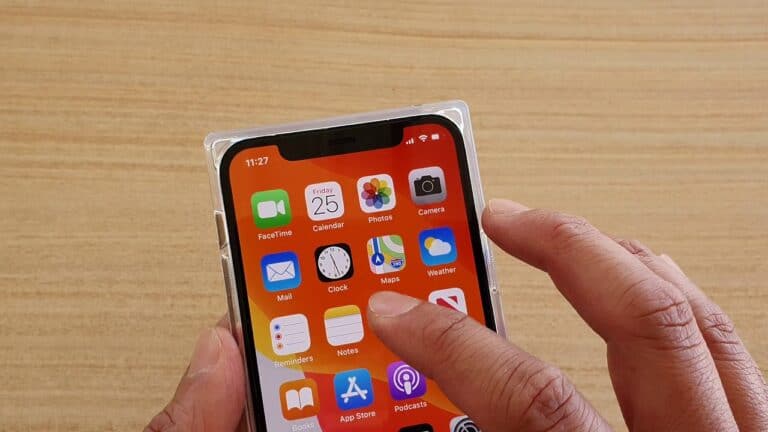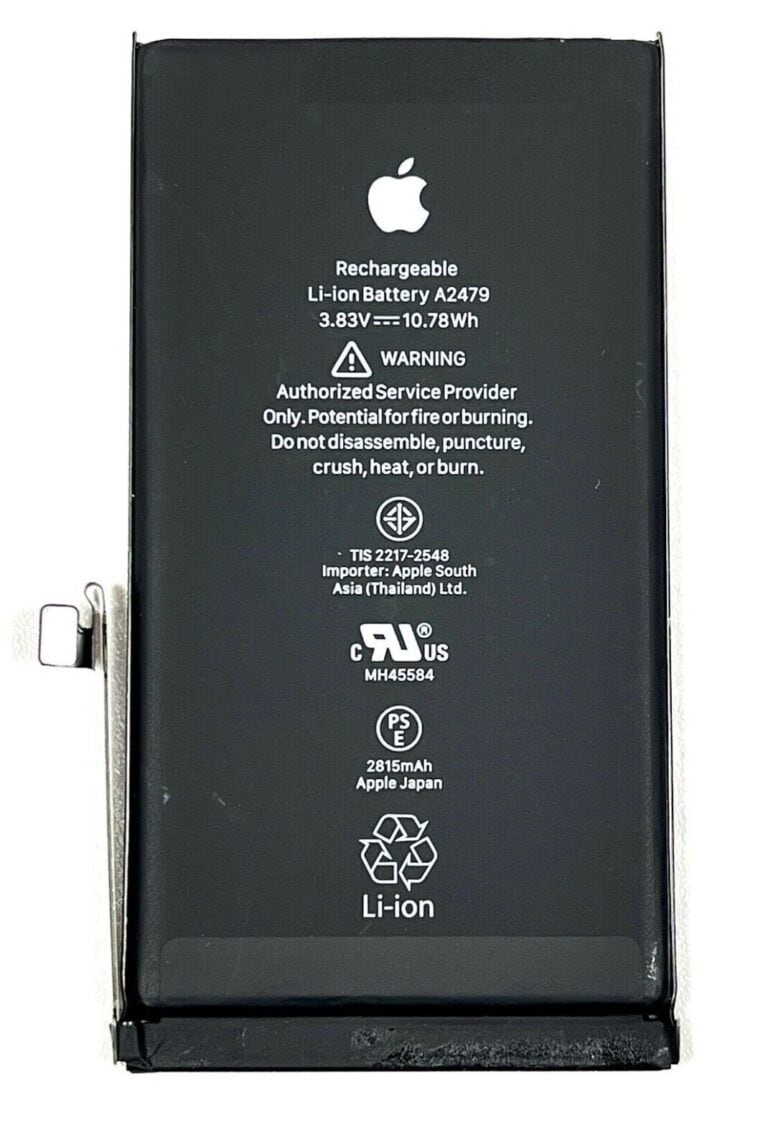Sometimes the power button on an iPhone stops working, but don’t worry, there are still a few ways to turn it off without using the physical button. There are a couple of ways you can turn off your iPhone if the power button is not working:
1. Using the Settings App:
- Open the Settings app.
- Scroll down and tap on General.
- Scroll to the bottom and tap on Shut Down.
- Slide the power icon to turn off your iPhone.
2. Using AssistiveTouch (Recommended):
- Go to Settings > Accessibility > Touch > AssistiveTouch.
- Toggle AssistiveTouch on. A small white circle (the AssistiveTouch button) will appear on your screen.
- Tap the AssistiveTouch button.
- Tap Device.
- Tap More.
- Tap Shut Down.
- Slide the power icon to turn off your iPhone.
Additional Notes:
- If you need to turn your iPhone back on and the power button isn’t working, simply plug your iPhone into a charger.
- If your iPhone is unresponsive and you can’t access the settings or AssistiveTouch, you can force restart it. To do this, press and quickly release the volume up button, press and quickly release the volume down button, then press and hold the side button until the Apple logo appears.
How To Turn Off An iPhone Without Power Button
| Method | Steps |
|---|---|
| Settings | 1. Go to “Settings” 2. Tap on “General” 3. Scroll down and select “Shut Down” 4. Slide the power off slider |
| AssistiveTouch | 1. Go to “Settings” 2. Tap “Accessibility” 3. Select “Touch” 4. Enable “AssistiveTouch” 5. Tap the AssistiveTouch icon 6. Select “Device” 7. Tap “More” 8. Tap “Restart” |
Turning Off Your iPhone Without the Power Button
Use Accessibility Features
AssistiveTouch is a helpful tool in iOS that lets users perform actions without the physical buttons. One can enable it by going to Settings > Accessibility > Touch and turning on AssistiveTouch. Once enabled, users can tap the on-screen button and navigate to Device > More > Restart to turn off their iPhone.
Shut Down via Settings App
To power off an iPhone without using the power button, one can go to Settings, scroll down to General, and at the bottom, there’s an option named Shut Down. After tapping it, a slider appears that users can swipe to turn the iPhone off.
Utilize External Devices
Users with an Apple Watch can also power off their iPhone remotely. By going to the Apple Watch’s Control Center, one can access the ‘iPhone’ button which allows them to lock or turn off their paired iPhone.
Force Restart as a Last Resort
If the iPhone is unresponsive and needs to be turned off, a force restart can be executed. This involves pressing the volume up button and releasing it quickly, doing the same with the volume down button, then holding the side button until the Apple logo appears.
Battery Drain Method
Simply letting the iPhone’s battery run out will also turn it off. However, it’s important to avoid this regularly to maintain battery health.
Emergency SOS
An unintended method involves initiating the Emergency SOS mode by pressing and holding the side button along with a volume button until the power off slider appears. This should only be used in actual emergencies.
Voice Control Commands
Enable Voice Control in Settings under Accessibility, and users can speak commands directly to their iPhone, including “Turn off my phone,” after which they can swipe the slider to power it off.
Connect to iTunes or Finder
Connecting an iPhone to a computer using a USB cable and opening iTunes (or Finder on macOS Catalina or later), allows one to power off their iPhone through the software interface.
Seek Professional Help
If these solutions don’t work, visiting an Apple service center is recommended to address the problem.
Physical Assistive Touch Button
In lieu of the on-screen AssistiveTouch menu, external adaptative devices can mimic the home button and offer quick access to power off options for users who may have difficulty with touch gestures.
Troubleshooting Common Issues
If your iPhone’s power button is not working, don’t worry. You have several options to turn off or restart your device safely without using the power button.
Identify the Problem
First, understand why the power button isn’t responding. It could be due to physical damage, a software glitch, or a temporary malfunction. Check for any visible signs of damage and ensure your iPhone’s case isn’t obstructing the button.
Restart Your iPhone without the Power Button
To restart your iPhone without the power button:
- Enable AssistiveTouch by going to Settings -> Accessibility -> Touch, and then toggling on AssistiveTouch.
- Use the on-screen menu to lock the screen or perform a restart.
Reset All Settings
Resetting settings can resolve software issues. Head to Settings -> General -> Reset and select Reset All Settings. This won’t erase your data, but it will reset system settings like Wi-Fi passwords and your home screen layout.
Update Your iPhone to the Latest iOS
Sometimes a software update can fix the issue. Go to Settings -> General -> Software Update and install any available updates, which could include important fixes for your device.
Contact Apple Support
If none of these steps work, it might be time to get professional help. Reach out to Apple Support or visit an Apple Store to discuss service options for your iPhone. They can offer advice and repair services if necessary. Remember, always consider your device’s warranty or AppleCare status when seeking support.
Preventive Measures and Maintenance
Maintaining and protecting your iPhone is essential to ensure it remains in prime condition. This can minimize the chances of ending up with a non-functional power button and needing alternative shut-down methods.
Regular Software Updates
iOS updates often include important security patches and bug fixes that can improve the overall health and longevity of your iPhone. To keep your device up to date, navigate to Settings, select General, and tap Software Update to check if your device is equipped with the latest version.
Protecting Your iPhone
Keeping your iPhone out of harm’s way is key. Use a sturdy case and screen protector to shield it from drops and scratches. Also, be mindful of using your iPhone in conditions that could cause damage, like extreme temperatures or near water.
Regular Hardware Inspections
Routine check-ups are crucial for catching any potential issues early. If you notice any inconsistencies with your iPhone’s buttons or other hardware, schedule an appointment with a service center or an Apple Store. Skilled technicians can perform a thorough inspection and address any concerns.
Utilizing Warranty and Insurance
At the time of purchase, consider opting for Apple’s warranty, AppleCare+, or third-party insurance for your iPhone. This could cover the costs of repairs or replacements if physical buttons like the power button stop working. Review the terms closely and keep all necessary documentation in a safe place.
By implementing these strategies, you can reduce the risk of hardware failure, ensure your iPhone’s security, and prolong the device’s performance without unnecessary interruptions.
Frequently Asked Questions
Dealing with an iPhone that won’t turn off the usual way can be a hassle, but there are alternative methods that can help.
How can I shut down my iPhone if the touch screen is unresponsive?
If your iPhone’s screen isn’t responding, you can try a force restart. For most iPhones, press and then quickly release the volume up button, then the volume down button. Next, hold the side button until you see the Apple logo.
What steps should I take to power off an iPhone 11 with a non-working power button and an unresponsive screen?
Unfortunately, if both the power button and the screen are unresponsive on an iPhone 11, you might need to wait until the battery runs out. Afterward, charge your device to turn it on again. Consider visiting an Apple Store or a licensed technician for repairs.
Is there a method to turn off my iPhone 13 with a non-functional power button?
Yes, you can turn off an iPhone 13 without using the power button by going to Settings > General > Shut Down. Then, slide the power off slider.
What alternative ways can I power down my iPhone when the power button is broken?
Consider enabling AssistiveTouch by going to Settings > Accessibility > Touch. With AssistiveTouch activated, tap the on-screen button, go to Device, and press the “Lock Screen” icon to reveal the power off slider.
Can an iPhone be turned off without using the physical buttons if the screen is frozen?
Yes, even if the screen is frozen, you can perform a force restart to turn off your iPhone. The method varies slightly depending on the iPhone model, but generally involves pressing and releasing volume buttons and holding the side button.
What’s the procedure for powering off an iPhone without the use of the power button due to a software crash?
In the event of a software crash, perform a force restart. For iPhones without a Home button, quickly press and release the volume up and then volume down buttons, then press and hold the side button until the device restarts.