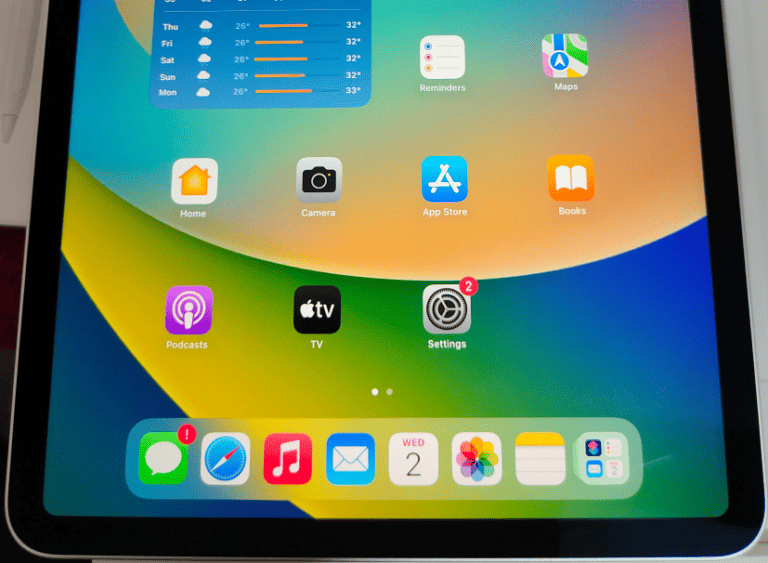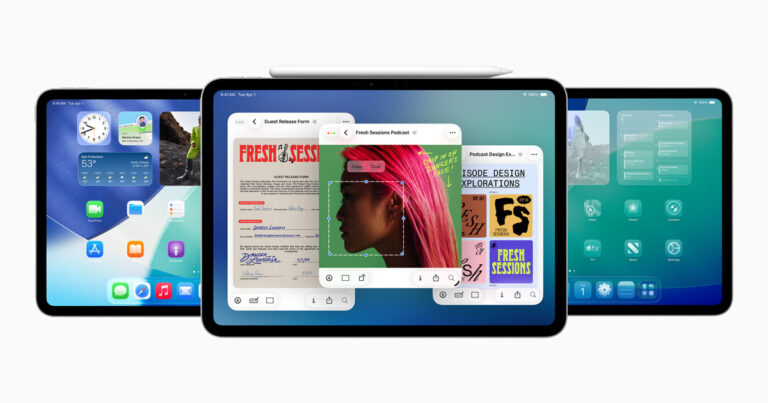Most people wonder if they can upgrade the storage on an iPad once it starts filling up. The internal storage on an iPad cannot be upgraded after purchase. Apple designs each device with fixed storage, so the only way to get more built-in capacity is by buying a different model with higher storage.
That doesn’t mean options are limited. iPad owners can still manage space by using cloud storage, streaming services, or external drives. These methods don’t change the internal storage, but they free up space for apps, files, and media.
Knowing the limits of iPad storage helps avoid frustration and makes it easier to plan the best way to keep files organized. With the right approach, anyone can make their device feel less crowded and more useful.
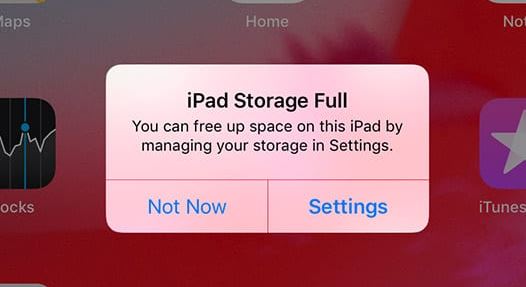
iPad Storage Upgrade Info
If you’re running out of space on your iPad, you’re probably wondering whether you can upgrade its storage. Here’s everything you need to know about iPad storage limitations and your available options.
The Short Answer: No Internal Upgrades
You cannot physically upgrade the internal storage of an iPad after purchase. Unlike some laptops or desktop computers, iPads don’t have expandable internal storage slots or replaceable storage components. The storage capacity you choose when buying your iPad is what you’re stuck with for the device’s lifetime.
Understanding iPad Storage Options
When purchasing a new iPad, you’ll typically find these storage tiers:
- Base Models: Usually start at 64GB
- Higher-End Models: Can range up to 2TB depending on the model
Alternative Solutions to Expand Your iPad’s Storage
While you can’t upgrade internal storage, there are several effective ways to increase your available storage space:
1. Cloud Storage Services
Cloud storage is one of the most popular methods to extend your iPad’s storage capabilities:
- iCloud: Apple’s native solution integrates seamlessly with iOS
- Google Drive: Offers generous free storage and competitive paid plans
- Dropbox: Great for file sharing and collaboration
- OneDrive: Ideal if you use Microsoft services
2. External Storage Devices
For iPads running iOS 12 or later, you can use external storage options:
- External hard drives: Great for large files like videos and photo libraries
- USB flash drives: Convenient for smaller files and documents
- Wireless storage drives: Allow multiple devices to access files simultaneously
Note: External storage works best for file storage rather than installing apps (source: Apple Community).
3. Storage Cleanup and Management
Before investing in external solutions, try these cleanup methods:
- Delete unused apps and games
- Remove old photos and videos (after backing them up)
- Clear cached data from apps
- Delete downloaded music, movies, and TV shows you’ve already watched
- Remove old documents and files
When to Consider Upgrading Your iPad
If you constantly run out of space despite using external storage and cleanup methods, it might be time to consider upgrading to an iPad with higher storage capacity. Keep an eye on:
- Tech news for updates on storage solutions
- Device pricing during sales periods
- Your actual usage patterns to determine how much storage you really need
(source: SimplyMac)
Making the Most of Limited Storage
If you’re stuck with a lower-capacity iPad, here are some strategies:
- Use streaming services instead of downloading content
- Regularly sync and delete photos/videos to cloud storage
- Prioritize which apps you actually use frequently
- Take advantage of “Offload Unused Apps” in iOS settings
- Store large files exclusively in cloud or external storage
Conclusion
While you can’t upgrade your iPad’s internal storage after purchase, you have plenty of options to work around storage limitations. Cloud services and external storage devices can effectively extend your storage capacity, and good storage management practices can help you make the most of what you have.
The key is to plan ahead when buying a new iPad – consider your long-term storage needs and choose a capacity that will serve you well, as you’ll be living with that decision for the life of your device.
Key Takeaways
- iPad storage cannot be upgraded internally
- Several tools and methods can free up space
- Planning storage use helps avoid running out of space
Frequently Asked Questions
iPads use fixed internal storage, but users have several ways to manage space. Options include cloud services, external drives, and choosing the right model at purchase.
Is it possible to expand the internal storage of an iPad?
No. Apple does not allow hardware upgrades to increase internal storage. The storage capacity is set at the time of purchase.
What are the options for increasing storage capacity on my iPad?
Users can free up space by deleting unused apps and files. They can also use cloud storage or connect external drives to hold media and documents.
Can I use external storage devices with my iPad?
Yes. iPads with iPadOS support USB-C or Lightning-compatible external drives. Files can be managed through the built-in Files app once the drive is connected.
Are there any cloud storage solutions recommended for iPad users?
Apple provides iCloud, which integrates directly with iPad. Other options include Google Drive, Dropbox, and OneDrive. These services store files online and free up local space.
How does the storage differ between iPad models?
Entry-level iPads start with smaller storage options, while iPad Pro models offer up to 2 TB. Storage affects cost, so higher-capacity models are more expensive.
What should I consider before purchasing an iPad with regard to storage?
Think about how the device will be used. Large photo and video files, or heavy app use, require more storage. It is not possible to upgrade later, so choosing the right capacity at purchase is important.