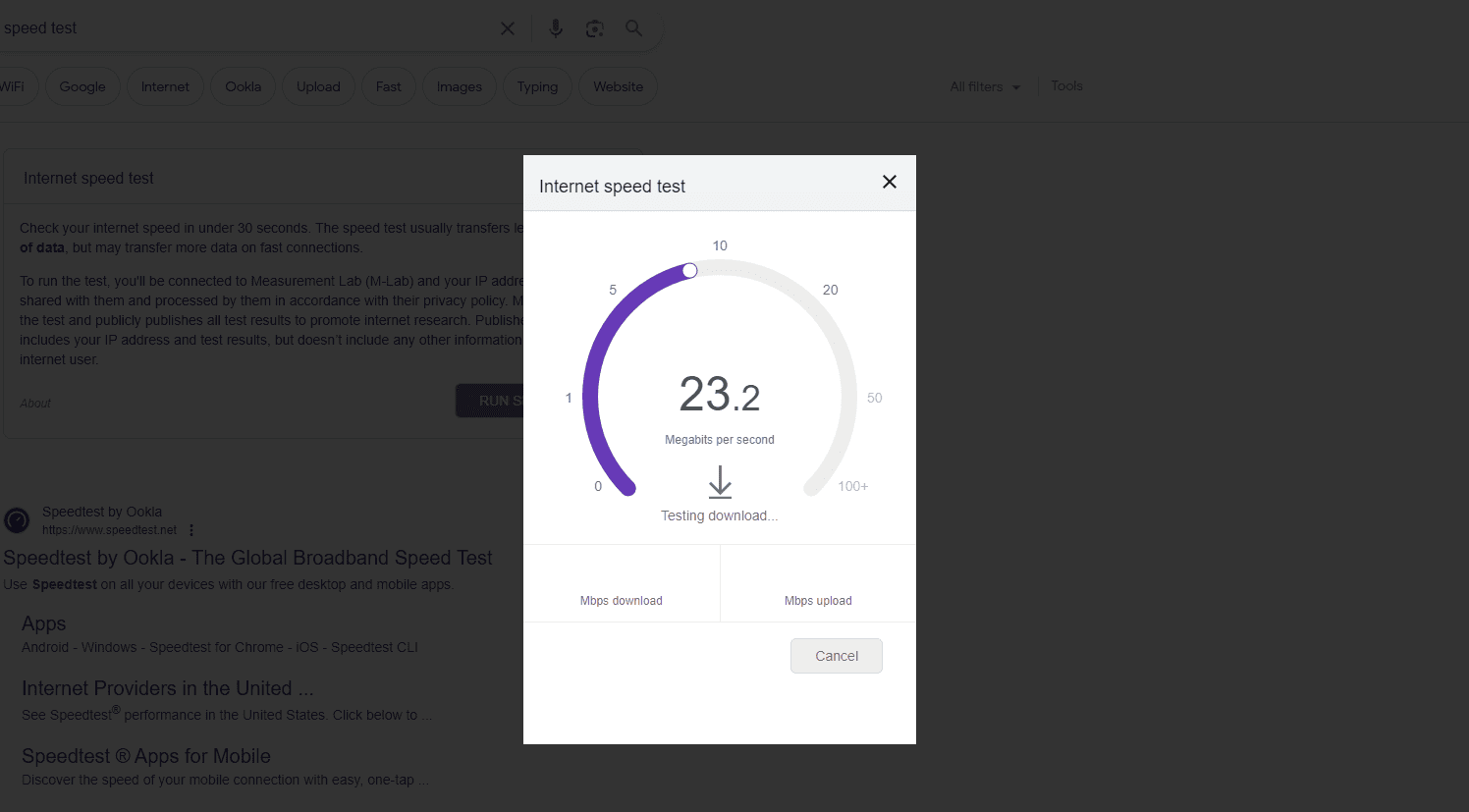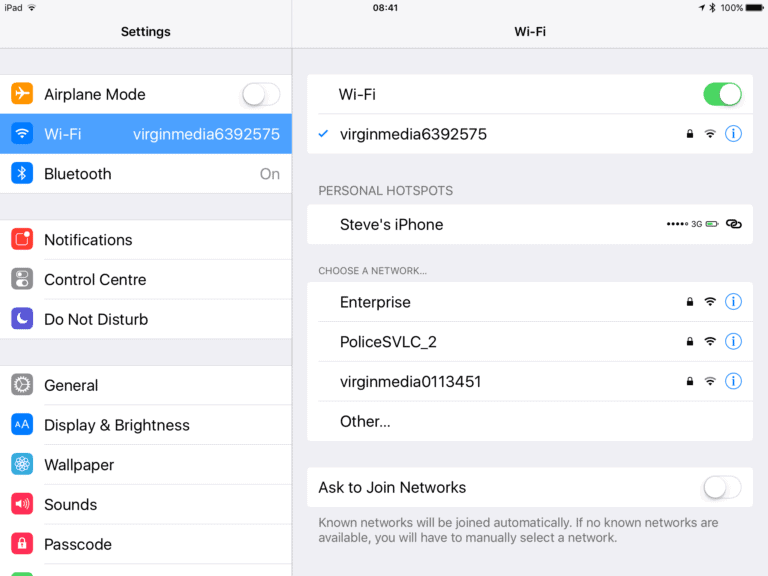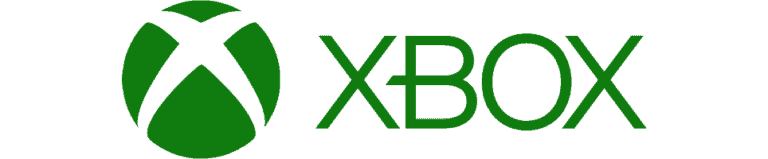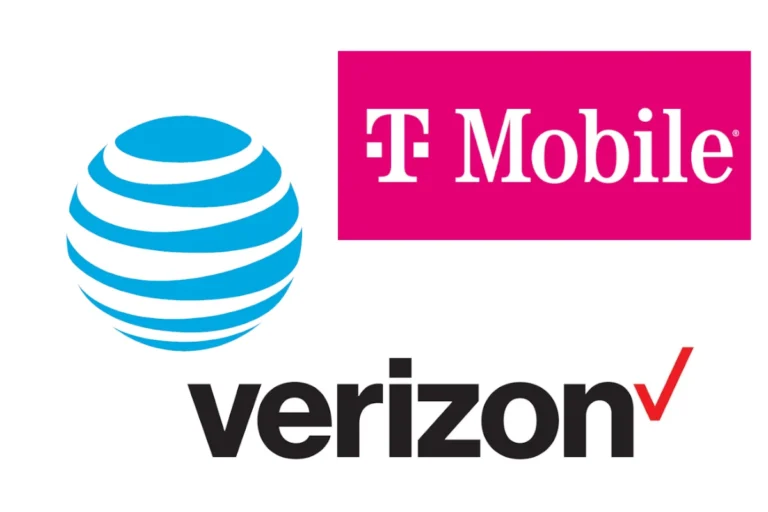Having a good internet connection is important in most homes. It supports everything from entertainment to important communication. When the internet goes down, it can be very frustrating. However, many people do not know how to fix or improve their internet connection. To have reliable internet, you need a strong home network.
Simple changes can help. For example, moving your router to a more central and higher location can improve Wi-Fi coverage. Upgrading to a good router that uses the 5GHz band can reduce slowdowns and increase speed. You can also use Wi-Fi extenders to help connect in harder-to-reach areas.
To keep your connection strong, make sure your hardware is up to date. Regularly restarting your router and modem can fix problems and boost performance. If your connection is slow, check for unnecessary devices on your network and limit their access. You may notice a speed increase this way. Additionally, changing your router settings can help improve your browsing and streaming experience.
How to Get Better Internet: Tips for Faster Speeds
Slow internet can be frustrating—whether you’re streaming, gaming, or working from home. The good news is that there are many ways to boost your connection without immediately upgrading your plan.
1. Run a Speed Test First
- Visit a site like Speedtest.net or Fast.com to check your current download and upload speeds.
- Compare your results to the speeds promised by your internet plan.

2. Restart Your Modem & Router
- Power off your modem and router for 30 seconds, then turn them back on.
- This can fix temporary glitches and improve performance.
3. Optimize Router Placement
- Place your router in a central, elevated location away from walls, metal objects, and appliances.
- Avoid hiding it in cabinets or behind furniture.
4. Reduce Wi‑Fi Interference
- Keep your router away from microwaves, cordless phones, and Bluetooth devices.
- Switch to a less crowded Wi‑Fi channel in your router’s settings.

5. Use the 5 GHz Band
- If your router supports dual-band Wi‑Fi, connect to 5 GHz for faster speeds (shorter range) and use 2.4 GHz for longer range.
6. Limit Background Usage
- Close unused apps, browser tabs, and downloads.
- Pause cloud backups or large file transfers when you need more bandwidth.
7. Use Wired Connections When Possible
- For gaming or video calls, plug your device directly into the router with an Ethernet cable for a stable connection.
8. Update Your Equipment
- Check for firmware updates for your router.
- If your router is more than 3–5 years old, consider upgrading to a newer model with Wi‑Fi 6 support.
9. Secure Your Network
- Use a strong Wi‑Fi password to prevent neighbors or strangers from using your bandwidth.
10. Contact Your ISP
- If you’ve tried everything and speeds are still slow, call your provider.
- Ask about plan upgrades, fiber availability, or possible technical issues in your area.
💡 Pro Tip: If you often experience slow speeds during peak hours, your ISP might be throttling your connection. Using a reliable VPN can sometimes help bypass throttling for certain activities.
Boost Your Browsing: Optimize Your Internet Speed
Slow internet speeds can be incredibly frustrating. Whether you’re trying to stream a movie, work remotely, or simply browse the web, a sluggish connection can bring everything to a halt. Here are some essential tips to help you achieve faster and more reliable internet connectivity:
Check Your Internet Plan
The speed you experience directly correlates to the plan you’re paying for. Contact your Internet Service Provider (ISP) to find out the speeds you should be getting. You may need to upgrade your plan if your current one isn’t cutting it.
Optimize Router Placement and Settings
- Central Location: Place your router in a central spot in your home for the best coverage across the entire space.
- Off the Ground: Avoid placing your router on the floor, as this can hinder signal strength.
- Reduce Interference: Keep your router away from other electronics, metal objects, and thick walls.
- Adjust Antennae: If your router has external antennas, experiment with their positioning for better signal distribution.
Tackle Traffic and Bandwidth Hogs
- Limit Connected Devices: Too many devices on your network can create a strain. Disconnect devices you’re not actively using.
- Check for Updates: Ensure all devices on your network are running the latest software updates. Outdated software can slow things down.
- Monitor Background Apps: Identify and close apps running in the background that are consuming bandwidth unnecessarily.
Hardware Upgrades
- Update Your Router: If your router is several years old, it might be time for an upgrade. Newer models offer faster speeds and better range.
- Get a Mesh Wi-Fi System: Mesh systems utilize multiple nodes to extend your Wi-Fi coverage, reducing dead spots throughout your home.
Other Considerations
Here’s a table outlining other things to keep in mind:
| Factor | Considerations |
|---|---|
| Service Provider | Compare plans and pricing from different ISPs in your area. |
| Wired Connection | For devices like gaming consoles or desktop computers, consider using a wired Ethernet connection for the most stable connectivity. |
| Signal Boosters | If you can’t move your router or need to extend coverage, signal boosters can amplify your existing Wi-Fi signal |
By following these tips, you can significantly boost your internet speed and enjoy a much smoother online experience.
Key Takeaways
- Reliable internet relies on effective home network setup.
- Positioning and hardware choices significantly affect Wi-Fi quality.
- Regular maintenance and optimization can boost internet speed.
Improving Home Network Infrastructure
When setting up home internet, the right equipment and settings are crucial. Small changes can lead to better speeds and more reliable connections.
Choosing the Right Equipment
Select a router and modem that fit your internet needs. For fiber internet, ensure the equipment is compatible with high speeds. Upgrade your router if it’s old; models like ASUS or Netgear offer better performance. An Ethernet cable, like CAT 7 or CAT 8, can make a wired connection faster than Wi-Fi.
Optimizing Router and Modem Settings
Adjust the settings on your devices for optimal performance. One key setting is the frequency band; using both 2.4 GHz and 5 GHz bands in a dual-band router helps balance device load. Power cycle your router and modem regularly to maintain a stable connection.
Expanding Wi-Fi Coverage
If your home has dead zones, consider a Wi-Fi extender or mesh system. Brands like TP-Link Archer AX21 or Netgear’s mesh routers boost coverage. Position antennas and the router itself for a broad reach. Smart home devices connect better with a strong, widespread signal.
Enhancing Connection Quality and Speed
This section provides you with specific methods to analyze your internet performance, reduce interference, and consider upgrades that may improve your connection.
Analyzing Internet Performance
Performing regular speed tests can provide a baseline for your current internet performance. Reliable internet speed tests measure your download and upload speeds, latency, and jitter. Tools for these tests are available for free online and are simple to use. For the most accurate results, test your speed with a wired connection and make sure no other tasks are using bandwidth.
Reducing Interference and Congestion
Interference is a common culprit behind poor Wi-Fi signal quality. To reduce interference, consider the position of your router; it should be in a central location, away from walls and obstructions. Choose the right channel for your Wi-Fi by using tools that identify congested channels. Switching from a 2.4 GHz to a 5 GHz frequency band can also help as it’s faster and typically less crowded. Additionally, keep your Wi-Fi firmware updated to maintain optimal performance and security.
Upgrading Internet Services
If after troubleshooting, your internet speed is still lacking, it may be time to explore a new internet plan or provider. Assess your current needs and compare them to available plans. An upgrade to a plan with higher bandwidth can handle more devices and offer faster internet. It’s also worth considering modern router options such as Wi-Fi 6 or Wi-Fi 6E for better performance and support for the latest devices.
Frequently Asked Questions
In this section, we provide clear answers to common queries about boosting internet speeds for various devices and situations.
How can I enhance my mobile internet speed?
To improve mobile internet speed, clear the cache on your device regularly and disable apps running in the background. This frees up resources and can lead to speedier browsing.
What are ways to improve internet speed on Android devices?
For Android devices, users should update their apps and operating system to the latest version. Using lite versions of apps and disabling auto-updates in Google Play can also help maintain faster internet speeds.
What strategies can lead to a faster internet experience on my PC?
On a PC, one might install the latest network drivers and scan for malware that can slow down internet speed. Additionally, closing unnecessary background applications can free up bandwidth.
How can I strengthen my home’s WiFi signal in all rooms?
Placing the router in a central and elevated location can help improve WiFi coverage in all rooms. Ensuring there are no major obstructions like walls or large electronics directly blocking its path can also aid in signal strength.
What devices could I use to boost my internet speed?
Devices such as WiFi extenders or mesh network systems can be utilized to boost internet speeds. These devices expand coverage and improve connectivity throughout a home or workplace.
Why am I experiencing weak internet connectivity, and how can I address it?
Weak connectivity might be due to outdated equipment or interference. One could upgrade their router to a newer model supporting the latest WiFi standards and change the router’s channel to one with less interference to address this issue.