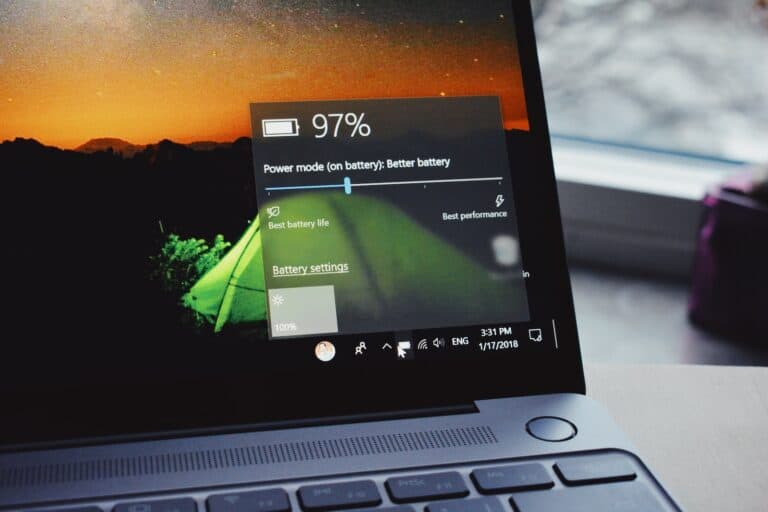Laptop screen problems can be a real hassle, especially when they interrupt your work or playtime. Many common issues, like a blank display or flickering screen, can often be resolved with some basic troubleshooting steps. From reconnecting video cables to performing a hard reset, simple actions can often fix laptop home screen problems.
Reconnecting the video cable between the monitor and the laptop may solve many display issues. Sometimes, the issue could be with the hardware, such as the RAM or battery, which can be fixed by reseating or replacing them. Also, updating the BIOS could fix issues if the problem is software-related.
Resolving these problems at home doesn’t always require professional help. With a bit of patience and some basic tools, many screen problems can be fixed without visiting a repair center.
Laptop Screen Problems: Complete Troubleshooting Guide
1. Identify the Type of Problem
Common laptop screen issues include:
- Blank or black screen
- Flickering or flashing display
- Dim or dark screen
- Lines, dead pixels, or color distortion
- Cracked or physically damaged screen
Before attempting fixes, note whether the laptop powers on (indicator lights, fan sound) and whether the issue appears only on the built-in display or also on external monitors.
2. Basic Checks
- Restart your laptop – Sometimes a temporary glitch causes the display to freeze or go blank.
- Check brightness settings – Use the keyboard brightness keys (often F1–F3 or F5–F7).
- Inspect external connections – For detachable or convertible laptops, ensure the screen connector or hinge cable is secure.
- Disconnect external displays – Multiple monitors can confuse display outputs.
3. Test with an External Monitor
Connect your laptop to an external monitor or TV using HDMI, VGA, or USB-C.
- If the external display works fine, the issue is likely with your laptop’s LCD screen or internal cable.
- If the external display also shows problems, the issue may be with your GPU, motherboard, or drivers (source: GadgetMates).
4. Software Fixes
Try these steps if the screen lights up but displays incorrectly:
- Update or reinstall graphics drivers (via Device Manager or your GPU manufacturer’s site).
- Change refresh rate or resolution in Display Settings.
- Boot into Safe Mode – If the display works here, a third-party app or driver may be the cause.
- Run system diagnostics – Dell and HP laptops include built-in tests (source: Dell Support).
5. Hardware Checks (Advanced Users)
If you’re comfortable opening your laptop:
- Check the screen cable (LVDS/eDP) – A loose or damaged cable can cause flickering or no display.
- Inspect for backlight failure – Shine a flashlight at the screen; if you can faintly see the desktop, the backlight or inverter may have failed.
- Look for physical damage – Cracks or bleeding colors indicate a broken LCD that needs replacement.
(Source: Reshine Display)
6. When to Replace the Screen
You’ll likely need a replacement if:
- The screen is cracked or physically damaged
- You see persistent vertical/horizontal lines
- The backlight doesn’t work even after cable checks
Replacement screens are available online — make sure to match the model number and connector type. If unsure, a technician can confirm compatibility (source: Conscious Hacker).
7. Preventing Future Screen Issues
- Avoid closing the lid with objects (like pens) on the keyboard.
- Don’t press or twist the display.
- Keep liquids and heat sources away from your laptop.
- Regularly update your OS and drivers to prevent software-related flickering or resolution issues.
⚙️ Summary Table
| Problem | Likely Cause | Fix |
|---|---|---|
| Black screen but laptop on | Loose cable, backlight failure, GPU issue | Test external monitor, check cables |
| Flickering display | Outdated driver, loose cable, refresh rate | Update drivers, adjust refresh rate |
| Lines or dead pixels | Damaged LCD or cable | Replace screen or reseat cable |
| Dim screen | Backlight or inverter failure | Replace backlight/inverter |
| Cracked screen | Physical damage | Replace LCD panel |
🧰 When to Seek Professional Help
If you’ve tried all the above steps and the issue persists, contact your laptop manufacturer or a certified repair center.
- Dell users: Dell Display Troubleshooting Guide
- HP users: HP Laptop Display Troubleshooting
Troubleshooting Common Laptop Screen Issues
Flickering Screen
A flickering screen can be a major annoyance. Sometimes, it’s a simple fix like adjusting the brightness or updating your graphics drivers. A loose connection between the screen and laptop body could also be the culprit. If none of these work, the problem might lie with the backlight or the screen itself, which may require professional repair.
Dead Pixels
Dead pixels are tiny black or colored spots that don’t change when the screen image does. While annoying, they don’t always affect functionality. Try using pixel-fixing software first. If that doesn’t work, the screen may need to be replaced.
Lines on the Screen
Vertical or horizontal lines on your screen can be caused by a damaged screen or a loose connection. Gently pressing on the screen might help identify a loose connection. If the lines remain, it could mean a damaged screen or graphics card, requiring professional repair.
Dim Display
If your screen is too dim even at maximum brightness, there are a few things to check. First, ensure your power adapter is connected properly. If that’s not the issue, it could be a problem with the backlight or inverter. These components might need replacing, which is best done by a professional.
Cracked Screen
A cracked screen is a common issue, often caused by accidental drops or impacts. Sadly, there’s no easy DIY fix for this. The only solution is to replace the entire screen.
Color Distortion
If your screen’s colors look off or distorted, it could be due to a few things. Incorrect color settings, outdated graphics drivers, or a faulty LCD panel are all possible culprits. Try adjusting the color settings and updating drivers first. If the problem persists, you might need a new LCD panel.
| Problem | Possible Causes | Possible Solutions |
|---|---|---|
| Flickering Screen | Loose connection, outdated drivers, faulty backlight | Adjust brightness, update drivers, check connections, professional repair |
| Dead Pixels | Manufacturing defect, screen damage | Pixel-fixing software, screen replacement |
| Lines on Screen | Damaged screen, loose connection, faulty graphics card | Gently press on screen, check connections, professional repair |
| Dim Display | Low brightness setting, faulty backlight, faulty inverter | Adjust brightness, check power connection, professional repair |
| Cracked Screen | Physical damage | Screen replacement |
| Color Distortion | Incorrect color settings, outdated drivers, faulty LCD panel | Adjust color settings, update drivers, professional repair |
Key Takeaways
- Troubleshooting often resolves common screen issues.
- Hardware checks are crucial for persistent problems.
- Simple steps like reconnecting cables and updating BIOS help.
Diagnosing Screen Anomalies
When a laptop screen has problems, it is vital to pinpoint the cause before attempting any fixes. Below are essential steps to help identify common display issues and determine whether they are hardware or software-related.
Identifying Common Display Issues
Start by looking for telltale signs of computer screen problems. Dead pixels, spots, flickering, and vertical or horizontal lines are common issues. A dead pixel appears as a tiny black spot that doesn’t change colors. Flickering screens may display, then go black repeatedly. Vertical or horizontal lines usually indicate connection issues within the screen. A black screen can mean failing hardware or a serious system problem.
Conducting Hardware Checks
Next, check the hardware. Inspect if the video cable is loose or damaged. Loose connections are a major cause of these issues. Be sure to turn off the laptop and unplug from powersources before you start. Remove and reinsert the RAM to fix any potential misalignment causing display problems. Also, try a hard reset: disconnect all power sources (battery and AC adapter) and press the power button for 30 seconds. This can often reset the system.
Utilizing Built-In Diagnostic Tools
Most laptops have built-in diagnostics to identify problems. For instance, Dell laptops feature the LCD Built-In Self-Test (BIST) and SupportAssist tools. Access these tools through boot menus to run assessments. Perform a color bars test to check if the screen displays colors correctly. Dell’s BIST is useful for pinpointing issues like backlight failures, which often result in black screens. Follow on-screen instructions to complete tests and note any error codes. These tools help diagnose if the issue is with the laptop screen or another component.
These steps ensure you correctly identify laptop screen issues, enabling appropriate solutions. Accurate diagnosis saves time and money, preventing unnecessary repairs.
Frequently Asked Questions
Find solutions for common laptop screen problems such as flickering screens, vertical lines, distorted images, and blank displays. These questions provide practical steps to help you troubleshoot and fix these issues.
How can I fix a flickering laptop screen?
First, check the screen refresh rate in the display settings. Set it to the recommended value. If the issue persists, update the graphics driver. Also, ensure all cables and connections are secure.
What steps should be taken to resolve vertical lines on a laptop display?
Gently press on the screen to see if the lines disappear; this could indicate a loose connection. If the issue remains, check the graphics card or consider replacing the screen.
What are common troubleshooting methods for laptop display issues?
Perform a hard reset by removing all power sources, holding the power button for 30 seconds, and reconnecting everything. Reinstall the RAM if possible. Updating the BIOS may also help.
How do you correct a laptop screen that is not displaying properly?
Make sure the laptop’s power and brightness settings are correct. Try connecting to an external monitor to rule out a hardware issue. Update or reinstall display drivers if needed.
Why does my laptop screen show distorted images and colors, and how can I fix it?
Check for loose connections. If the problem continues, update the graphics driver. Consider professional help if these steps do not resolve the issue.
What should I do if my laptop screen is blank or black?
Ensure power is properly connected. Disconnect all peripherals and perform a hard reset. If the screen remains blank, connect to an external monitor to check if the issue is with the screen or the laptop itself.