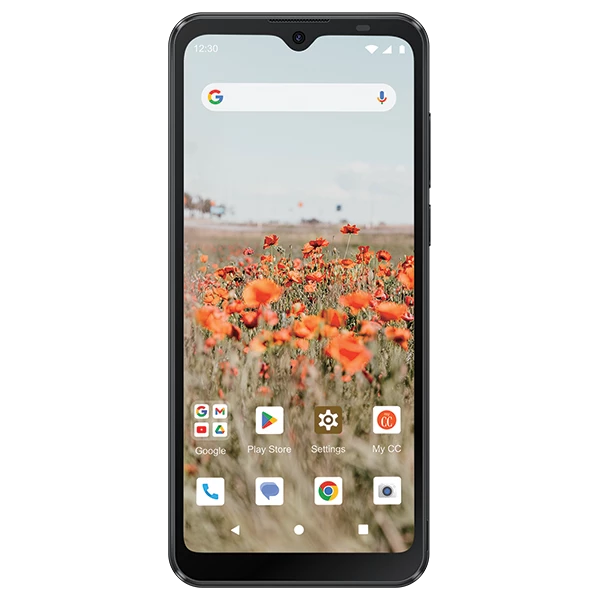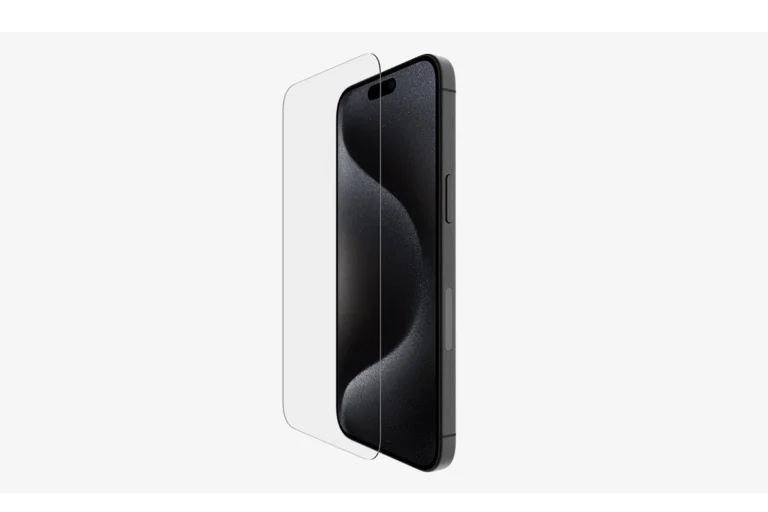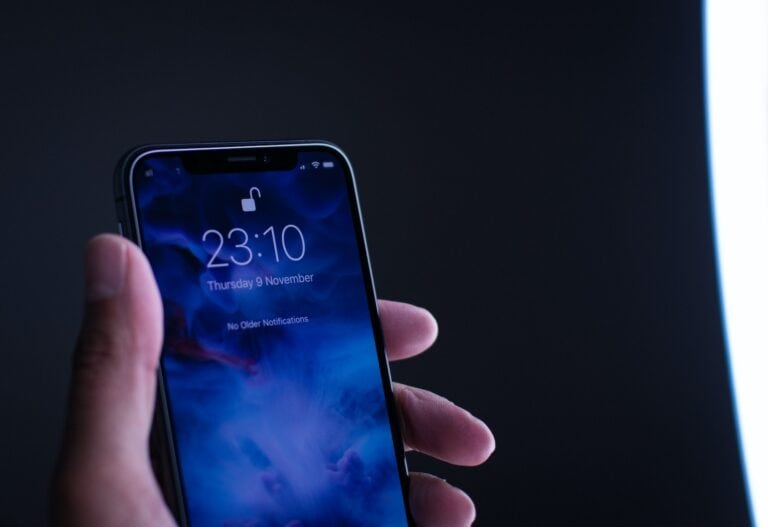Waking up to the same old alarm sound can get boring. Luckily, you can personalize your wake-up experience by setting your favorite song as your alarm. This guide will show you how to do it on both iPhone and Android devices, so you can start your day with a smile.
How to Make a Song Your Alarm Sound
Waking up to your favorite song is one of the easiest ways to start your day in a good mood. Instead of the same old alarm tone, you can set any song — from your downloaded music, Apple Music, Spotify, or local files — as your alarm.
Here’s how to do it step-by-step on iPhone and Android devices.
🍎 How to Set a Song as Your Alarm on iPhone
Option 1: Use Apple Music or iTunes Songs
- Open the Clock app.
- Tap the Alarm tab at the bottom.
- Tap + to create a new alarm (or tap Edit to change an existing one).
- Tap Sound → Pick a song.
- Choose a song from your Apple Music library or downloaded iTunes tracks.
- Tap Back, then Save.
✅ Tip: The song must be downloaded to your device (not just streamed) for it to play offline.
Option 2: Use a Custom Audio File (GarageBand Method)
If you want to use a custom sound or MP3 file:
- Open GarageBand on your iPhone.
- Create a new project → import your custom audio.
- Trim or edit it as needed.
- Tap the Share icon → choose Ringtone → name your tone → tap Export.
- Once exported, open Clock → Alarm → Sound → Ringtones, and select your new tone.
✅ Tip: This method works for any audio clip, like a voice memo or downloaded track.
🤖 How to Set a Song as Your Alarm on Android
Option 1: Use Local Music Files
- Open the Clock app.
- Tap the Alarm tab.
- Tap the alarm time you want to edit.
- Tap the bell icon or Sound option.
- Choose Add new or Select from files.
- Pick any MP3 or music file saved on your phone.
✅ Tip: You can store songs in your Downloads or Music folder for easy access.
Option 2: Use Spotify (or YouTube Music)
If your phone supports Spotify integration (many Android devices and Google Clock do):
- Open the Google Clock app.
- Tap an existing alarm or create a new one.
- Tap the bell icon → Spotify tab.
- Browse your playlists or search for a song.
- Tap the song to set it as your alarm.
✅ Requires: Spotify app installed (Free or Premium).
⚠️ Note: You’ll need an internet connection for streaming songs unless they’re downloaded offline.
🧠 Pro Tips
- Keep the song upbeat but not too harsh — something that motivates you to wake up.
- Avoid songs you love too much — you may start associating them with early mornings!
- Make sure your phone’s volume and ringer are turned up before sleeping.
- If you use Do Not Disturb, ensure alarms are allowed to bypass it.
🏁 Final Thoughts
Whether you’re an iPhone or Android user, setting your favorite track as your alarm is simple — and it can make mornings a lot more enjoyable.
- iPhone users: Use Apple Music or GarageBand.
- Android users: Use local files or Spotify integration.
Wake up your way — with the perfect soundtrack to start your day. 🎶
Setting Your Favorite Song as Your Alarm
You can easily change your alarm sound to your favorite song. This can make waking up much more enjoyable! Let’s go over how to set a song as your alarm on different devices.
iPhone
- Open the Clock app.
- Tap the Alarm tab.
- Either tap the plus sign (+) to create a new alarm or choose an existing one to edit.
- Select Sound.
- Choose Pick a song.
- Select the song you want from your music library.
Important Note for iPhone Users
You can only use songs saved in the Music app. This means you may need to download the song first if it’s only available for streaming.
Android
- Open the Clock app.
- Tap the Alarm tab.
- Tap the alarm you want to edit or create a new one.
- Tap the Sound option.
- Select Add new.
- Choose the song from your device’s storage.
For Music Streaming Services on Android
If you use Spotify, YouTube Music, or another streaming app, you might see an option to choose a song directly from that app. This can be very handy!
Table: Summary of Steps
| Device | Step 1 | Step 2 | Step 3 | Step 4 | Step 5 |
|---|---|---|---|---|---|
| iPhone | Open Clock app | Tap Alarm tab | Create/edit alarm | Select Sound | Pick a song |
| Android | Open Clock app | Tap Alarm tab | Create/edit alarm | Tap Sound | Add new/select song |
Choosing Your Alarm Sound
Waking up to the right tone can make all the difference in starting the day on a positive note. Selecting a favorite song or a tune that lifts your spirits as an alarm sound on your iPhone can be a game-changer. Let’s walk through the steps for setting that perfect wake-up sound.
Selecting Music on iPhone
To use a song from your Apple Music library as an alarm on your iPhone, one will start by opening the Clock app. Here’s what to do next:
- Tap Alarm at the bottom.
- Hit the Plus (+) icon to set a new alarm, or pick an existing one to edit.
- Set your desired time and then tap Sound.
- Choose Pick a song.
- You’ll be directed to your Library where you can select any song you’ve previously saved.
Make sure the song is downloaded to your device; streaming directly from Apple Music won’t work as an alarm if you’re not connected to the internet.
Using Music Services for Alarms
For those who prefer a different music service, like Spotify, Pandora, or YouTube Music, it’s possible to set up a music alarm, but the process may involve more steps or require other compatible devices, such as a smart speaker. For instance:
If you use Spotify:
- Ensure you have a premium subscription.
- Use the iOS or Spotify app to search for your chosen song.
- You can ask Siri to set your alarm with a Spotify song if you’ve configured Siri to use Spotify as your default music service.
With platforms like Amazon Alexa or Google Assistant on devices like Google Nest, one can easily set a music alarm with the following command: “Set an alarm to [artist/song/genre] at [time].”
For this to work, the music service must be set as your default, and your account should have access to the full library, which on platforms like Amazon Prime Music, encompasses over 60 million songs.
Setting Up and Managing Alarms
When it comes to alarms, whether you’re an early bird or a night owl, knowing how to set, edit, and personalize your alarm tones is crucial for starting your day right.
Editing Existing Alarms
To edit an existing alarm on the Clock app, simply tap Alarm at the bottom, then select Edit. From there, you can change the alarm time, pick a new alarm sound, or even delete the alarm if it’s no longer needed. It’s also possible to ask Siri on iOS devices to fix the time for you, providing a hands-free experience.
- iPhone: Tap the alarm you want to edit, then use the picker to set a new time.
- Android: Press on the alarm, and adjust the time using the on-screen clock.
Creating Custom Alarm Tones
Creating a custom alarm tone allows your favorite tunes to greet you every morning. Here’s how to make it happen:
On an iPhone:
- Download the desired song to your device.
- Open the GarageBand app and import the song by creating a new project.
- Once finished, export the creation as a custom ringtone.
For Android users:
- MP3 files can be added directly through the Clock app’s settings. Tap on the Alarm and then on Sound to choose your downloaded tune.
With these tips, your alarm should be set to a sound that makes waking up a little easier.
Integration and Troubleshooting
Setting a song as your alarm can be straightforward, but sometimes you might run into a few hiccups. This section walks you through how to seamlessly connect your devices and resolve common issues with music alarms.
Connecting to Smart Devices
Smart speakers and smartphones often come with built-in personal assistants like Siri, Alexa, or Google Assistant. For a smooth experience, ensure that your device is linked to the music service you prefer, such as Spotify Premium. Here’s how to get things synced:
- Google Home/Nest: Use the Google Home app to link your music service. You can then set an alarm time and ask Google to play your own music or a service like TuneIn, SiriusXM, or iHeartRadio.
- Amazon Alexa: In the Alexa app, connect your music service and then ask Alexa to set your alarm to a tune of your choice. Can’t find the song? Make sure your accounts are synced.
Resolving Issues with Music Alarms
When your alarm doesn’t sing your favorite tune, here are steps to fix it:
- Check Subscription: For services like Spotify, a premium account might be necessary.
- Permissions: Ensure the music service app has the required permissions to play music.
- Custom Ringtone: If you’re using GarageBand or another app to create a custom ringtone, make sure it’s properly exported and set as your alarm sound.
- Sleep Sounds/Timers: Confirm that sleep timers or sleep sounds are not interfering with your alarm.
Remember, with a bit of patience and these tips, you’ll be waking up to your favorite melody in no time.
Frequently Asked Questions
Setting a song as your alarm can be a pleasant way to wake up. Here are some common questions about how to do it on different devices.
What steps are involved in setting a custom song as an alarm on an iPhone?
To set a custom song as an alarm on your iPhone, first ensure the song is downloaded in your Music app. Open the Clock app, select the Alarm tab, tap on ‘Edit’ or the plus icon, choose an alarm, tap ‘Sound’, and then select your song.
Can I use Spotify to set a song as my alarm on my phone?
Yes, you can use Spotify to set a song as your alarm. On Android, use the Google Clock app, link your Spotify account, and select a song from Spotify for your alarm sound.
Is there a way to set a song as an alarm on Android devices?
Setting a song as an alarm on Android is straightforward. Place the song on your device, open the Clock app, select or create an alarm, choose the ‘Sound’ option, and pick the song you’d like to wake up to.
Why isn’t my custom song showing up as an option for my iPhone alarm?
If your custom song isn’t showing on your iPhone as an alarm option, make sure the song is downloaded and saved in the Music app. Also, check if the song format is compatible with the alarm feature.
How can I set a song as an alarm without any additional purchase on my Samsung device?
On a Samsung device, you can set any song as an alarm from your music files. Go to the Clock app, create or edit an alarm, select ‘Ringtone’, and navigate to the song you want to use that’s stored on your device.
What is the process to set a song as my alarm clock using a third-party app?
To use a third-party app for setting a song as an alarm, download an app that offers this feature from your app store. Follow the app’s instructions to link your music library and set a song as an alarm sound.