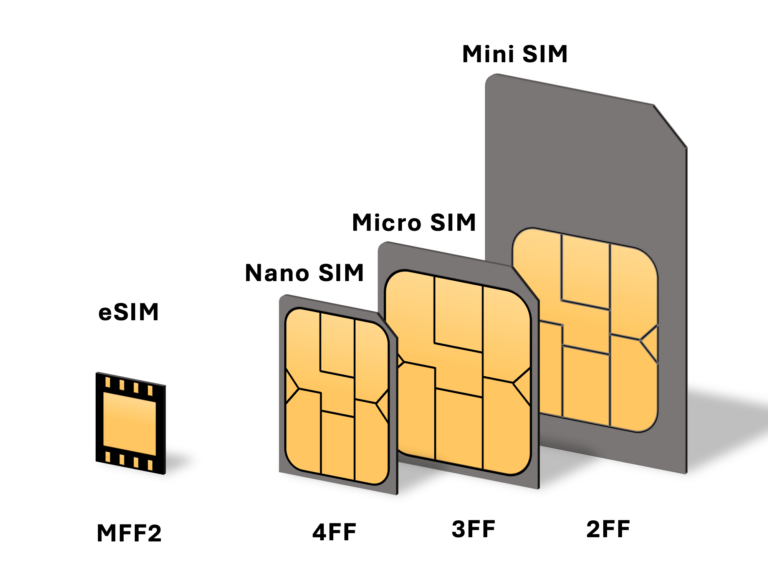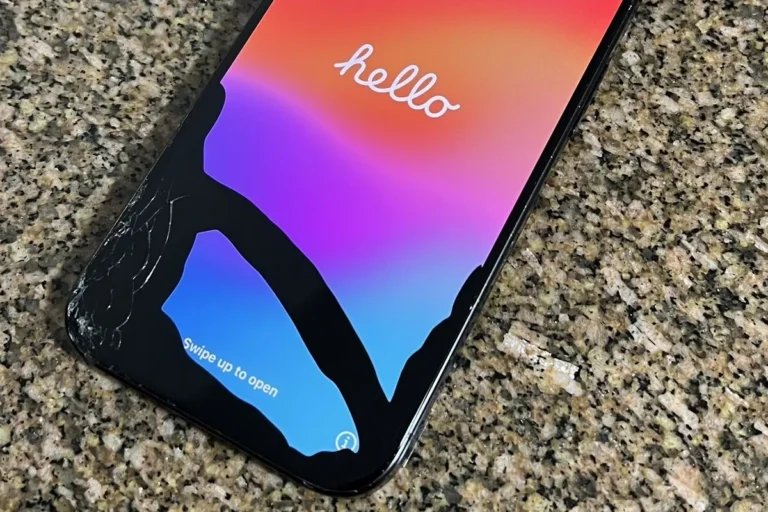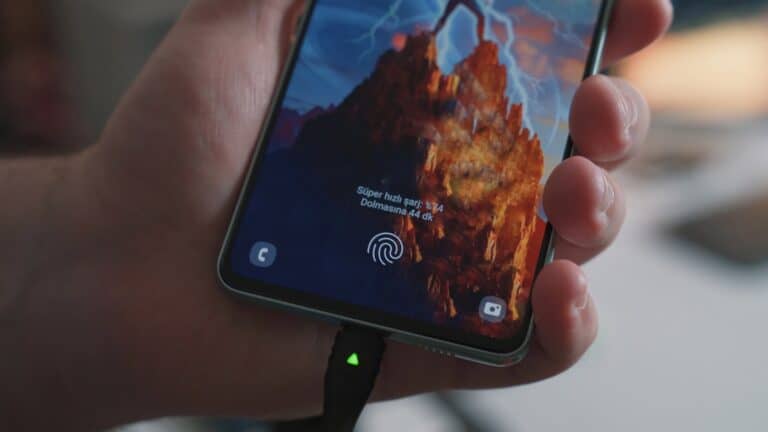Keeping your Android phone backed up is essential to protect your photos, contacts, messages, and app data from loss due to accidental deletion, hardware failure, or upgrading to a new device. This guide will walk you through why backups matter, how to set them up, and how to restore your data when needed.
Why Backups Matter
- Device Loss or Damage: Phones can be lost, stolen, or broken unexpectedly.
- Software Issues: Updates or malware can corrupt files.
- Upgrades: Switching to a new phone is easier with a backup.
- Peace of Mind: Automatic backups ensure your data is always safe.
Backup Options on Android
1. Google One / Google Account Backup (Recommended)
- Backs up: App data, call history, contacts, device settings, SMS, and photos (if Google Photos is enabled).
- How to enable:
- Go to Settings > Google > Backup.
- Turn on Backup by Google One.
- Ensure Google Photos sync is enabled for pictures and videos.
- Storage: Free 15GB shared across Google Drive, Gmail, and Photos; paid plans available for more space.
(Source: Google Help)
2. Manufacturer Cloud Services
- Samsung Cloud, Xiaomi Cloud, Huawei Cloud, etc.
- Often include additional features like backing up themes, layouts, and device-specific settings.
3. Local Backups
- Save to an SD card or computer using built-in tools or third-party apps.
- Useful if you prefer not to rely on cloud storage.
4. Third-Party Apps
- Apps like MobiKin Backup Manager, Helium, or Super Backup provide flexible backup options.
- Some allow selective backups (e.g., only SMS or call logs).
(Source: MobiKin Guide)
Tips for Effective Backups
- Automate: Enable automatic backups instead of relying on manual ones.
- Check regularly: Verify that backups are running successfully.
- Mind your storage: Ensure Google Drive or manufacturer cloud storage isn’t full.
- Encrypt sensitive data: Especially if you store backups locally.
- Update software: Outdated systems may cause backup errors.
(Source: CloudPap)
Restore Procedures
1. Restoring During Setup (New or Reset Device)
- When setting up your phone, sign in with your Google Account.
- Choose the most recent backup to restore apps, contacts, and settings.
- Google Photos will automatically sync media once logged in.
2. Restoring After Setup
- For apps and settings: Go to Settings > Google > Backup > Restore.
- For photos/videos: Open Google Photos, ensure sync is enabled, and your media will reappear.
- For manufacturer cloud backups: Use the brand’s restore option (e.g., Samsung Smart Switch).
Common Issues & Fixes
- Backup not working? Ensure Wi-Fi is connected and enough storage is available.
- Missing data after restore? Some apps (like banking apps) may not back up due to security restrictions.
- Switching phones (Android → iPhone or vice versa)? Use apps like Google Drive (for Android → iPhone) or Move to iOS.
Final Thoughts
Mastering Android backups is about setting up automatic, reliable systems so you never worry about losing important data. By combining Google’s built-in backup, cloud services, and local copies, you can create a safety net that covers every scenario—from accidental deletion to upgrading to the latest device.
Safeguard Your Data: Android Backup Mastery
Google Account Backup (The Basics)
Android phones offer built-in backup through your Google account. This backs up device settings, call history, contacts, and some app data to Google Drive. Enable this under Settings > System > Backup. It’s a good start but doesn’t cover everything.
Google One (Expand Your Backup)
If you need more space or want to back up photos and videos, consider Google One. It offers paid plans with more storage and additional features like expert support.
Third-Party Backup Apps
For a more comprehensive backup solution, consider third-party apps. These apps offer more control, including the ability to back up specific files and folders, schedule backups, and even encrypt your data for added security. Popular options include Titanium Backup (requires root), Helium Backup, and Syncthing.
Manual Backup
You can manually transfer files to your computer via USB or upload them to cloud storage services like Google Drive, Dropbox, or OneDrive. This gives you complete control over which files are backed up but requires more effort.
Restoring Your Data
Restoring from a backup is usually straightforward. When you set up a new phone or reset your existing one, you’ll be prompted to restore from a backup. Simply choose the backup you want to restore from, and the process will start automatically.
Backup Tips
- Regularly back up your data: Don’t wait until it’s too late. Schedule regular backups to ensure your data is always safe.
- Test your backups: Restore a few files from your backup to ensure it’s working correctly.
- Encrypt your backups: If you’re backing up sensitive data, encrypt it for added security.
Backup Options Comparison
| Backup Method | What’s Backed Up | Pros | Cons |
|---|---|---|---|
| Google Account Backup | Device settings, call history, contacts, some app data | Easy, free | Limited scope |
| Google One | Same as above, plus photos and videos | More storage, additional features | Paid subscription |
| Third-Party Backup Apps | Varies depending on the app | More control, flexible options | May require root or paid subscription |
| Manual Backup | Any files you choose | Complete control | More effort required |
Key Takeaways
- Android backups ensure data safety and easy restoration.
- Configuring backup settings is a straightforward process on Android devices.
- Regularly updated backups and familiarization with the restore process are vital for data security.
Understanding Android Backups
Android backups are critical for maintaining access to your data across devices and safeguarding against loss. They allow for the restoration of settings, apps, and personal data if a device is replaced or reset.
The Essentials of Android Backups
Android backups encompass the storage of digital copies of user data, including contacts, messages, and media files. Users typically have options to back up onto cloud services like Google Drive or alternative platforms such as Samsung Cloud or G Cloud Backup. Efficient backups ensure data continuity and reduce downtime in case of device transitions.
Setting Up Your Backup System
To initiate a backup system, head to Settings on the Android device, find System, and tap Backup. Here, one can enable automatic cloud backups or manage backup preferences. It is vital to select a primary Google account under Account for Google Drive syncs.
What to Back Up
Choosing data types within Backup settings is pivotal. Regularly backing up contacts, app data, call history, photos, videos, and SMS messages is recommended. Essential for app users, backing up app data prevents the hassle of reconfiguring apps from scratch.
Securing Your Backups
Security of backups cannot be overstressed. Enable encryption on your backups to protect sensitive information like passwords. Also, confirming the backup tools and services like the Google One app follow stringent security measures reassures that the backed-up data remains private and secure.