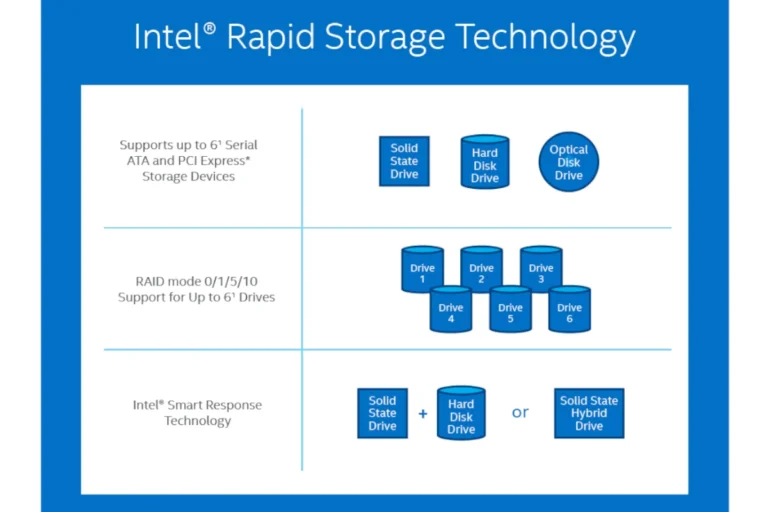Accidentally deleting files from an SD card is a common issue many people face. Despite its prevalence, it often causes stress and frustration because the data might be precious or critically important. Fortunately, file recovery is possible with the right tools and methods. Understanding how data is stored on SD cards can be quite helpful. When a file is deleted, it’s not immediately wiped from the card but marked as overwritable, meaning that with prompt action, there’s a good chance to restore what was lost.
One should begin the recovery process by ensuring no new data is saved to the SD card, as this might overwrite the “deleted” files. Recovery software is often the next step, which can scan for recoverable data on the card. These programs vary in their capabilities and user interfaces, but most follow a similar process of selecting the SD card for scanning, previewing the files found, and choosing which to recover. While some recovery tools are free, others offer more extensive features at a cost. The software typically guides users through each step, making the task manageable even for those without technical expertise.
How To Recover Deleted Files on an SD Card
Accidentally deleting files from an SD card can feel like a disaster — but in many cases, the data is still recoverable. The key is to stop using the card immediately to prevent overwriting the deleted files.
⚠️ Important First Steps
- Stop using the SD card right away. Don’t save new files, take photos, or transfer data.
- Remove the SD card from your camera, phone, or device.
- Connect it to your computer using a card reader for recovery.
🛠️ Methods to Recover Deleted Files
1. Check Backups First
- Look in Google Photos, iCloud, OneDrive, or Dropbox if you had auto‑backup enabled.
- On Windows: check the Recycle Bin if files were deleted after transfer.
- On macOS: check the Trash.
2. Use Built‑In OS Tools
- Windows File History: If enabled, right‑click the folder → Restore previous versions.
- macOS Time Machine: Open Time Machine and restore the folder containing your SD card files.
3. Use Data Recovery Software
If backups aren’t available, specialized tools can scan your SD card for recoverable files. Popular options include:
- Disk Drill (Windows/macOS) – beginner‑friendly, powerful recovery.
- Recuva (Windows) – free, lightweight option.
- PhotoRec (Windows/macOS/Linux) – open‑source, supports many file types.
- EaseUS Data Recovery Wizard (Windows/macOS) – easy UI, free up to 2GB recovery.
- R-Studio (advanced users) – deep recovery, supports damaged/corrupted cards.
How to use (general steps):
- Install the recovery software on your computer (not the SD card).
- Insert the SD card via a reader.
- Launch the software and select your SD card.
- Run a deep scan to locate deleted files.
- Preview and recover the files you need.
- Save recovered files to your computer (not back onto the SD card).
4. Professional Data Recovery Services
- If the SD card is physically damaged or software recovery fails, consider a professional service.
- Companies like DriveSavers, Ontrack, or local data recovery labs can attempt advanced recovery.
🧹 Prevent Future Data Loss
- Regular backups (Google Photos, iCloud, external drive).
- Use reliable SD cards from trusted brands.
- Safely eject SD cards before removing them.
- Avoid filling SD cards to maximum capacity.
✅ Bottom Line
Recovering deleted files from an SD card is often possible if you act quickly and avoid overwriting the data. Start with backups, then try recovery software, and if all else fails, turn to professional services.
Key Takeaways
- Deleted files on SD cards can usually be recovered because they are simply marked as overwritable.
- To prevent overwriting, one should stop using the SD card immediately after data loss.
- Recovery software can guide users through the process, from scanning to file restoration.
Understanding SD Card Data Loss
Losing data from an SD card can happen easily despite its reliability for storage. This section helps to understand the common causes of SD card data loss and the different types of SD cards and their file systems
Common Causes of Data Loss
Human Error: Accidental deletion or format of an SD card occurs frequently. Users might press the wrong button or select the wrong options on their camera or computer causing loss of files.
Corruption: SD cards can become corrupted due to improper ejection, power failures, or virus attacks, leading to inaccessible data.
Physical Damage: SD cards are delicate. If they’re dropped or exposed to water, they might stop working.
Wear and Tear: Over time, SD cards can wear out from use, which can result in loss of data.
Types of SD Cards and File Systems
SD, SDHC, and SDXC: These are the main types of SD cards, and they differ in storage capacity and compatibility with devices.
File System Formats:
- FAT32: This is a common file system for SD cards and it works with many devices.
- exFAT: This is used for SDXC cards, ideal for files over 4GB.
- NTFS: Used mainly for SD cards in Windows devices.
- APFS and HFS+: Found in SD cards used with Apple devices.
- ReFS: A newer file system developed by Microsoft for Windows.
Each file system has its method of organizing data and they differ in terms of performance and reliability. Knowing the file system of an SD card helps in choosing the right data recovery tool.
Steps to Recover Deleted Files from SD Card
Losing data from an SD card can be stressful. It is important to act quickly and to use the right tools to recover lost files effectively.
Pre-Recovery: What to Do Immediately After Data Loss
First, stop using the SD card. This helps prevent new data from overwriting the files you want to get back. Next, safely remove the card from the device it’s connected to. Use a card reader to link the SD card to your computer. This prepares it for the recovery process.
Choosing the Right Recovery Software
Look for trusted recovery software compatible with your system, be it Windows, Mac, or Linux. Programs like Recuva, PhotoRec, or EaseUS Data Recovery Wizard are great options. Check for features like preview, quick and deep scan options, and support for various file types.
Recovery Process: Step-by-Step Guide
- Insert the SD card into your computer using a card reader.
- Install and run the chosen data recovery software.
- Select the SD card from the list of drives.
- Choose the scan you wish to run. A quick scan works for recent deletions, whereas a deep scan is for tougher cases.
- After the scan, browse through the files to find what you want to recover.
- Select the files and choose a recovery destination that is different from the SD card.
By following these steps, you should be able to reclaim lost files and mitigate the impact of data loss.
Frequently Asked Questions
Retrieving lost files from an SD card is a common need. Solutions vary based on device type, software availability, and whether the data was recently deleted or formatted.
How can I recover deleted files from an SD card on Android?
Users can restore files on an Android device using a dedicated app. Connect the SD card to the phone, launch the app, and follow the recovery process specified within the application.
Is there a way to recover deleted files from an SD card using free software?
Yes, there are free programs available for download that can help users recover files. Install the software on your computer, connect the SD card, and use the recovery feature to restore lost data.
Can deleted files be recovered from an SD card without using any software?
Direct recovery without software is not typically possible. Recovery requires a utility to scan and retrieve the data that is not readily accessible through traditional means.
What is the best free SD card data recovery software available for download?
While “best” can be subjective, users often look for software with good reviews that supports their operating system. Research and choose a reputable program that matches your recovery needs.
Are permanently deleted photos recoverable from an SD card?
Photos that have been deleted can sometimes be recovered using specialized recovery software, as long as the data on the card hasn’t been overwritten.
What are the steps to recover data from an SD card using a mobile device?
First, insert the SD card into the mobile device. Download a recovery app from the app store. Open the app and select the type of files to recover. Follow the app’s instructions to retrieve the lost data.