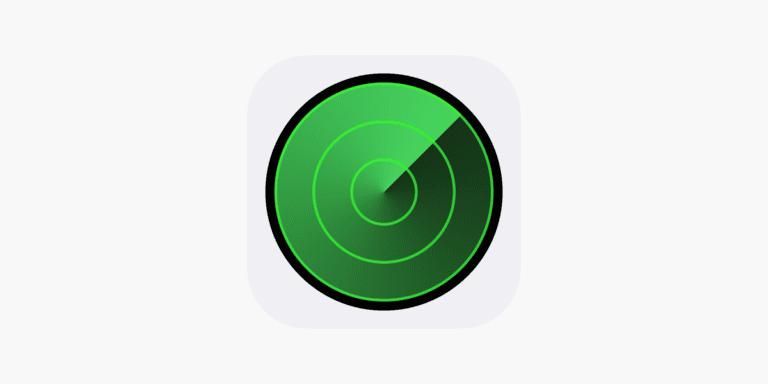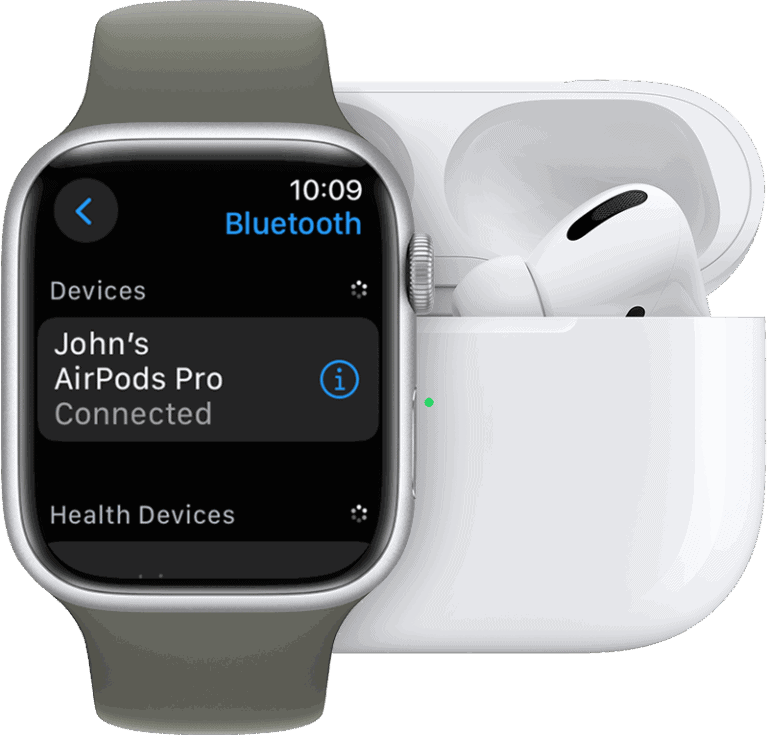Connecting AirPods to an iPad is a straightforward process. To start, ensure that both devices are compatible and that the iPad’s operating system is up to date. Next, the iPad’s Bluetooth needs to be turned on. This can be found in the iPad’s settings. Once the Bluetooth feature is enabled, the AirPods are ready to be connected.
The AirPods should be inside their case, with the lid open, when they are held close to the iPad. If this is the first time connecting the AirPods to the iPad, a setup animation will appear on the iPad screen. This confirms that the devices are pairing. After tapping ‘Connect,’ the AirPods are ready to use with the iPad. If, however, the AirPods have already been setup with an iPhone linked to the same Apple ID, they may connect automatically to the iPad.
If issues arise during the connection process, checking the AirPods’ charge and ensuring that they are placed correctly in their case could resolve them. If the problem persists, Apple’s support resources or further instructions may be useful for troubleshooting.
How to Connect AirPods to iPad
Apple designed AirPods to pair seamlessly with iPads, but the steps vary slightly depending on whether you’re connecting them for the first time or reconnecting them.
🔌 Method 1: Automatic Pairing (If Already Linked to Your Apple ID)
If your AirPods are already paired with your iPhone or another Apple device using the same Apple ID and iCloud account:
- Unlock your iPad and turn on Bluetooth.
- Go to Settings → Bluetooth and make sure it’s on.
- Open the AirPods case (with AirPods inside) near your iPad.
- A pop‑up animation should appear on the iPad.
- Tap Connect.
- Your AirPods will now sync automatically across all Apple devices signed into your iCloud.
🔌 Method 2: Manual Pairing (First-Time Setup or Different Apple ID)
If your AirPods are brand new or not linked to your Apple ID:
- On your iPad, go to Settings → Bluetooth and make sure Bluetooth is enabled.
- Place your AirPods in the charging case and open the lid.
- Press and hold the setup button on the back of the case until the LED light flashes white.
- On your iPad, look under Other Devices in the Bluetooth menu.
- Tap your AirPods name to connect.
🎵 Switching Between Devices
- If your AirPods are connected to multiple Apple devices (iPhone, Mac, iPad), they can auto‑switch to the device currently playing audio.
- If they don’t switch automatically:
- Swipe down from the top-right corner of your iPad → open Control Center → tap the AirPlay icon → select your AirPods.
⚠️ Troubleshooting Tips
- AirPods not showing up?
- Make sure they’re charged.
- Hold the setup button until the white light flashes again.
- Audio cutting out?
- Forget the AirPods in Bluetooth settings and reconnect.
- Still not working?
- Restart your iPad.
- Update to the latest version of iPadOS.
✅ Bottom Line
Connecting AirPods to an iPad is quick and seamless:
- Use automatic pairing if they’re already linked to your Apple ID.
- Use manual pairing with the setup button if it’s the first time.
After setup, your AirPods will sync across all devices signed into your iCloud, making switching effortless.
Key Takeaways
- Ensure compatibility and update the iPad’s OS.
- Enable Bluetooth on the iPad and open the AirPods case.
- Follow on-screen instructions to pair, or troubleshoot if necessary.
Preparing Your AirPods and iPad for Connection
Before attempting to pair AirPods with an iPad, ensure that both devices are compatible and ready for the connection process to avoid any hiccups.
Checking Compatibility and Update Status
First, make sure that your iPad is running on iOS 10 or later; for AirPods Pro and AirPods Max, iPadOS 13 or later is required. Check for software updates by navigating to Settings > General > Software Update.
Charging Your AirPods
Place the AirPods in the charging case. To check if they are charging, observe the status light. It should be amber when charging and green when fully charged.
Enabling Bluetooth on Your iPad
Turn on the iPad’s Bluetooth by going to Settings > Bluetooth and toggling it on. You can also enable it from the Control Center.
Locating the AirPods Setup Button
On the back of the AirPods charging case, you’ll find the setup button. This small and round button is pivotal for establishing a connection with your iPad.
Understanding AirPods Status Lights
The status light shows the state of your AirPods and the case. If you see a flashing white light, your AirPods are ready to connect. If it’s amber, they may need to charge.
Troubleshooting Common Connection Issues
If you can’t connect, close the case and reopen it next to the iPad. Still not working? Press and hold the setup button on the back for a few seconds and try again. Visit Apple Support for further help.
Connecting AirPods to iPad
Connecting your AirPods to an iPad is a simple process. It involves turning on Bluetooth and following a few easy steps to pair the devices.
Initiating the Connection Process
First, ensure that your iPad’s Bluetooth is active. Open the Settings app, select Bluetooth, and toggle it on. If you’re using AirPods or AirPods Pro, open the case near the iPad. For AirPods Max, take them out of their Smart Case to begin.
Following On-Screen Instructions to Pair
Once your AirPods are detectable by your iPad, a setup animation appears on the iPad screen. Tap Connect and follow any additional on-screen instructions if needed. The pairing process is often automatic, making it convenient.
Verifying AirPods Connection
After pairing, check the Bluetooth settings to confirm your AirPods are connected. You can also play audio to test the connection. When done correctly, you’ll hear sound from your AirPods, indicating a successful setup.
AirPods Not Connecting to iPad: Troubleshooting Flowchart
Step 1: Check the Basics
- ✅ Is Bluetooth ON? → Settings → Bluetooth → On
- ✅ Are AirPods charged? (At least 20% battery in case + buds)
- ✅ Is your iPad updated to the latest iPadOS?
➡️ If all Yes, go to Step 2.
➡️ If No, fix these first.
Step 2: Try Automatic Connection
- Open the AirPods case near your iPad.
- Look for the pop‑up animation.
➡️ If Connected → Done 🎉
➡️ If Not Showing → Go to Step 3.
Step 3: Manual Bluetooth Pairing
- On iPad: Settings → Bluetooth → Turn On.
- On AirPods case: Open lid + hold Setup Button until LED flashes white.
- On iPad: Tap your AirPods name under “Other Devices.”
➡️ If Connected → Done 🎉
➡️ If Still Not Connecting → Go to Step 4.
Step 4: Reset AirPods
- Forget AirPods on iPad: Settings → Bluetooth → (i) → Forget This Device.
- Put AirPods in case, lid open.
- Hold Setup Button for ~15 sec until LED flashes amber → then white.
- Reconnect using Step 3.
➡️ If Works → Done 🎉
➡️ If Still Not Working → Go to Step 5.
Step 5: Advanced Fixes
- Restart your iPad.
- Try connecting AirPods to another device (iPhone/Mac).
- If they connect elsewhere → issue is iPad Bluetooth.
- If they don’t connect anywhere → issue is AirPods.
Step 6: Contact Support
- If none of the above works:
- Contact Apple Support: Apple AirPods Help.
- Or visit an Apple Store for diagnostics.
✅ Quick Rule of Thumb:
- Most issues are fixed by:
- Forgetting and re‑pairing AirPods.
- Resetting AirPods (amber → white light).
Frequently Asked Questions
This section answers common questions about connecting AirPods to different iPad models. It includes specific steps and tips for pairing your devices successfully.
What are the steps to connect AirPods to an iPad for the first time?
To connect AirPods to an iPad for the first time, go to Settings. Tap Bluetooth and enable it. Open your AirPods case near the iPad and a setup animation should pop up. Tap connect to pair the devices.
Can I pair AirPods with an iPad Pro and if so, how?
Yes, pairing AirPods with an iPad Pro follows the same steps as any other iPad model. Just ensure Bluetooth is on and hold the AirPods case open next to the iPad Pro to start the process.
What is the process to connect AirPods to an iPad 9th generation?
On the iPad 9th generation, activate Bluetooth in the Settings. Hold the AirPods case open next to the iPad. Tap on the pairing prompt when it appears on the screen.
How can I connect my AirPods Pro to my iPad?
AirPods Pro connect to an iPad in a similar way as regular AirPods. Open the case next to your iPad with Bluetooth on, and a connection prompt will appear. Tap connect to pair your AirPods Pro.
Is it possible to set up AirPods to work with both an iPad and an iPhone simultaneously?
AirPods can switch between an iPad and an iPhone but cannot be connected to both devices at the exact same time. Use iCloud to help them switch smoothly.
What should be done to connect AirPods to an iPad using a different Apple ID?
To use AirPods with an iPad connected to a different Apple ID, you must pair them manually. Open the case and press the setup button on the AirPods case, then connect through the iPad’s Bluetooth settings.