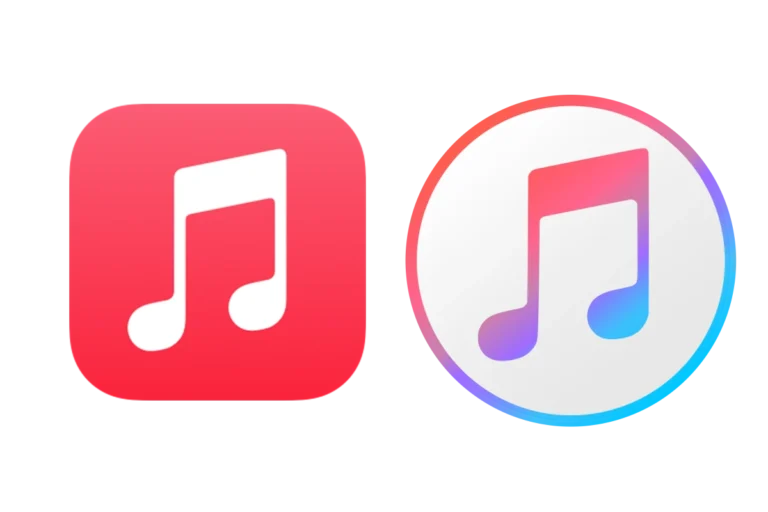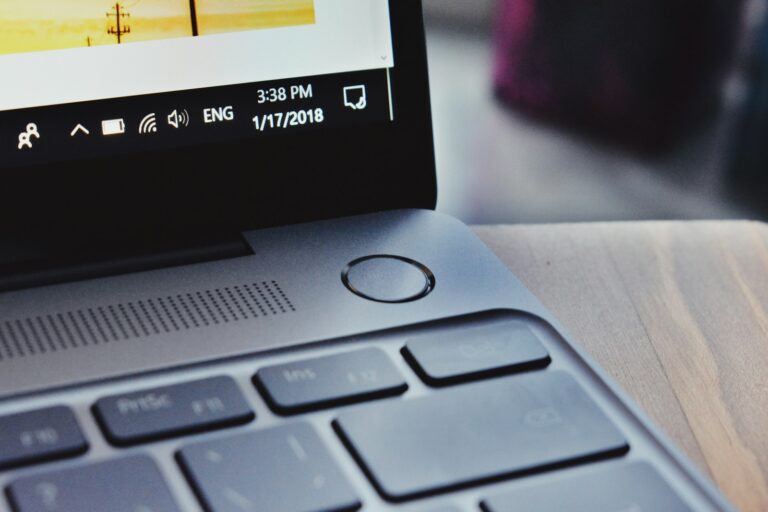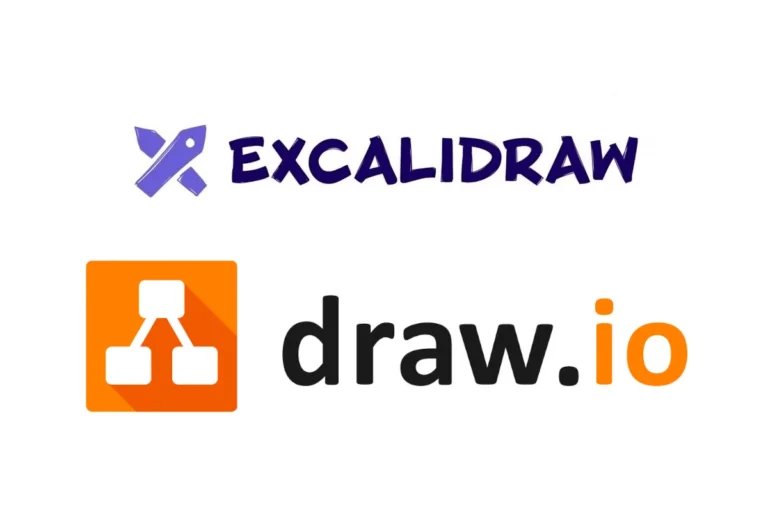In most cases, yes — uninstalling an app will log you out on that device, because the app’s local data (including your login session) is removed during the uninstall process.
However, this does not necessarily mean your account is deleted or that you are logged out on all your other devices.
What Actually Happens When You Uninstall
When you uninstall an app, two main things occur:
- App files are removed – The app’s code and local cache are deleted from your device.
- Local session data is cleared – This includes stored login tokens, cookies, and sometimes downloaded content.
This means the next time you install the app, you’ll usually need to log in again.
Exceptions to the Rule
Uninstalling an app doesn’t always mean your session is completely forgotten:
- Cloud-synced logins
Some apps (e.g., Google, Facebook) may remember your device via cloud authentication. When you reinstall, they may automatically log you back in if you use the same account on the device. - OS-level sign-in
On iOS or Android, if you’ve linked the app to your Apple ID or Google Account, the app might restore your login after reinstalling. - Account still active on other devices
Uninstalling the app on your phone won’t log you out on your tablet, laptop, or other signed-in devices.
Security Considerations
- If you’re selling or giving away your device:
Always log out manually before uninstalling to ensure no residual tokens remain in backup files. - If you lose your device:
Use the app’s web interface (if available) to remotely sign out from all devices. - For sensitive accounts (banking, email):
Don’t rely solely on uninstalling—log out first for maximum security.
Best Practices Before Uninstalling
- Log out manually inside the app.
- Clear app data via your device’s settings (especially on Android).
- Check cloud backups to ensure no sensitive data is stored.
- Revoke access from your account’s security settings (e.g., Google, Apple, Microsoft).
Quick FAQs
Q: Will uninstalling delete my account?
No. Your account remains active unless you delete it through the app or service’s official process.
Q: Will uninstalling log me out everywhere?
No. It only affects that specific device.
Q: Can someone reinstall the app and access my account?
Not if you logged out first or if the uninstall process cleared local data.
✅ Bottom line:
Uninstalling an app usually logs you out on that device, but for full security—especially with sensitive apps—log out manually first and check your account’s device list.
Understanding App Uninstallation
When you uninstall an app, it’s not just about clearing space on your device. The process can affect your user accounts and personal data security.
Uninstall Process and User Authentication
The act of uninstalling an app from your desktop or device usually involves using the ‘settings’ or ‘apps & features’ options. This process is designed to remove the application and its associated files. However, user authentication—like your login details for Google or Facebook accounts used within the app—may not necessarily be removed. If the app doesn’t properly log you out, there’s a chance your credentials could remain active within the app’s framework until they are manually revoked.
Impact on Linked Accounts and Data Privacy
Removing an app doesn’t guarantee that all your data has also been deleted. Personal data stored with third parties through the app is often still retained on their servers. This means that even if you uninstall an app, your security on platforms like Google or Facebook could still be compromised if the app had poor data handling policies. It’s important for users to ensure they have logged out and revoked permissions from these linked accounts to safeguard their personal data. This is a critical step in preventing unauthorized access and protecting against potential malware.
System-Specific Uninstall Procedures
Different devices and operating systems handle app uninstallations differently. Knowing the right steps ensures that apps are removed cleanly and effectively from the device.
Uninstalling Apps on Windows 10
In Windows 10, users can remove applications through the Start Menu, Settings app, or Control Panel.
Start Menu: Right-click the application and choose “Uninstall.” This option works for both desktop and modern apps.
Settings App: Go to “Apps,” then “Apps & Features.” Find the application, click it, and press “Uninstall.”
Control Panel: Navigate to “Programs,” choose “Programs and Features,” select the target application, and click “Uninstall.”
For applications installed in “Program Files,” using the Control Panel might be necessary for complete removal.
Uninstalling Apps on Tablets and Desktops
Tablet users will follow similar procedures as desktop users to uninstall apps. Considering their touch interface:
- Settings App: Tap “Apps,” scroll to find the application, select it, and then tap “Uninstall.”
Whether on a tablet or desktop, always ensure to follow on-screen instructions after initiating the uninstallation process to remove the application completely.
Post-Uninstallation Considerations
After you uninstall an app, it’s crucial to ensure that your personal details aren’t lingering and to deal with any roadblocks that might crop up. Here’s what you need to know.
Verifying Removal of Personal Information
When you remove apps like Facebook from your device, it’s important to check if the app has logged you out and your data is no longer accessible. Some apps may retain your account information, which can include access to your camera or microphone, even after the app is gone. To safeguard against potential privacy breaches or hackers, you should:
- Visit the app’s website and make sure you’re logged out.
- Look into the app’s privacy settings for a confirmation that your information has been removed.
- Be aware that some personal data might be stored on the app’s servers and not just your device.
Troubleshooting Uninstall Issues
Sometimes uninstalling an app doesn’t go as planned. If you encounter any hiccups, using the Program Install and Uninstall Troubleshooter from Windows can be a helpful step. This tool is designed to catch and fix problems that block apps from being properly removed. Here’s a quick breakdown of what you should do:
- Run the troubleshooter to diagnose any uninstall issues.
- Follow the provided steps, which may include looking for residual files or settings left in the background.
- Double-check that the app is no longer listed in your program’s list post-uninstallation.
Frequently Asked Questions
Uninstalling an app raises questions about what happens to your information. Let’s address some common concerns.
What happens to the account login session when an app is uninstalled?
When you delete an app, the login session on that device typically ends. However, this doesn’t log you out of your account remotely or on other devices.
Is personal data automatically removed when an application is deleted from a device?
Removing an app does not guarantee that all personal data it stored is deleted. Data such as login details might remain on the device unless manually cleared.
Upon uninstalling an app, are third-party servers able to continue tracking?
Third-party servers can’t track you through an uninstalled app. But any previously shared data may still be on their servers.
Do applications retain access to user accounts and contacts after deletion?
Apps cannot access your account or contacts after being uninstalled. Any permissions granted cease once the app is removed.
What is the impact on user data when deleting an app without signing out?
Deleting an app without signing out might leave account data on your device. Someone with access could potentially retrieve this information.
Can the deletion of an app ensure the removal of its associated data on a device?
Simply deleting an app doesn’t always erase all associated data. It’s safer to manually clear cache or app data before uninstalling.