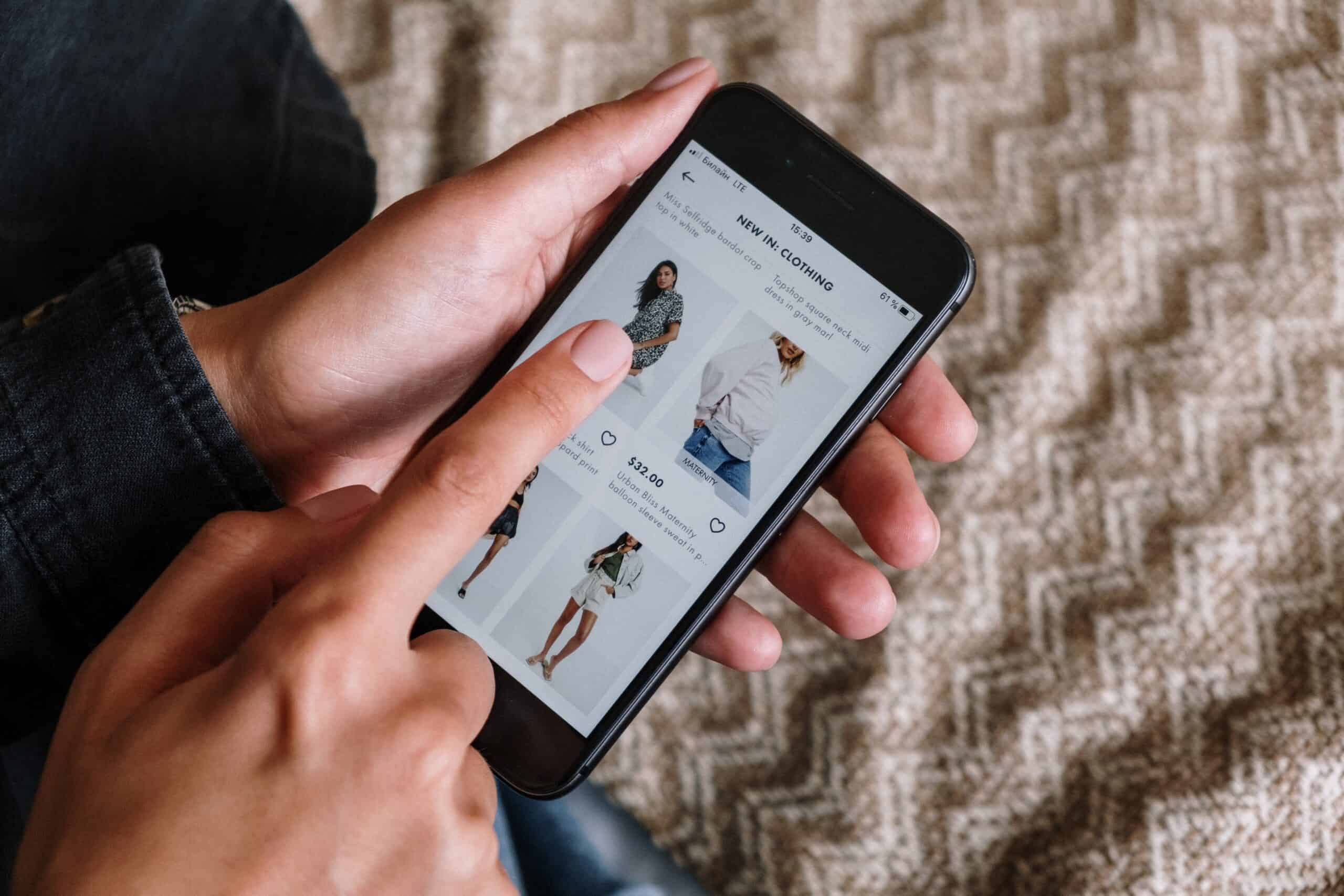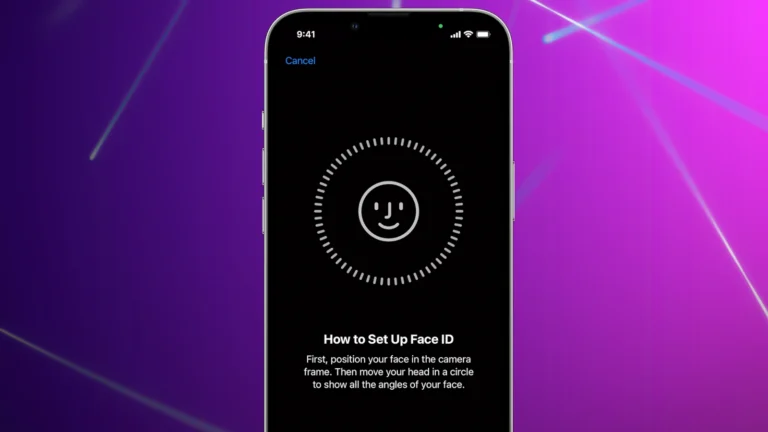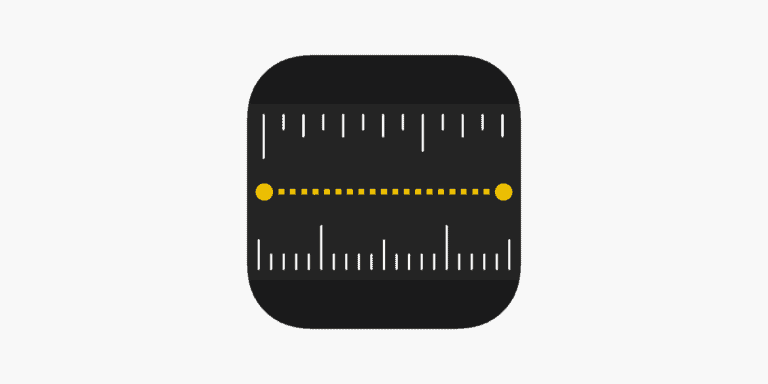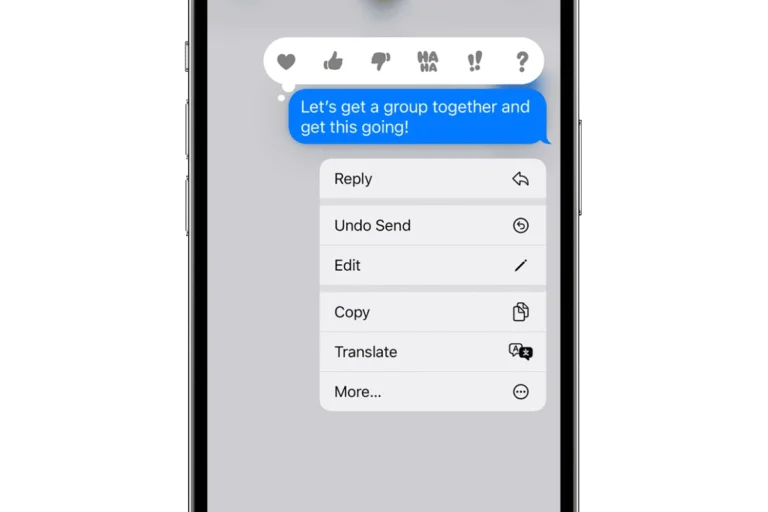Touch screen issues are a common annoyance among iPhone users. With the critical role smartphones play in daily life, having an unresponsive or erratic touch screen can be a significant inconvenience. Fortunately, there are steps iPhone owners can take to address these problems. From basic troubleshooting like restarting the device to more involved solutions such as adjusting touch settings, users have a variety of options to try to get their device back to optimal functionality.
Sometimes, touch screen issues might stem from external factors such as dirt, debris, or even screen protectors that interfere with the screen’s sensitivity. Ensuring that the screen is clean and undamaged is a fundamental first step. For more persistent issues, users may need to delve into software settings or check for hardware malfunctions. Throughout this process, it is important to verify whether the problems are consistent across different apps or confined to specific areas of the screen.
Troubleshooting Your Unresponsive Screen
Your iPhone’s touch screen is its lifeline, and facing issues with it can be incredibly frustrating. Whether your screen is entirely unresponsive, intermittently freezing, or acting up in other ways, there are several troubleshooting steps you can take before resorting to professional repair.
Common Causes of Touch Screen Issues
Let’s look at some usual suspects before diving into solutions:
| Cause | Description |
|---|---|
| Software Glitch | Temporary software hiccups can cause screen weirdness |
| Physical Damage | Drops, cracks, or water exposure can damage the display hardware |
| Debris or Moisture | Dirt, smudges, or screen protectors can interfere |
| Outdated Software | Bugs in older iOS versions can sometimes affect the touch screen |
| Third-Party Apps | A recently installed app might be misbehaving |
Troubleshooting Steps
Here’s a systematic way to try and fix your iPhone’s touch screen problems:
- Restart Your iPhone: A simple reboot can often resolve temporary software glitches.
- Clean the Screen: Use a soft, lint-free cloth to remove smudges, debris, or moisture that may be interfering with touch input.
- Remove Case or Screen Protector: Third-party accessories can sometimes obstruct the touch screen functionality.
- Force Restart: If a simple restart doesn’t work, try a force restart. Here’s how for different models:
- iPhone 8 and later: Quick-press Volume Up, quick-press Volume Down, then press and hold the Side button until the Apple logo appears.
- iPhone 7 series: Press and hold Volume Down and Side buttons simultaneously until the Apple logo appears.
- iPhone 6S or earlier: Press and hold the Home and Sleep/Wake buttons together until the Apple logo appears.
- Update iOS: Ensure your iPhone is running the latest available iOS version (Settings -> General -> Software Update).
- Delete Suspicious Apps: If the issue started after installing a new app, uninstall it and see if that resolves the problem.
- Reset All Settings: This puts iPhone settings back to defaults without erasing data (Settings -> General -> Transfer or Reset iPhone -> Reset -> Reset All Settings).
If All Else Fails
If none of the above solutions work, there might be a hardware problem with your touchscreen. At this point, it’s advisable to contact Apple Support or visit an authorized repair center for diagnosis and potential repair.
Remember: Don’t try DIY repairs unless you have serious expertise, as you risk voiding your warranty and causing further damage.
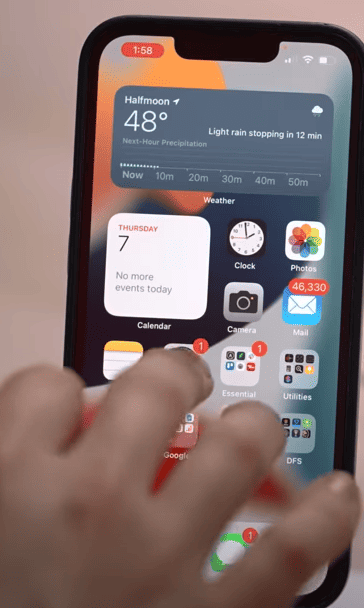
Key Takeaways
- Simple troubleshooting steps can resolve many iPhone touch screen issues.
- Cleanliness of the screen and external factors can affect touch sensitivity.
- Persistent issues may require inspection of settings or hardware.
Troubleshooting iPhone Touch Screen Issues
Touchscreen issues can be a significant inconvenience for iPhone users. This section provides a range of solutions, from simple fixes to more complex hardware repairs.
Understanding the Problem
A touch screen not responding on an iPhone could signal either a software glitch or a hardware malfunction. Identifying whether the screen is unresponsive in specific apps or across the system helps narrow down the cause.
Basic Troubleshooting Steps
- Clean Your Screen: Fingerprints and debris can hinder touchscreen functionality. Gently wiping the screen with a soft, lint-free cloth may resolve minor sensitivity issues.
- Restart Your iPhone: A simple restart can often fix temporary software problems. Press and hold the side button and either volume button until the power off slider appears, then slide to turn off the phone. After a few seconds, hold the side button to turn it back on.
Software Solutions
- Update Your iPhone: Ensure your iOS is up to date to fix any known software issues that may affect touchscreen performance.
- App Updates: Check for updates to apps that may be causing screen issues.
- Delete and Reinstall Problematic Apps: If a specific app is unresponsive, deleting and reinstalling it can sometimes resolve the issue.
- Restore iPhone in DFU Mode: As a last resort, putting your iPhone into DFU mode and restoring it through iTunes or Finder can fix deep-seated software problems.
Hardware Concerns and Repairs
If basic troubleshooting and software solutions do not fix the touch screen, the problem might be hardware-related.
- Digitizer Issues: The digitizer converts touch into digital signals and may need replacement.
- Apple Store Visit: An appointment at the Genius Bar can diagnose and advise on repairs.
- Mail-in Repair Service: For users without easy access to an Apple Store, the mail-in service is available.
- Out-of-Warranty Repairs: Be prepared that hardware repairs can be costly if the warranty has expired.
Protecting Your iPhone’s Touchscreen
- Screen Protectors: A high-quality screen protector can shield against scratches and impacts, which could otherwise lead to touch issues.
- Cases: Using a protective case can provide additional safety from drops and pressure that might damage the touchscreen.
When to Seek Professional Support
Seek support from Apple if screen problems persist after performing software-related fixes or if there are visible signs of hardware damage.
Optimizing iPhone Settings for Better Touch Response
- Touch Accommodations: This feature in iPhone’s Accessibility settings adjusts how the screen responds to touches.
- Back Tap and Reachability: These features enhance the touchscreen experience and can be customized to improve usability.
Frequently Asked Questions
When facing touch screen issues on an iPhone, finding a reliable solution is key. These FAQs offer clear and practical advice for resolving common problems.
How can I fix an iPhone screen that is not responding to touch?
First, attempt a hard reset by pressing the volume up button, followed by the volume down button, and then holding the power button until the Apple logo appears. This can often re-establish the screen’s responsiveness. If there’s no change, the issue might be hardware-related, and professional assistance could be needed.
What steps should I take if my iPhone screen is glitching?
Ensure your screen is clean and free of debris. Restart your iPhone as glitches can sometimes be fixed with a simple reboot. If the problem persists, resetting your device to factory settings may help, but be sure to back up your data first.
Is there a way to resolve touch screen issues on an iPhone after a software update?
If a recent update has caused touch screen problems, check for any additional updates that might address the issue. If none are available, try restoring your iPhone to a previous backup. Sometimes, subsequent updates are released to fix bugs like these.
What should I do if my iPhone’s touch screen is only unresponsive in certain areas?
Inspect the screen for physical damage. If none is present, try restarting your device. For persistent unresponsiveness in specific areas, you might need to contact Apple Support or visit an authorized service provider as this might indicate a hardware problem.
How do I restart an iPhone if the touch screen is not working?
To restart your iPhone without using the touch screen, press and release the volume up button, then the volume down button, and finally, press and hold the side button. Release the button when the Apple logo appears. This method can reboot your device even when the touch screen isn’t working.
Why does my iPhone touch screen become unresponsive and how can I fix it?
An unresponsive iPhone touch screen can be due to software glitches or hardware issues. Software-related problems can often be fixed with a restart or update. If the screen is still unresponsive, there could be a hardware problem, in which case contacting Apple Support or visiting a certified technician is recommended.