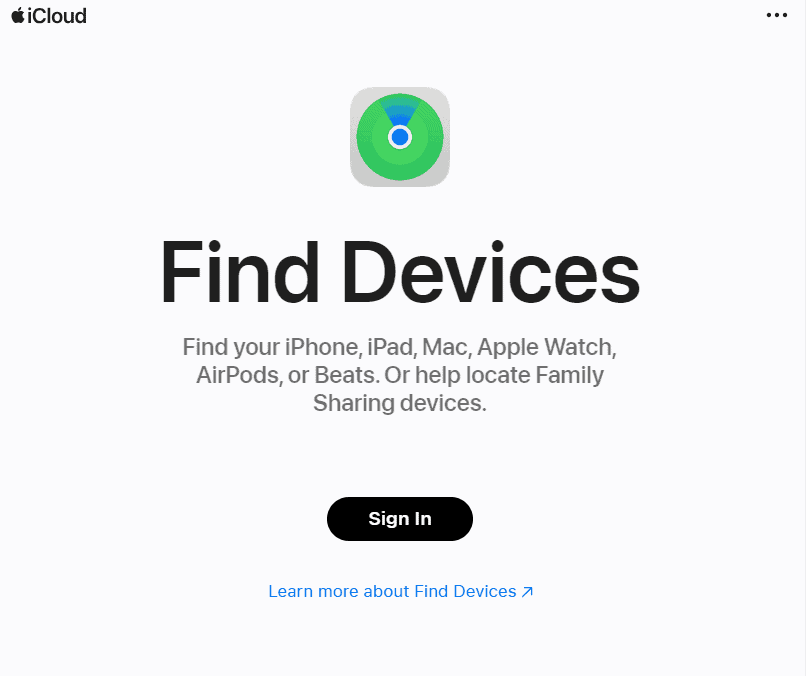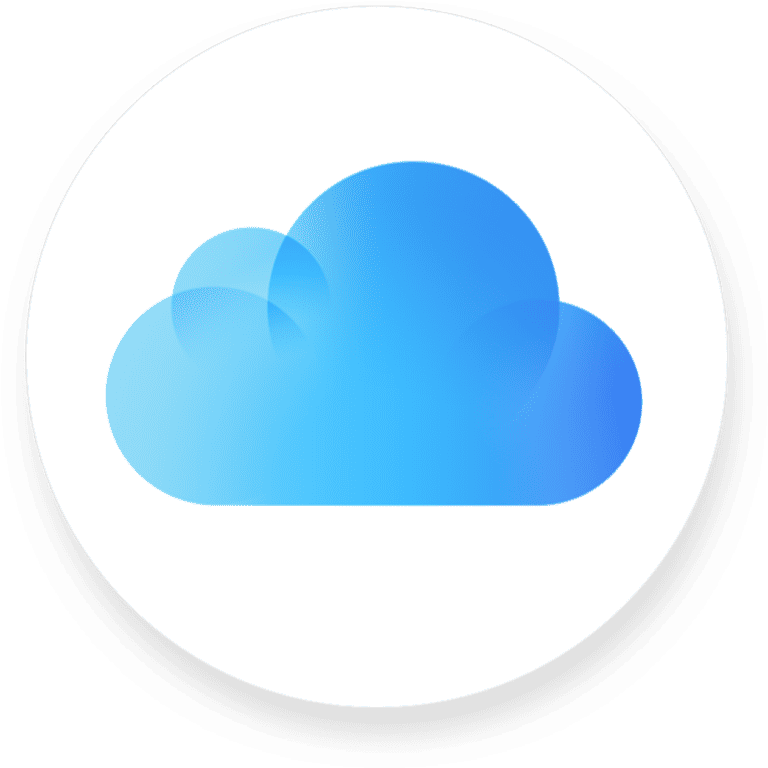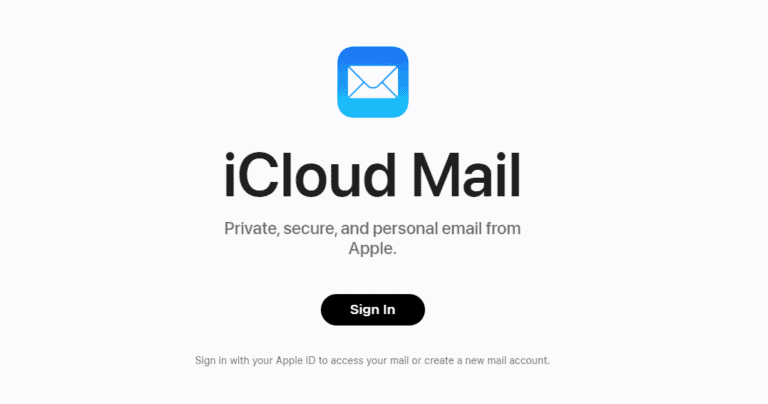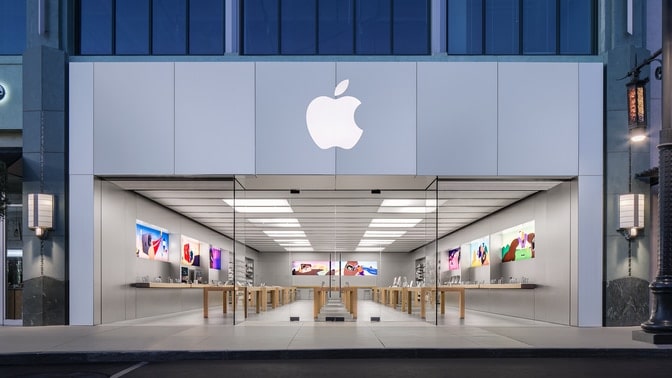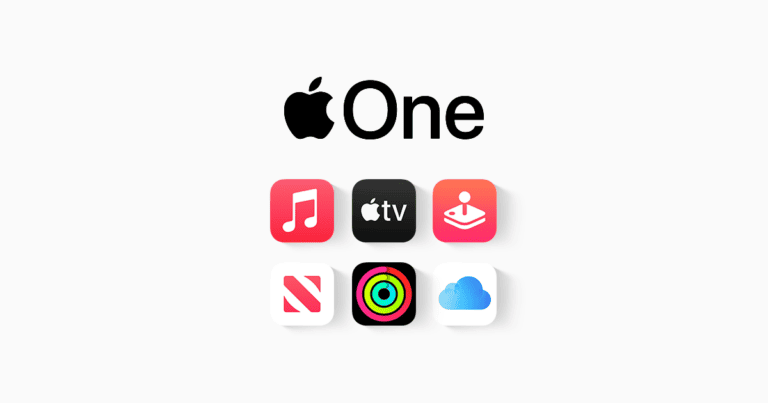Understanding the intricacies of iCloud and its critical feature, Find My iPhone, is essential for every Apple device user. This guide delves into the setup, usage, and advanced functionalities of Find My iPhone, ensuring you can effectively manage and protect your Apple devices. The page you will want to login to is:
How to Log In to iCloud to Access “Find My iPhone”
If your iPhone, iPad, Mac, or another Apple device is lost or stolen, Find My iPhone (now part of the Find My network) lets you locate, lock, or erase it remotely through iCloud.
🧭 Step 1: Go to the Official iCloud “Find My” Website
- Open a web browser on any computer, tablet, or smartphone.
- Visit iCloud.com/find — this is Apple’s official Find My portal.
- Alternatively, you can go to iCloud.com and select Find Devices from the app menu.
⚠️ Important: Only use Apple’s official website. Avoid third-party “Find My iPhone” sites — they may be scams.
🔐 Step 2: Sign In With Your Apple ID
- Enter your Apple ID email address (the one linked to your lost device).
- Type your Apple ID password.
- If prompted, complete two-factor authentication (2FA).
- If you don’t have access to your trusted device, click “Didn’t get a verification code?” and follow Apple’s recovery prompts.
💡 Tip: You can also sign in using another Apple device (iPhone, iPad, or Mac) with the Find My app — no browser needed.
🗺️ Step 3: Locate Your Device
Once logged in, you’ll see a map displaying all devices linked to your Apple ID.
- Green dot → Device is online (you can see its location).
- Gray dot → Device is offline (shows last known location).
Select your lost device to open more options.
⚙️ Step 4: Use “Find My iPhone” Tools
After selecting your device, you can choose from several actions:
| Action | Description |
|---|---|
| Play Sound | Makes your device emit a loud sound — useful if it’s nearby. |
| Lost Mode | Locks your device with a passcode, displays a custom message (e.g., “Call this number if found”), and tracks its location. |
| Erase iPhone | Permanently deletes all data on the device to protect your privacy. (Use only if you’re sure it’s unrecoverable.) |
🔒 Even if erased, your device remains Activation Locked, preventing others from using it without your Apple ID credentials.
📱 Step 5: Track Using the Find My App (Optional)
If you have another Apple device:
- Open the Find My app.
- Tap the Devices tab.
- Select your missing device to view its location and available actions (same as on iCloud).
🧩 Step 6: If Your Device Is Offline
If your iPhone is powered off or disconnected:
- You’ll see its last known location.
- Enable “Notify When Found” to get an alert when it reconnects to the internet.
- For newer models, Find My network can still locate the device even when it’s powered off (iPhone 11 and later).
🚨 Step 7: Report to Authorities (If Stolen)
If your iPhone was stolen:
- Contact local law enforcement.
- Provide your device’s serial number or IMEI (found on the original box or in your Apple ID account).
- Do not attempt to recover it yourself.
✅ Summary
| Step | What to Do |
|---|---|
| 1 | Go to iCloud.com/find |
| 2 | Sign in with your Apple ID |
| 3 | Locate your device on the map |
| 4 | Use Play Sound, Lost Mode, or Erase options |
| 5 | Optionally use the Find My app on another Apple device |
| 6 | Enable “Notify When Found” if offline |
| 7 | Contact authorities if stolen |
🔗 Helpful Resources
- Find Devices on iCloud.com – Apple Support
- Find My iPhone Login Guide – GadgetMates
- Find Devices – iCloud Website
Find My iPhone Login: Accessing Your Lost Device
| Step | Description |
|---|---|
| 1. Open iCloud.com: | Navigate to iCloud.com in your web browser. |
| 2. Sign in with your Apple ID: | Enter the Apple ID and password associated with your iPhone. |
| 3. Click on “Find My”: | Look for the “Find My” icon on the main iCloud page. |
| 4. Enter the verification code (optional): | If two-factor authentication is enabled, you might need to enter a code sent to your trusted device or phone number. |
| 5. Select “Find iPhone” from the menu: | Choose “Find iPhone” from the list of available devices. |
| 6. Locate your device on the map: | You’ll see a map showing the approximate location of your iPhone, iPad, or Mac. |
| 7. Choose an action: | Depending on the situation, you can: |
| – Play a Sound: This will emit a loud ping to help you find your device nearby. | |
| – Lost Mode: This locks your device with a passcode and displays a message on the screen with your contact information. | |
| – Erase Device: This permanently erases all data from your device and it will be removed from your Find My account. Use this option only as a last resort if you think your device is unrecoverable. |
Additional Tips:
- Make sure your device is connected to the internet and Find My is enabled.
- If your device is offline, you can still see its last known location.
- If you think your device has been stolen, contact the authorities immediately.
Key Takeaways:
- Set Up Easily: Learn how to activate Find My iPhone on various Apple devices.
- Locate, Lock, and Erase: Master the functionalities of locating, locking, and erasing your lost iPhone.
- Family Sharing: Utilize Find My iPhone for family sharing and ensure everyone’s devices are secure.
- Troubleshoot: Get insights on troubleshooting common issues with Find My iPhone.
- Stay Updated: Learn the importance of keeping your iOS updated for security and functionality.
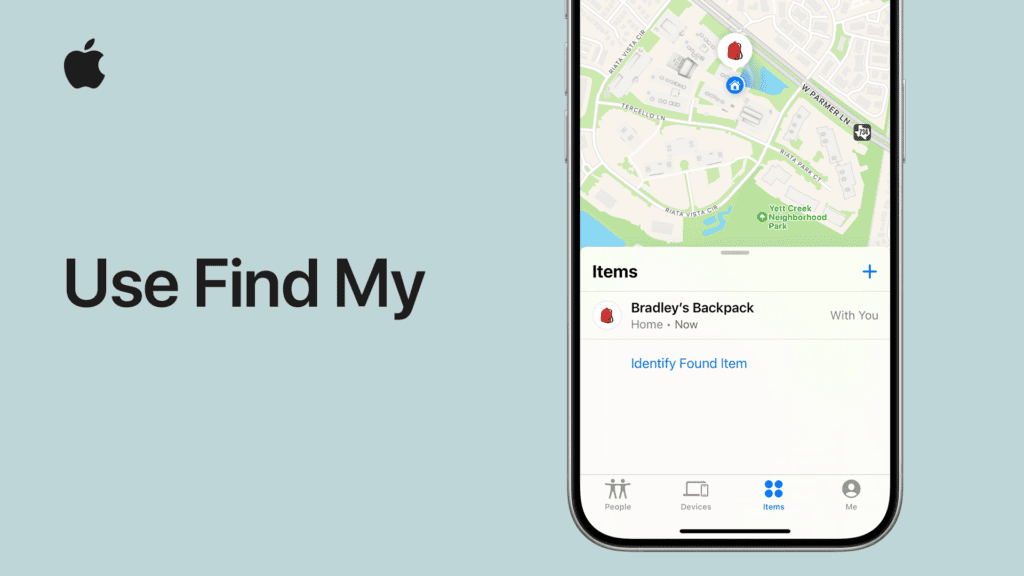
Official URL:
Introduction to iCloud and Find My iPhone
Overview of iCloud and Its Features
iCloud, an integral part of the Apple ecosystem, offers a suite of cloud-based services, allowing users to store data such as documents, photos, and music on remote servers. This data can be shared and accessed across multiple devices, ensuring a seamless Apple experience.
Introduction to Find My iPhone
Find My iPhone, a critical feature within iCloud, is designed to locate lost or stolen Apple devices. It not only helps in tracking the device’s location but also enables users to lock or erase their device remotely, safeguarding their personal information.
Importance of Find My iPhone for Security and Privacy
The feature’s significance is twofold:
- Security: Provides peace of mind by allowing remote tracking and management of devices.
- Privacy: Ensures personal data remains secure, even in the event of device loss or theft.
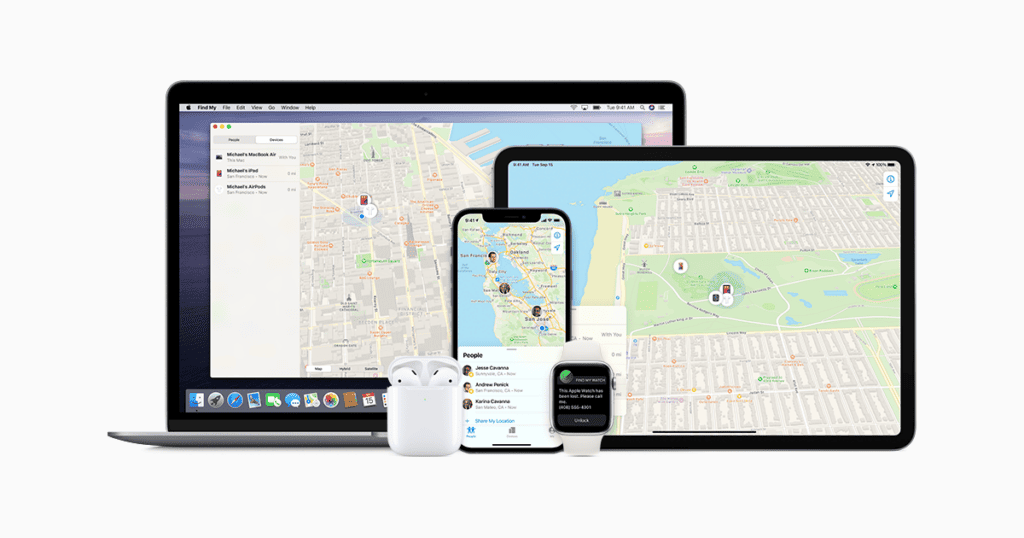
Setting Up and Using Find My iPhone
Creating an iCloud Account and Logging In
To utilize Find My iPhone, the first step is creating and logging into an iCloud account. This account is central to accessing Apple’s suite of online services.
Activating Find My iPhone on Different Apple Devices
Activation steps vary slightly across devices:
- iPhone/iPad: Go to Settings > [Your Name] > iCloud > Find My iPhone.
- Mac: System Preferences > Apple ID > iCloud > Find My iPhone.
Navigating the Find My iPhone Interface
The user interface is intuitive, providing a map view of the device’s location and options to play a sound, enable Lost Mode, or erase the device.
For more information on using Find My iPhone, watch this video: How to Use Find My iPhone.
Locating, Locking, and Erasing a Lost iPhone
- Locating: Track the device’s location in real-time.
- Locking: Remotely lock the device with a passcode.
- Erasing: Securely erase all data on the device remotely.
Table 1: Find My iPhone Features
| Feature | Description |
|---|---|
| Locate | Track real-time location |
| Lock | Secure with a passcode |
| Erase | Remotely wipe data |
For additional tips on finding your iPhone at home, consider reading: How to Find Your iPhone at Home.
Advanced Features and Tips
Using Find My iPhone for Family Sharing
Family Sharing in Find My iPhone allows family members to share their locations, enhancing safety and connectivity.
Precision Finding with Ultra Wideband Technology
Exclusive to newer iPhone models, this technology enables highly accurate location tracking, ideal for crowded or complex environments.
Safety and Privacy Considerations
While using Find My iPhone, it’s important to balance safety and privacy, especially when tracking a lost device in public places.
For deeper insights into alternative methods of finding your iPhone, refer to: How to Find My iPhone Without iCloud.
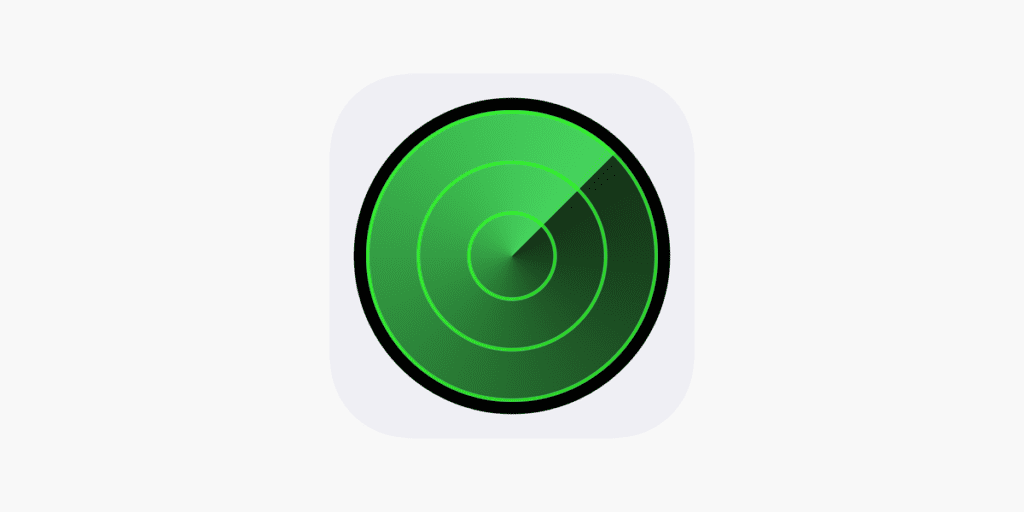
Troubleshooting Common Issues with Find My iPhone
Common issues include connectivity problems, inaccurate location data, and difficulties in setting up the feature. Regular updates and following Apple’s guidelines can mitigate these issues.
Immediate Actions in Case of a Lost or Stolen iPhone
If your iPhone goes missing, acting swiftly can make a significant difference. Here are steps to take immediately:
1. Play a Sound
Using Find My iPhone, play a sound on your device. This is particularly useful if the device is nearby but out of sight.
2. Mark as Lost
This function locks your device and displays a custom message with a contact number, helping to secure your device and data.
3. Report Lost or Stolen
It’s crucial to inform local law enforcement and provide them with your device’s details.
Watch this helpful video for more details: How to Use Find My iPhone.
Long-Term Precautions and Tips
To prevent future loss and ensure data security, consider these long-term strategies:
1. Regularly Backup Your iPhone
Frequent backups to iCloud or your computer ensure that your data is safe, even if your device is lost.
2. Enable ‘Send Last Location’
This feature sends your device’s last known location to Apple when the battery is critically low, increasing the chances of recovery.
3. Stay Updated with iOS
Keep your iOS updated for the latest security features and improvements.
For comprehensive steps on what to do if you can’t find your iPhone, visit: Can I Find My iPhone If Location Services Is Turned Off?.
Utilizing Find My iPhone in Real-World Scenarios
Real-life situations often require smart and quick use of the Find My iPhone feature. Here’s how it can be beneficial:
1. Phone Lost in a Public Place
Use the tracking service to play a sound on your phone, even if it’s on silent.
2. Phone Stolen and Turned Off
Keep monitoring the last known location and inform the authorities.
For an in-depth guide on what to do when you lose your phone, explore: Lost Your Phone? Here’s What to Do Next.
Table 2: Real-World Applications of Find My iPhone
| Scenario | Action |
|---|---|
| Lost in public place | Play sound, track location |
| Stolen and off | Monitor last location, notify police |
FAQs About Find My iPhone
Can “Find My iPhone” work without Location Services?
While the exact location might not be displayed, other features like playing a sound or marking the device as lost will still function.
How long will “Find My iPhone” show the last known location?
The last known location is displayed for up to 24 hours.
Is there a way to turn on Location Services remotely?
Unfortunately, you cannot remotely turn on Location Services if it’s turned off.
What should I do if I think my iPhone is stolen?
Immediately mark it as lost using “Find My iPhone,” report it to the police, and inform your service provider.
Can someone use my iPhone if I mark it as lost?
No, marking it as lost will lock the device, making it unusable until unlocked with the correct credentials.
For additional tips on Find My iPhone, watch: How to use Find My on iPhone and iPad | Apple Support.
Incorporating these strategies and understanding the functionalities of Find My iPhone can significantly enhance the security and management of your Apple devices. Remember, the key to effectively using Find My iPhone lies in being informed, prepared, and proactive.