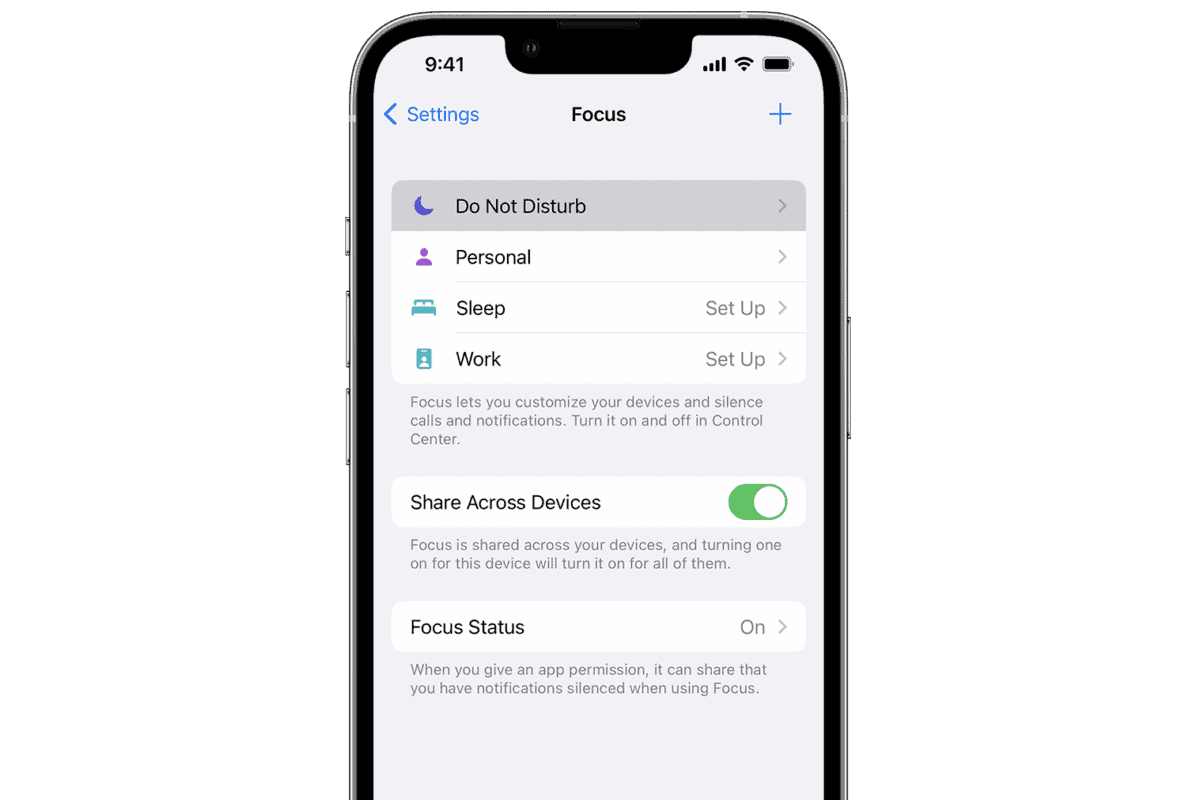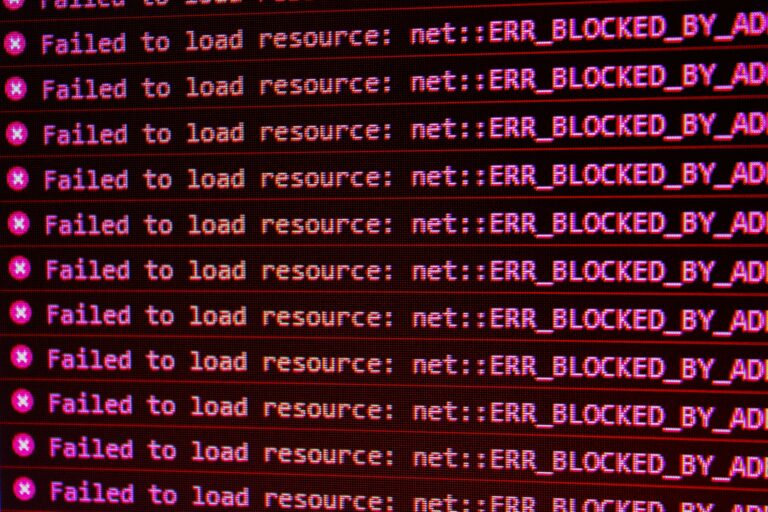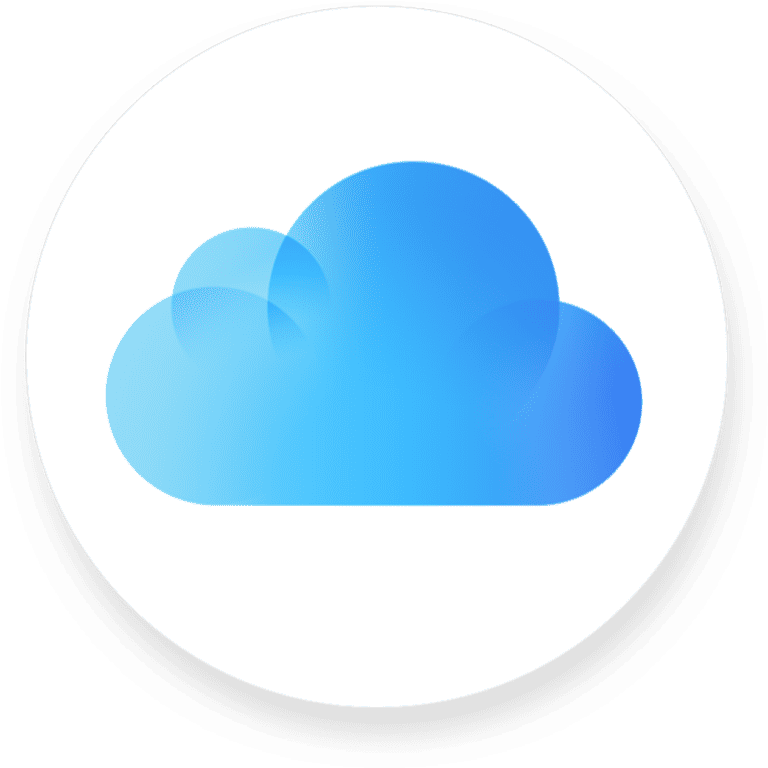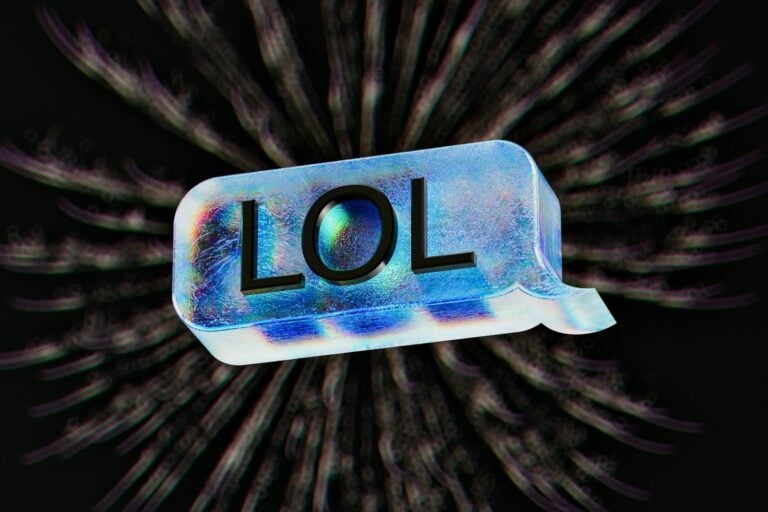It’s important to have control over incoming calls – whether you need to focus on work, get uninterrupted sleep, or take a break from your device. The Do Not Disturb feature on phones can help with this. By adjusting the settings, you can mute calls, alerts, and notifications that might disturb you. Learning how to customize these settings gives you more control over who can reach you and when. You can set quiet hours, choose which calls to allow through, and prioritize urgent calls based on your preferences. With a few simple changes in the settings, your phone can help you maintain a peaceful environment.
How to Ensure You Don’t Receive Calls When You Don’t Want to Be Disturbed
Sometimes, you just need peace — no calls, no notifications, no interruptions. Fortunately, modern smartphones and apps make it easy to silence incoming calls without having to block anyone permanently.
🧠 Why You Might Want to Silence Calls
- You’re in a meeting, class, or movie.
- You’re driving or traveling.
- You need quiet time to focus or rest.
- You want to disconnect without missing important messages later.
📱 For iPhone Users
🔇 Option 1: Use Do Not Disturb (DND)
Apple’s Do Not Disturb mode silences all calls, alerts, and notifications.
How to turn it on:
- Swipe down from the top-right corner of your screen to open Control Center.
- Tap Focus → Do Not Disturb.
- Choose how long you want it on (e.g., 1 hour, until tomorrow morning, or until you leave a location).
Customize it:
- Go to Settings → Focus → Do Not Disturb.
- Under Allowed Notifications, you can choose specific people or apps that can still reach you.
- You can also schedule DND (e.g., every night from 10 PM to 7 AM).
(source: Apple Support)
🔕 Option 2: Silence Calls Without Blocking
If you don’t want to block someone but also don’t want to hear their calls:
- Open Contacts and select the person.
- Tap Edit → Ringtone → Emergency Bypass and make sure it’s off.
- Then toggle Text Tone → Emergency Bypass off as well.
- Finally, set their ringtone to None or Silence.
This way, you’ll still get missed call notifications but no sound.
(source: AppleToolbox)
📆 Option 3: Use Focus Modes
Apple’s Focus Modes (like Sleep, Work, or Personal) are customizable versions of Do Not Disturb.
- Go to Settings → Focus.
- Choose or create a Focus (e.g., “Work Mode”).
- Customize who can reach you and which apps can send notifications.
You can even automate Focus modes based on time, location, or app usage.
🤖 For Android Users
🔇 Option 1: Use Do Not Disturb
- Swipe down from the top of your screen.
- Tap the Do Not Disturb icon.
- Choose Settings to customize:
- Allow calls from favorites or contacts only.
- Silence all calls and notifications.
- Schedule DND times automatically.
(source: Google Support)
🔕 Option 2: Silence Calls from Specific Contacts
If you only want to mute certain people:
- Open the Contacts app.
- Select a contact → Tap Edit.
- Under Ringtone, choose Silent.
You’ll still see missed calls, but your phone won’t ring.
📱 Option 3: Use Third-Party Apps
Apps like Call Blocker, Truecaller, or Silence Premium let you:
- Automatically silence unknown numbers.
- Create “quiet hours.”
- Block spam calls silently.
🚗 Bonus: While Driving
Both iPhone and Android have Driving Modes that automatically silence calls and texts when your phone detects motion.
- iPhone: Settings → Focus → Driving → Turn On Automatically.
- Android: Settings → Digital Wellbeing → Do Not Disturb → Driving Mode.
You can even send auto-reply messages like “I’m driving right now, I’ll call you back soon.”
(source: Onallee)
🧘 Pro Tips for Peaceful Time
- Use airplane mode if you want total disconnection (no calls, texts, or data).
- Silence unknown callers (iPhone: Settings → Phone → Silence Unknown Callers).
- Set up automation so your phone silences itself during meetings or at bedtime.
- Enable vibration only if you still want subtle alerts.
✅ Summary
| Situation | Best Option |
|---|---|
| Need total silence | Do Not Disturb or Airplane Mode |
| Don’t want to block specific people | Silent ringtone or Focus mode |
| Driving | Driving Focus / Driving Mode |
| Sleeping | Scheduled DND |
| Working | Custom Focus / Work Mode |
🌙 Final Thoughts
With the right settings, you can take control of your time and attention — no more unwanted interruptions. Whether you use Do Not Disturb, Focus modes, or simple silent settings, your phone can adapt to your lifestyle and help you stay focused, relaxed, and in control.
Tools and Strategies for Managing Phone Calls
Getting unwanted calls when you’re busy or trying to relax can be a major annoyance. Thankfully, there are several tools and techniques you can use to manage your phone and reclaim control over when you receive calls.
Smartphone Features
Both iPhone and Android devices offer built-in ways to reduce interruptions from unwanted calls. Here’s how:
Do Not Disturb (DND) Mode
- How it Works: DND mode temporarily silences all calls, notifications, and alerts. You can usually schedule DND for specific hours or activate it manually.
- Customization: Most phones let you choose exceptions so that specific contacts can still get through during DND.
Call Blocking
- Blocking Specific Numbers: You can block individual numbers directly from your call log or settings menu.
- Third-party Apps: Apps like Hiya or RoboKiller can help identify and block spam calls automatically.
Utilize Your Carrier
Many wireless carriers offer additional tools and services to combat unwanted calls:
- Call Filtering Services: These services, often available for a small monthly fee, can automatically screen and block suspected spam calls.
- The National Do Not Call Registry: You can register your number on the Do Not Call Registry (https://www.donotcall.gov/) to help reduce telemarketing calls. However, it won’t eliminate all unwanted calls.
Additional Tips
| Tip | Description |
|---|---|
| Airplane Mode | A quick way to block all cellular signals, including calls and texts. Not ideal for long-term use. |
| Silence Unknown Callers (iOS) | Settings > Phone > Silence Unknown Callers. This sends calls from numbers not in your contacts straight to voicemail. |
| Be Mindful of Sharing Your Number | Limit where you give out your phone number to reduce the potential for unwanted calls. |
Key Takeaways
- Utilizing Do Not Disturb helps maintain focus and peace.
- Customizing the feature improves control over incoming calls.
- Users can set schedules and allow specific contacts to reach them.
Understanding Do Not Disturb Settings
When you need quiet time, the Do Not Disturb feature on your smartphone is your best friend. It silences calls, alerts, and notifications. Let’s walk through how to use it on both iOS and Android devices.
Navigating Do Not Disturb on iOS and Android
On an iPhone, you can access Do Not Disturb in the Settings app. It’s located under the Focus section. For Android, you will find Do Not Disturb in the Settings app as well. Look under Sounds or Notifications, depending on your device model.
Configuring Do Not Disturb Mode
Once you’re in the right spot, you can start customizing. Enable Do Not Disturb by toggling it on. From here, you can decide if you want to schedule quiet times or set it manually. You can also choose if you want to allow calls from certain people, like favorites, to bypass Do Not Disturb.
Silence Calls and Notifications
In the Do Not Disturb settings, there are options to silence calls, texts, and notifications. Decide if you want everything silent, or if repeat callers can get through. iOS has a feature called ‘Silence Unknown Callers’ to keep calls from numbers not in your contacts muted. When the Do Not Disturb mode is on, your phone will not make a sound or vibrate, giving you peace whenever you need it.
Customizing Exceptions and Schedules
Effective management of calls and notifications can lead to a quieter and more focused life. This section covers how to set exceptions for specific contacts, schedule periods when you should not be disturbed, and manage emergency and repeated calls on your iPhone or iPad.
Setting Exceptions for Certain Contacts
Within your phone’s Do Not Disturb settings, you can define exceptions. First, open Settings and select Do Not Disturb to reach the exceptions options. Choose Allow Calls From to include individuals or groups. You can allow calls from:
- Everyone: Permits calls from any number.
- No One: Blocks calls from everyone.
- Favorites: Only allows calls from those marked as Favorites.
- Group of Contacts: Permits calls from specific groups created in your Contacts App.
For important calls that must not be missed, such as from a family member, use the Emergency Bypass on their contact card. This allows their calls to come through even when Do Not Disturb is on.
Scheduling Quiet Times for Work or Sleep
To set up quiet times, like during work hours or sleep, navigate to your Settings and tap on Do Not Disturb. Here, you can activate the Scheduled setting and choose your quiet hours. This feature silences calls, alerts, and notifications during the preset times. You might also turn on Bedtime Mode which dims the lock screen and silences overnight notifications, letting you rest without buzzing phones or lighting up screens.
Emergency and Repeated Calls Configuration
In the same Do Not Disturb section, there’s control for handling urgent situations. If someone calls you twice within three minutes, you can choose to let the second call make your phone ring. This is useful for emergencies, as it can alert you to urgent matters. To activate this setting, turn on the Allow Repeated Calls switch. Remember, alarms will still sound, ensuring that you wake up on time even when other notifications are silenced.
Frequently Asked Questions
This section offers direct answers to common queries about managing phone disturbances with ‘Do Not Disturb’ and call-blocking features on your smartphone.
How can I selectively allow calls through ‘Do Not Disturb’ mode on my iPhone?
For iPhone users, you can let certain calls come through by using the ‘Favorites’ list or allowing repeated calls from the same number. To adjust these settings, go to ‘Settings’, then ‘Do Not Disturb’, and customize the ‘Allow Calls From’ and ‘Repeated Calls’ options.
What steps can I take to block all incoming calls on my smartphone?
Blocking all calls can be done by enabling ‘Do Not Disturb’ mode or using airplane mode. You can also filter or block calls via specific call-blocking apps available for smartphones.
Why am I receiving calls despite having ‘Do Not Disturb’ activated on my iOS device?
If calls are coming through even with ‘Do Not Disturb’ on, check if the ‘Allow Calls From’ option includes the callers. Also, repeated calls from the same number within three minutes can bypass this mode by default.
How does the ‘Do Not Disturb’ function manage alerts for texts and calls?
‘Do Not Disturb’ silences notifications for calls and messages. You can access these alerts in the notification center or receive them once ‘Do Not Disturb’ is turned off.
What are the implications for callers when I have ‘Do Not Disturb’ enabled on my phone?
Callers won’t know ‘Do Not Disturb’ is active. If call forwarding is not set, they will hear the usual rings before being sent to voicemail.
Is it possible to reach someone if they have ‘Do Not Disturb’ active on their Android device?
Yes, on Android, similar to iOS, if you call twice within a short span, the call may come through depending on the user’s settings. Some Android phones also allow exceptions for certain contacts.