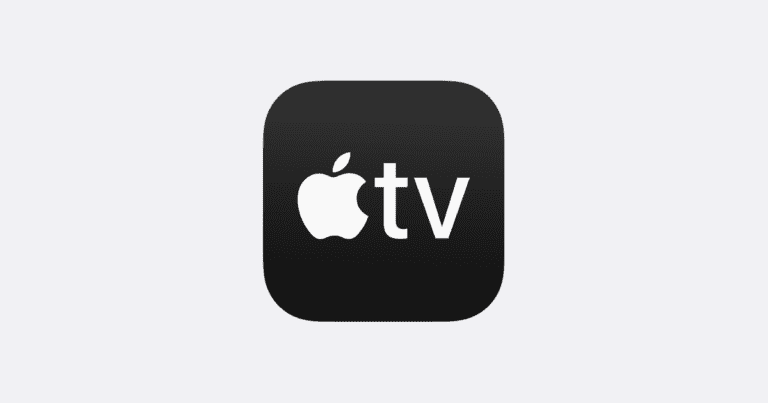If your Apple TV remote’s volume buttons aren’t working, you can try restarting the remote. To do this, press and hold the TV/Control Center button and the Volume Down button at the same time for about five seconds. Release the buttons when the status light on your Apple TV turns off and back on. This may reset the connection between your remote and Apple TV, potentially solving the volume problem. If restarting doesn’t work, you can also check the battery, update the software, or reset the Apple TV itself.
These steps can help address different potential issues with the remote and ensure it works smoothly.
1. Check the Basics First
- Make sure your TV or sound system isn’t muted.
- Verify the batteries/charge on your remote (Siri Remote needs charging via Lightning/USB‑C).
- Ensure your Apple TV and remote are within range (line of sight for IR or close enough for HDMI‑CEC).
2. Restart the Remote
Sometimes a quick restart fixes unresponsive volume buttons.
Steps:
- Press and hold the TV/Control Center button + Volume Down button together for about 5 seconds.
- The Apple TV status light will turn off and back on.
- Release the buttons and wait for the remote to reconnect.
(Source: Apple Support)
3. Check Volume Control Settings
Your Apple TV remote can control volume via HDMI‑CEC or IR (infrared).
Steps:
- On Apple TV, go to Settings > Remotes and Devices > Volume Control.
- Try switching between:
- Auto via HDMI (CEC) – if your TV/soundbar supports HDMI‑CEC.
- IR (TV via IR) – if HDMI‑CEC isn’t working.
- If needed, select Learn New Device to manually program the remote to control your TV/receiver’s volume.
(Source: SimplyMac)
4. Restart Apple TV
- Go to Settings > System > Restart.
- Or unplug Apple TV from power, wait 10 seconds, and plug it back in.
5. Check HDMI & Sound System Setup
- Make sure your HDMI cable supports CEC (some cheap ones don’t).
- Confirm HDMI‑CEC is enabled on your TV (look for settings like Anynet+ on Samsung, Bravia Sync on Sony, Simplink on LG).
- If using a soundbar or receiver, ensure it’s also CEC‑enabled and connected properly.
6. Update Software
- On Apple TV: Settings > System > Software Updates > Update Software.
- On your TV or sound system: check for firmware updates.
7. Reset Remote (Last Resort)
If nothing works:
- Go to Settings > Remotes and Devices > Remote.
- Choose Forget Remote.
- Re‑pair the remote by holding the Back button (or Menu) + Volume Up for 5 seconds.
✅ Quick Recap
- Restart the remote → often fixes quick glitches.
- Check volume control settings → switch between HDMI‑CEC and IR.
- Check cables & CEC settings → especially if using a soundbar/receiver.
- Update & reset if needed.
👉 If none of these steps work, your remote may have a hardware issue — in that case, contact Apple Support for repair or replacement.
Troubleshooting the Apple TV Remote Volume: A Step-by-Step Guide
Quick Fixes
These simple steps might solve the problem quickly:
- Check batteries: Low batteries can cause various issues, including volume control problems. Replace them if needed.
- Restart the remote: Press and hold the TV/Control Center button and Volume Down button simultaneously for about 5 seconds, or until the status light on your Apple TV turns off and on again. This can resolve minor glitches.
- Check for obstructions: Make sure there’s nothing blocking the path between the remote and the Apple TV.
- Move closer to the Apple TV: The remote’s range is limited, so try moving closer to the device.
Advanced Troubleshooting
If the quick fixes didn’t work, try these steps:
- Unpair and re-pair the remote: Go to Settings > Remotes and Devices > Remote. Select your remote and choose “Forget Device.” Then, follow the on-screen instructions to re-pair it.
- Reset the remote: This will erase all settings and re-pair it with the Apple TV. To reset, go to Settings > System > Remotes and Devices > Remote. Select your remote and choose “Reset.”
Volume Control Settings
Adjusting the volume control settings might also help:
- Go to Settings on your Apple TV.
- Select Remotes and Devices.
- Choose Volume Control.
- Select a different volume control setting and try your volume buttons again. For example, try “TV via IR” if it’s currently set to “Auto.”
Table: Troubleshooting Guide
| Issue | Possible Cause | Solution |
|---|---|---|
| Remote doesn’t control volume at all. | Low batteries, pairing issue, obstruction. | Replace batteries, unpair/re-pair remote, check for obstructions, move closer to Apple TV. |
| Remote controls Apple TV volume but not TV. | Incorrect volume control setting. | Change volume control setting to “TV via IR” (Settings > Remotes and Devices > Volume Control). |
| Remote’s volume buttons work intermittently. | Interference from other devices, low batteries. | Move other electronic devices away, replace batteries. |
| Volume changes unexpectedly. | Accidental button presses, interference. | Check for stuck buttons, remove potential sources of interference (e.g., other remotes). |
By following these steps, you should be able to resolve most volume issues with your Apple TV remote. If you’re still experiencing problems, consider contacting Apple Support for further assistance.
Key Takeaways
- Restart the remote by holding the TV/Control Center and Volume Down buttons.
- Check the remote’s battery if restarting doesn’t help.
- Consider updating your Apple TV software.
Understanding and Diagnosing Remote Issues
When your Apple TV remote isn’t working properly, several factors could be at play. These range from model-specific issues to battery problems and connectivity.
Identifying Your Apple TV Remote Model
Different remote models may require different fixes. The Siri Remote (black or silver with a touchpad) often needs different steps than older Apple Remotes (aluminum or white). Make sure you know which remote you have. Look for distinct features like the directional control or touch surface. Identifying the model helps in following the correct troubleshooting steps.
Checking Remote Battery and Charge
A common issue is a low battery. For Siri Remotes, check the battery level in Settings under Remotes and Devices. If the battery is low, charge it using a Lightning Cable. Older remotes use a button cell which may need replacing. A weak battery can disrupt the signal, causing volume control problems.
Examining Remote and Receiver Functionality
If the remote appears to work intermittently, the IR sensor on the TV could be blocked. Move objects away that might obstruct the signal. Status light behavior can also signal problems. On some models, restarting the remote can help; hold specific buttons like Volume Down and TV for a few seconds. Observe if the status light flashes or changes.
Ensuring Proper Connectivity
Ensure Bluetooth and Wi-Fi connectivity are stable, which is key for Siri Remotes. In Settings, check the connection status. Re-pair the remote if needed by holding the Menu and Volume Up buttons. Make sure the Apple TV and remote are on the same network to avoid connection lost notification issues. Signal interference can also affect functionality.
Following these steps can help you identify and resolve common problems with your Apple TV remote.
Frequently Asked Questions
Here are some common questions and answers about fixing volume issues with your Apple TV remote.
Why is the volume control on my Apple TV remote not responding?
One reason might be interference from other devices. Another issue could be the remote needing a restart.
How can I reset my Apple TV remote to restore volume control functionality?
Hold the TV/Control Center and Volume Down buttons together for about 5 seconds. Wait for the status light on your Apple TV to turn off and on again.
What steps should be taken if the Apple TV remote suddenly stops adjusting the soundbar volume?
First, check the batteries in the remote. Next, ensure that the remote is paired with the Apple TV. You can also restart the Apple TV by unplugging it and then plugging it back in.
Is there a way to fix an unresponsive volume button on the TV remote?
Try a different method like going to Settings > Remotes and Devices > Volume Control. Select “Auto”. This can sometimes fix the problem.
How can I troubleshoot the Apple TV remote when it won’t play sound?
Check your TV’s audio settings. Make sure that your Apple TV is not muted. You can also try changing the audio format to Stereo or Auto.
What actions should I take if the volume is not working through the Apple TV remote app?
Ensure your mobile device and Apple TV are connected to the same Wi-Fi network. Restart the Apple TV and your mobile device. Reinstalling the Apple TV remote app can also help.