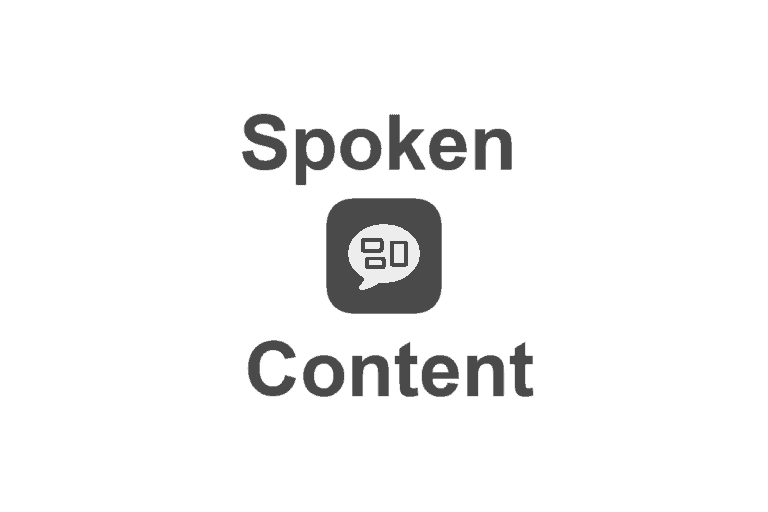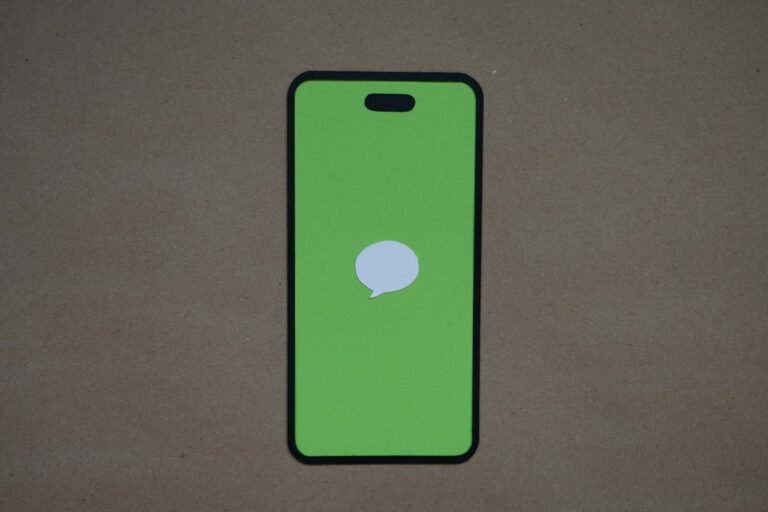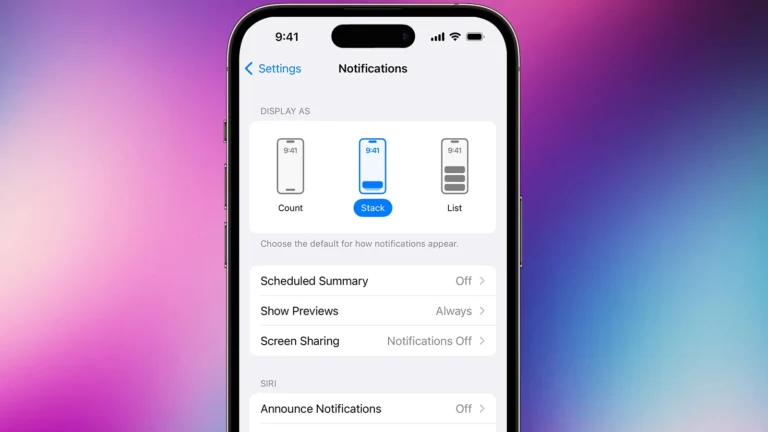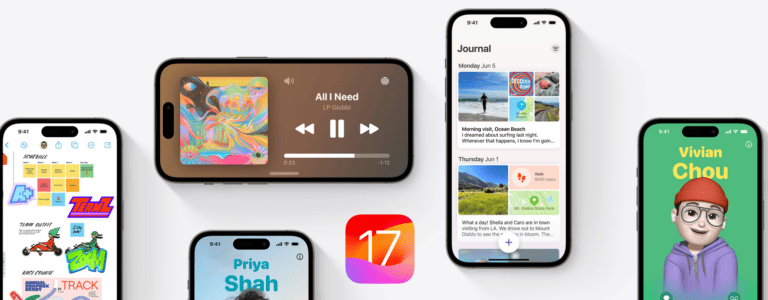Apple’s iOS 18.7.2 update, released on November 5, 2025, brings important security patches and stability improvements for iPhone and iPad users who haven’t yet upgraded to iOS 26. While it enhances performance and safety, some users have reported issues after installing it — from battery drain to Wi-Fi glitches.
If you’re facing problems after updating to iOS 18.7.2, here’s a step-by-step guide to fix the most common ones.
🔋 1. Fix Battery Drain After iOS 18.7.2
It’s normal for your battery to drain faster right after an update — iOS reindexes files and optimizes apps in the background.
Try this:
- Wait 24–48 hours after updating for background processes to finish.
- Go to Settings → Battery → Battery Health & Charging and check for degraded battery health.
- Turn off Background App Refresh (Settings → General → Background App Refresh).
- Disable Location Services for apps that don’t need it (Settings → Privacy → Location Services).
- If the issue persists, perform a force restart.
📶 2. Fix Wi-Fi or Cellular Connection Issues
If your iPhone shows “No Service” or has unstable Wi-Fi after the update:
Try this:
- Toggle Airplane Mode on and off.
- Go to Settings → General → Transfer or Reset iPhone → Reset → Reset Network Settings (you’ll need to re-enter Wi-Fi passwords).
- Update your carrier settings: Settings → General → About (wait a few seconds to see if an update prompt appears).
- If still unresolved, contact your carrier or check Apple’s guide on No Service or Searching issues.
📱 3. Fix App Crashes or Freezes
Some apps may not yet be fully optimized for iOS 18.7.2.
Try this:
- Update all apps from the App Store → Account → Update All.
- Force close misbehaving apps and reopen them.
- If a specific app keeps crashing, delete and reinstall it.
- If system apps (like Messages or Safari) are freezing, perform a soft reset or update to the latest patch if Apple releases one.
🔈 4. Fix Bluetooth or AirPods Connection Problems
Try this:
- Turn Bluetooth off and back on.
- Forget the device: Settings → Bluetooth → (i) → Forget This Device, then re-pair.
- Reset network settings (as above).
- If using AirPods, update their firmware via your iPhone.
⚙️ 5. Fix Performance Lag or Freezing
If your iPhone feels sluggish after updating:
Try this:
- Restart your iPhone.
- Check for background updates or syncing (Photos, iCloud Drive, etc.).
- Free up storage (Settings → General → iPhone Storage).
- Disable unnecessary visual effects: Settings → Accessibility → Motion → Reduce Motion.
- If lag persists, back up your data and perform a clean restore via Finder or iTunes.
🔄 6. Fix Installation or Update Errors
If your iPhone failed to install iOS 18.7.2 or got stuck on the Apple logo:
Try this:
- Force restart your device.
- Connect to a Mac or PC and open Finder (macOS Catalina or later) or iTunes (Windows/macOS Mojave or earlier).
- Put your iPhone into Recovery Mode, then choose Update (not Restore).
- If that fails, use Restore — note this erases your data.
For detailed steps, see Apple’s restore guide.
🧰 7. If Nothing Works: Use Apple Repair Assistant
If your device had a part replaced or a calibration issue, you might see a message to finish a repair. Use Apple’s Repair Assistant to complete it — it installs calibration data after hardware changes (Apple Support).
🧩 Bonus Tip: Wait for iOS 18.7.3 or iOS 26
If your issues persist, Apple may soon release iOS 18.7.3 or encourage upgrading to iOS 26, which includes broader bug fixes and performance improvements.
✅ Final Thoughts
Most iOS 18.7.2 problems are temporary and can be fixed with simple resets or settings adjustments. Always back up your iPhone before attempting major fixes, and keep your apps updated. If persistent issues remain, contact Apple Support or visit an Apple Store for diagnostics.