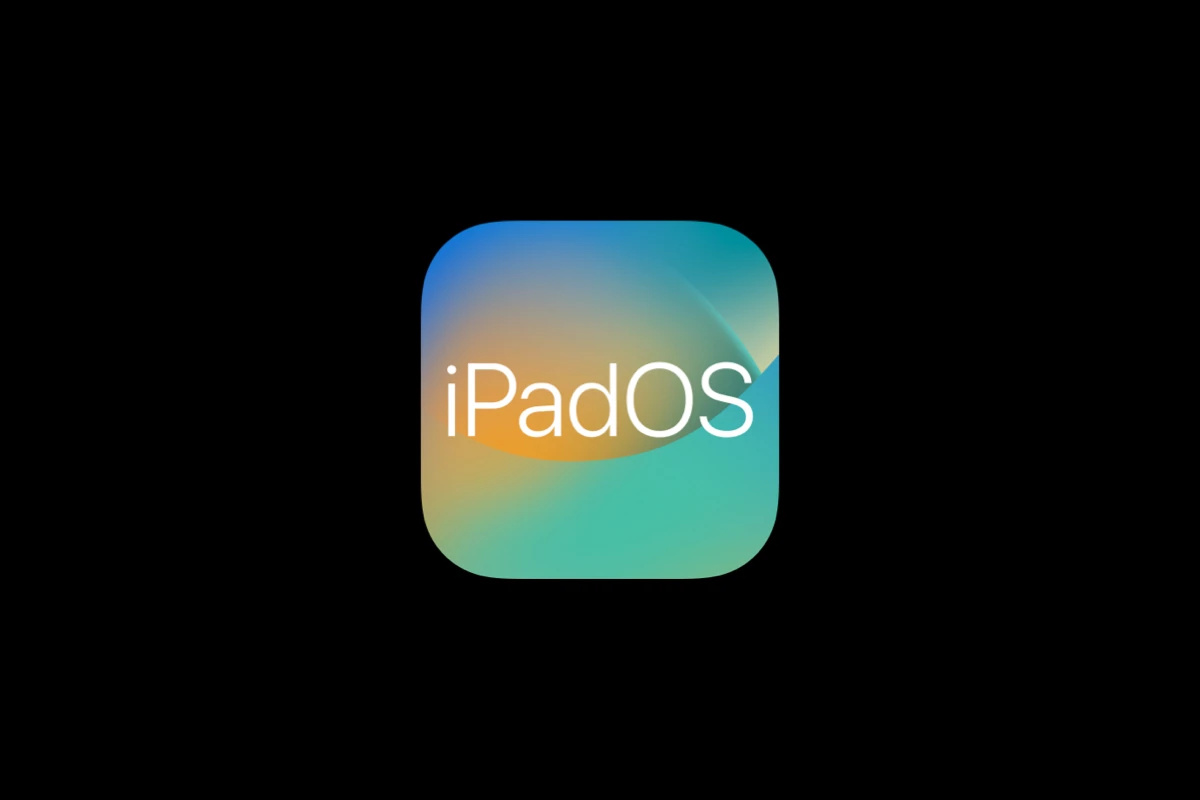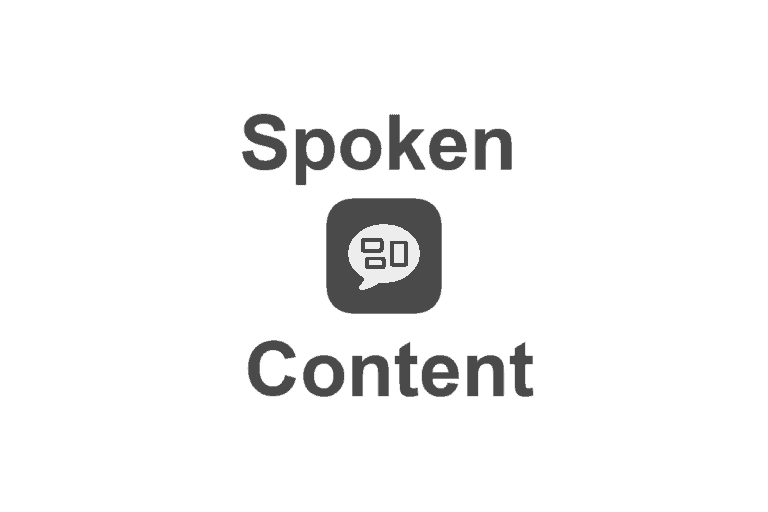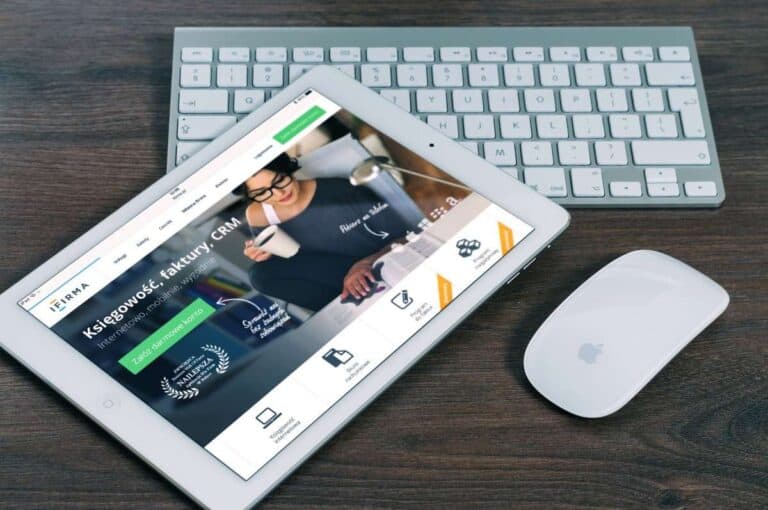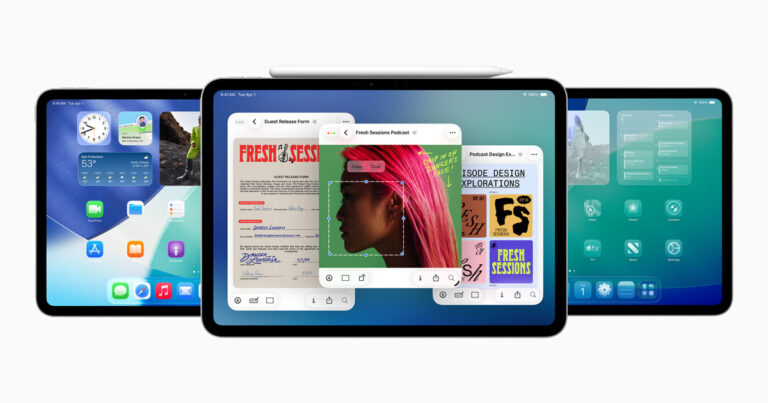Apple released iPadOS 18.7.2 on November 5, 2025, bringing important security fixes and performance improvements for supported iPads. While the update aims to enhance stability, some users have reported issues such as battery drain, Wi‑Fi glitches, app crashes, and installation errors.
If you’re facing problems after installing iPadOS 18.7.2, here’s a step‑by‑step guide to troubleshoot and get your iPad running smoothly again.
1. Check for Installation Issues
If your iPad is stuck on the Apple logo or the update won’t install:
- Force restart your iPad:
Press and quickly release the Volume Up button, then the Volume Down button, and hold the Top button until you see the Apple logo. - Use Finder or iTunes to update manually:
Connect your iPad to a Mac or PC, open Finder (macOS) or iTunes (Windows), and choose Update or Restore. - Ensure enough storage space:
Go to Settings → General → iPad Storage and free up at least 5–6 GB before retrying the update.
2. Fix Battery Drain After Updating
Battery drain is one of the most common post‑update issues. Try these steps:
- Wait 24–48 hours: After a major update, your iPad re‑indexes data in the background.
- Check battery usage: Go to Settings → Battery to see which apps are consuming the most power.
- Disable Background App Refresh: Settings → General → Background App Refresh → Off.
- Turn off Location Services for apps that don’t need it under Settings → Privacy & Security → Location Services.
- Reset all settings: If the problem persists, go to Settings → General → Transfer or Reset iPad → Reset → Reset All Settings (this won’t erase your data).
3. Solve Wi‑Fi or Bluetooth Problems
If your iPad can’t connect to Wi‑Fi or Bluetooth devices:
- Forget and reconnect: Go to Settings → Wi‑Fi, tap the (i) next to your network, and choose Forget This Network. Then reconnect.
- Reset network settings: Settings → General → Transfer or Reset iPad → Reset → Reset Network Settings.
- Toggle Airplane Mode: Turn it on for 10 seconds, then off again.
- Update router firmware: Some routers need firmware updates after an iOS/iPadOS update.
4. Fix App Crashes and Freezes
If apps are crashing after updating:
- Update all apps: Open the App Store → Profile icon → Update All.
- Reinstall problematic apps: Delete and reinstall apps that continue to crash.
- Clear Safari cache: Settings → Safari → Clear History and Website Data.
- Restart your iPad to refresh system memory.
5. Improve Performance and Responsiveness
If your iPad feels sluggish:
- Turn off motion effects: Settings → Accessibility → Motion → Reduce Motion → On.
- Disable unnecessary widgets: Swipe right on the Home Screen → Edit → remove unused widgets.
- Free up storage: Keep at least 10% of your storage free for optimal performance.
- Reboot weekly to clear system cache.
6. Fix iPad Overheating
If your iPad becomes unusually warm:
- Avoid using it while charging.
- Close background apps and heavy games.
- Keep it out of direct sunlight.
- Remove the case temporarily to improve ventilation.
7. Restore or Reinstall iPadOS (Last Resort)
If none of the above steps work:
- Backup your iPad via iCloud or Finder.
- Connect to your computer and open Finder (macOS) or iTunes (Windows).
- Choose Restore iPad to reinstall iPadOS 18.7.2.
- Restore your backup after setup.
8. Check for Future Updates
Apple often releases quick follow‑up patches to fix lingering bugs.
You can check for updates by going to Settings → General → Software Update.
For official details on the latest security changes, visit Apple’s support page:
👉 About the security content of iOS 18.7.2 and iPadOS 18.7.2
Final Thoughts
iPadOS 18.7.2 is a crucial update that enhances security and stability, but like any software release, some users may encounter minor hiccups. Most problems can be solved with simple resets or settings adjustments. If your iPad continues to act up, contact Apple Support or visit an Apple Store for diagnostics.