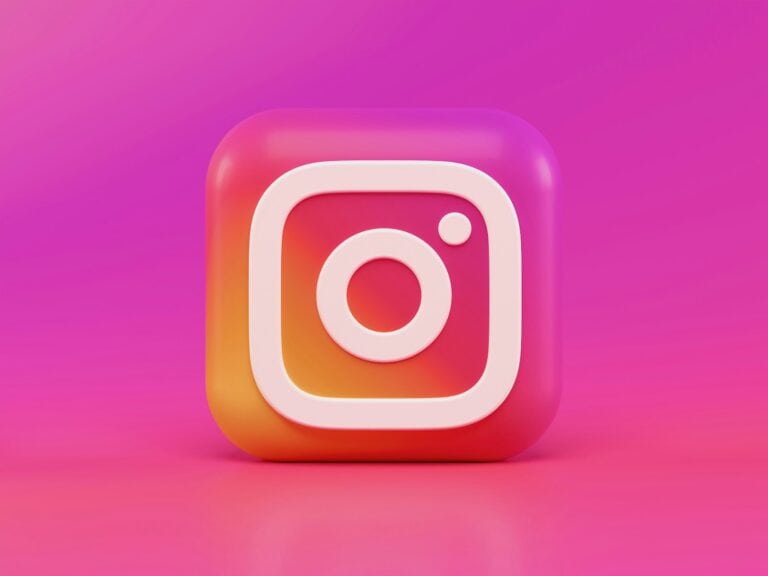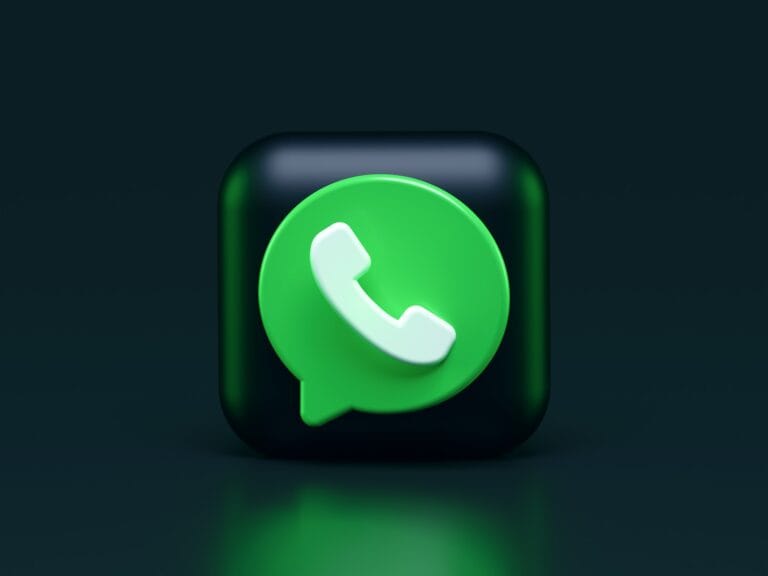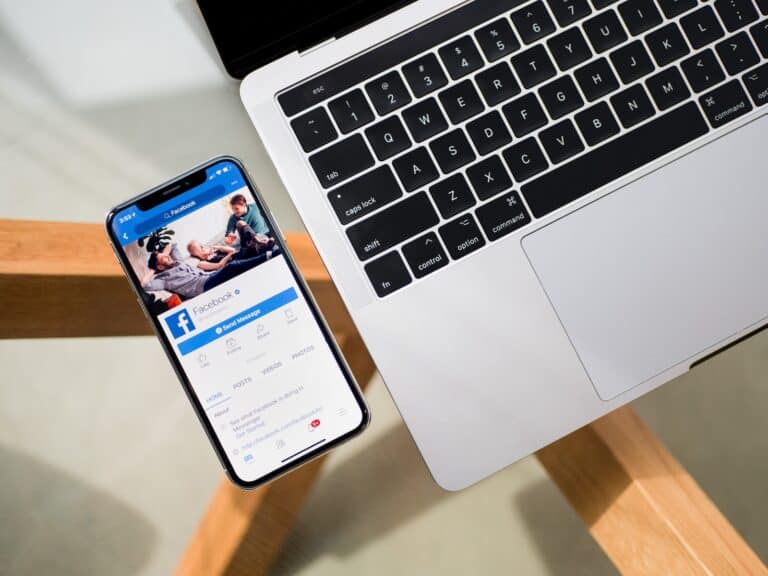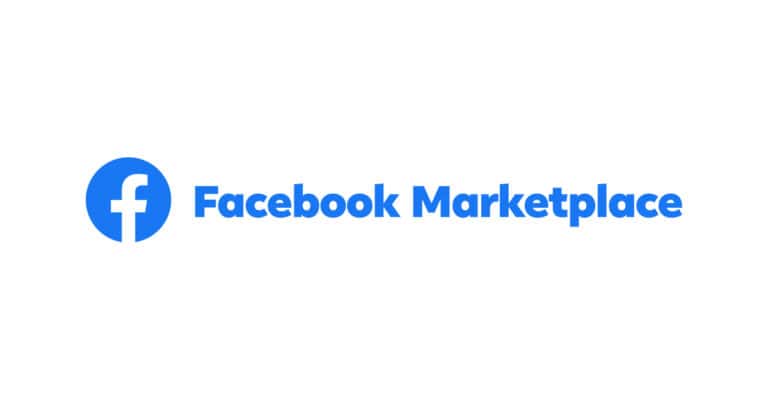If you use Viber, you might find it helpful to know how to delete messages and conversations. This can help keep your chats tidy and private. You have the option to remove messages just for yourself or for everyone in the conversation. Managing your Viber message history can lead to a more organized chat experience. Over time, conversations can become cluttered with unnecessary messages, making important information hard to find. Keeping your chat history clean can reduce clutter and improve the app’s performance on your device.
Clearing Your Viber Chats: A Quick Guide
Deleting Individual Messages
Want to get rid of a single message? No problem!
- Open the chat with the message you want to delete.
- Press and hold the message.
- A menu will pop up. Tap “Delete.”
- Choose to delete it just for yourself or for everyone.
Deleting Multiple Messages
Need to erase a bunch of messages at once? Easy peasy.
- Open the chat.
- Tap and hold one of the messages you want to delete.
- Tap other messages to select them.
- Tap the trash can icon.
- Choose whether to delete for yourself or for everyone.
Clearing an Entire Chat
Time for a fresh start? Here’s how to clear an entire conversation.
- Open the chat.
- Tap the contact’s name at the top.
- Tap “Chat Info & Settings.”
- Scroll down and tap “Clear Chat Content.”
- Confirm by tapping “Clear.”
Important Note
If you delete a message for everyone, it will disappear from everyone’s devices. But if you delete a message just for yourself, it will only be removed from your device.
| Action | Steps | Note |
|---|---|---|
| Deleting a Single Message | Open the chat > Press and hold the message > Tap “Delete” > Choose to delete for yourself or for everyone | If you delete for everyone, the message will disappear from all devices. |
| Deleting Multiple Messages | Open the chat > Tap and hold one message > Tap other messages to select them > Tap the trash can icon > Choose to delete for yourself or for everyone | If you delete for everyone, the messages will disappear from all devices. |
| Clearing an Entire Chat | Open the chat > Tap the contact’s name at the top > Tap “Chat Info & Settings” > Scroll down and tap “Clear Chat Content” > Confirm by tapping “Clear” | This will delete the entire chat history for everyone involved. |
| Deleting a Message Sent by Someone Else | Open the chat > Press and hold the message > Tap “Delete” > Choose to delete for yourself | This will only remove the message from your device. The other person will still be able to see it. |
| Deleting a Message in a Group Chat | Open the group chat > Press and hold the message > Tap “Delete” > Choose to delete for yourself or for everyone | If you delete for everyone, the message will disappear from all devices. You can only delete messages for everyone if you are the admin of the group. |
Key Takeaways
- Viber allows users to delete messages from conversations for both themselves and all participants.
- Regularly managing Viber messages helps maintain privacy and declutter chats.
- Maintaining a clean message history can improve the Viber app’s performance.
Deleting Messages on Viber
When using Viber on your phone, whether it’s an Android or iOS device, you can easily delete messages from individual or group chats. This is useful if you want to tidy up a conversation or remove something you’ve sent by accident.
Delete Individual and Group Messages
On your phone, to delete a Viber message that you’ve sent, simply press and hold the message in the chat. A menu will appear with options, where you can tap Delete. Here, you can choose to Delete for myself, which makes the message disappear just for you, or Delete for everyone if you want to retract the message from the conversation entirely. Remember that the Delete for everyone option is only available for a certain amount of time after sending a message.
Clearing Chat History
For those looking to clear an entire conversation, Viber allows you to clear your chat history. In the chat where you want to clear the history, tap the menu and select Clear chat history. Confirm your choice, and the whole history will disappear from your device. Be aware that this action doesn’t remove messages from the servers or the devices of other chat participants.
Managing Group Chats and Participants
In group chats, you have additional options to manage the conversation. If you’re the group admin, you can select participants and remove them by tapping the member’s name and choosing Remove from group. As an admin, you can also pin a message to the top of the chat for everyone to see, which is helpful for important updates or information. To do this, press and hold the message you wish to pin, then select Pin from the menu.
Deleting messages on Viber is a simple way to maintain your privacy and keep your conversations relevant. Whether it’s a one-on-one chat or a group, Viber gives you the control to manage what’s visible in your chat history.
Advanced Viber Message Management
Managing your Viber messages effectively can help ensure that your chat history remains private and well-organized. It involves more than just deleting old messages; you have to handle media, create backups, and understand privacy settings.
Handling Shared Media and Links
When you share numerous photos, videos, and links on Viber, your chat can get cluttered. To manage this on a mobile device:
- Open a chat.
- Tap the media icon (typically found at the top right corner).
- You’ll see tabs for photos, videos, and links shared in the chat.
- To delete, simply press and hold on a photo, video, or link and select the delete option.
For desktop, follow similar steps after opening the chat. Managing these elements makes it easier to find important messages later.
Data Backup and Restoration
To secure your Viber messages and call history, it’s crucial to backup regularly:
- Go to Viber Settings > Account > Viber Backup.
- Choose Back Up to save your messages to Google Drive on Android or iCloud on iOS.
If you switch phones or need to restore your messages:
- Install Viber on the new device with the same phone number.
- During setup, choose Restore Viber Content.
- Ensure you’re signed into the same Google Drive or iCloud account with the backup.
Remember, media files are not included in the standard backup and should be saved separately.
Privacy Features and Encryption
Viber takes your privacy seriously by providing end-to-end encryption for all messages and calls. This means only you and the person you’re communicating with can read or listen to what is sent.
- Hidden Chats: Keep sensitive conversations away from your regular chat history. Access them with a PIN.
- Viber Out: For calls to non-Viber users, encryption applies when you call from the Viber Out feature.
- Edit and Delete Messages: Viber allows you to edit sent messages or delete them from both sides of the conversation, ensuring that mistakes or unwanted messages don’t stay visible.
For additional privacy, you can also control who adds you to groups or sends you messages by adjusting the privacy settings in the app configuration.
By following these advanced management techniques, you can maintain a clean, organized, and private Viber experience on both your mobile and desktop devices.
Frequently Asked Questions
The following section addresses common questions about managing Viber messages. It aims to provide clear directions on deleting messages, differentiating between clearing and deleting chats, and understanding automatic deletion settings.
How can I remove messages from a Viber conversation on an iPhone?
To delete messages on an iPhone, open the Viber app and go to the chat containing the messages you want to remove. Press and hold the message and select ‘Delete for Myself’ to remove the message from your view only.
What is the method to delete messages for all participants in a Viber chat?
If you wish to delete a message for everyone in the chat, long-press the message, choose ‘Delete for Everyone,’ and confirm your choice. This action will remove the message from every participant’s view in the Viber chat.
What steps should be followed to permanently clear Viber messages on an Android device?
Deleting messages on an Android device in Viber requires you to launch the app, select the chat, and then press and hold the specific message. Once selected, click on ‘Delete’ and confirm the action to permanently erase the message from the chat.
Can you explain the difference between clearing and deleting a chat in Viber?
Clearing a chat in Viber means removing all messages within that chat, but the chat itself will still be visible in your chat list. Deleting a chat, on the other hand, removes the entire conversation from the chat list.
Is it possible to set Viber messages to delete automatically?
Viber allows users to set time limits for certain messages, after which these messages will automatically delete. This is done through setting messages to ‘Self-Destruct’ within a specified time period after they have been seen.
How can I delete Viber conversations on an iPad?
To delete entire conversations on an iPad, open Viber, swipe left on the chat you wish to delete, and tap ‘Delete’. This removes the conversation from your list, but note that it doesn’t delete messages from the other person’s device.