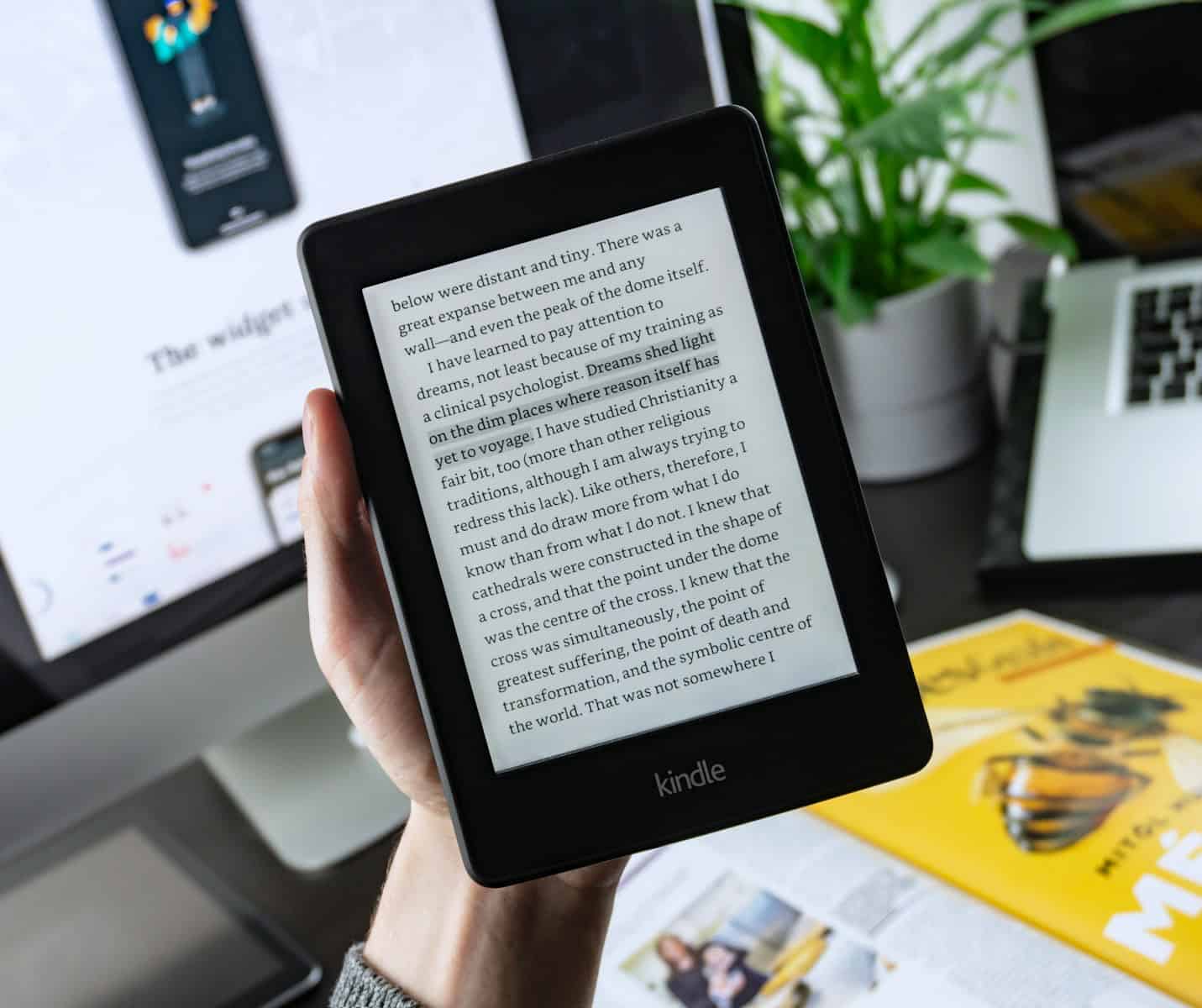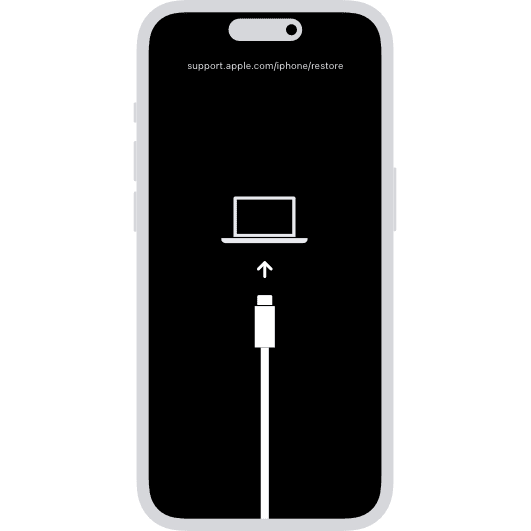A factory reset on a Kindle is a process that returns the device to its original state as if it was fresh out of the box. This is a valuable troubleshooting step when facing issues with functionality or performance, such as freezing, slow response, or app errors. It erases all personal data, downloads, and settings, which can resolve persistent problems. Before proceeding, users should ensure that all important data is backed up, as a factory reset will remove any content not saved to the cloud.
When it’s time to reset a Kindle, the steps are simple but should be followed carefully. Users must navigate through the settings menu to initiate the reset. For Kindles that are unresponsive, there may be alternate methods such as using a button or specific key combination. It is important for the user to follow the steps that correspond with their specific Kindle model, as the process may vary slightly.
A factory reset, also known as a hard reset, will erase all content and settings on your Kindle and return it to its original factory settings. This is often a useful step for troubleshooting or for preparing the device for a new user. The exact steps can vary slightly depending on your specific Kindle model, but here are the general instructions:
- Charge Your Kindle: Make sure your Kindle has enough battery life to complete the process, or keep it plugged in. The process can take a few minutes, and you don’t want the device to shut down in the middle of it.
- Access Settings: From the home screen of your Kindle, swipe down from the top of the screen to open the Quick Actions panel.
- Go to All Settings: Tap on the “All Settings” option. This will take you to the main settings menu. On some older models, you may need to tap on the three dots in the top right corner and then select “Settings.”
- Find Device Options: In the settings menu, look for and tap on the “Device Options” category.
- Initiate the Reset: Within “Device Options,” you should see a “Reset” or “Factory Reset” option. Tap on this.
- Confirm the Reset: Your Kindle will display a warning message explaining what a factory reset does. It will ask you to confirm that you want to proceed. Read the warning carefully, and if you are sure, tap “Yes” or “Reset.”
After you confirm, your Kindle will begin the reset process. This may take several minutes, and the device will restart. Once it’s finished, it will be in the same state as it was when you first took it out of the box. You will need to set it up again by connecting to a Wi-Fi network and signing in to your Amazon account to re-download your books.
Important Considerations Before Resetting
- Data Loss: A factory reset erases all personal data including downloaded books, settings, and bookmarks. Back up any important information before proceeding.
- Deregistration: The reset process will deregister your Kindle from your Amazon account. You’ll need to re-register it after.
Steps on How to Factory Reset Your Kindle
- From the Home Screen:
- Swipe down from the top to access ‘Quick Actions’ or tap on the ‘Menu’ icon.
- Tap on ‘Settings’ or ‘All Settings’.
- Go to ‘Device Options’ (or tap the ‘Menu’ icon again).
- Select ‘Reset’ or ‘Reset Device’.
- Confirm by selecting ‘Yes’.
- If Your Kindle is Frozen or Unresponsive:
- Press and hold the power button for about 40 seconds or until the device restarts. If it doesn’t respond, try charging for a short period before attempting the hard reset again.
After the Factory Reset
- Initial Setup: Follow the on-screen instructions to set up your Kindle as if it were new. This includes connecting to Wi-Fi and registering with your Amazon account.
- Redownload Content: Go to your Amazon account’s ‘Manage Your Content & Devices’ section to redownload any purchased books.
Troubleshooting
- Check Your Kindle Model: The exact steps may vary slightly based on your Kindle model. Refer to Amazon’s support page for your specific device: https://www.amazon.com/gp/help/customer/display.html
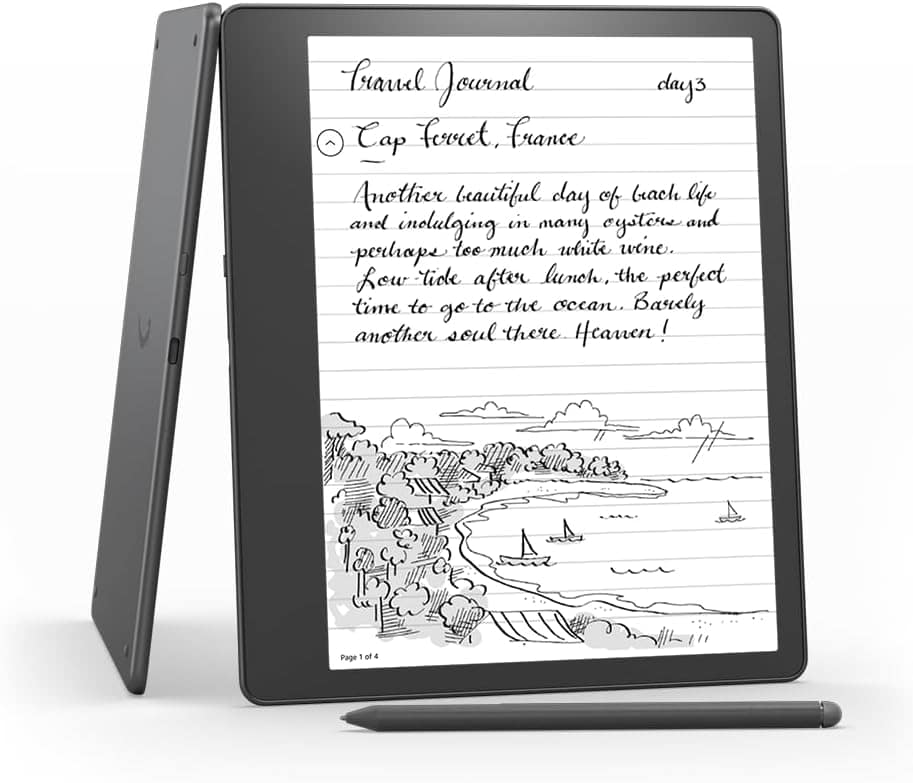
Key Takeaways
- Factory resetting a Kindle can help fix common device issues.
- Ensure data backup before performing a factory reset, as this process erases all content.
- Follow model-specific instructions carefully to successfully reset your Kindle.
Preparing Your Kindle for Reset
Before performing a factory reset on your Kindle, make sure to back up your data, fully charge the device, and deregister it from your Amazon account. Taking these steps will ensure that your information is safe and that you’re ready for a fresh start.
Backup Important Data
Backing up your Kindle is crucial. You want to preserve your books, documents, images, and files before resetting. Use the Settings menu to sync your latest content downloads with your Amazon account. This way, you can access everything again after restoring the Kindle to original settings.
Charge the Battery
Check your Kindle’s battery level. If it’s low, plug the device into a power source. A full charge ensures the reset process won’t be interrupted due to power loss. Interruptions during a factory reset could cause problems with your device.
Deregister Your Kindle
Deregistering disconnects your Kindle from your Amazon account and clears your personal information. Go to Settings and select All Settings or Device Options, then choose to deregister. This is an important step as it protects your Amazon account information when your Kindle is restored to its original settings.
Executing the Factory Reset
When you’re ready to return your Kindle to its original factory settings, whether to troubleshoot, sell, or gift the device, this section will guide you through both soft and hard reset procedures.
Performing Soft Reset
A soft reset, also known as a restart, can fix minor glitches and freezing. It does not erase any of your Kindle’s content. To perform a soft reset, press and hold the power button for about 40 seconds or until the device restarts. Release the button after the power menu appears. If the screen stays blank, keep holding the power button for 7-15 seconds until the Kindle turns back on.
Performing Hard Reset
A hard reset restores your Kindle to factory default settings, which is useful when your device is unresponsive or you’re preparing it for sale or gifting. Before starting, ensure any important data is backed up, as this process will remove all content and deregister your device.
On your Kindle, swipe down from the home screen to open Quick Actions or tap the Menu button. Go to Settings or All Settings and select Device Options. Choose Reset to Factory Defaults. For earlier models, you might have to tap Menu within the Settings and then select Reset Device. Confirm the process by selecting Yes. The device will then deregister from your Amazon account and remove all content.
Note that for Kindle Fire models, the process may involve additional steps like disabling parental controls if they’re enabled. Be sure to connect to Wi-Fi and fully charge your Kindle before resetting to avoid interruptions. If you have trouble resetting, Kindle support can guide you through the process.
Frequently Asked Questions
Resetting your Kindle to its factory settings can help resolve issues and prepare your device for a fresh start or a new owner. This section provides straightforward steps to assist with various Kindle models.
How can a 1st Generation Kindle be reset to its original factory settings?
For a 1st Generation Kindle, slide and hold the power switch for 20 seconds before releasing it. This action reboots the device. Then, press the Home button and access the menu. Choose “Settings” and enter 411 into the search bar. Select “Reset to Factory Defaults.”
What are the steps to reset a Kindle Paperwhite to its factory defaults?
Reset a Kindle Paperwhite by tapping the menu icon from the home screen. Go to “Settings,” then tap the menu icon again and select “Reset Device.” Confirm the action to start the reset process.
Is it possible to factory reset a locked Kindle device?
Yes, even if your Kindle is locked, you can reset it. Press and hold the power button for about 40 seconds or until the device restarts. For a more thorough reset, use the same method you would for an unlocked Kindle.
What should be done when a Kindle is unresponsive and a reset doesn’t work?
If the Kindle does not respond or the reset does not work, charge the device for an hour and try holding the power button down for 40 seconds again. If it remains unresponsive, contact customer support for assistance.
How to perform a factory reset on a Kindle Fire?
To reset a Kindle Fire, swipe down from the top to access “Settings,” tap “Device Options,” and select “Reset to Factory Defaults.” Confirm your choice to initiate the reset.
What procedures are followed to reset a Kindle 4th generation to factory settings?
For a Kindle 4th generation, press the Home button to go to the home screen. Press the menu button and select “Settings.” Press the menu button again and choose “Reset to Factory Defaults.” Confirm to reset the device.