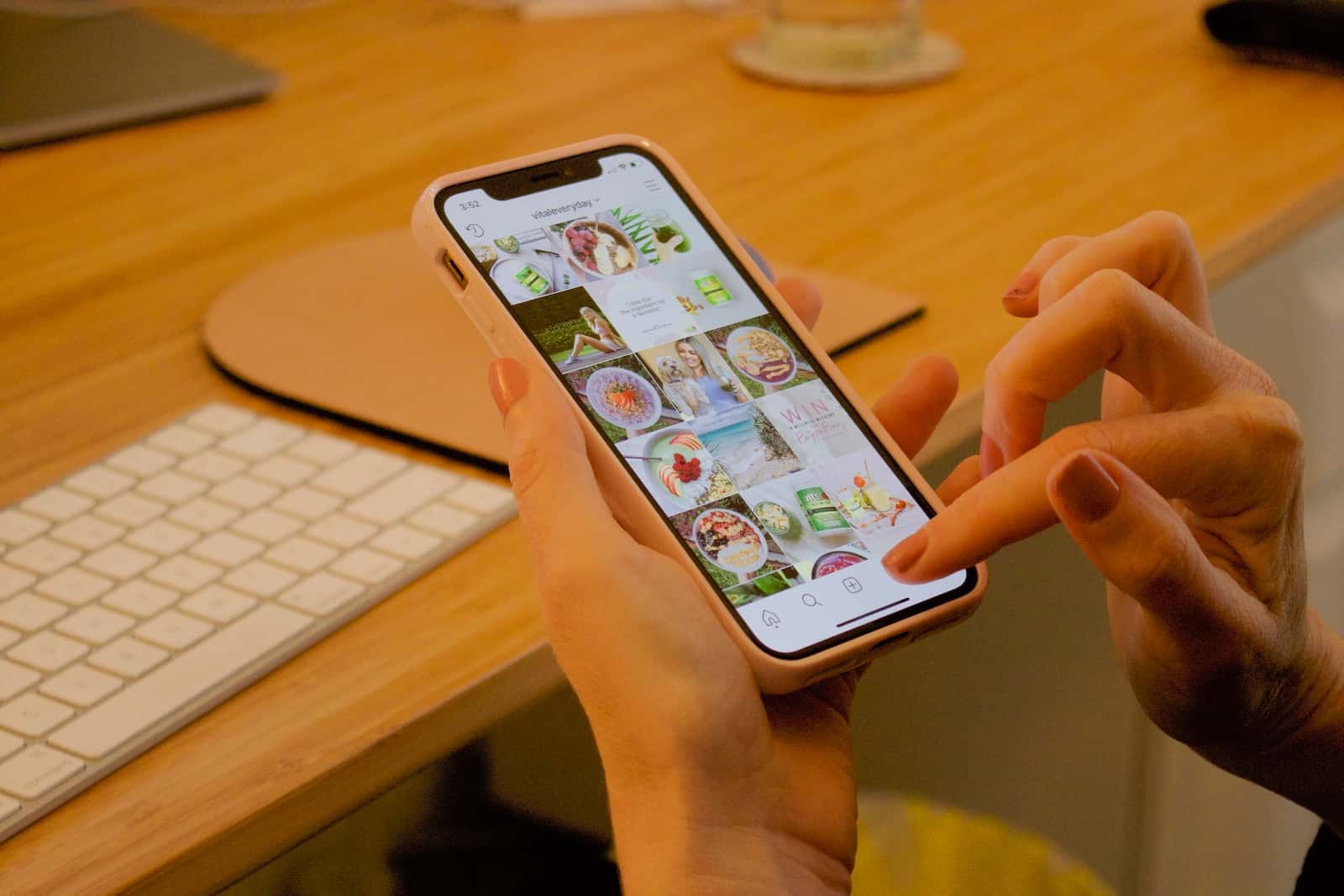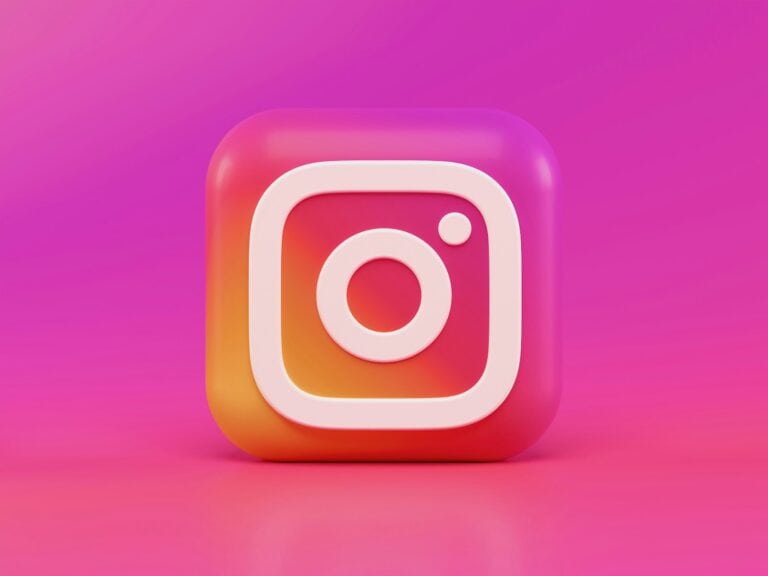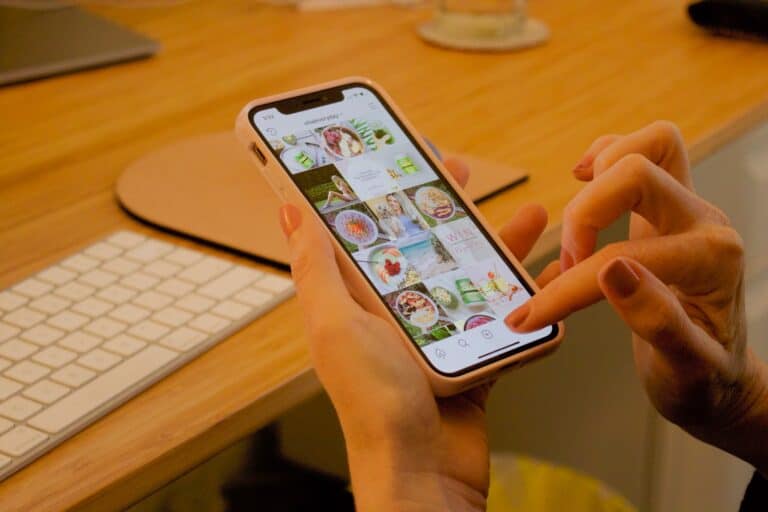Your smartphone camera captures amazing photos, but Instagram’s in-app camera often makes them look terrible. Users can significantly improve Instagram camera quality by adjusting phone camera settings, using the native camera app instead of Instagram’s built-in camera, and optimizing resolution and HDR settings. The difference between iPhone and Android performance on Instagram comes down to how each system processes images within the app.
iPhone users typically see better results because Instagram works more smoothly with iOS camera systems. Android users face more challenges since some versions of the Instagram app compress images heavily or use screenshot methods instead of direct camera access. This creates a noticeable quality gap between what your camera can actually capture and what appears on your Instagram feed.
The good news is that both iPhone and Android users can take specific steps to dramatically improve their Instagram photo and video quality. Simple changes to camera settings, shooting techniques, and upload methods can transform mediocre Instagram content into professional-looking posts that stand out on any feed.
Tips to Make Instagram Camera Better (iPhone & Android)
Instagram’s in-app camera often compresses photos and videos, especially on Android. To get sharper, more vibrant results, you need to tweak both your phone’s camera settings and Instagram’s own settings.
1. Use Your Phone’s Native Camera App
- Why: The Instagram in-app camera can lower quality, especially in low light.
- Open your phone’s default camera app, take the photo/video, then upload it to Instagram from your gallery.
- This ensures you use your phone’s full resolution and features like HDR.
2. Enable High-Quality Uploads in Instagram
- Open Instagram → go to your profile.
- Tap the menu (☰) → Settings and Privacy.
- Scroll to Media Quality.
- Turn on Upload at highest quality.
This ensures Instagram uploads in HD, even on slower connections (source: CNET).
3. Maximize Your Phone Camera Settings
- iPhone:
- Go to Settings → Camera.
- Enable HDR and High Efficiency format for better compression without losing quality.
- Set Record Video to at least 4K at 30fps.
- Android (varies by brand):
- Open Camera Settings.
- Set Photo resolution to the highest available.
- Enable HDR and Stabilization for videos.
4. Clean Your Camera Lens
- A simple wipe with a microfiber cloth can remove smudges that make images look blurry or hazy.
5. Use Good Lighting
- Natural daylight works best.
- Avoid harsh shadows or direct overhead light.
- For indoor shots, use a ring light or softbox for even lighting.
6. Avoid Zooming In
- Digital zoom reduces quality. Instead, move closer to your subject or crop after taking the shot.
7. Stabilize Your Shots
- Use both hands, a tripod, or a phone stand to avoid motion blur.
- On iPhone, enable Grid in camera settings to help with composition.
8. Edit Before Uploading
- Use editing apps like Lightroom Mobile, VSCO, or Snapseed before posting.
- Adjust brightness, contrast, and sharpness slightly — but avoid over-editing.
9. Keep Instagram Updated
- Updates often improve media handling, so always use the latest version.
10. Avoid Over-Compression
- When saving edited photos, export them in JPEG at high quality or PNG before uploading.
- For videos, keep them under 15–30 seconds for Stories and under 1 minute for Reels to reduce compression.
Quick Reference Table
| Tip | iPhone | Android |
|---|---|---|
| Use native camera | ✅ | ✅ |
| Enable high-quality uploads | ✅ | ✅ |
| Max camera resolution | ✅ | ✅ |
| HDR mode | ✅ | ✅ |
| Clean lens | ✅ | ✅ |
| Good lighting | ✅ | ✅ |
| Avoid zoom | ✅ | ✅ |
| Stabilize shots | ✅ | ✅ |
| Edit before upload | ✅ | ✅ |
| Keep app updated | ✅ | ✅ |
Key Takeaways
- Instagram camera quality improves dramatically when users shoot with their phone’s native camera app instead of Instagram’s built-in camera
- iPhone users generally get better Instagram results due to better app integration, while Android users need to adjust more settings for optimal quality
- Key improvements come from enabling HDR, using highest resolution settings, and properly adjusting focus and exposure before posting
Frequently Asked Questions
Many users struggle with Instagram camera quality differences between devices. The app processes photos differently on iPhone and Android systems, which creates varying results.
How can I improve Instagram photo quality when uploading from my iPhone?
iPhone users should update to the latest iOS version first. This fixes known camera bugs with Instagram.
Use the native camera app instead of Instagram’s built-in camera. The native app captures higher quality images with better detail.
Set the camera to its highest resolution in Settings > Camera > Formats. Select “High Efficiency” for better image quality.
Turn on HDR mode for scenes with bright and dark areas. This helps capture more detail in challenging lighting.
Clean the camera lens before taking photos. A dirty lens makes even good cameras produce blurry images.
What are the reasons for Instagram’s better camera performance on iPhones?
Instagram’s app works differently on iPhone than Android. The iPhone app uses the camera hardware directly to capture photos.
Apple’s tight control over iOS creates fewer device variations. This makes it easier for Instagram to optimize the app for all iPhones.
Instagram processes iPhone photos with less compression. The app maintains more of the original image quality during upload.
The iPhone camera software integrates better with third-party apps. This gives Instagram access to more camera features and settings.
Is there a notable difference in Instagram upload quality between Android and iPhone?
Yes, there is a clear difference in upload quality between the two platforms. iPhone photos typically look sharper and have better color accuracy on Instagram.
Android photos often appear more compressed or pixelated. This happens even when using high-end Android phones with excellent cameras.
The Instagram app captures photos differently on Android devices. Some versions take a screenshot of what appears on screen rather than using the camera directly.
This technical difference explains why the same photo looks better when posted from an iPhone. The processing method affects the final image quality.
How does Instagram compression affect photo quality on Android devices?
Instagram applies stronger compression to Android photos during upload. This reduces file size but also decreases image sharpness and detail.
The app sometimes uses a screenshot method on Android phones. This captures the preview image instead of the full-resolution photo from the camera sensor.
Android devices have many different camera systems and software versions. Instagram cannot optimize for each one individually like it does for iPhones.
The compression algorithm works better with iPhone image formats. Android photos may lose more quality during the conversion process.
What steps can Android users take to enhance their Instagram camera output?
Use the phone’s native camera app to take photos first. Then upload these images to Instagram instead of using the in-app camera.
Set the camera resolution to its highest setting before taking pictures. This gives Instagram more image data to work with.
Turn on HDR mode in the camera settings. This improves photos with mixed lighting conditions.
Edit photos with apps like Snapseed or VSCO before uploading. This helps overcome some of Instagram’s compression issues.
Keep the Instagram app updated to the latest version. New updates sometimes improve camera quality on Android devices.
Why do some users report Instagram looking worse on Android compared to iPhone?
The Instagram app processes images differently on each platform. Android versions often compress photos more heavily than the iPhone version.
Instagram optimizes primarily for iPhone users since they make up a large portion of active users. Android optimization receives less attention during development.
Android phones have hundreds of different camera configurations. Instagram cannot fine-tune the app for each specific device and camera setup.
The app may capture lower quality images on some Android phones due to software limitations. This creates the perception that Android cameras are worse than they actually are.