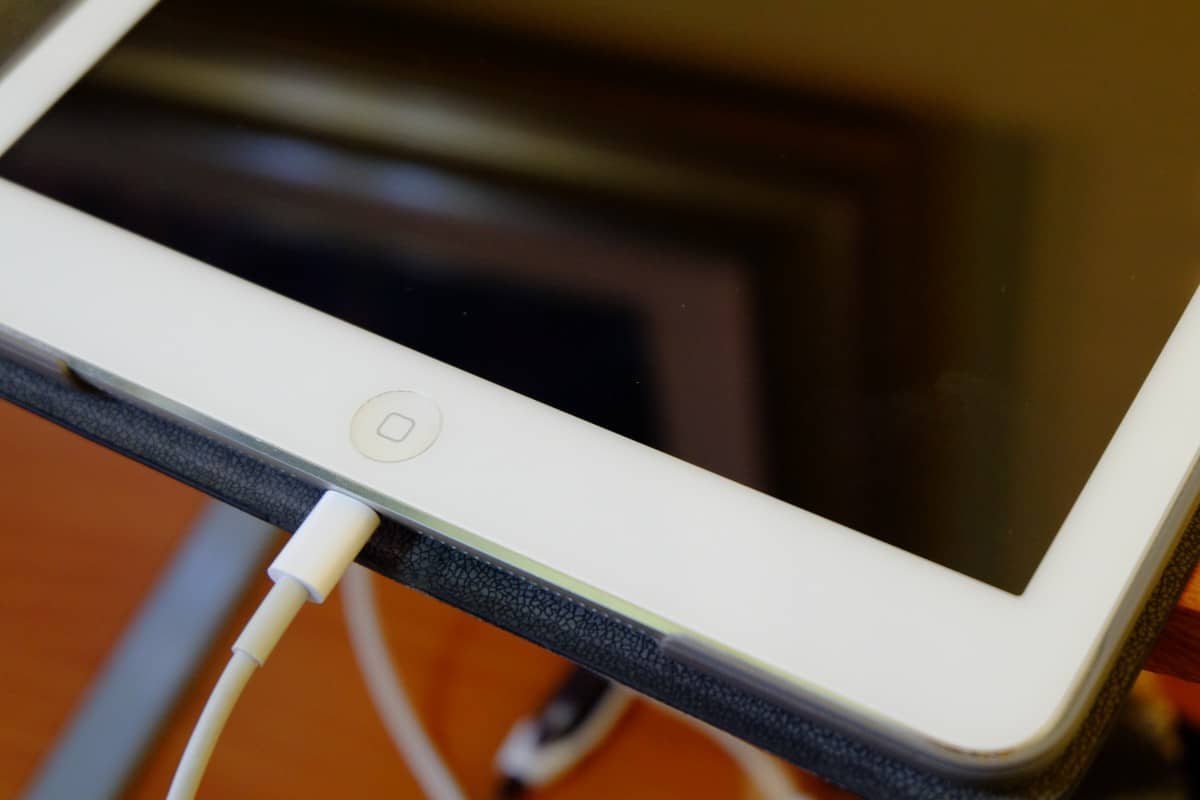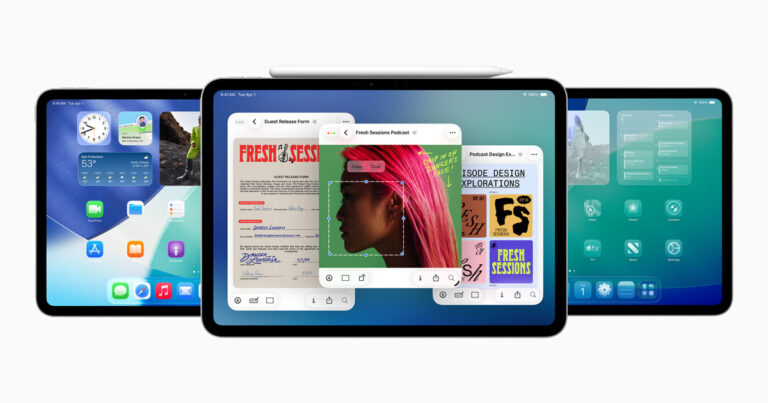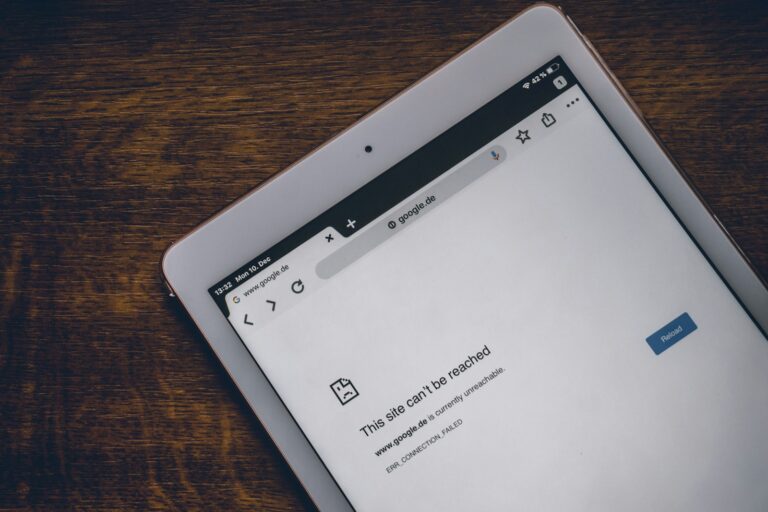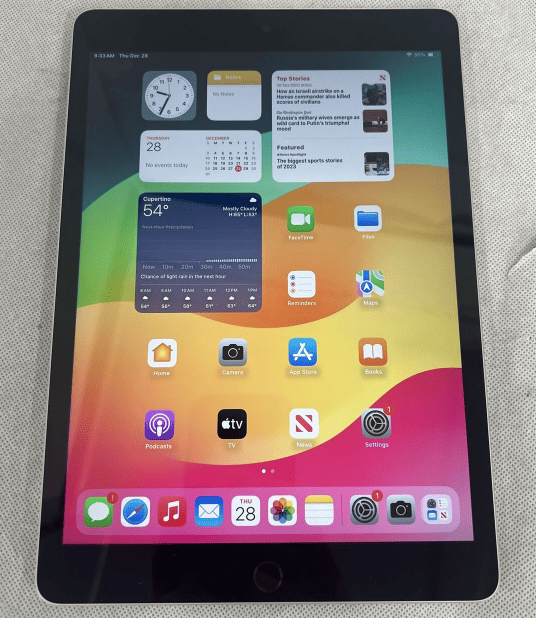An iPad that refuses to charge can turn a useful device into an expensive paperweight. This frustrating problem affects millions of users, but the good news is that most charging issues stem from simple causes that anyone can fix at home.
The most common reasons an iPad won’t charge include dirty charging ports, damaged cables, faulty power adapters, or software glitches that prevent the battery from responding properly. These problems often develop gradually, making it hard to pinpoint exactly when the charging issues began.
Most iPad charging problems can be resolved without professional repair or replacement. Users can follow specific troubleshooting steps to identify whether the issue lies with the hardware, software, or charging accessories. Understanding these solutions can save both time and money while getting the device back to full functionality.

How to Fix an iPad That’s Not Charging: Step-by-Step Guide
If your iPad isn’t charging properly, it can be frustrating. Fortunately, many common charging issues can be resolved with simple troubleshooting steps. Here’s a comprehensive guide to help you fix an iPad that’s not charging.
Step 1: Check the Charging Cable and Adapter
- Inspect for damage: Look for frayed wires, bent connectors, or any visible damage on your charging cable and power adapter.
- Use original or certified accessories: Always use Apple-certified cables and adapters to avoid compatibility issues.
- Try different cables and adapters: Test with another cable and power adapter to rule out faulty accessories.
Step 2: Verify the Power Source
- Try different outlets: Plug your charger into a different wall outlet or power strip.
- Test USB ports: If charging via a computer USB port, try a different port or use a wall adapter instead.
- Avoid low-power sources: Some USB ports (like on keyboards or low-power hubs) may not provide enough current to charge your iPad.
Step 3: Clean the Charging Port
- Turn off your iPad: To avoid damage, power off before cleaning.
- Inspect the port: Use a flashlight to check for lint, dust, or debris inside the Lightning or USB-C port.
- Clean gently: Use a dry, soft brush or a toothpick carefully to remove debris without damaging the connectors.
Step 4: Restart or Force Restart Your iPad
- Sometimes software glitches can prevent charging.
- Restart: Hold the power button and slide to power off, then turn it back on.
- Force restart: For iPads with Home button, hold Home + Power buttons until the Apple logo appears. For iPads without Home button, press Volume Up, then Volume Down, then hold the Power button until the Apple logo shows.
Step 5: Update iPadOS
- Connect your iPad to Wi-Fi.
- Go to Settings > General > Software Update.
- Download and install any available updates, as software bugs can affect charging behavior.
Step 6: Check Battery Health and Charging Indicators
- When charging, you should see a lightning bolt icon on the battery or a large battery icon on the lock screen.
- If the battery is severely degraded, the iPad might charge very slowly or not at all, indicating a battery replacement may be needed.
Step 7: Restore iPad via iTunes or Finder (Advanced)
- Backup your iPad first.
- Connect to a computer and open iTunes (Windows/macOS Mojave or earlier) or Finder (macOS Catalina or later).
- Choose Restore iPad to reinstall iPadOS, which can fix software-related charging issues.
Step 8: Contact Apple Support or Visit an Authorized Service Provider
- If none of the above steps work, the issue might be hardware-related (battery, charging port, logic board).
- Professional diagnosis and repair may be necessary.
By following these steps, most iPad charging issues can be identified and resolved. For detailed troubleshooting, see Apple’s official guide on If your iPad won’t charge
Key Takeaways
- Most iPad charging problems result from dirty ports, damaged cables, or software issues that users can fix themselves
- Simple cleaning and cable replacement often solve charging problems without professional repair
- Software resets and proper charging techniques can restore battery functionality in most cases
Frequently Asked Questions
iPad charging problems often stem from hardware issues, power source problems, or software glitches. Users commonly encounter situations where their device won’t charge, charges slowly, or displays confusing messages when plugged in.
What steps can I take if my iPad is not charging or turning on?
Start by checking the charging cable and power adapter for visible damage. Look for frayed wires, bent connectors, or burn marks that indicate the accessories need replacement.
Try a different power outlet to rule out electrical issues. Some outlets may not provide consistent power or could be completely non-functional.
Perform a hard reset by holding the power button and home button together for 10 seconds. For newer iPads without home buttons, press and release the volume up button, then volume down, then hold the power button.
Clean the charging port gently with a toothpick or compressed air. Dust and lint often block the connection between the cable and device.
How can I clean my iPad’s charging port safely?
Turn off the iPad completely before cleaning. This prevents accidental damage to internal components during the cleaning process.
Use a flashlight or phone light to inspect the port. Look for visible debris, dust, or lint that might block the charging cable connection.
Insert a wooden toothpick gently into the port. Scrape along the bottom and sides to remove buildup, being careful not to damage the metal contacts.
Blow compressed air into the port after scraping. This removes loose particles that the toothpick dislodged.
What should I do if my iPad Pro remains uncharged despite being plugged in?
Check if you’re using the correct wattage charger. iPad Pro models require 20W or higher power adapters to charge properly.
Verify the charging cable supports data transfer, not just power. Some cables only provide power without the data connection needed for proper charging communication.
Test the setup with another iPad Pro if available. This helps determine whether the issue lies with the device or charging accessories.
Update to the latest iPadOS version through Settings > General > Software Update. Software bugs sometimes interfere with charging functions.
Why might my iPad indicate it is not charging when connected to a computer?
Computer USB ports typically provide insufficient power for iPad charging. Most USB ports deliver only 5W, while iPads need 12W or more to charge effectively.
The “Not Charging” message appears when power input is too low. The iPad still receives some power but not enough to increase battery percentage significantly.
USB hubs and keyboard ports provide even less power than direct computer connections. These accessories split available power among multiple devices.
Switch to a wall adapter with proper wattage. This provides the full power needed for normal charging speeds and eliminates the “Not Charging” message.
What are common reasons for an iPad to charge slowly or display a lightning bolt without charging?
Weak power sources cause slow charging speeds. Using iPhone chargers or low-wattage adapters with iPads results in minimal power delivery.
Background apps consume power while charging. Heavy usage during charging can offset incoming power, making progress appear slow or nonexistent.
High temperatures affect charging efficiency. iPads automatically reduce charging speed when they become too warm to protect battery health.
Aging batteries lose capacity over time. Older iPads may struggle to accept or hold charge even with proper power sources.
How do I estimate the cost of repairing an iPad charging port?
Apple Store repairs typically cost $99-$149 for charging port replacement. Prices vary based on iPad model and whether the device has additional damage.
Third-party repair shops often charge $50-$100 for similar work. Quality and warranty coverage may differ from official Apple repairs.
DIY repair costs $15-$30 for replacement parts. This option requires technical skills and specialized tools, plus voids any existing warranty.
Consider device age and value before repairs. Older iPads may not justify repair costs compared to purchasing newer models.