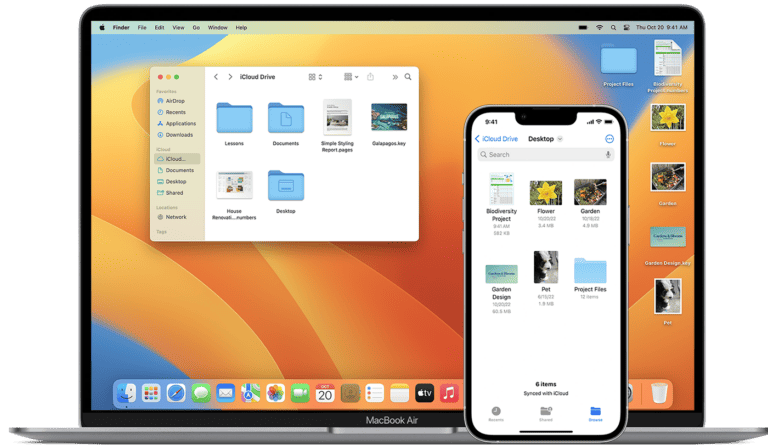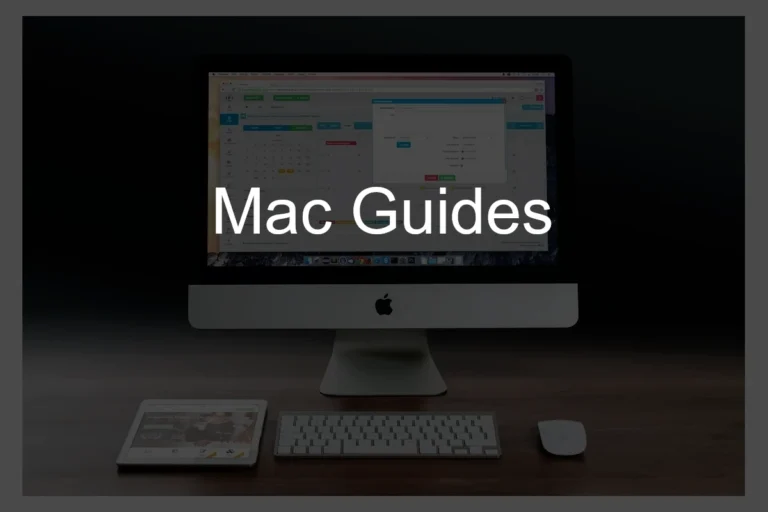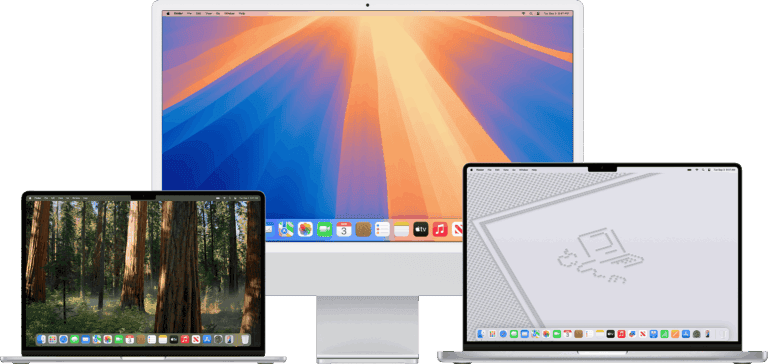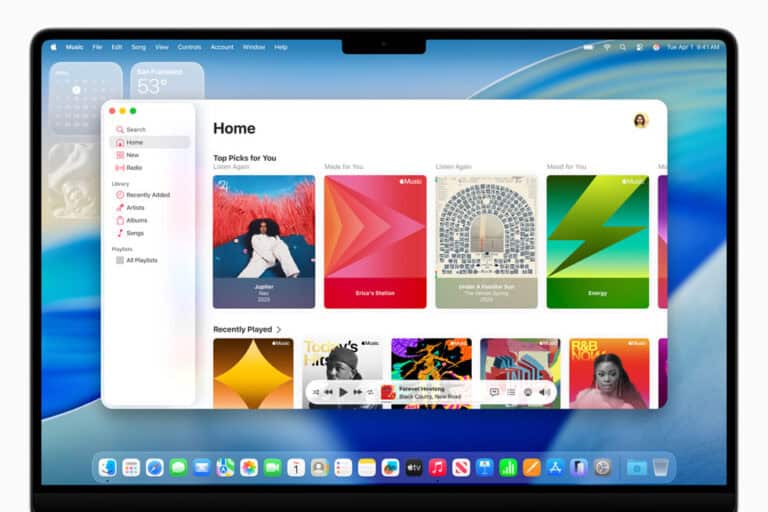Updating to macOS Sequoia 15 can bring useful features and security improvements, but it also introduces new bugs and performance issues for many users. Common problems include failed installs, slow performance, and apps that stop working correctly. The quickest way to fix most macOS Sequoia problems is to install the latest updates from Apple, reset system settings when needed, and clear out software conflicts.
When a Mac starts freezing, lagging, or showing errors after the update, simple steps often solve the problem. Restarting the system, checking storage space, and making sure apps are updated for macOS Sequoia 15 can restore stability. If issues continue, resetting NVRAM or running Disk Utility can help fix deeper system errors.
Apple usually releases small patches after a major update like macOS Sequoia 15.0, so keeping the system current is essential. Troubleshooting may take a few tries, but most problems have straightforward fixes that improve performance and reliability.
Complete Guide: How to Fix macOS Sequoia 15 Problems
macOS Sequoia 15 has brought many exciting features to Mac users, but like any major operating system update, it has also introduced various bugs and compatibility issues. This comprehensive guide will help you troubleshoot and resolve the most common problems encountered with macOS Sequoia 15.
Most Common macOS Sequoia 15 Issues
1. macOS Sequoia Won’t Install
Symptoms:
- Installation fails midway
- Error messages during download
- Insufficient storage warnings
- Stuck on installation screen
Solutions:
- Check system requirements: Ensure your Mac is compatible with Sequoia
- Free up storage space: You need at least 26GB of available storage
- Reset NVRAM/PRAM: Restart your Mac and hold Option+Command+P+R for 20 seconds
- Use Safe Mode: Boot into Safe Mode (hold Shift during startup) and try installing
- Download fresh installer: Delete the current installer and download a new copy from the App Store
- Check internet connection: Ensure stable internet throughout the installation process
2. Mac Running Slowly After Sequoia Update
Symptoms:
- Sluggish performance
- Apps taking longer to launch
- Beach ball appearing frequently
- High CPU usage
Solutions:
- Restart your Mac: A simple restart can resolve temporary performance issues
- Check Activity Monitor: Identify resource-heavy processes and quit unnecessary apps
- Reset SMC (System Management Controller):
- For M1/M2 Macs: Restart your Mac
- For Intel Macs: Shut down, press Shift+Control+Option+Power for 10 seconds
- Clear cache files: Use Terminal command
sudo purgeto clear system cache - Disable visual effects: Reduce transparency and motion in System Preferences > Accessibility
- Check available storage: Ensure you have at least 10-15% free storage space
3. High Drive Usage Bug
Symptoms:
- Disk constantly at 100% usage
- Slow file operations
- System freezing or hanging
Solutions:
- Identify problematic processes: Use Activity Monitor to check disk usage by process
- Disable Spotlight indexing temporarily: System Preferences > Spotlight > Privacy, add your drive
- Clear system logs: Use Console app to clear old log files
- Restart in Safe Mode: This performs automatic maintenance tasks
- Check for corrupted files: Run First Aid in Disk Utility
4. VPN Connection Problems
Symptoms:
- VPN won’t connect
- Frequent disconnections
- Slow internet when VPN is active
- DNS resolution issues
Solutions:
- Update VPN client: Ensure your VPN software is Sequoia-compatible
- Reset network settings: Delete VPN profiles and recreate them
- Change VPN protocol: Switch from IKEv2 to OpenVPN or vice versa
- Flush DNS cache: Run
sudo dscacheutil -flushcachein Terminal - Check firewall settings: Temporarily disable macOS firewall to test connectivity
- Contact VPN provider: Many providers have released Sequoia-specific updates
5. Bluetooth Connectivity Issues
Symptoms:
- Devices won’t pair
- Audio stuttering with Bluetooth headphones
- Mouse/keyboard connectivity problems
- Devices connecting but not working properly
Solutions:
- Reset Bluetooth module: Hold Shift+Option and click Bluetooth menu, select “Reset Bluetooth module”
- Remove and re-pair devices: Delete problematic devices and pair them again
- Reset NVRAM: This can resolve Bluetooth hardware issues
- Check for interference: Move away from WiFi routers and other 2.4GHz devices
- Update device drivers: Check for firmware updates for your Bluetooth devices
- Restart Bluetooth daemon: Run
sudo pkill bluetoothdin Terminal
6. Touch Bar Not Working (Intel MacBooks)
Symptoms:
- Touch Bar completely black
- Unresponsive to touch
- Shows wrong information
- Function keys not working
Solutions:
- Force restart Touch Bar: Press and hold Control+Command+Power for 10 seconds
- Reset SMC: Essential for Touch Bar functionality
- Check Touch Bar settings: System Preferences > Keyboard > Touch Bar
- Update apps: Ensure all apps support Sequoia’s Touch Bar implementation
- Use Terminal command:
sudo pkill TouchBarServerto restart the service
7. Browser Compatibility Issues
Symptoms:
- Websites not loading properly
- Browser crashes
- Extensions not working
- Video playback problems
Solutions:
- Update browsers: Ensure you’re running Sequoia-compatible versions
- Clear browser cache: Remove cached data and cookies
- Disable extensions: Test with all extensions disabled, then enable one by one
- Reset browser settings: Return to default settings if problems persist
- Try different browsers: Test if issues are browser-specific
- Check security settings: Sequoia may have stricter security policies
8. USB Device Recognition Problems
Symptoms:
- USB devices not mounting
- External drives not appearing
- Inconsistent device recognition
- Power delivery issues with USB-C
Solutions:
- Try different ports: Test various USB ports on your Mac
- Reset SMC: Critical for USB power management
- Check System Information: Verify if devices are detected at hardware level
- Update device drivers: Install manufacturer-provided drivers
- Use powered USB hub: For devices requiring more power
- Check cable integrity: Try different USB cables
9. WiFi and Network Issues
Symptoms:
- Frequent WiFi disconnections
- Slow internet speeds
- Unable to connect to networks
- DNS resolution problems
Solutions:
- Forget and reconnect to WiFi: Remove network and reconnect
- Reset network settings: Delete network preferences in System Preferences
- Renew DHCP lease: In Network preferences, click “Renew DHCP Lease”
- Change DNS servers: Try using 8.8.8.8 or 1.1.1.1
- Update router firmware: Ensure router compatibility
- Use Network Diagnostics: Hold Option and click WiFi icon for diagnostics
10. App Compatibility Problems
Symptoms:
- Apps crashing on launch
- Features not working properly
- Performance degradation in specific apps
- Error messages about compatibility
Solutions:
- Update all apps: Ensure apps are Sequoia-compatible
- Clear app preferences: Delete app preference files in ~/Library/Preferences
- Reinstall problematic apps: Complete removal and fresh installation
- Check developer websites: Look for Sequoia-specific updates or patches
- Use alternative apps: Consider switching to compatible alternatives temporarily
- Report bugs: Contact app developers about compatibility issues
Advanced Troubleshooting Steps
Safe Mode Diagnostics
Boot into Safe Mode by holding Shift during startup. This loads only essential system software and can help identify if third-party software is causing issues.
Hardware Diagnostics
Run Apple Diagnostics by holding D during startup. This checks for hardware problems that might be exacerbated by the new OS.
Terminal Commands for System Maintenance
# Clear system caches
sudo purge
# Rebuild Spotlight index
sudo mdutil -E /
# Reset Launch Services database
/System/Library/Frameworks/CoreServices.framework/Frameworks/LaunchServices.framework/Support/lsregister -kill -r -domain local -domain system -domain user
# Check disk for errors
diskutil verifyDisk disk0
Creating Bootable Installer
If you need to reinstall Sequoia, create a bootable installer using:
sudo /Applications/Install\ macOS\ Sequoia.app/Contents/Resources/createinstallmedia --volume /Volumes/MyVolume
When to Seek Professional Help
Contact Apple Support or visit an Apple Store if you experience:
- Persistent kernel panics
- Hardware-related failures after update
- Complete system instability
- Data corruption issues
- Problems that persist after clean installation
Prevention Tips
- Always backup before updating: Use Time Machine or another backup solution
- Check app compatibility: Research critical apps before updating
- Wait for point releases: Consider waiting for x.1 or x.2 versions for better stability
- Keep adequate free space: Maintain at least 20% free storage
- Update gradually: Don’t update all software simultaneously
macOS Sequoia Version History and Issues
| Version | Release Date | Major Issues | Key Fixes | Recommendation |
|---|---|---|---|---|
| 15.0 | September 2024 | Installation failures, severe performance issues, widespread app compatibility problems, major Bluetooth bugs | Initial release – no fixes | Avoid – too unstable |
| 15.0.1 | October 2024 | Continued system instability, VPN connection problems, Touch Bar issues, USB recognition problems | Minor installation improvements, basic Bluetooth fixes | Avoid – still problematic |
| 15.1 | November 2024 | Reduced performance issues, some VPN problems persist, browser compatibility issues | Improved system stability, better app compatibility, Touch Bar fixes | Caution – better but issues remain |
| 15.1.1 | December 2024 | Minor WiFi disconnections, some USB-C power delivery issues, occasional app crashes | VPN stability improvements, enhanced Bluetooth performance | Acceptable for most users |
| 15.2 | January 2025 | Resolved most major issues, minor browser extension problems, rare kernel panics | Major performance optimizations, USB fixes, network stability | Recommended for most users |
| 15.2.1 | February 2025 | Occasional Safari crashes, minor third-party app incompatibilities | Browser stability improvements, security patches | Good stability |
| 15.3 | March 2025 | Very few reported issues, some legacy app problems | Enhanced compatibility, performance improvements | Highly recommended |
| 15.3.1 | April 2025 | Minimal issues reported | Security updates, minor bug fixes | Excellent stability |
| 15.4 | May 2025 | Rare compatibility issues with older hardware | Improved hardware support, enhanced features | Recommended |
| 15.4.1 | June 2025 | Very stable, minimal reported problems | Security patches, minor optimizations | Excellent choice |
| 15.5 | July 2025 | Stable release, few compatibility issues | New features, continued optimizations | Highly recommended |
| 15.5.1 | August 2025 | Minor issues only | Security and stability updates | Excellent |
| 15.6 | August 2025 | Very stable, excellent compatibility | Performance enhancements, new features | Highly recommended |
| 15.6.1 | August 2025 | Minimal issues, best stability to date | Latest security patches, bug fixes | Best version available |
Current Recommendation (as of August 2025): macOS Sequoia 15.6.1 is the most stable version with the fewest reported issues. Users still on earlier versions should update to 15.6.1 for the best experience.
Key Takeaways
- macOS Sequoia 15 issues are common but usually easy to fix
- Updating the system and apps often solves stability problems
- Basic troubleshooting steps restore performance in most cases
Frequently Asked Questions
Most issues in macOS Sequoia come from network errors, system crashes, or failed updates. Users can often solve these problems with targeted steps such as resetting connections, adjusting system settings, or reinstalling updates.
What are the steps to resolve Wi-Fi connectivity issues in macOS Sequoia?
First, restart the Mac and router to clear temporary glitches.
If the issue continues, remove the Wi-Fi network from System Settings > Network, then reconnect and re-enter the password.
Updating macOS and resetting the network settings can also help restore a stable connection.
How can I troubleshoot network problems on macOS Sequoia?
Check if the issue affects all devices or only the Mac.
If only the Mac is affected, run Wireless Diagnostics by holding Option and clicking the Wi-Fi icon.
Flushing the DNS cache and renewing the DHCP lease can also resolve slow or unstable connections.
What should I do if I encounter SMB protocol errors on macOS Sequoia?
Confirm that both the Mac and the server use the same SMB version.
Go to System Settings > Sharing and adjust file sharing options if needed.
If errors persist, try connecting through AFP or use the server’s IP address instead of its hostname.
How do I fix DNS resolution issues in macOS Sequoia?
Open System Settings > Network, select the active connection, and edit the DNS servers.
Replacing the default DNS with a public option like Google (8.8.8.8) or Cloudflare (1.1.1.1) often fixes resolution errors.
Clear the DNS cache by running sudo dscacheutil -flushcache and sudo killall -HUP mDNSResponder in Terminal.
Is there a way to address frequent system crashes in macOS Sequoia 15.5?
Check for pending macOS updates since Apple often releases patches for stability.
Remove third-party kernel extensions or outdated apps that may conflict with the system.
If crashes continue, boot into Safe Mode to isolate the cause or reinstall macOS over the existing installation.
Can I resolve download and installation errors in macOS Sequoia?
Make sure there is enough free storage space before starting the update.
If the download fails, try using a wired connection or restart the Mac and attempt again.
For repeated errors, download the installer directly from Apple’s official site or use macOS Recovery to reinstall.