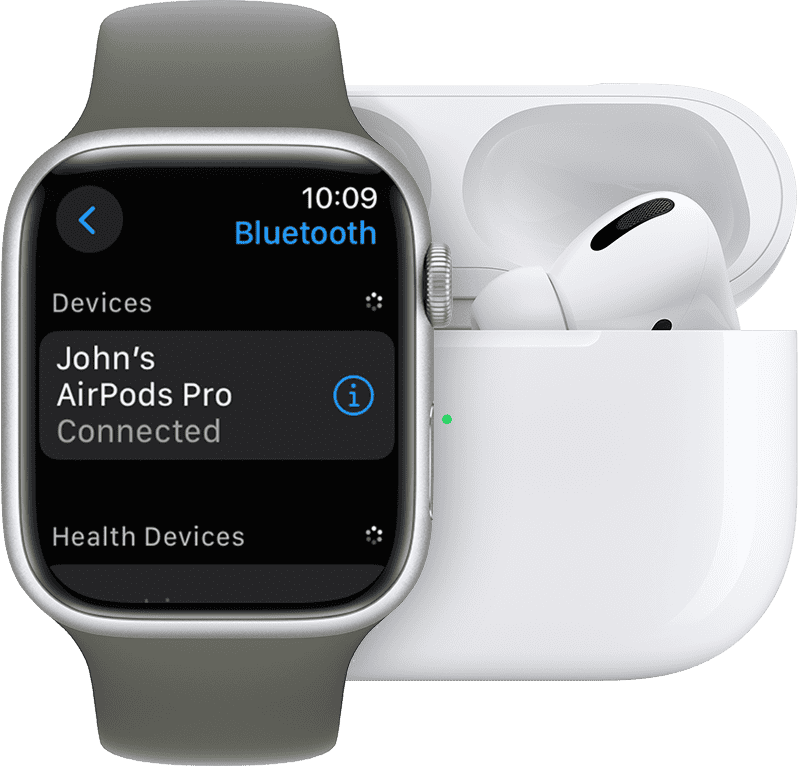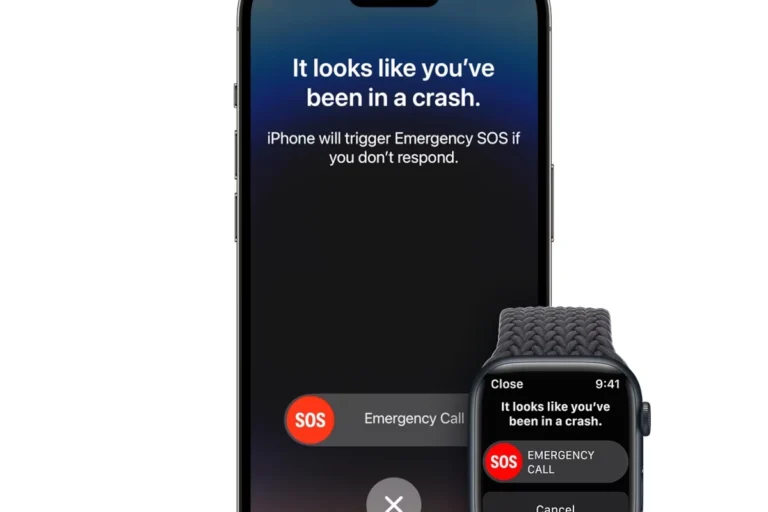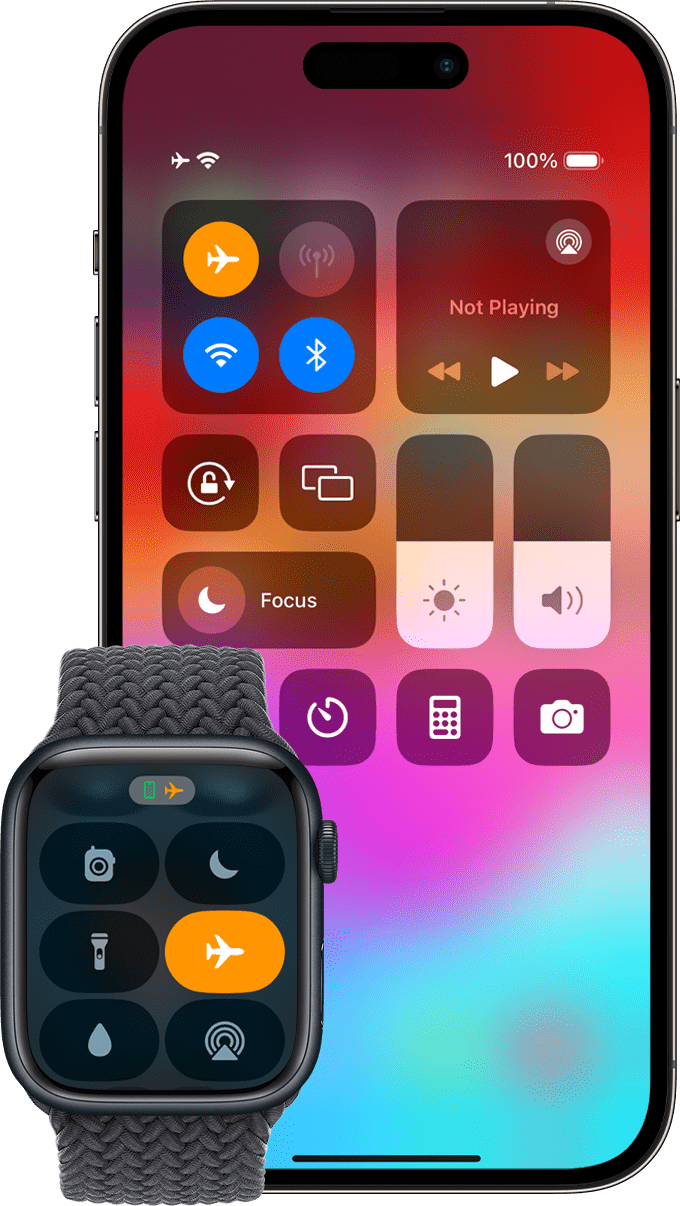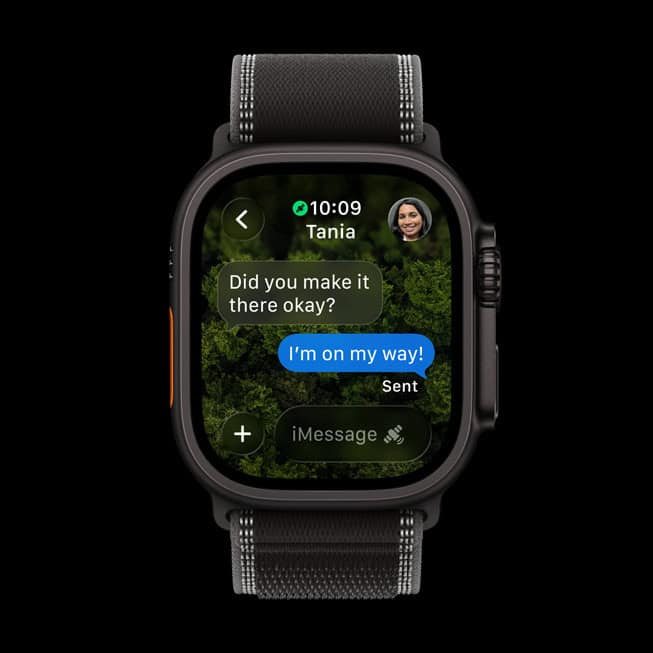Yes, AirPods can connect to Apple Watch and work seamlessly together. When you pair AirPods with an iPhone, they automatically connect to your Apple Watch if both devices use the same Apple ID. This means you can listen to music, take calls, and use Siri directly through your watch without carrying your phone.
The connection process is simple but many users don’t know all their options. You can connect AirPods automatically through your iPhone or manually pair them directly to your Apple Watch. Both methods give you wireless audio freedom during workouts, walks, or any time you want to leave your phone behind.
Understanding how to connect and troubleshoot AirPods with Apple Watch helps you get the most from both devices. This guide covers the different ways to connect them and answers common questions about using AirPods with your watch.
Can AirPods Connect to Apple Watch?
Yes. AirPods can connect directly to an Apple Watch, allowing you to listen to music, podcasts, audiobooks, and take calls without your iPhone nearby — as long as your watch has stored media or a cellular connection (for streaming).
If your AirPods are already paired with your iPhone and both devices are signed in to the same Apple ID, they usually connect to your Apple Watch automatically. You can also pair them manually.
1. Automatic Connection
When you set up your AirPods with your iPhone:
- They are automatically paired with your Apple Watch via iCloud.
- You can switch audio output between your iPhone and Apple Watch from the AirPlay menu.
2. Manual Pairing
If your AirPods don’t connect automatically, you can pair them directly with your Apple Watch.
Steps:
- Put your AirPods in the charging case and open the lid.
- Press and hold the setup button on the back until the status light flashes white.
- On your Apple Watch, open Settings → Bluetooth.
- Wait for your AirPods to appear in the list, then tap them to connect.
3. Playing Audio from Apple Watch to AirPods
- Open the Music, Podcasts, or Audiobooks app on your watch.
- Select a track or episode.
- If AirPods are connected, audio will play through them automatically.
- You can also control playback via Now Playing on your watch face.
4. Tips for the Best Experience
- Keep your Apple Watch and AirPods updated to the latest software.
- Make sure Bluetooth is turned on in Settings.
- If connection issues occur, unpair and re-pair your AirPods.
Quick Reference Table
| Feature | Works with AirPods + Apple Watch? |
|---|---|
| Listen to music stored on watch | ✅ |
| Stream Apple Music with cellular watch | ✅ |
| Take calls on Apple Watch via AirPods | ✅ |
| Use Siri through AirPods | ✅ |
| Pair without iPhone | ✅ (manual pairing) |
Troubleshooting: AirPods Not Connecting to Apple Watch
If your AirPods aren’t pairing or playing audio from your Apple Watch, try these steps in order.
1. Check Bluetooth & AirPods Battery
- On your Apple Watch: Settings → Bluetooth → make sure it’s On.
- Ensure your AirPods have enough charge (both the earbuds and case).
2. Make Sure AirPods Are in Range
- Keep your AirPods within 2–3 feet of your Apple Watch during pairing.
- Avoid interference from other Bluetooth devices.
3. Try Automatic Switching
If your AirPods are paired with your iPhone:
- Make sure both devices are signed into the same Apple ID.
- Play something on your Apple Watch → swipe up (Control Center) → tap the AirPlay icon → select your AirPods.
4. Manually Pair Again
- Put AirPods in their case, open the lid.
- Press and hold the setup button until the light flashes white.
- On Apple Watch: Settings → Bluetooth → tap your AirPods to connect.
5. Restart Devices
- Restart your Apple Watch (Side Button → Power Off → Turn On).
- Restart your AirPods by placing them in the case, closing the lid for 30 seconds, then trying again.
6. Forget & Reconnect
- On Apple Watch: Settings → Bluetooth → (i) next to AirPods → Forget Device.
- Re-pair using the manual pairing steps above.
7. Update Software
- On Apple Watch: Settings → General → Software Update.
- Make sure your iPhone (if used) is also up to date — AirPods firmware updates are delivered via iPhone.
8. Reset AirPods (Last Resort)
- Put AirPods in the case, open the lid.
- Hold the setup button for 15 seconds until the light flashes amber, then white.
- Pair again with your Apple Watch.
Quick Troubleshooting Table
| Problem | Possible Fix |
|---|---|
| AirPods not showing in Bluetooth list | Reset AirPods & re-pair |
| Audio plays from watch speaker instead | Use AirPlay menu to select AirPods |
| Frequent disconnections | Keep devices closer, restart both |
| Poor sound quality | Clean AirPods, check battery, update firmware |
| Only one AirPod works | Put both in case, wait 15 sec, try again |
Key Takeaways
- AirPods automatically connect to Apple Watch when paired with an iPhone using the same Apple ID
- You can manually connect AirPods directly to your Apple Watch through Bluetooth settings
- This connection lets you use audio features on your watch without needing your phone nearby
Frequently Asked Questions
Users often need help with specific pairing scenarios and troubleshooting connection problems between AirPods and Apple Watch. These common questions address direct pairing methods, running without an iPhone, and compatibility with different devices.
How can I pair my AirPods with my Apple Watch without using an iPhone?
Put the AirPods in their case and open the lid. Press and hold the setup button on the back of the case until the status light flashes white.
Open Settings on the Apple Watch and tap Bluetooth. The watch will search for nearby devices automatically.
Select the AirPods from the list when they appear. The devices will connect directly without needing an iPhone present.
Is it possible to go for a run with only my AirPods and Apple Watch?
Yes, users can run with just their Apple Watch and AirPods. The Apple Watch stores music locally when synced beforehand.
Download music or playlists to the watch through the Music app while connected to Wi-Fi. The watch needs sufficient storage space for the audio files.
Connect the AirPods directly to the watch before starting the run. The setup works independently of the iPhone once paired.
What are the steps to connect AirPods to an Apple Watch for using Spotify?
Spotify requires an internet connection to stream music. The Apple Watch needs Wi-Fi or cellular connectivity during use.
Pair the AirPods to the watch through Settings and Bluetooth first. Open the Spotify app on the watch after pairing completes.
Select the AirPods as the audio output device within the Spotify app. Premium Spotify accounts can download music for offline listening on the watch.
How do I troubleshoot issues with my AirPods not connecting to my Apple Watch?
Check that Airplane Mode is turned off on the Apple Watch. The airplane icon appears on the watch face when this mode is active.
Ensure both devices have sufficient battery charge. Low battery levels can prevent proper Bluetooth connections.
Forget the AirPods in Bluetooth settings if they appear but won’t connect. Tap the information button next to the device name and select Forget Device. Restart the pairing process from the beginning.
Can AirPods be used with the Apple Watch SE for audio playback?
The Apple Watch SE supports AirPods for audio playback. All AirPods models work with the Apple Watch SE through Bluetooth connection.
Users can listen to music, podcasts, and take calls through AirPods connected to the Apple Watch SE. The pairing process remains identical to other Apple Watch models.
Are bluetooth headphones, other than AirPods, compatible with Apple Watch when there’s no phone present?
Most Bluetooth headphones work with Apple Watch without a phone present. The watch supports standard Bluetooth audio protocols.
Put the headphones in pairing mode according to their instructions. Navigate to Settings and Bluetooth on the Apple Watch to begin pairing.
Select the headphones from the available devices list. Some headphones may require a PIN code during the connection process.