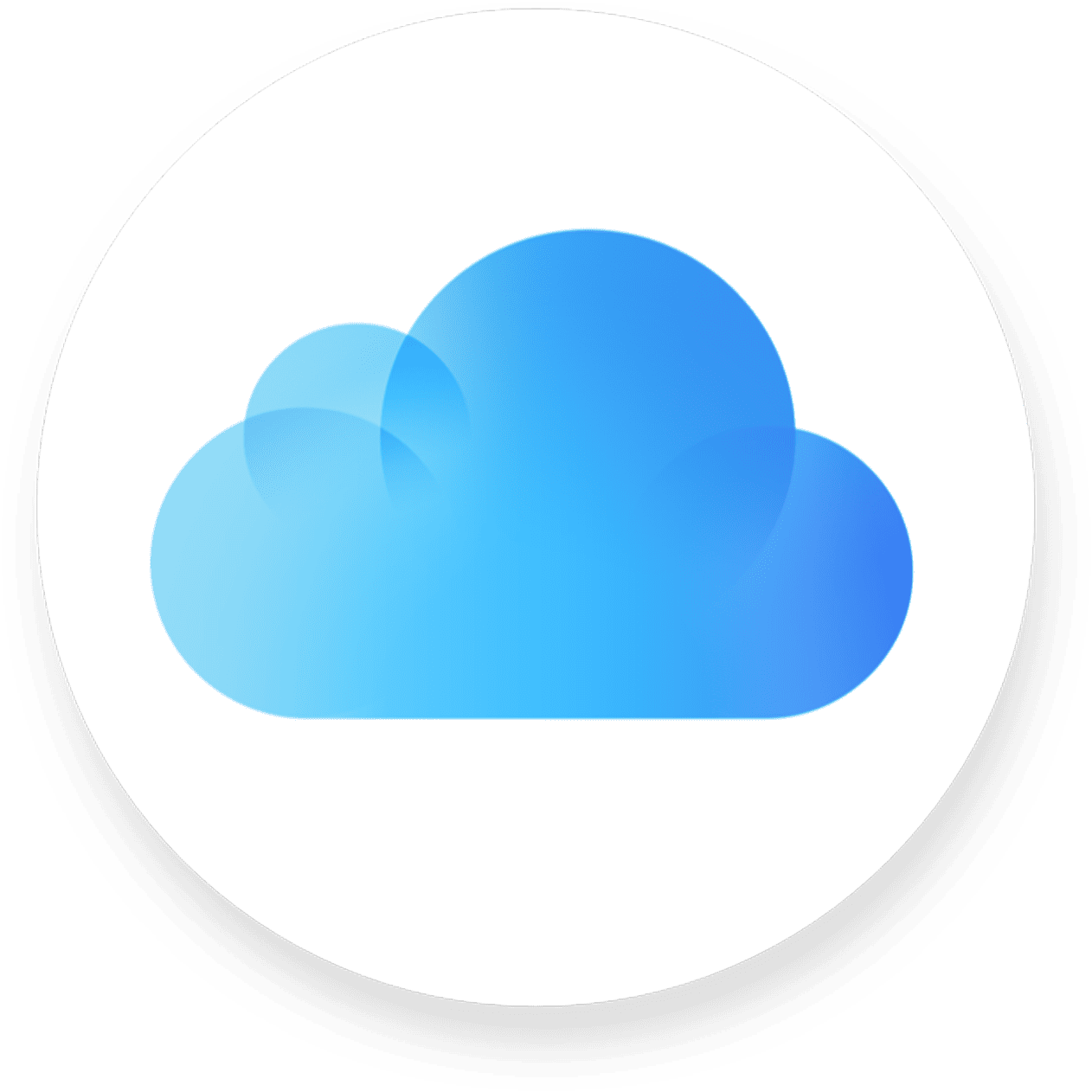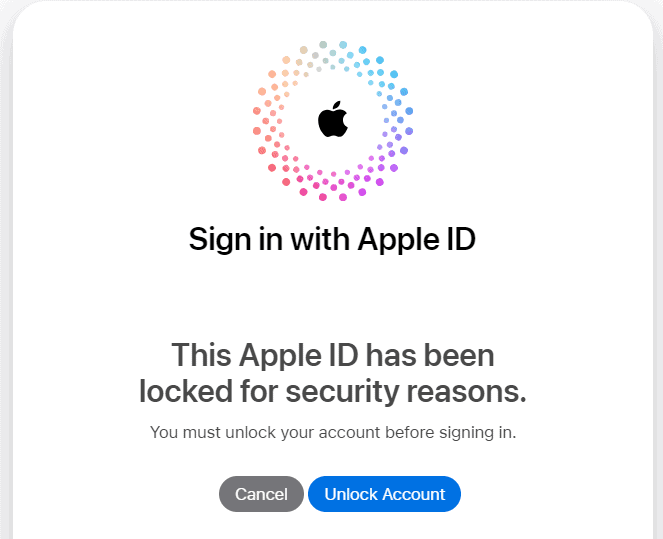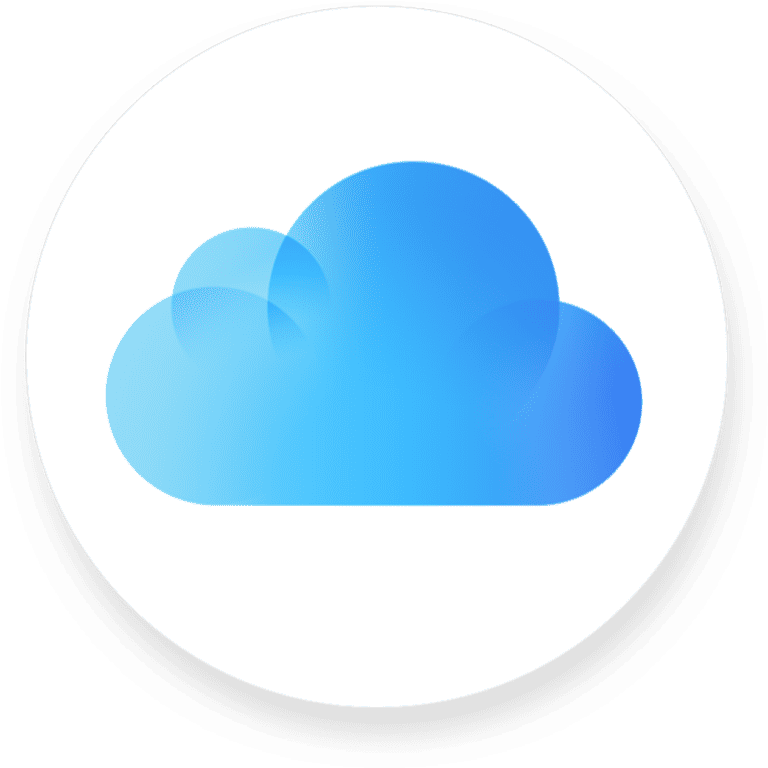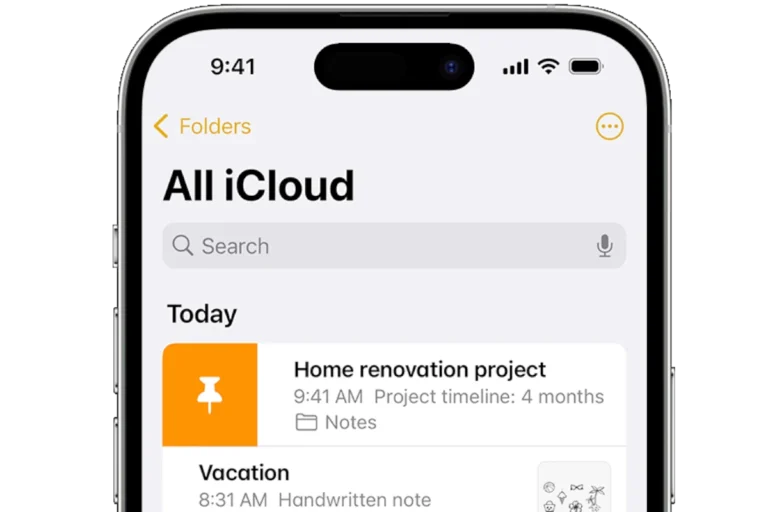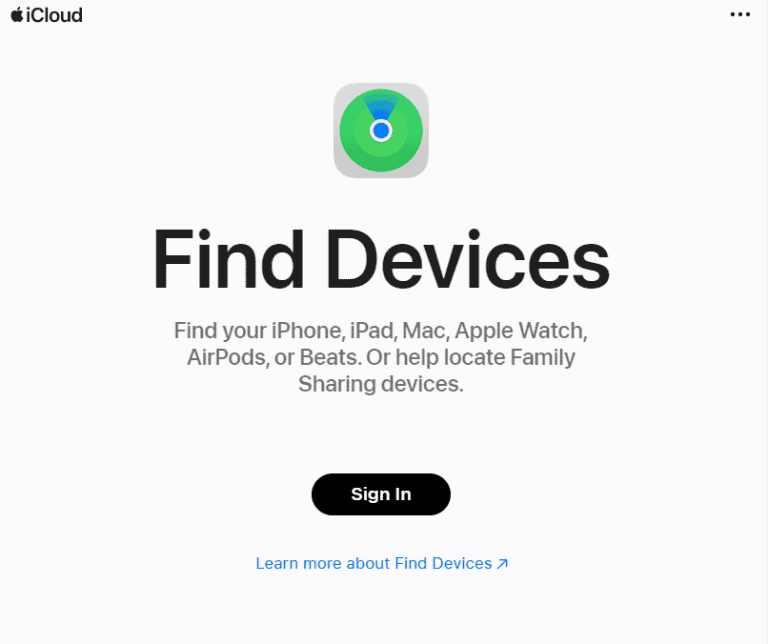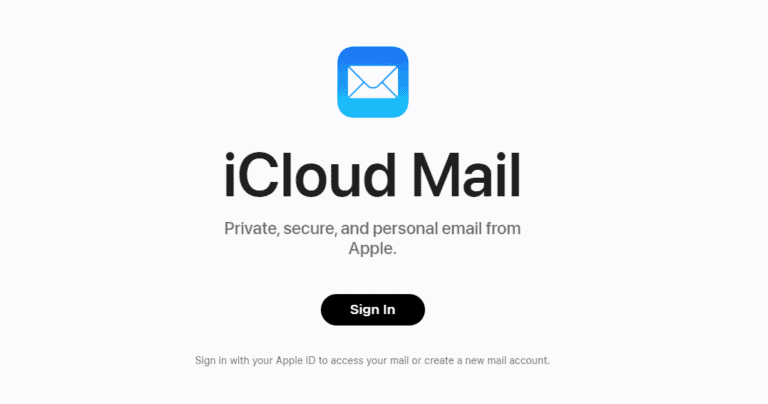Accessing iCloud is a simple process that requires an Apple ID. iCloud is Apple’s cloud storage service, offering users a way to store data such as documents, photos, and music on remote servers for download to iOS, Macintosh, or Windows devices. It serves to back up device settings and synchronize important information across multiple devices.
Setting up iCloud is imperative to make the most out of Apple’s ecosystem. Whether on an iPhone, iPad, or Mac, users can manage their files, photos, and contacts, ensuring their personal data is updated and available wherever they are. It’s also straightforward to handle your account and storage options to keep your digital life organized.
How to Access Your iCloud (2025 Guide)
Apple’s iCloud lets you store and sync photos, files, contacts, notes, and more across all your devices. You can access it from an iPhone, iPad, Mac, Windows PC, or any device with a web browser.
1. Access iCloud on iPhone or iPad
- Open Settings on your device.
- Tap your Apple ID name at the top.
- Select iCloud.
- From here, you can:
- View and manage iCloud storage.
- Toggle which apps use iCloud (Photos, Notes, Drive, etc.).
- Your synced data is available in the relevant apps (e.g., Photos app for iCloud Photos, Files app for iCloud Drive).
2. Access iCloud on a Mac
- Click the Apple menu and open System Settings (or System Preferences on older macOS).
- Select your Apple ID in the sidebar.
- Click iCloud.
- Manage which services sync with iCloud.
- Access files via the Finder → iCloud Drive.
3. Access iCloud on Windows
- Download and install iCloud for Windows from the Microsoft Store or Apple’s website.
- Open the app and sign in with your Apple ID.
- Choose which items to sync (Photos, Drive, Mail, etc.).
- Access synced files via File Explorer under “iCloud Drive.”
4. Access iCloud on the Web
You can use iCloud from any device with a browser:
- Go to iCloud.com.
- Sign in with your Apple ID and verification code (if prompted).
- Access apps like:
- Photos
- iCloud Drive
- Notes
- Contacts
- Find My iPhone
- You can also manage storage, recover files, and change settings here.
5. Tips for Using iCloud
- Check Apple’s System Status if iCloud isn’t working: Apple System Status.
- Make sure you have enough iCloud storage—free tier is 5 GB, but you can upgrade via iCloud+.
- Turn on Two-Factor Authentication for better security.
✅ Quick Links:
Key Takeaways
- iCloud can be accessed with an Apple ID on various devices.
- Users can manage their iCloud settings and storage to keep data synchronized.
- iCloud setup is essential for using Apple devices effectively.
Setting Up and Accessing iCloud
Before using iCloud, users must complete a simple initial setup and signing in process. Once set up, iCloud can be accessed across different devices, including Apple products, Macs, and PCs, as well as via any web browser.
Initial Setup and Sign In
To start using iCloud, a user first needs to ensure their device has an internet connection. On an Apple device, one would open Settings, tap their name, and then select iCloud. To sign in, they enter their Apple ID and password. Two-factor authentication may be required to secure the account.
Accessing iCloud on Apple Devices
After signing into iCloud, users can manage their iCloud settings on their iPhone, iPad, or iPod touch. They can enable or disable iCloud features by toggling next to the apps listed under iCloud in the Settings.
Accessing iCloud on a Mac or PC
On a Mac with macOS 13 or later, users can access iCloud through System Preferences by clicking on their name and then iCloud. For older versions, this is found under the Apple menu. PC users need to download iCloud for Windows to access their iCloud data and enter their Apple ID credentials.
Using iCloud.com
For web access, users visit iCloud.com on any browser. They need to enter their Apple ID email address and password. Here, they can use iCloud features such as Mail, Contacts, and Photos.
Simple steps allow anyone to set up and use iCloud across various devices to keep data secure and accessible.
Managing Your iCloud Account and Storage
iCloud gives users the power to store their data and manage settings. It’s where Apple users can back up documents, photos, and files for safekeeping and easy access.
Managing Account Settings
Users can adjust their account settings by going to their device’s Settings. Tap [your name] and then select iCloud to see options for data synchronization and storage management. One can also visit the Apple website or iCloud.com for account details and advanced data protection options.
Storage Plans and Upgrading
When a user needs more room for storage, they have options. Everyone gets 5GB free. To get more space, they can upgrade to a paid plan. This is called iCloud+. Users can manage these subscriptions directly on their Apple device by selecting Settings, tapping [your name], then iCloud, followed by Manage Storage or Change Storage Plan.
Backup and Restore Options
For backup, the Settings app holds the answer. Users should select iCloud and then iCloud Backup to enable automatic backups or create a manual backup. If a user needs to restore from an iCloud backup, they should start by erasing their device, then use the Restore from iCloud Backup option during the setup process.
Frequently Asked Questions
This section helps you access and use iCloud with ease.
How do I log into my iCloud account?
You can sign in to iCloud by going to iCloud.com and entering your Apple ID and password. If you’re using Safari and have Touch ID or Face ID set up, you can also sign in with these methods.
What steps should I take to find iCloud Photos on my iPhone?
Open the Photos app on your iPhone. Here, you will see your iCloud Photos if iCloud is active on your device. Make sure you’re signed in with your Apple ID under your iPhone settings.
What is the process to retrieve my iCloud Mail?
To access iCloud Mail, sign in to iCloud.com with your Apple ID. Select the Mail icon to view your emails. You can also set up iCloud Mail on your iOS device in the Mail app by signing in with your Apple ID.
How can I check the contents of my iCloud storage?
On an iPhone or iPad, go to Settings, tap your name, and then tap iCloud. You will see a bar that shows how much iCloud storage you’re using and what apps are using it.
Can I view my iCloud Contacts online, and if so, how?
Yes, to view iCloud Contacts online, sign in to iCloud.com and click on the Contacts icon. You’ll see a list of your contacts synced with iCloud.
How to recover or access my iCloud account when I don’t have my iPhone?
Go to iCloud.com and sign in with your Apple ID. If you can’t access your iPhone, use trusted phone numbers, emails, or account recovery options provided during Apple ID setup to regain access.